Understanding git add and git commit: Key Differences
git add and git commit are two fundamental commands in Git, both crucial for managing changes to your project. However, they serve distinct purposes in the workflow. git add prepares changes for a commit, while git commit actually saves those prepared changes to the Git repository's history. Think of git add as a staging area, where you select which modifications you want to include in your next commit. git commit then takes those staged changes and creates a permanent snapshot of your project at that point in time. This two-step process allows for granular control over what is included in each commit, leading to cleaner, more organized version history. You can selectively add files, specific changes within files (using git add -p for interactive staging), or even remove files from the staging area before committing. This contrasts with a hypothetical single-step system where all changes would be committed atomically, which would severely limit control and flexibility.
git add and git commit: Functionality Differences
The core difference lies in their function within the Git workflow. git add stages changes. This means it moves modifications from your working directory (the files you're actively editing) to the staging area. The staging area is a temporary holding place for changes that you intend to include in your next commit. Once changes are staged, they are ready to be committed.
git commit, on the other hand, takes the staged changes and creates a new commit object in your Git repository. This commit object contains a snapshot of your project's state at that specific moment, along with a commit message that describes the changes made. Critically, only the staged changes are included in the commit; unstaged changes are left untouched. This allows for creating commits that focus on specific, logical units of work, rather than haphazardly including all changes made since the last commit.
To illustrate: imagine you've made three changes to your project (changed three files). You can git add one file, then git commit. Later, you can git add the other two files and git commit again, resulting in two separate commits, each focused on a subset of the changes.
How Staging with git add Affects git commit
Staging with git add directly determines the content of the subsequent git commit. Only files and changes that have been staged using git add will be included in the commit. This is a crucial aspect of Git's power and flexibility. You can:
-
Partially stage changes: Use
git add -p(patch mode) to selectively stage only portions of a modified file. This is extremely useful when dealing with large changesets, allowing you to break them down into smaller, more manageable commits. -
Stage multiple files independently: You can stage different files or changes to different files in separate
git addcommands before committing, creating more focused and understandable commits. -
Unstage changes: If you've mistakenly added something to the staging area, you can remove it using
git reset HEAD <file>before committing, giving you complete control over what ends up in each commit.
Essentially, git add acts as a filter, allowing you to carefully curate the changes that are saved in your project's history with each git commit.
Importance of Using Both git add and git commit
Using both git add and git commit is vital for effective Git workflow because it promotes a structured and organized version history. This is beneficial for several reasons:
- Atomic commits: Each commit represents a single, logical unit of work. This makes it much easier to understand the evolution of your project and to revert to earlier states if necessary. Without staging, your commits would be large and potentially messy, making it hard to track down the source of problems.
- Collaborative development: When working with others, clear, concise commits are essential for effective collaboration. They facilitate code review and make it easier to understand the contributions of individual developers.
- Easier debugging: If a bug is introduced, the well-structured commits make it much simpler to identify the commit that introduced the issue, allowing for efficient debugging and rollback.
- Improved code quality: The practice of carefully staging changes before committing encourages more thoughtful code development. This often leads to better code design and fewer errors.
In short, while technically you could commit all changes directly (though Git doesn't directly support this), the two-step process of staging with git add and then committing with git commit is a cornerstone of effective Git usage. It allows for fine-grained control over the version history, resulting in a more manageable, understandable, and ultimately more robust project.
The above is the detailed content of The difference between add and commit of git. For more information, please follow other related articles on the PHP Chinese website!

Hot AI Tools

Undress AI Tool
Undress images for free

Undresser.AI Undress
AI-powered app for creating realistic nude photos

AI Clothes Remover
Online AI tool for removing clothes from photos.

Clothoff.io
AI clothes remover

Video Face Swap
Swap faces in any video effortlessly with our completely free AI face swap tool!

Hot Article

Hot Tools

Notepad++7.3.1
Easy-to-use and free code editor

SublimeText3 Chinese version
Chinese version, very easy to use

Zend Studio 13.0.1
Powerful PHP integrated development environment

Dreamweaver CS6
Visual web development tools

SublimeText3 Mac version
God-level code editing software (SublimeText3)

Hot Topics
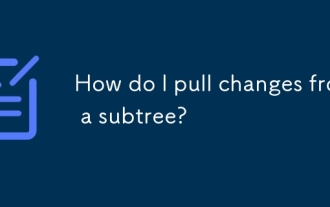 How do I pull changes from a subtree?
Jun 14, 2025 am 12:06 AM
How do I pull changes from a subtree?
Jun 14, 2025 am 12:06 AM
TopullupdatesfromaGitsubtree,youmustexplicitlymergechangesfromtheremoterepositoryusingspecificsteps.1.Addthesubtreeremoteifnotalreadyaddedwithgitremoteadd-f.2.Mergethelatestchangesusinggitmerge--srecursive--no-commit/.3.Applythechangestothecorrectsub
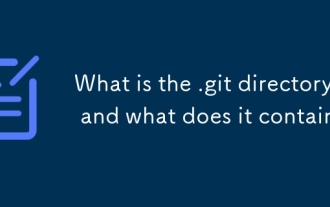 What is the .git directory, and what does it contain?
Jun 20, 2025 am 12:12 AM
What is the .git directory, and what does it contain?
Jun 20, 2025 am 12:12 AM
The .git directory is the core of the Git repository and contains all the data required for version control. 1. It stores key contents such as objects (such as commits, trees, tags), references (such as branches and tag pointers), HEAD's current branch information, index temporary storage area, configuration files, etc. 2. Users usually do not need to manually operate these files, because direct editing may cause the repository to be damaged, such as deleting files, modifying references, or destroying indexes. 3. If there is a problem, you can use gitfsck or gitreflog to fix it. 4. Although .git content should not be changed at will, viewing files such as HEAD, config and logs can help understand the operation of Git. Understanding the structure of .git helps to gain a deep understanding of how Git works.
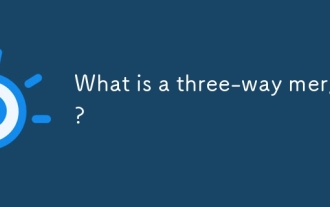 What is a three-way merge?
Jun 19, 2025 am 12:07 AM
What is a three-way merge?
Jun 19, 2025 am 12:07 AM
A three-way merge is a merge method that uses the original version and two modified versions to resolve conflicts more accurately. 1. It is based on three versions: Common ancestor (base version), your changes (local version), and others' changes (remote version). 2. The system compares the two modified versions with the basic version, identify overlapping modifications and marks conflicting areas for manual processing. 3. Compared with two-way comparison, it can better understand the change context, reduce false positives and improve the security of automatic merging. 4. Commonly used in Git branch merge, PullRequest and advanced merge tools. 5. When using it, make sure that the selected basic version is the true common ancestor, and use tools that support three-way merging to ensure accuracy.
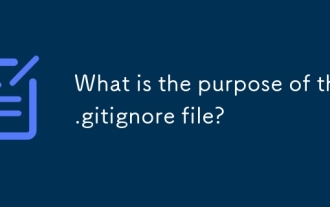 What is the purpose of the .gitignore file?
Jun 22, 2025 am 12:11 AM
What is the purpose of the .gitignore file?
Jun 22, 2025 am 12:11 AM
.gitignore files are used to specify files or folders that Git should ignore, preventing them from being committed to the repository, thus avoiding unnecessary or sensitive files being traced. Its core functions include: 1. Exclude temporary files generated during development such as node_modules, .env, .log, etc.; 2. Avoid specific files generated by the operating system or editor entering version control; 3. Clean up the compiled products generated by the construction tool such as dist/, build/ directory; 4. Pay attention to syntax such as wildcard characters *, directories ending with /, and ! when setting. If you have submitted the file, you need to manually run gitrm-r--cached. Clear the cache and then resubmit it.
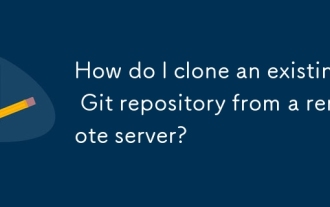 How do I clone an existing Git repository from a remote server?
Jun 24, 2025 am 12:05 AM
How do I clone an existing Git repository from a remote server?
Jun 24, 2025 am 12:05 AM
TocloneaGitrepository,ensureGitisinstalledbycheckingwithgit--versionandinstallingifneeded.(1)Setupyourusernameandemailusinggitconfig.(2)UsegitclonefollowedbytherepositoryURLtocreatealocalcopy.(3)Forprivaterepos,useSSHwithanaddedkey.(4)Optionallyspeci
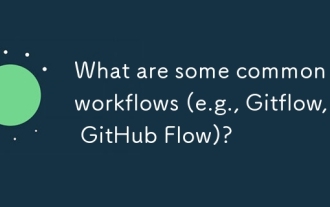 What are some common Git workflows (e.g., Gitflow, GitHub Flow)?
Jun 21, 2025 am 12:04 AM
What are some common Git workflows (e.g., Gitflow, GitHub Flow)?
Jun 21, 2025 am 12:04 AM
Common Git workflows include Gitflow, GitHubFlow and GitLabFlow, each suitable for different development scenarios. Gitflow is suitable for projects with planned release, and is structured management through main, develop, feature, release and hotfix branches; GitHubFlow is centered on a single main branch, emphasizing continuous delivery, and is suitable for small teams or web applications that require frequent deployment; GitLabFlow increases environment awareness based on GitHubFlow, supports multi-environment deployment and uses tags to track production status. Each process has its own advantages and disadvantages, and should be adjusted according to the team size, project type and release frequency when choosing.
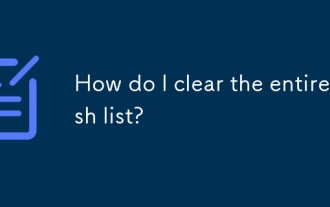 How do I clear the entire stash list?
Jul 01, 2025 am 12:02 AM
How do I clear the entire stash list?
Jul 01, 2025 am 12:02 AM
To clear the entire stash list in Git, there are no direct built-in commands, but it can be done in a few steps. First run gitstashlist to view all current stash entries, and then use gitstashdropstash@{n} to delete them one by one, or use gitreflogdelete --expire-unreachable=nowrefs/stash and gitgc-prune=now to force all stashes to be cleared at once. In addition, you can also use the bash loop command whilegitstashlist|grep-q'^stash@';dogitstashdrop;d
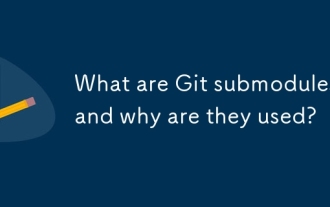 What are Git submodules, and why are they used?
Jun 25, 2025 am 12:13 AM
What are Git submodules, and why are they used?
Jun 25, 2025 am 12:13 AM
Git submodule allows embedding of one Git repository as a subdirectory into another repository, suitable for references to external projects or components without merging their history. Reasons for using submodules include: managing third-party libraries with independent version control, maintaining independent development history for different parts of a project, and sharing code among multiple projects. The working principle of a submodule is: when adding a submodule, Git will record the specific submissions to be used, and the parent project only tracks the changes in the submodule, not the file changes in the submodule; the submodule needs to be initialized and updated after cloning the main repository; the submodule information is stored in the .gitmodules file and .git/config, and the actual file is located in the .git/modules/ path. Applicable scenarios include: Strict control of external dependency versions






