
Cleverly group the selected list items through CSS Grid to improve the user experience! Selected item grouping is a common design strategy that helps users quickly distinguish selected and unselected items. For example, in the to-do list, completed items move upwards, making it easier for users to focus on the remaining tasks.
We will design a similar grouping UI. Unlike simple rearrangement of selected items, we will use CSS Grid to horizontally layout the selected items to further distinguish between selected and unselected items.
We will explore two methods. One uses auto-fill, which is suitable for situations where the selected item does not exceed the boundary of the grid container, ensuring stable layout; the other uses the span keyword of CSS Grid, which provides greater flexibility.
The HTML code of the two methods is the same:
-
<li>
<li>
code consists of an unordered list (<ul></ul>). We don't need to wrap the elements extra, as the CSS Grid attribute will determine the project layout. Note that I use implicit <label></label> elements to wrap, avoiding extra wrapping, but explicit tags are usually more supported by assistive technologies.
Method 1: Use auto-fill
ul {
width: 250px;
display: grid;
gap: 14px 10px;
grid-template-columns: repeat(auto-fill, 40px);
justify-content: center;
/* ...其他樣式... */
}
The <ul></ul> element containing the list item is set to display: grid to make it a grid container. It sets a gap of 14px and 10px between grid rows and columns. The grid content is horizontally aligned to the center. The grid-template-columns property specifies the size of the columns in the grid. In the initial state, all items are in a single column. Once the items are selected, they will move to the first row, with each selected item occupying a column. The key lies in the value. auto-fill
The
value is used for the number of repetitions of the auto-fill function. It ensures that the columns are repeated, each column has the track size given in repeat() (40px in example) and can adapt to the boundaries of the grid container. repeat()
li {
width: inherit;
grid-column: 1;
/* 等同于:grid-column-start: 1; grid-column-end: auto; */
/* ...其他樣式... */
}When the item is selected (the element is selected), use the <input> selector: :has(:checked)
li {
width: inherit;
grid-column: 1;
/* ...其他樣式... */
&:has(:checked) {
grid-area: 1;
/* 等同于:grid-row-start: 1; grid-column-start: auto; grid-row-end: auto; grid-column-end: auto; */
width: 40px;
/* ...其他樣式... */
}
/* ...其他樣式... */
} This causes the selected items to be grouped to the top of the list and arranged horizontally.
Method 2: Use the keyword span
attribute. The new grid-template-columns style is as follows: <ul></ul>
ul {
width: 250px;
display: grid;
gap: 14px 10px;
justify-content: center;
justify-items: center;
/* ...其他樣式... */
}
Helps align grid items. Updated justify-items: center style: <li>
li {
width: inherit;
grid-column: 1 / span 6;
/* 等同于:grid-column-start: 1; grid-column-end: span 6; */
/* ...其他樣式... */
}Each item is placed in the first column, but now they also span six column tracks (because there are six items). This ensures that when multiple columns appear in the grid, unselected items after the selected item remains single, below the selected item—the unselected items now span multiple column tracks. Declaration will keep the items centered. justify-items: center
li {
width: inherit;
grid-column: 1 / span 6;
/* ...其他樣式... */
&:has(:checked) {
grid-area: 1;
width: 120px;
/* ...其他樣式... */
}
/* ...其他樣式... */
}The width of the selected item has been increased to view the layout of the selected UI when the item overflows the container is selected.
Select order
The order of selected and unselected items will remain the same as the source order. If the screen order is required to match the user selection, the incremented order value is dynamically assigned when the item is selected.
-
<li>
<li>
Summary
CSS Grid makes both methods very flexible without a lot of configuration. By placing items on either axis (row or column) using auto-fill, you can easily group selected items into grid containers without affecting the layout of unselected items in the same container, as long as the selected items do not overflow the container.
If the item overflows the container, using the span method helps to maintain the layout regardless of the length of the selected item on the given axis. Some design alternatives to UI include grouping selected items to the end of a list, or swapping horizontal and vertical structures.
The above is the detailed content of Grouping?Selection?List?Items Together?With?CSS?Grid. For more information, please follow other related articles on the PHP Chinese website!

Hot AI Tools

Undress AI Tool
Undress images for free

Undresser.AI Undress
AI-powered app for creating realistic nude photos

AI Clothes Remover
Online AI tool for removing clothes from photos.

Clothoff.io
AI clothes remover

Video Face Swap
Swap faces in any video effortlessly with our completely free AI face swap tool!

Hot Article

Hot Tools

Notepad++7.3.1
Easy-to-use and free code editor

SublimeText3 Chinese version
Chinese version, very easy to use

Zend Studio 13.0.1
Powerful PHP integrated development environment

Dreamweaver CS6
Visual web development tools

SublimeText3 Mac version
God-level code editing software (SublimeText3)

Hot Topics
 How can I include CSS only on some pages?
Jun 11, 2025 am 12:01 AM
How can I include CSS only on some pages?
Jun 11, 2025 am 12:01 AM
There are three ways to selectively include CSS on a specific page: 1. Inline CSS, suitable for pages that are not frequently accessed or require unique styles; 2. Load external CSS files using JavaScript conditions, suitable for situations where flexibility is required; 3. Containment on the server side, suitable for scenarios using server-side languages. This approach can optimize website performance and maintainability, but requires balance of modularity and performance.
 What is 'render-blocking CSS'?
Jun 24, 2025 am 12:42 AM
What is 'render-blocking CSS'?
Jun 24, 2025 am 12:42 AM
CSS blocks page rendering because browsers view inline and external CSS as key resources by default, especially with imported stylesheets, header large amounts of inline CSS, and unoptimized media query styles. 1. Extract critical CSS and embed it into HTML; 2. Delay loading non-critical CSS through JavaScript; 3. Use media attributes to optimize loading such as print styles; 4. Compress and merge CSS to reduce requests. It is recommended to use tools to extract key CSS, combine rel="preload" asynchronous loading, and use media delayed loading reasonably to avoid excessive splitting and complex script control.
 How to use Lotties in Figma
Jun 14, 2025 am 10:17 AM
How to use Lotties in Figma
Jun 14, 2025 am 10:17 AM
In the following tutorial, I will show you how to create Lottie animations in Figma. We'll use two colorful designs to exmplify how you can animate in Figma, and then I'll show you how to go from Figma to Lottie animations. All you need is a free Fig
 Breaking Boundaries: Building a Tangram Puzzle With (S)CSS
Jun 13, 2025 am 11:33 AM
Breaking Boundaries: Building a Tangram Puzzle With (S)CSS
Jun 13, 2025 am 11:33 AM
We put it to the test and it turns out Sass can replace JavaScript, at least when it comes to low-level logic and puzzle behavior. With nothing but maps, mixins, functions, and a whole lot of math, we managed to bring our Tangram puzzle to life, no J
 External vs. Internal CSS: What's the Best Approach?
Jun 20, 2025 am 12:45 AM
External vs. Internal CSS: What's the Best Approach?
Jun 20, 2025 am 12:45 AM
ThebestapproachforCSSdependsontheproject'sspecificneeds.Forlargerprojects,externalCSSisbetterduetomaintainabilityandreusability;forsmallerprojectsorsingle-pageapplications,internalCSSmightbemoresuitable.It'scrucialtobalanceprojectsize,performanceneed
 Does my CSS must be on lower case?
Jun 19, 2025 am 12:29 AM
Does my CSS must be on lower case?
Jun 19, 2025 am 12:29 AM
No,CSSdoesnothavetobeinlowercase.However,usinglowercaseisrecommendedfor:1)Consistencyandreadability,2)Avoidingerrorsinrelatedtechnologies,3)Potentialperformancebenefits,and4)Improvedcollaborationwithinteams.
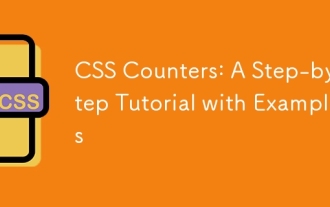 CSS Counters: A Step-by-Step Tutorial with Examples
Jun 12, 2025 am 10:31 AM
CSS Counters: A Step-by-Step Tutorial with Examples
Jun 12, 2025 am 10:31 AM
CSSCounters is a tool for creating automatic numbers. 1. Basic usage: define and operate counters through counter-reset and counter-increment, such as "SectionX." before h2. 2. Advanced usage: Use nested counters to create complex numbers, such as chapter and section numbers. 3. Notes: Ensure the counter is reset correctly, optimize performance, and simplify counter logic. 4. Best practice: clear naming, define counters in CSS, and use counter-increment and counter-reset reasonably.
 CSS Case Sensitivity: Understanding What Matters
Jun 20, 2025 am 12:09 AM
CSS Case Sensitivity: Understanding What Matters
Jun 20, 2025 am 12:09 AM
CSSismostlycase-insensitive,butURLsandfontfamilynamesarecase-sensitive.1)Propertiesandvalueslikecolor:red;arenotcase-sensitive.2)URLsmustmatchtheserver'scase,e.g.,/images/Logo.png.3)Fontfamilynameslike'OpenSans'mustbeexact.






