 Operation and Maintenance
Operation and Maintenance
 Linux Operation and Maintenance
Linux Operation and Maintenance
 How do I configure a mail server (Postfix or Sendmail) in Linux?
How do I configure a mail server (Postfix or Sendmail) in Linux?
How do I configure a mail server (Postfix or Sendmail) in Linux?
Mar 12, 2025 pm 07:03 PMHow to Configure a Mail Server (Postfix or Sendmail) in Linux
Configuring a mail server in Linux, whether using Postfix or Sendmail, involves several steps. This process is complex and requires a good understanding of networking and system administration. We'll focus on Postfix due to its generally simpler configuration and wider adoption. Sendmail, while powerful, is known for its intricate configuration.
Postfix Configuration:
-
Installation: Begin by installing Postfix using your distribution's package manager (e.g.,
apt-get install postfixon Debian/Ubuntu,yum install postfixon CentOS/RHEL). During installation, you'll be prompted to choose a configuration type. For a simple setup, "Internet Site" is usually suitable. This will configure Postfix to send and receive email over the internet. -
Main Configuration File: The primary configuration file is
/etc/postfix/main.cf. This file contains numerous directives controlling various aspects of Postfix's behavior. Crucial settings include:-
myhostname: Your server's fully qualified domain name (FQDN), e.g.,mail.example.com. -
mydomain: Your domain name, e.g.,example.com. -
myorigin: Usually set to$myhostname. -
mydestination: A list of domains Postfix will accept mail for, typically including$myhostnameand$mydomain. -
inet_interfaces: Specifies the network interfaces Postfix will listen on (e.g.,allfor all interfaces,192.168.1.100for a specific IP). -
smtp_sasl_auth_enable: Enables SMTP authentication (highly recommended for security). -
smtp_sasl_password_maps: Specifies the file containing user passwords for authentication (hashed for security). -
alias_maps: Defines email aliases (e.g.,info@example.comforwarding toadmin@example.com). -
virtual_alias_maps: For virtual users (users without system accounts).
-
-
SASL and Authentication: To enable secure authentication, you'll need to configure SASL (Simple Authentication and Security Layer). This usually involves setting up a password file (often using
postmapto create a hash database) and configuring Postfix to use it. -
DNS Configuration: Correct DNS records are vital. You need an A record pointing your domain's mail server name (e.g.,
mail.example.com) to your server's IP address, and MX records pointing your domain to your mail server. -
Testing: After configuration, thoroughly test your server using tools like
swaksor sending test emails.
Sendmail Configuration:
Sendmail's configuration is significantly more complex, relying heavily on the sendmail.cf file and various other configuration files. Its flexibility comes at the cost of increased complexity. It's generally recommended to use Postfix for new installations due to its easier management.
What are the Key Differences Between Postfix and Sendmail for a Linux Mail Server?
Postfix and Sendmail are both powerful Mail Transfer Agents (MTAs), but they differ significantly in architecture, configuration, and ease of use.
| Feature | Postfix | Sendmail |
|---|---|---|
| Architecture | Modular, simpler design | Monolithic, complex design |
| Configuration | Relatively straightforward, uses main.cf
|
Extremely complex, uses sendmail.cf and many other files |
| Ease of Use | Easier to learn and manage | Steep learning curve, requires significant expertise |
| Security | Generally considered more secure out-of-the-box | Can be secure but requires careful configuration |
| Performance | Often considered faster and more efficient | Can be highly performant but requires optimization |
| Community Support | Larger and more active community | Smaller and less active community |
In summary, Postfix is generally preferred for its simplicity, ease of configuration, and robust community support, making it ideal for most users. Sendmail, while powerful and flexible, requires significant expertise to configure and maintain effectively.
How Can I Secure My Linux Mail Server (Postfix or Sendmail) Against Common Vulnerabilities?
Securing your mail server is crucial to prevent unauthorized access and spam relaying. Here are key security measures for both Postfix and Sendmail:
-
Firewall: Implement a firewall (e.g.,
iptables,firewalld) to restrict access to only necessary ports (typically port 25 for SMTP, 110/143 for POP3/IMAP, 587 for submission). Restrict access to these ports from only trusted networks or specific IP addresses. - Strong Authentication: Enable SMTP authentication (SASL) and use strong, unique passwords for all users. Consider using a mechanism like PAM (Pluggable Authentication Modules) for centralized authentication.
- Regular Updates: Keep your operating system and mail server software updated with the latest security patches.
- Spam Filtering: Implement robust spam filtering using tools like SpamAssassin or similar solutions.
- Greylisting: Temporarily reject emails from unknown senders, forcing them to retry after a short period. This helps to filter out many spam bots.
- SPF, DKIM, and DMARC: Implement Sender Policy Framework (SPF), DomainKeys Identified Mail (DKIM), and Domain-based Message Authentication, Reporting & Conformance (DMARC) to authenticate your emails and prevent spoofing.
- Fail2ban: Use Fail2ban to automatically ban IP addresses that attempt unauthorized logins repeatedly.
- Regular Security Audits: Conduct regular security audits to identify and address potential vulnerabilities.
What are the Basic Steps to Set Up Email Accounts on a Linux Mail Server Using Postfix or Sendmail?
Setting up email accounts depends on whether you're using virtual users (users without system accounts) or local users (users with system accounts). We'll focus on virtual users with Postfix, as it's a common and secure approach.
Postfix Virtual Users:
-
Choose a Database: Select a database to store user information (e.g.,
db4,hash,mysql,ldap).db4orhashare suitable for smaller setups. -
Create the Database: Create a file containing user information in the chosen database format. For example, for
hash, the format isusername:password_hash. You'll need to hash the passwords securely using a tool likeopenssl. -
Configure Postfix: In
/etc/postfix/main.cf, configure thevirtual_alias_mapsandvirtual_mailbox_mapsdirectives to point to your database file. You'll also need to create the database usingpostmap. -
Create Mail Directories: Create the mail directories for each user (e.g.,
/var/mail/<username></username>). You might use a script to automate this. - Test: Send and receive emails to verify the setup.
Sendmail Virtual Users:
Sendmail's virtual user setup is more involved and often relies on external databases or configuration files. It's significantly more complex than Postfix's approach. Consult Sendmail's documentation for detailed instructions. Again, Postfix is generally recommended for its simpler management.
The above is the detailed content of How do I configure a mail server (Postfix or Sendmail) in Linux?. For more information, please follow other related articles on the PHP Chinese website!

Hot AI Tools

Undress AI Tool
Undress images for free

Undresser.AI Undress
AI-powered app for creating realistic nude photos

AI Clothes Remover
Online AI tool for removing clothes from photos.

Clothoff.io
AI clothes remover

Video Face Swap
Swap faces in any video effortlessly with our completely free AI face swap tool!

Hot Article

Hot Tools

Notepad++7.3.1
Easy-to-use and free code editor

SublimeText3 Chinese version
Chinese version, very easy to use

Zend Studio 13.0.1
Powerful PHP integrated development environment

Dreamweaver CS6
Visual web development tools

SublimeText3 Mac version
God-level code editing software (SublimeText3)

Hot Topics
 How to shut down Linux system
Jun 24, 2025 pm 12:13 PM
How to shut down Linux system
Jun 24, 2025 pm 12:13 PM
Commands to properly close Linux systems include shutdown, halt, poweroff and reboot. Among them, shutdown is the most recommended, which can arrange shutdown time and send notifications; halt directly stops the system operation; poweroff cuts off the power supply based on halt; reboot is used for restart. To safely arrange a timed shutdown, you can use sudoshutdown-h 10 to indicate shutdown after 10 minutes, use sudoshutdown-c to cancel the timing, and add prompt information such as sudoshutdown-h23:00 "The system will be shut down at 11 o'clock tonight." Under the graphical interface, you can select Shutdown through the menu in the upper right corner.
 How to troubleshoot device driver issues
Jun 25, 2025 am 12:11 AM
How to troubleshoot device driver issues
Jun 25, 2025 am 12:11 AM
Problems with device drivers will cause the hardware to not be used normally, such as peripherals not responding, system prompts "unknown device" or game stuttering. The solution is as follows: 1. Check the warning icon in the device manager. The yellow exclamation mark represents the driver outdated or compatibility problem. The red cross indicates that the hardware is disabled or the connection is poor. The question mark or "Otherdevices" means that the system has not found a suitable driver; 2. Right-click the device and select "Update Driver", try automatic search first, and manually download and install; 3. Uninstall the device and check delete driver software, and after restarting, let the system re-identify, or manually specify the driver path to install; 4. Use the driver identification tool to assist in finding models, but avoid downloading drivers from unknown sources; 5. Check Windows updates to obtain
 How to add a new disk to Linux
Jun 27, 2025 am 12:15 AM
How to add a new disk to Linux
Jun 27, 2025 am 12:15 AM
The steps to add a new hard disk to the Linux system are as follows: 1. Confirm that the hard disk is recognized and use lsblk or fdisk-l to check; 2. Use fdisk or parted partitions, such as fdisk/dev/sdb and create and save; 3. Format the partition to a file system, such as mkfs.ext4/dev/sdb1; 4. Use the mount command for temporary mounts, such as mount/dev/sdb1/mnt/data; 5. Modify /etc/fstab to achieve automatic mount on the computer, and test the mount first to ensure correctness. Be sure to confirm data security before operation to avoid hardware connection problems.
 How to manage cloud instances on AWS EC2
Jun 25, 2025 am 12:05 AM
How to manage cloud instances on AWS EC2
Jun 25, 2025 am 12:05 AM
Managing AWSEC2 instances requires mastering life cycles, resource configuration and security settings. 1. When selecting an instance type, select C series for calculation-intensive tasks, and select M or R series for memory-sensitive applications, and start with small-scale testing; 2. Pay attention to security group rules, key pair storage and connection methods when starting the instance, and Linux uses SSH commands to connect; 3. Cost optimization can be achieved through reserved instances, Spot instances, automatic shutdown and budget warning. As long as you pay attention to the selection, configuration and maintenance, you can ensure stable and efficient operation of EC2.
 How to use the top command
Jun 27, 2025 am 12:11 AM
How to use the top command
Jun 27, 2025 am 12:11 AM
The top command can view the Linux system resource usage in real time. 1. Enter top through the terminal to open the interface, and the top displays the system running status summary, including load, task number, CPU and memory usage; 2. The process list is sorted by CPU usage by default, which can identify highly occupant processes; 3. Shortcut keys such as P (CPU sort), M (memory sort), k (end process), r (adjust priority), and 1 (multi-core details) improve operation efficiency; 4. Use top-b-n1 to save output to a file; 5. Adding the -u parameter to filter specific user processes. Mastering these key points can quickly locate performance issues.
 How to list network interfaces on Linux
Jun 28, 2025 am 12:02 AM
How to list network interfaces on Linux
Jun 28, 2025 am 12:02 AM
In Linux systems, network interface information can be viewed through ip, ifconfig and nmcli commands. 1. Use iplinkshow to list all network interfaces, add up parameters to display only active interfaces, and use ipaddr or ipad to view IP allocation status; 2. Use ifconfig-a to be suitable for old systems, and you can view all interfaces. Some new systems need to install net-tools package; 3. Use nmclidevicestatus to be suitable for systems managed by NetworkManager, which can view interface status and connection details, and supports filtering and query. Select the appropriate command according to the system environment to complete the network information viewing.
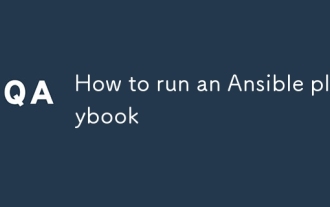 How to run an Ansible playbook
Jun 28, 2025 am 12:14 AM
How to run an Ansible playbook
Jun 28, 2025 am 12:14 AM
Running Ansibleplaybook requires first ensuring that the structure is correct and the environment is prepared. 1. Write a playbook file, including hosts, tasks, etc.; 2. Ensure that the target host is in the inventory and can be connected through SSH, and can be tested by ansibleping module; 3. Use the ansible-playbook command to run, and you can add -i to specify the inventory path; 4. You can use -v, --check, --limit, --tags and other parameters to debug or control execution; 5. Pay attention to common error points such as YAML indentation, module parameters, permissions and inventory content. Using --check and -v will help troubleshoot errors
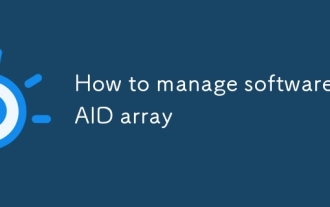 How to manage software RAID array
Jun 26, 2025 am 12:03 AM
How to manage software RAID array
Jun 26, 2025 am 12:03 AM
The management software RAID array can be maintained through several critical steps. First, use the mdadm command to view the status or view /proc/mdstat; secondly, replace the hard disk and remove the bad disk and add a new disk and rebuild the array; thirdly, expand the capacity to be suitable for RAID types that support capacity expansion by adding disks and adjusting the file system; finally configure daily monitoring to automatically detect abnormalities through scripts and email notifications to ensure the stable operation of the array.





