 Operation and Maintenance
Operation and Maintenance
 Linux Operation and Maintenance
Linux Operation and Maintenance
 How do I set up a file server (Samba or NFS) in Linux?
How do I set up a file server (Samba or NFS) in Linux?
Setting up a Samba or NFS File Server in Linux
Setting up a Samba or NFS file server in Linux involves several steps, differing slightly depending on the protocol chosen. Let's explore both:
Samba Setup:
-
Installation: Begin by installing the Samba package. The exact command depends on your distribution:
-
Debian/Ubuntu:
sudo apt update && sudo apt install samba -
CentOS/RHEL:
sudo yum install samba -
Fedora:
sudo dnf install samba
-
Debian/Ubuntu:
-
Configuration: Samba is primarily configured through
/etc/samba/smb.conf. You'll need to add a share definition. A basic example:<code>[shared_folder] comment = Shared Folder path = /path/to/shared/folder valid users = @groupname ;or specific usernames separated by spaces read only = no guest ok = no ;Disables guest access - crucial for security create mask = 0660 directory mask = 0770</code>
Replace
/path/to/shared/folderwith the actual path to your shared directory.@groupnamespecifies a group with access; replace with the appropriate group name. Ensure the directory exists and has the correct permissions. - User and Group Management: Create a user account (if needed) and add it to the specified group using useradd and usermod commands. This ensures the user has appropriate permissions.
-
Restart Samba: Restart the Samba service to apply the changes:
-
Systemd (most modern distributions):
sudo systemctl restart smbd
-
Systemd (most modern distributions):
NFS Setup:
-
Installation: Install the NFS server package:
-
Debian/Ubuntu:
sudo apt update && sudo apt install nfs-kernel-server -
CentOS/RHEL:
sudo yum install nfs-utils -
Fedora:
sudo dnf install nfs-utils
-
Debian/Ubuntu:
-
Configuration: NFS configuration is primarily done through
/etc/exports. Add a line exporting your share:<code>/path/to/shared/folder client_ip_address(rw,sync,no_subtree_check)</code>
Replace
/path/to/shared/folderwith the path andclient_ip_addresswith the IP address (or network range) of the client machines allowed to access the share.rwallows read and write access,syncensures data is written to disk before returning, andno_subtree_checkimproves performance but slightly reduces security. -
Export the Configuration: Export the configuration by running
sudo exportfs -a. - Firewall Rules: Open the necessary ports in your firewall (TCP port 111 for NFS and ports 2049, and potentially others).
Remember to replace placeholder values with your actual paths and IP addresses. Always back up your configuration files before making changes.
Security Considerations When Setting up a Samba or NFS File Server in Linux
Security is paramount when setting up a file server. Here are crucial considerations for both Samba and NFS:
Samba:
- Strong Passwords: Enforce strong passwords for all users with access. Use PAM (Pluggable Authentication Modules) for enhanced authentication methods.
-
Guest Access: Disable guest access (
guest ok = noin smb.conf) to prevent unauthorized access. - User Permissions: Carefully manage user permissions, granting only necessary access levels. Use groups effectively to manage permissions for multiple users.
- Regular Updates: Keep Samba and the operating system updated to patch security vulnerabilities.
- Firewall: Configure your firewall to allow only necessary ports and traffic.
- Network Segmentation: Isolate the file server on a separate network segment if possible to limit exposure.
- Auditing: Enable auditing to track access attempts and identify potential security breaches.
NFS:
- Access Control Lists (ACLs): Use ACLs to finely control permissions on exported files and directories.
-
Root Squashing: Implement root squashing (
root_squash) to prevent the client's root user from accessing the server as root. - Secure Ports: Use non-standard ports to avoid common port scanning.
- Authentication: Use strong authentication methods, such as Kerberos, for enhanced security.
- Firewall: Strictly control access to NFS ports through your firewall.
- Network Segmentation: Similar to Samba, network segmentation helps limit the impact of a compromise.
Optimizing Performance for My Samba or NFS File Server in a Linux Environment
Performance optimization depends on several factors, including hardware, network configuration, and server load. Here are some key strategies:
General Optimizations (both Samba and NFS):
- Hardware: Invest in sufficient RAM, fast storage (SSD), and a robust network connection.
- Network Configuration: Ensure a high-bandwidth network connection with low latency.
- Caching: Utilize caching mechanisms to reduce disk I/O.
- Tuning Kernel Parameters: Adjust kernel parameters related to file system caching and networking. Consult your distribution's documentation for specifics.
- Load Balancing: For high-traffic scenarios, consider using load balancing techniques across multiple servers.
Samba-Specific Optimizations:
-
aioSupport: Enable asynchronous I/O (aiosupport) in Samba's configuration for improved performance. -
oplocks: Carefully consider the use of oplocks (optimistic locking) to balance performance and data consistency.
NFS-Specific Optimizations:
-
no_subtree_check: While potentially reducing security, this option can significantly improve performance. Use with caution and only on trusted networks. -
async: Usingasyncin your/etc/exportsfile can improve performance, but be aware that it might lead to data inconsistency in rare cases. - Server-Side Caching: Consider using server-side caching to reduce the load on the storage system.
Regular monitoring of server performance metrics (CPU usage, disk I/O, network throughput) is essential to identify bottlenecks and fine-tune optimization strategies.
Key Differences Between Using Samba and NFS for a File Server in Linux
Samba and NFS are both popular file-sharing protocols, but they have distinct characteristics:
- Protocol: Samba implements the SMB/CIFS protocol, widely used in Windows environments. NFS uses its own proprietary protocol, optimized for Unix-like systems.
- Operating System Support: Samba offers broader cross-platform compatibility, seamlessly integrating with Windows, macOS, and Linux clients. NFS is primarily used in Unix-like environments, although clients for other OSes exist.
- Security: Samba's security model is generally considered more robust, offering features like user authentication and access control lists that are more granular. NFS's security relies heavily on network configuration and access control lists (ACLs). Properly configuring security is crucial for both.
- Performance: NFS generally offers better performance in a homogeneous Unix-like environment, especially for large file transfers. Samba's performance can be impacted by the overhead of handling different operating systems and protocols.
- Complexity: NFS is generally considered simpler to set up and configure in a Unix-like environment, while Samba’s configuration can be more complex due to its broader support and feature set.
The choice between Samba and NFS depends on the specific needs of your environment. If cross-platform compatibility is a priority, Samba is often the better choice. If performance within a Unix-like network is paramount, and security is properly addressed, NFS might be preferred.
The above is the detailed content of How do I set up a file server (Samba or NFS) in Linux?. For more information, please follow other related articles on the PHP Chinese website!

Hot AI Tools

Undress AI Tool
Undress images for free

Undresser.AI Undress
AI-powered app for creating realistic nude photos

AI Clothes Remover
Online AI tool for removing clothes from photos.

Clothoff.io
AI clothes remover

Video Face Swap
Swap faces in any video effortlessly with our completely free AI face swap tool!

Hot Article

Hot Tools

Notepad++7.3.1
Easy-to-use and free code editor

SublimeText3 Chinese version
Chinese version, very easy to use

Zend Studio 13.0.1
Powerful PHP integrated development environment

Dreamweaver CS6
Visual web development tools

SublimeText3 Mac version
God-level code editing software (SublimeText3)

Hot Topics
 How to shut down Linux system
Jun 24, 2025 pm 12:13 PM
How to shut down Linux system
Jun 24, 2025 pm 12:13 PM
Commands to properly close Linux systems include shutdown, halt, poweroff and reboot. Among them, shutdown is the most recommended, which can arrange shutdown time and send notifications; halt directly stops the system operation; poweroff cuts off the power supply based on halt; reboot is used for restart. To safely arrange a timed shutdown, you can use sudoshutdown-h 10 to indicate shutdown after 10 minutes, use sudoshutdown-c to cancel the timing, and add prompt information such as sudoshutdown-h23:00 "The system will be shut down at 11 o'clock tonight." Under the graphical interface, you can select Shutdown through the menu in the upper right corner.
 How to troubleshoot device driver issues
Jun 25, 2025 am 12:11 AM
How to troubleshoot device driver issues
Jun 25, 2025 am 12:11 AM
Problems with device drivers will cause the hardware to not be used normally, such as peripherals not responding, system prompts "unknown device" or game stuttering. The solution is as follows: 1. Check the warning icon in the device manager. The yellow exclamation mark represents the driver outdated or compatibility problem. The red cross indicates that the hardware is disabled or the connection is poor. The question mark or "Otherdevices" means that the system has not found a suitable driver; 2. Right-click the device and select "Update Driver", try automatic search first, and manually download and install; 3. Uninstall the device and check delete driver software, and after restarting, let the system re-identify, or manually specify the driver path to install; 4. Use the driver identification tool to assist in finding models, but avoid downloading drivers from unknown sources; 5. Check Windows updates to obtain
 How to add a new disk to Linux
Jun 27, 2025 am 12:15 AM
How to add a new disk to Linux
Jun 27, 2025 am 12:15 AM
The steps to add a new hard disk to the Linux system are as follows: 1. Confirm that the hard disk is recognized and use lsblk or fdisk-l to check; 2. Use fdisk or parted partitions, such as fdisk/dev/sdb and create and save; 3. Format the partition to a file system, such as mkfs.ext4/dev/sdb1; 4. Use the mount command for temporary mounts, such as mount/dev/sdb1/mnt/data; 5. Modify /etc/fstab to achieve automatic mount on the computer, and test the mount first to ensure correctness. Be sure to confirm data security before operation to avoid hardware connection problems.
 How to manage cloud instances on AWS EC2
Jun 25, 2025 am 12:05 AM
How to manage cloud instances on AWS EC2
Jun 25, 2025 am 12:05 AM
Managing AWSEC2 instances requires mastering life cycles, resource configuration and security settings. 1. When selecting an instance type, select C series for calculation-intensive tasks, and select M or R series for memory-sensitive applications, and start with small-scale testing; 2. Pay attention to security group rules, key pair storage and connection methods when starting the instance, and Linux uses SSH commands to connect; 3. Cost optimization can be achieved through reserved instances, Spot instances, automatic shutdown and budget warning. As long as you pay attention to the selection, configuration and maintenance, you can ensure stable and efficient operation of EC2.
 How to use the top command
Jun 27, 2025 am 12:11 AM
How to use the top command
Jun 27, 2025 am 12:11 AM
The top command can view the Linux system resource usage in real time. 1. Enter top through the terminal to open the interface, and the top displays the system running status summary, including load, task number, CPU and memory usage; 2. The process list is sorted by CPU usage by default, which can identify highly occupant processes; 3. Shortcut keys such as P (CPU sort), M (memory sort), k (end process), r (adjust priority), and 1 (multi-core details) improve operation efficiency; 4. Use top-b-n1 to save output to a file; 5. Adding the -u parameter to filter specific user processes. Mastering these key points can quickly locate performance issues.
 How to list network interfaces on Linux
Jun 28, 2025 am 12:02 AM
How to list network interfaces on Linux
Jun 28, 2025 am 12:02 AM
In Linux systems, network interface information can be viewed through ip, ifconfig and nmcli commands. 1. Use iplinkshow to list all network interfaces, add up parameters to display only active interfaces, and use ipaddr or ipad to view IP allocation status; 2. Use ifconfig-a to be suitable for old systems, and you can view all interfaces. Some new systems need to install net-tools package; 3. Use nmclidevicestatus to be suitable for systems managed by NetworkManager, which can view interface status and connection details, and supports filtering and query. Select the appropriate command according to the system environment to complete the network information viewing.
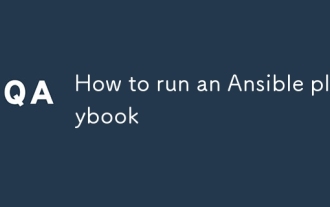 How to run an Ansible playbook
Jun 28, 2025 am 12:14 AM
How to run an Ansible playbook
Jun 28, 2025 am 12:14 AM
Running Ansibleplaybook requires first ensuring that the structure is correct and the environment is prepared. 1. Write a playbook file, including hosts, tasks, etc.; 2. Ensure that the target host is in the inventory and can be connected through SSH, and can be tested by ansibleping module; 3. Use the ansible-playbook command to run, and you can add -i to specify the inventory path; 4. You can use -v, --check, --limit, --tags and other parameters to debug or control execution; 5. Pay attention to common error points such as YAML indentation, module parameters, permissions and inventory content. Using --check and -v will help troubleshoot errors
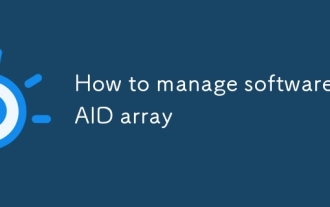 How to manage software RAID array
Jun 26, 2025 am 12:03 AM
How to manage software RAID array
Jun 26, 2025 am 12:03 AM
The management software RAID array can be maintained through several critical steps. First, use the mdadm command to view the status or view /proc/mdstat; secondly, replace the hard disk and remove the bad disk and add a new disk and rebuild the array; thirdly, expand the capacity to be suitable for RAID types that support capacity expansion by adding disks and adjusting the file system; finally configure daily monitoring to automatically detect abnormalities through scripts and email notifications to ensure the stable operation of the array.





