 Web Front-end
Web Front-end
 HTML Tutorial
HTML Tutorial
 How can you use the Drag and Drop API to enable drag-and-drop functionality?
How can you use the Drag and Drop API to enable drag-and-drop functionality?
How can you use the Drag and Drop API to enable drag-and-drop functionality?
Mar 26, 2025 pm 09:04 PMThe article discusses using the Drag and Drop API in HTML5 for web applications, detailing how to make elements draggable, handle drag and drop events, and manage different data types during operations.
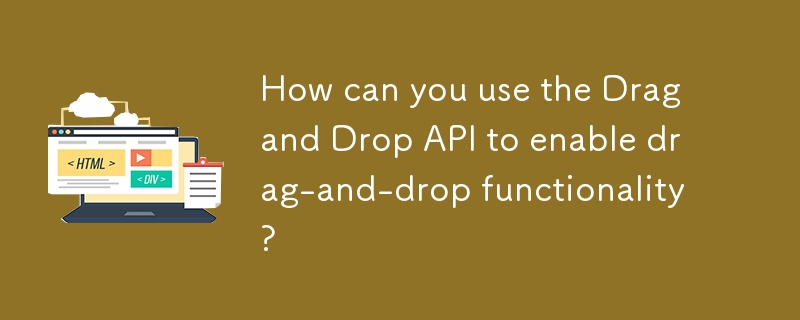
How can you use the Drag and Drop API to enable drag-and-drop functionality?
The Drag and Drop API in HTML5 provides a straightforward way to implement drag-and-drop functionality in web applications. To enable this feature, you need to follow these steps:
-
Make an element draggable: Set the
draggableattribute totrueon the element you want to make draggable. For example,<div draggable="true">Drag me!</div>. -
Define drag events on the draggable element: You need to handle several events on the draggable element:
-
dragstart: This event is fired when the user starts dragging the element. You can use it to set the data to be transferred during the drag operation usingevent.dataTransfer.setData(). For example:element.addEventListener('dragstart', (e) => { e.dataTransfer.setData('text/plain', element.id); }); drag: This event is fired continuously as the user drags the element. It can be used for visual feedback, such as changing the appearance of the element being dragged.dragend: This event is fired when the user releases the dragged element. It can be used to clean up any visual changes made during the drag operation.
-
Define drop events on the drop target: You also need to handle events on the element where you want to drop the dragged item:
dragenter: This event is fired when the dragged element enters the drop target. You can use it to provide visual feedback, such as highlighting the drop target.dragover: This event is fired continuously as the dragged element is over the drop target. By default, the browser prevents dropping, so you need to prevent the default action to allow dropping:dropTarget.addEventListener('dragover', (e) => { e.preventDefault(); });dragleave: This event is fired when the dragged element leaves the drop target. You can use it to revert any visual changes made when the dragged element entered the drop target.drop: This event is fired when the user drops the dragged element on the drop target. You can use it to handle the drop action, such as moving the dragged element to the drop target or processing the transferred data:dropTarget.addEventListener('drop', (e) => { e.preventDefault(); const data = e.dataTransfer.getData('text/plain'); // Handle the dropped data });
By following these steps and handling the appropriate events, you can implement drag-and-drop functionality using the Drag and Drop API.
What are the key events involved in implementing drag-and-drop with the Drag and Drop API?
The key events involved in implementing drag-and-drop functionality with the Drag and Drop API are:
- dragstart: Fired when the user starts dragging an element. This event is used to set the data to be transferred during the drag operation.
- drag: Fired continuously as the user drags the element. This event can be used to provide visual feedback during the drag operation.
- dragend: Fired when the user releases the dragged element. This event can be used to clean up any visual changes made during the drag operation.
- dragenter: Fired when the dragged element enters a valid drop target. This event can be used to provide visual feedback, such as highlighting the drop target.
- dragover: Fired continuously as the dragged element is over a valid drop target. By default, the browser prevents dropping, so you need to prevent the default action to allow dropping.
- dragleave: Fired when the dragged element leaves a valid drop target. This event can be used to revert any visual changes made when the dragged element entered the drop target.
- drop: Fired when the user drops the dragged element on a valid drop target. This event is used to handle the drop action, such as moving the dragged element to the drop target or processing the transferred data.
These events are essential for implementing a complete drag-and-drop functionality using the Drag and Drop API.
Can the Drag and Drop API be used to transfer data between different applications or windows?
The Drag and Drop API is primarily designed for transferring data within a single web application. However, it can be used to transfer data between different applications or windows under certain conditions:
- Within the same browser: You can use the Drag and Drop API to transfer data between different tabs or windows of the same browser. The data is transferred using the
dataTransferobject, and the receiving application can access the data using thegetDatamethod. - Between different applications: The Drag and Drop API can be used to transfer data between different applications if the receiving application supports the same data format. For example, you can drag text from a web page to a text editor application. However, the receiving application must be able to handle the data format specified in the
setDatamethod. - Cross-origin restrictions: When transferring data between different origins (domains), you need to be aware of cross-origin restrictions. The Drag and Drop API follows the same-origin policy, which means that data can only be transferred between pages with the same origin unless the receiving page explicitly allows it using the
Access-Control-Allow-Originheader.
In summary, while the Drag and Drop API is primarily designed for use within a single web application, it can be used to transfer data between different applications or windows under certain conditions, such as when the receiving application supports the same data format and cross-origin restrictions are handled appropriately.
How do you handle different types of data when using the Drag and Drop API for drag-and-drop operations?
Handling different types of data with the Drag and Drop API involves using the dataTransfer object to set and retrieve data in various formats. Here's how you can handle different types of data:
Setting data: When initiating a drag operation, you can set multiple types of data using the
setDatamethod of thedataTransferobject. For example:element.addEventListener('dragstart', (e) => { e.dataTransfer.setData('text/plain', 'Hello, World!'); e.dataTransfer.setData('text/html', '<p>Hello, World!</p>'); e.dataTransfer.setData('application/json', JSON.stringify({ message: 'Hello, World!' })); });In this example, we set three different types of data: plain text, HTML, and JSON.
Retrieving data: When handling the drop event, you can retrieve the data in the desired format using the
getDatamethod of thedataTransferobject. For example:dropTarget.addEventListener('drop', (e) => { e.preventDefault(); const plainText = e.dataTransfer.getData('text/plain'); const html = e.dataTransfer.getData('text/html'); const json = e.dataTransfer.getData('application/json'); // Handle the retrieved data });In this example, we retrieve the data in three different formats: plain text, HTML, and JSON.
Handling multiple data types: You can check for the availability of different data types using the
typesproperty of thedataTransferobject. For example:dropTarget.addEventListener('drop', (e) => { e.preventDefault(); const types = e.dataTransfer.types; if (types.includes('text/plain')) { const plainText = e.dataTransfer.getData('text/plain'); // Handle plain text data } if (types.includes('text/html')) { const html = e.dataTransfer.getData('text/html'); // Handle HTML data } if (types.includes('application/json')) { const json = e.dataTransfer.getData('application/json'); // Handle JSON data } });In this example, we check for the availability of different data types and handle each type accordingly.
By using the dataTransfer object and its methods, you can handle different types of data during drag-and-drop operations with the Drag and Drop API.
The above is the detailed content of How can you use the Drag and Drop API to enable drag-and-drop functionality?. For more information, please follow other related articles on the PHP Chinese website!

Hot AI Tools

Undress AI Tool
Undress images for free

Undresser.AI Undress
AI-powered app for creating realistic nude photos

AI Clothes Remover
Online AI tool for removing clothes from photos.

Clothoff.io
AI clothes remover

Video Face Swap
Swap faces in any video effortlessly with our completely free AI face swap tool!

Hot Article

Hot Tools

Notepad++7.3.1
Easy-to-use and free code editor

SublimeText3 Chinese version
Chinese version, very easy to use

Zend Studio 13.0.1
Powerful PHP integrated development environment

Dreamweaver CS6
Visual web development tools

SublimeText3 Mac version
God-level code editing software (SublimeText3)

Hot Topics
 Explain the purpose of the role attribute in ARIA.
Jun 14, 2025 am 12:35 AM
Explain the purpose of the role attribute in ARIA.
Jun 14, 2025 am 12:35 AM
ARIA's role attribute is used to define the role of web elements and improve accessibility. 1. Role attribute helps assistive technology to understand the functions of elements, such as buttons, navigation, etc. 2. Use role attributes to assign specific roles to non-semantic HTML elements. 3. The role attribute should be consistent with the element behavior and be verified by the accessibility tool test.
 HTML and Design: Creating the Visual Layout of Websites
Jun 14, 2025 am 12:39 AM
HTML and Design: Creating the Visual Layout of Websites
Jun 14, 2025 am 12:39 AM
How to create a website layout? 1. Use HTML tags to define the content structure, such as, ,. 2. Control styles and positions through CSS, using box model, float or Flexbox layout. 3. Optimize performance, reduce HTTP requests, use cache and optimize images, and ensure responsive design.
 How do I stay up-to-date with the latest HTML standards and best practices?
Jun 20, 2025 am 08:33 AM
How do I stay up-to-date with the latest HTML standards and best practices?
Jun 20, 2025 am 08:33 AM
The key to keep up with HTML standards and best practices is to do it intentionally rather than follow it blindly. First, follow the summary or update logs of official sources such as WHATWG and W3C, understand new tags (such as) and attributes, and use them as references to solve difficult problems; second, subscribe to trusted web development newsletters and blogs, spend 10-15 minutes a week to browse updates, focus on actual use cases rather than just collecting articles; second, use developer tools and linters such as HTMLHint to optimize the code structure through instant feedback; finally, interact with the developer community, share experiences and learn other people's practical skills, so as to continuously improve HTML skills.
 How do I use the element to represent the main content of a document?
Jun 19, 2025 pm 11:09 PM
How do I use the element to represent the main content of a document?
Jun 19, 2025 pm 11:09 PM
The reason for using tags is to improve the semantic structure and accessibility of web pages, make it easier for screen readers and search engines to understand page content, and allow users to quickly jump to core content. Here are the key points: 1. Each page should contain only one element; 2. It should not include content that is repeated across pages (such as sidebars or footers); 3. It can be used in conjunction with ARIA properties to enhance accessibility. Usually located after and before, it is used to wrap unique page content, such as articles, forms or product details, and should be avoided in, or in; to improve accessibility, aria-labeledby or aria-label can be used to clearly identify parts.
 How do I create a basic HTML document?
Jun 19, 2025 pm 11:01 PM
How do I create a basic HTML document?
Jun 19, 2025 pm 11:01 PM
To create a basic HTML document, you first need to understand its basic structure and write code in a standard format. 1. Use the declaration document type at the beginning; 2. Use the tag to wrap the entire content; 3. Include and two main parts in it, which are used to store metadata such as titles, style sheet links, etc., and include user-visible content such as titles, paragraphs, pictures and links; 4. Save the file in .html format and open the viewing effect in the browser; 5. Then you can gradually add more elements to enrich the page content. Follow these steps to quickly build a basic web page.
 What is an HTML tag?
Jun 13, 2025 am 12:36 AM
What is an HTML tag?
Jun 13, 2025 am 12:36 AM
HTMLtagsareessentialforstructuringwebpages.Theydefinecontentandlayoutusinganglebrackets,ofteninpairslikeand,withsomebeingself-closinglike.HTMLtagsarecrucialforcreatingstructured,accessible,andSEO-friendlywebpages.
 How do I create checkboxes in HTML using the element?
Jun 19, 2025 pm 11:41 PM
How do I create checkboxes in HTML using the element?
Jun 19, 2025 pm 11:41 PM
To create an HTML checkbox, use the type attribute to set the element of the checkbox. 1. The basic structure includes id, name and label tags to ensure that clicking text can switch options; 2. Multiple related check boxes should use the same name but different values, and wrap them with fieldset to improve accessibility; 3. Hide native controls when customizing styles and use CSS to design alternative elements while maintaining the complete functions; 4. Ensure availability, pair labels, support keyboard navigation, and avoid relying on only visual prompts. The above steps can help developers correctly implement checkbox components that have both functional and aesthetics.
 How do I minimize the size of HTML files?
Jun 24, 2025 am 12:53 AM
How do I minimize the size of HTML files?
Jun 24, 2025 am 12:53 AM
To reduce the size of HTML files, you need to clean up redundant code, compress content, and optimize structure. 1. Delete unused tags, comments and extra blanks to reduce volume; 2. Move inline CSS and JavaScript to external files and merge multiple scripts or style blocks; 3. Simplify label syntax without affecting parsing, such as omitting optional closed tags or using short attributes; 4. After cleaning, enable server-side compression technologies such as Gzip or Brotli to further reduce the transmission volume. These steps can significantly improve page loading performance without sacrificing functionality.





