This tutorial demonstrates how to use the VLOOKUP function to retrieve data from different worksheets or workbooks within Excel. It covers scenarios ranging from simple lookups between two sheets to more complex, dynamic lookups across numerous sheets.
Excel frequently requires data retrieval from multiple sources. While standard VLOOKUP excels within a single sheet, accessing data across multiple sheets or workbooks demands more sophisticated techniques.
Methods Covered:
- VLOOKUP between two worksheets
- VLOOKUP between two workbooks
- VLOOKUP across multiple sheets using IFERROR
- VLOOKUP across multiple sheets using INDIRECT
- Dynamic VLOOKUP for data from multiple sheets into different cells (using nested IFs and INDIRECT)
VLOOKUP Between Two Worksheets:
The core principle remains similar to standard VLOOKUP, but the table_array argument now includes the sheet name. For instance, to retrieve sales figures from a "Jan" sheet to a "Summary" sheet:
=VLOOKUP(A2, Jan!$A$2:$B$6, 2, FALSE)
Here, A2 is the lookup value, Jan!$A$2:$B$6 is the lookup range on the "Jan" sheet (note the sheet name and absolute referencing), 2 specifies the column to return data from, and FALSE ensures an exact match. Remember to enclose sheet names with spaces or special characters in single quotes (e.g., 'Jan Sales'!$A$2:$B$6).

VLOOKUP Between Two Workbooks:
To perform VLOOKUP across workbooks, include the workbook's file name in square brackets before the sheet name:
=VLOOKUP(A2, [Sales_reports.xlsx]Jan!$A$2:$B$6, 2, FALSE)
VLOOKUP Across Multiple Sheets with IFERROR:
For lookups spanning more than two sheets, nesting IFERROR functions provides a straightforward solution. Each IFERROR attempts a VLOOKUP on a different sheet; if one fails (returns an error), the next is tried. If all fail, a default value (e.g., "Not found") is returned.
Example: Retrieving item names and amounts from "East" and "West" sheets:
=IFERROR(VLOOKUP(A2, East!$A$2:$C$6, 2, FALSE), IFERROR(VLOOKUP(A2, West!$A$2:$C$6, 2, FALSE), "Not found"))
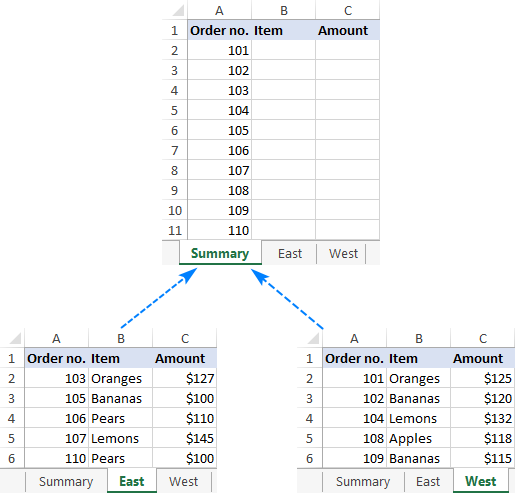
This approach extends to multiple workbooks by incorporating workbook names within the IFERROR nested VLOOKUPs. Dynamic column selection is possible by using the COLUMNS function for the col_index_num argument.
VLOOKUP Across Multiple Sheets with INDIRECT:
The INDIRECT function offers a more elegant solution for numerous sheets. This method requires creating a named range containing the sheet names. The formula dynamically constructs the sheet reference using INDIRECT, INDEX, and MATCH. This approach is particularly efficient for a large number of sheets.
A sample formula (array formula – enter with Ctrl Shift Enter):
=VLOOKUP($A2, INDIRECT("'"&INDEX(Lookup_sheets, MATCH(1, --(COUNTIF(INDIRECT("'"&Lookup_sheets&"'!$A$2:$A$6"), $A2)>0), 0))&"'!$A$2:$C$6"), 2, FALSE)

This formula handles multiple workbooks by incorporating the workbook name within the INDIRECT function. Returning values from multiple columns is achieved by using an array constant for the col_index_num argument.
Dynamic VLOOKUP for Multiple Sheets into Different Cells:
This involves creating named ranges for data on each sheet. Two methods are presented:
-
Nested IFs: A series of nested
IFstatements selects the appropriate sheet based on cell values. This is suitable for a moderate number of sheets. -
INDIRECT:
INDIRECTdynamically creates the range reference, offering conciseness and scalability for many sheets.

This tutorial provides comprehensive examples and explanations, enabling users to effectively utilize VLOOKUP for data retrieval across various Excel worksheets and workbooks. A practice workbook is available for download to reinforce understanding.
The above is the detailed content of VLOOKUP across multiple sheets in Excel with examples. For more information, please follow other related articles on the PHP Chinese website!

Hot AI Tools

Undress AI Tool
Undress images for free

Undresser.AI Undress
AI-powered app for creating realistic nude photos

AI Clothes Remover
Online AI tool for removing clothes from photos.

Clothoff.io
AI clothes remover

Video Face Swap
Swap faces in any video effortlessly with our completely free AI face swap tool!

Hot Article

Hot Tools

Notepad++7.3.1
Easy-to-use and free code editor

SublimeText3 Chinese version
Chinese version, very easy to use

Zend Studio 13.0.1
Powerful PHP integrated development environment

Dreamweaver CS6
Visual web development tools

SublimeText3 Mac version
God-level code editing software (SublimeText3)





