Is there an error in insufficient VSS storage space when Windows backup and restore? MiniTool provides you with solutions! This article will guide you how to add shadow copy storage space on Windows 10/11 systems to resolve backup failures.
Insufficient storage space for shadow copying
Volume Shadow Copy is a built-in technology for Microsoft Windows that allows you to create backups or snapshots of computer volumes or files. Sometimes, you may not be able to create a backup due to insufficient VSS storage space and the following prompt appears:
Detailed error: Error - Error occurred in the shadow copy service operation: There is insufficient available storage space when creating shadow copy storage files or other shadow copy data. VSS_E_INSUFFICIENT_STORAGE
Causes of this problem include:
- The maximum size defined by VSS is less than the size required to complete a backup or snapshot.
- The storage space of relevant partitions, including system reserved partitions, is insufficient.
- Assign a drive letter to the MSR or OEM partition.
How to fix insufficient VSS storage space on Windows 10/11?
Method 1: Delete the old shadow copy
If there is insufficient storage space on the relevant partition, you can delete the old shadow copy to make more space. The operation steps are as follows:
Step 1. Type cmd in the search bar, locate the command prompt , and select Run as administrator .
Step 2. In the command window, type vssadmin list shadowstorage and press Enter to display the shadow storage space.

Step 3. Run vssadmin delete shadows /for=c: /all to delete all shadow copies on a specific volume.
Run vssadmin delete shadows /shadow=[Shadow ID] to delete a specific shadow copy on any volume.
Alternatively, run vssadmin delete shadows /for=c: /oldest to delete the oldest shadow copy on a specific volume.
Step 4. After completing this process, close the command prompt to see if the problem of insufficient VSS storage space still exists.
Method 2: Allocate more storage space
If the disk space of the relevant partition is sufficient, but the maximum definition of the VSS volume size is limited, you can use some command lines to allocate more storage space. The operation steps are as follows:
Step 1. Run the command prompt with administrator privileges.
Step 2. Type vssadmin list shadowstorage and press Enter to list your shadow storage space.
Step 3. In the command window, type the following command to increase the storage space to 20 GB and press Enter . Remember to replace 20GB with the amount of storage you want to allocate.
vssadmin resize shadowstorage /For=C: /On=C: /MaxSize=20GB
Method 3: Delete the drive letter of the MSR or OEM partition
If the OEM or MSR partition has a drive letter, deleting the drive letter for that partition is another way to solve insufficient disk space.
Step 1. Right-click the Start menu and select Disk Management from the shortcut menu.
Step 2. Right-click on a specific partition and select Change drive letter and path .
Step 3. Click Delete to confirm the operation and wait for the process to complete.

Suggestions: Use MiniTool ShadowMaker to back up important data
In addition to the backup utility built in Windows, it is wise to use PC backup software like MiniTool ShadowMaker. This free software is designed to back up a variety of projects, including files, folders, systems, partitions, and disks. Backup or restore your data in just a few clicks. Now let's see how to create a backup using this tool:
Step 1. Launch MiniTool ShadowMaker to enter its main interface.
Step 2. On the Backup page, you can select the backup source and destination.

Step 3. After that, click Backup now to start the process. To configure more backup settings, such as backup plan or backup plan, click the options in the lower right corner.
Conclusion
If the space is not enough to create a VSS snapshot or backup, the above 3 solutions may help you increase your storage space. At the same time, we also recommend a free backup tool called MiniTool ShadowMaker for you. It's super easy to use even for those who aren't good at computers. If you are interested in this, give it a try.
The above is the detailed content of How to Fix VSS Insufficient Storage on Windows 10/11. For more information, please follow other related articles on the PHP Chinese website!

Hot AI Tools

Undress AI Tool
Undress images for free

Undresser.AI Undress
AI-powered app for creating realistic nude photos

AI Clothes Remover
Online AI tool for removing clothes from photos.

Clothoff.io
AI clothes remover

Video Face Swap
Swap faces in any video effortlessly with our completely free AI face swap tool!

Hot Article

Hot Tools

Notepad++7.3.1
Easy-to-use and free code editor

SublimeText3 Chinese version
Chinese version, very easy to use

Zend Studio 13.0.1
Powerful PHP integrated development environment

Dreamweaver CS6
Visual web development tools

SublimeText3 Mac version
God-level code editing software (SublimeText3)

Hot Topics
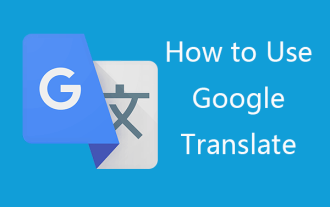 How to Download & Use Google Translate on Computer/Phone - MiniTool
Jun 09, 2025 am 12:46 AM
How to Download & Use Google Translate on Computer/Phone - MiniTool
Jun 09, 2025 am 12:46 AM
In this post, you will learn how to use Google Translate on computer or phone. Use Google Translate app to translate text, images, conversations, etc. For more computer tips and solutions, please visit php.cn Software official website.
 Gmail Login: How to Sign Up, Sign In, or Sign Out of Gmail - MiniTool
Jun 10, 2025 am 12:07 AM
Gmail Login: How to Sign Up, Sign In, or Sign Out of Gmail - MiniTool
Jun 10, 2025 am 12:07 AM
This Gmail login/sign-in guide teaches you how to sign up for a Gmail account, sign in or log in to Gmail, how to sign out of Gmail, etc. on computer, Android, iPhone/iPad.
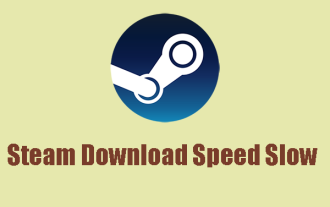 Is Steam Download Speed Slow? Resolved It with Five Methods
Jun 09, 2025 am 12:43 AM
Is Steam Download Speed Slow? Resolved It with Five Methods
Jun 09, 2025 am 12:43 AM
Is Steam download speed slow? How to accelerate the network speed to improve the overall downloading speed? We will provide a series of methods and introduce an excellent network accelerator – php.cn System Booster in this post.
 Full Guide – How to Schedule an Email in Outlook
Jun 12, 2025 am 11:07 AM
Full Guide – How to Schedule an Email in Outlook
Jun 12, 2025 am 11:07 AM
You can schedule an email when you are not available to send at the desired time or a particular time. Hence, do you know how to schedule an email in Outlook? This post from php.cn will show you a tutorial of Outlook schedule email.
 Steam Corrupt Update Files? Follow This Guide to Fix It - MiniTool
Jun 11, 2025 am 12:21 AM
Steam Corrupt Update Files? Follow This Guide to Fix It - MiniTool
Jun 11, 2025 am 12:21 AM
Are you looking for effective solutions to the Steam corrupt update files error? If so, you are at the right place. Here, this post from php.cn introduces how to fix this error in detail. Just keep reading.
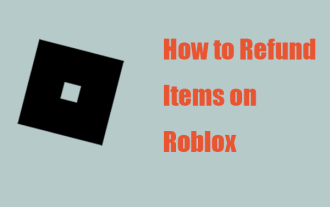 How to Refund Items on Roblox? A Step-by-Step Guide Here! - MiniTool
Jun 09, 2025 am 12:44 AM
How to Refund Items on Roblox? A Step-by-Step Guide Here! - MiniTool
Jun 09, 2025 am 12:44 AM
Roblox allows you to buy items online, such as cosmetic items and skins for Robux, which makes players facilitated. But some people may regret to spend their money on it and choose to refund what they bought. Is that possible? And how to refund items
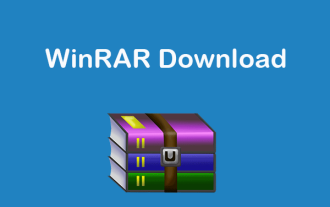 WinRAR Free Download 64/32-bit Full Version for Windows 10/11 - MiniTool
Jun 09, 2025 am 12:22 AM
WinRAR Free Download 64/32-bit Full Version for Windows 10/11 - MiniTool
Jun 09, 2025 am 12:22 AM
WinRAR is a popular free file archiving and extracting program. This post mainly introduces where and how to download WinRAR for Windows 11/10/8/7 to use this program to easily zip or unzip files on PC.
 What Is ASUS Live Update? How to Download, Install and Use It? - MiniTool
Jun 11, 2025 am 12:31 AM
What Is ASUS Live Update? How to Download, Install and Use It? - MiniTool
Jun 11, 2025 am 12:31 AM
What does ASUS Live Update do? How to download ASUS Live Update in Windows 10? How to install/uninstall ASUS Live Update? How to use this utility? After reading this post from php.cn, you should know a lot of information about this tool.






