 Computer Tutorials
Computer Tutorials
 Computer Knowledge
Computer Knowledge
 What Is ASUS Live Update? How to Download, Install and Use It? - MiniTool
What Is ASUS Live Update? How to Download, Install and Use It? - MiniTool
What Is ASUS Live Update? How to Download, Install and Use It? - MiniTool
Jun 11, 2025 am 12:31 AMASUS Live Update: Easily manage your ASUS PC drivers and BIOS updates
This article will introduce you in detail the ASUS Live Update utility, including its functions, download and install, use, and uninstall. Even if your computer has Windows 11 preinstalled, you can get the latest drivers in other ways.
ASUS Live Update Overview
ASUS Live Update is a system and driver management tool developed by Asus. It regularly checks for BIOS and driver updates on Asus servers and installs them on your computer, keeping your computer up to date at all times.
ASUS Live Update is usually pre-installed on ASUS computers with pre-installed operating systems. Its user interface is simple and easy to use, even if there is no main window, it only displays a small icon in the taskbar. You can set up an automatic scan plan, such as scanning for new drivers every day, every three days, every week, every two weeks (default), monthly, or every three months.
ASUS Live Update is compatible with 32-bit and 64-bit Windows 7, 8 and 10 systems. But if you are using Windows 11, you cannot install this tool.
ASUS Live Update Download and Installation (Windows 10/8/7)
If your ASUS PC does not have ASUS Live Update preinstalled, you can download and install it manually. The latest version is currently 3.6.8. You can search for "ASUS Live Update V3.6.8 Download" in the search engine and click the download link.
Installation method:
After downloading the ALU_3.6.8 zip file, unzip and open the folder. Double-click the Setup.exe file to start the installation wizard. Select the installation folder and click Next , and the tool will start installation.

How to use ASUS Live Update
After installation, you can right-click the icon in the taskbar and select About to see if the latest version is installed. Double-click the icon to open the utility.
To check for driver or BIOS updates, click the Check for updates now button. If the latest update is detected, click the Install button.

ASUS Live Update Uninstall
If you no longer need to use ASUS Live Update, you can go to Control Panel > Uninstall Programs in Windows 10/8/7 system, right-click ASUS Live Update, and select Uninstall .
Tip: Simple uninstallation sometimes cannot completely delete the residual files of the application. You can refer to the relevant guide to completely clear the residual files of the uninstall software.
Windows 11/10 manually download drivers (via ASUS official website)
In addition to updating drivers with ASUS Live Update, you can also install the latest drivers through the Asus official website.
- Visit the Asus official website.
- Enter your computer model in the search bar and press Enter .
- Click Drivers and Tools .
- Select your operating system, such as Windows 11 64-bit, Windows 10 64-bit, or others.
- Select the driver you need and click Download . Then double-click the exe file to install the latest version of network, wireless, audio, graphics card, Bluetooth and other drivers.

The above is the detailed content of What Is ASUS Live Update? How to Download, Install and Use It? - MiniTool. For more information, please follow other related articles on the PHP Chinese website!

Hot AI Tools

Undress AI Tool
Undress images for free

Undresser.AI Undress
AI-powered app for creating realistic nude photos

AI Clothes Remover
Online AI tool for removing clothes from photos.

Clothoff.io
AI clothes remover

Video Face Swap
Swap faces in any video effortlessly with our completely free AI face swap tool!

Hot Article

Hot Tools

Notepad++7.3.1
Easy-to-use and free code editor

SublimeText3 Chinese version
Chinese version, very easy to use

Zend Studio 13.0.1
Powerful PHP integrated development environment

Dreamweaver CS6
Visual web development tools

SublimeText3 Mac version
God-level code editing software (SublimeText3)

Hot Topics
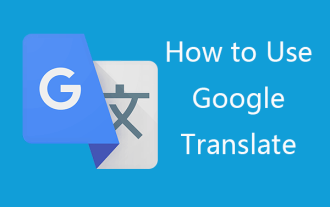 How to Download & Use Google Translate on Computer/Phone - MiniTool
Jun 09, 2025 am 12:46 AM
How to Download & Use Google Translate on Computer/Phone - MiniTool
Jun 09, 2025 am 12:46 AM
In this post, you will learn how to use Google Translate on computer or phone. Use Google Translate app to translate text, images, conversations, etc. For more computer tips and solutions, please visit php.cn Software official website.
 Gmail Login: How to Sign Up, Sign In, or Sign Out of Gmail - MiniTool
Jun 10, 2025 am 12:07 AM
Gmail Login: How to Sign Up, Sign In, or Sign Out of Gmail - MiniTool
Jun 10, 2025 am 12:07 AM
This Gmail login/sign-in guide teaches you how to sign up for a Gmail account, sign in or log in to Gmail, how to sign out of Gmail, etc. on computer, Android, iPhone/iPad.
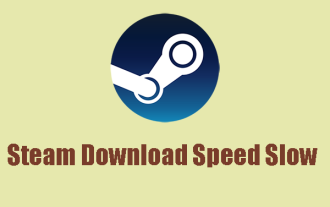 Is Steam Download Speed Slow? Resolved It with Five Methods
Jun 09, 2025 am 12:43 AM
Is Steam Download Speed Slow? Resolved It with Five Methods
Jun 09, 2025 am 12:43 AM
Is Steam download speed slow? How to accelerate the network speed to improve the overall downloading speed? We will provide a series of methods and introduce an excellent network accelerator – php.cn System Booster in this post.
 Full Guide – How to Schedule an Email in Outlook
Jun 12, 2025 am 11:07 AM
Full Guide – How to Schedule an Email in Outlook
Jun 12, 2025 am 11:07 AM
You can schedule an email when you are not available to send at the desired time or a particular time. Hence, do you know how to schedule an email in Outlook? This post from php.cn will show you a tutorial of Outlook schedule email.
 Steam Corrupt Update Files? Follow This Guide to Fix It - MiniTool
Jun 11, 2025 am 12:21 AM
Steam Corrupt Update Files? Follow This Guide to Fix It - MiniTool
Jun 11, 2025 am 12:21 AM
Are you looking for effective solutions to the Steam corrupt update files error? If so, you are at the right place. Here, this post from php.cn introduces how to fix this error in detail. Just keep reading.
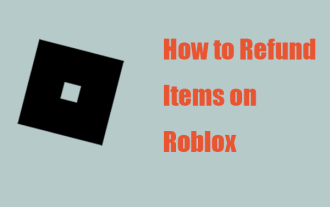 How to Refund Items on Roblox? A Step-by-Step Guide Here! - MiniTool
Jun 09, 2025 am 12:44 AM
How to Refund Items on Roblox? A Step-by-Step Guide Here! - MiniTool
Jun 09, 2025 am 12:44 AM
Roblox allows you to buy items online, such as cosmetic items and skins for Robux, which makes players facilitated. But some people may regret to spend their money on it and choose to refund what they bought. Is that possible? And how to refund items
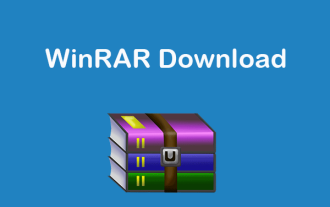 WinRAR Free Download 64/32-bit Full Version for Windows 10/11 - MiniTool
Jun 09, 2025 am 12:22 AM
WinRAR Free Download 64/32-bit Full Version for Windows 10/11 - MiniTool
Jun 09, 2025 am 12:22 AM
WinRAR is a popular free file archiving and extracting program. This post mainly introduces where and how to download WinRAR for Windows 11/10/8/7 to use this program to easily zip or unzip files on PC.
 What Is ASUS Live Update? How to Download, Install and Use It? - MiniTool
Jun 11, 2025 am 12:31 AM
What Is ASUS Live Update? How to Download, Install and Use It? - MiniTool
Jun 11, 2025 am 12:31 AM
What does ASUS Live Update do? How to download ASUS Live Update in Windows 10? How to install/uninstall ASUS Live Update? How to use this utility? After reading this post from php.cn, you should know a lot of information about this tool.





