Create a database using Navicat Premium: Connect to the database server and enter the connection parameters. Right-click on the server and select Create Database. Enter the name of the new database and the specified character set and collation. Connect to the new database and create the table in the Object Browser. Right-click on the table and select Insert Data to insert the data.

How to create a database using Navicat Premium
Navicat Premium is a powerful database management tool that allows users to create and manage various databases. To create a database using Navicat Premium, follow these steps:
Step 1: Connect to the database server
- Open Navicat Premium and click the Connect button.
- Select the type of database to connect to (for example, MySQL or PostgreSQL).
- Enter connection parameters such as host, port, username, and password.
Step 2: Create a new database
- Right-click the connected database server and select Create Database.
- In the New Database dialog box, enter a name for the new database.
- As needed, you can specify the character set and sorting rules of the database.
Step 3: Establish a database connection
- After creating the database, right-click the database name and select Connect in the context menu.
- A new tab will open, showing the connections to the new database.
Step 4: Create tables and data
- Once connected to the database, you can create tables, views, stored procedures, and other database objects in the Object Browser.
- Right-click Table and select New Table to create a new table.
- Defines the columns, data types, and other properties of the table.
Step 5: Insert the data
- After creating the table, you can insert data.
- Right-click on the table and select Insert Data.
- In the Insert Data dialog box, enter the value you want to insert into the table.
hint:
- When creating a database, be sure to select the correct character set and collation rules to ensure that the data is stored and displayed correctly.
- You can use the SQL editor to directly execute SQL commands to create and manage database objects.
- Navicat Premium provides a variety of advanced features such as data import/export, database design, and performance analysis.
The above is the detailed content of How to create navicat premium. For more information, please follow other related articles on the PHP Chinese website!

Hot AI Tools

Undress AI Tool
Undress images for free

Undresser.AI Undress
AI-powered app for creating realistic nude photos

AI Clothes Remover
Online AI tool for removing clothes from photos.

Clothoff.io
AI clothes remover

Video Face Swap
Swap faces in any video effortlessly with our completely free AI face swap tool!

Hot Article

Hot Tools

Notepad++7.3.1
Easy-to-use and free code editor

SublimeText3 Chinese version
Chinese version, very easy to use

Zend Studio 13.0.1
Powerful PHP integrated development environment

Dreamweaver CS6
Visual web development tools

SublimeText3 Mac version
God-level code editing software (SublimeText3)

Hot Topics
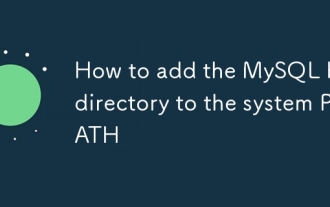 How to add the MySQL bin directory to the system PATH
Jul 01, 2025 am 01:39 AM
How to add the MySQL bin directory to the system PATH
Jul 01, 2025 am 01:39 AM
To add MySQL's bin directory to the system PATH, it needs to be configured according to the different operating systems. 1. Windows system: Find the bin folder in the MySQL installation directory (the default path is usually C:\ProgramFiles\MySQL\MySQLServerX.X\bin), right-click "This Computer" → "Properties" → "Advanced System Settings" → "Environment Variables", select Path in "System Variables" and edit it, add the MySQLbin path, save it and restart the command prompt and enter mysql--version verification; 2.macOS and Linux systems: Bash users edit ~/.bashrc or ~/.bash_
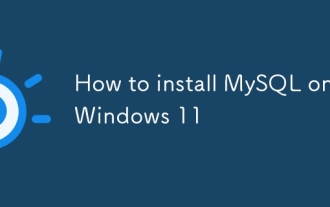 How to install MySQL on Windows 11
Jun 29, 2025 am 01:47 AM
How to install MySQL on Windows 11
Jun 29, 2025 am 01:47 AM
The key steps for installing MySQL on Windows 11 are as follows: 1. Download the correct version, select the Windows MSI installation package and ensure that the system is 64-bit; 2. Select the "Custom" mode during installation, add MySQLServer and set the appropriate installation path; 3. Run the configuration wizard, select the "ServerComputer" configuration type, set the root password, and select the automatic startup method; 4. After the test installation is successful, if the prompt command is unavailable, add the MySQL bin directory to the system PATH environment variable. Follow these steps to complete the installation and configuration smoothly.
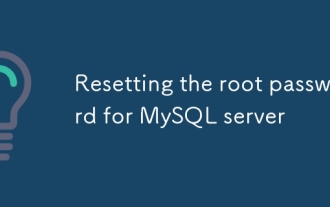 Resetting the root password for MySQL server
Jul 03, 2025 am 02:32 AM
Resetting the root password for MySQL server
Jul 03, 2025 am 02:32 AM
To reset the root password of MySQL, please follow the following steps: 1. Stop the MySQL server, use sudosystemctlstopmysql or sudosystemctlstopmysqld; 2. Start MySQL in --skip-grant-tables mode, execute sudomysqld-skip-grant-tables&; 3. Log in to MySQL and execute the corresponding SQL command to modify the password according to the version, such as FLUSHPRIVILEGES;ALTERUSER'root'@'localhost'IDENTIFIEDBY'your_new
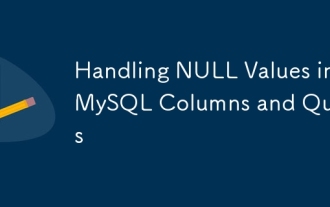 Handling NULL Values in MySQL Columns and Queries
Jul 05, 2025 am 02:46 AM
Handling NULL Values in MySQL Columns and Queries
Jul 05, 2025 am 02:46 AM
When handling NULL values ??in MySQL, please note: 1. When designing the table, the key fields are set to NOTNULL, and optional fields are allowed NULL; 2. ISNULL or ISNOTNULL must be used with = or !=; 3. IFNULL or COALESCE functions can be used to replace the display default values; 4. Be cautious when using NULL values ??directly when inserting or updating, and pay attention to the data source and ORM framework processing methods. NULL represents an unknown value and does not equal any value, including itself. Therefore, be careful when querying, counting, and connecting tables to avoid missing data or logical errors. Rational use of functions and constraints can effectively reduce interference caused by NULL.
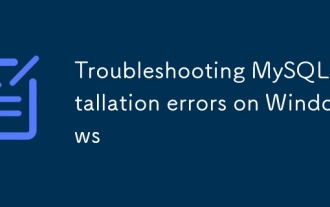 Troubleshooting MySQL installation errors on Windows
Jun 27, 2025 am 01:22 AM
Troubleshooting MySQL installation errors on Windows
Jun 27, 2025 am 01:22 AM
Common problems with installing MySQL on Windows include the service cannot be started, the port is occupied or the configuration failed. The solutions are as follows: 1. When encountering "MySQL80 service cannot be started", you should stop and delete the old service, clean up residual data, or use the "Remove" function that comes with the installer; 2. If an error is reported as "Error:1053" when starting the service, you need to check the log to confirm the port conflict and modify the port number in my.ini; 3. When the configuration wizard prompts "Service not responding", check and end the unresponsive mysqld.exe process, or manually run mysqld--console to view the output; 4. If the connection to the database is denied, you can use the password-free login method to reset the root user password.
 Navicat: Does navicat store my credentials?
Jul 01, 2025 am 12:06 AM
Navicat: Does navicat store my credentials?
Jul 01, 2025 am 12:06 AM
Navicat does store your credentials. 1) Navicat saves database connection information to local files, improving work efficiency, but also causing security issues. 2) To meet security challenges, Navicat provides master password encryption and SSH/SSL/TLS encryption protection. 3) Users should change their master passwords regularly, use strong passwords, and ensure the safety of their computers.
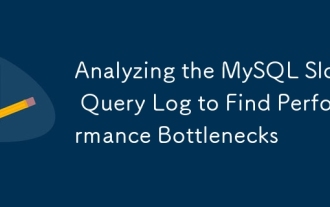 Analyzing the MySQL Slow Query Log to Find Performance Bottlenecks
Jul 04, 2025 am 02:46 AM
Analyzing the MySQL Slow Query Log to Find Performance Bottlenecks
Jul 04, 2025 am 02:46 AM
Turn on MySQL slow query logs and analyze locationable performance issues. 1. Edit the configuration file or dynamically set slow_query_log and long_query_time; 2. The log contains key fields such as Query_time, Lock_time, Rows_examined to assist in judging efficiency bottlenecks; 3. Use mysqldumpslow or pt-query-digest tools to efficiently analyze logs; 4. Optimization suggestions include adding indexes, avoiding SELECT*, splitting complex queries, etc. For example, adding an index to user_id can significantly reduce the number of scanned rows and improve query efficiency.
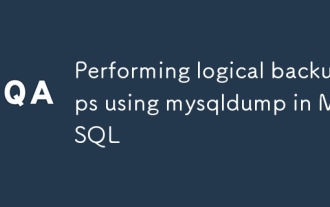 Performing logical backups using mysqldump in MySQL
Jul 06, 2025 am 02:55 AM
Performing logical backups using mysqldump in MySQL
Jul 06, 2025 am 02:55 AM
mysqldump is a common tool for performing logical backups of MySQL databases. It generates SQL files containing CREATE and INSERT statements to rebuild the database. 1. It does not back up the original file, but converts the database structure and content into portable SQL commands; 2. It is suitable for small databases or selective recovery, and is not suitable for fast recovery of TB-level data; 3. Common options include --single-transaction, --databases, --all-databases, --routines, etc.; 4. Use mysql command to import during recovery, and can turn off foreign key checks to improve speed; 5. It is recommended to test backup regularly, use compression, and automatic adjustment.






