
Mac cannot recognize external monitors? Don't worry, this article will guide you through the common problems of failure of Mac connecting to a second monitor. Most problems can be solved by simple troubleshooting methods, such as adjusting settings and checking cable connections.

Improve the display effect of Mac screen
Use Vivid software to break through factory restrictions and increase the brightness of Mac display to a new level. It can be downloaded on the Setapp platform.
Can't detect a second monitor by Mac? How to fix it?
Once the dual monitor is connected, the monitor should automatically turn on and display an extended desktop or mirrored image (depending on the settings). New monitors will also be listed in System Settings > Monitors.
If none of the above situations occur, it means there is a problem. Let's troubleshoot common reasons why Macs can't detect monitors.
1. Use the Detection Monitor option in System Settings
Macs may need to manually identify the second monitor for the following reasons:
- macOS cannot automatically detect external monitors due to temporary software failure.
- There is a compatibility issue between the Mac and the monitor.
Workaround: Use the Detection Monitor option. This will make the Mac search for connected monitors and set them up.
Operation steps:
- Click the Apple icon > System Settings > Monitor.
- Press and hold the Option key to change the Night Mode button to Detect Monitor.
- Click "Detection Monitor" to force the connection.

2. Check cable connections and adapters
If the adjustment settings are invalid, you need to check the cable or adapter. Ensuring that all connections are correct usually resolves the issue.
- Check the cables: First, double check that all cables are securely connected to your Mac and monitor. Loose cables may disrupt connections.
- Check the adapter: If you use the adapter, make sure it is compatible with your Mac and monitor. New Mac models such as the 2024 MacBook Pro and Air use Thunderbolt ports. Older models in 2015 and beyond may use USB-C ports. These ports require specific adapters to connect to external monitors, incompatible or poor quality adapters can cause problems.
Troubleshooting cable problems: Unplug the cable from your Mac and monitor and wait for a few seconds before reconnecting. Sometimes this is enough to reset the connection and clear minor failures between devices.
Note: If your Mac does not have these ports, or you are using a docking station, the quality of the adapter is especially important. Cheap, unreliable adapters can often cause disconnection or no connection at all. It is recommended to invest in high-quality adapters, which will save you a lot of time and hassle!
What if the monitor still doesn't recognize? Try replacing the cable or adapter. For example, if you are using HDMI, try DisplayPort or USB-C (if your monitor supports it).
3. Adjust the display settings for improved compatibility
Adjusting the resolution and refresh rate can usually solve the problem if the display has been detected but displays incorrectly.
Operation steps:
- On your Mac, click on the Apple icon.
- Select System Settings > Monitor.
- Select the compatible resolution that best matches the display specifications.

Tip: Adjusting the resolution and refresh rate can match the display output to the display. The monitor may appear dim or turn off because the brightness is too low. Vivid software can be used to increase the display brightness.
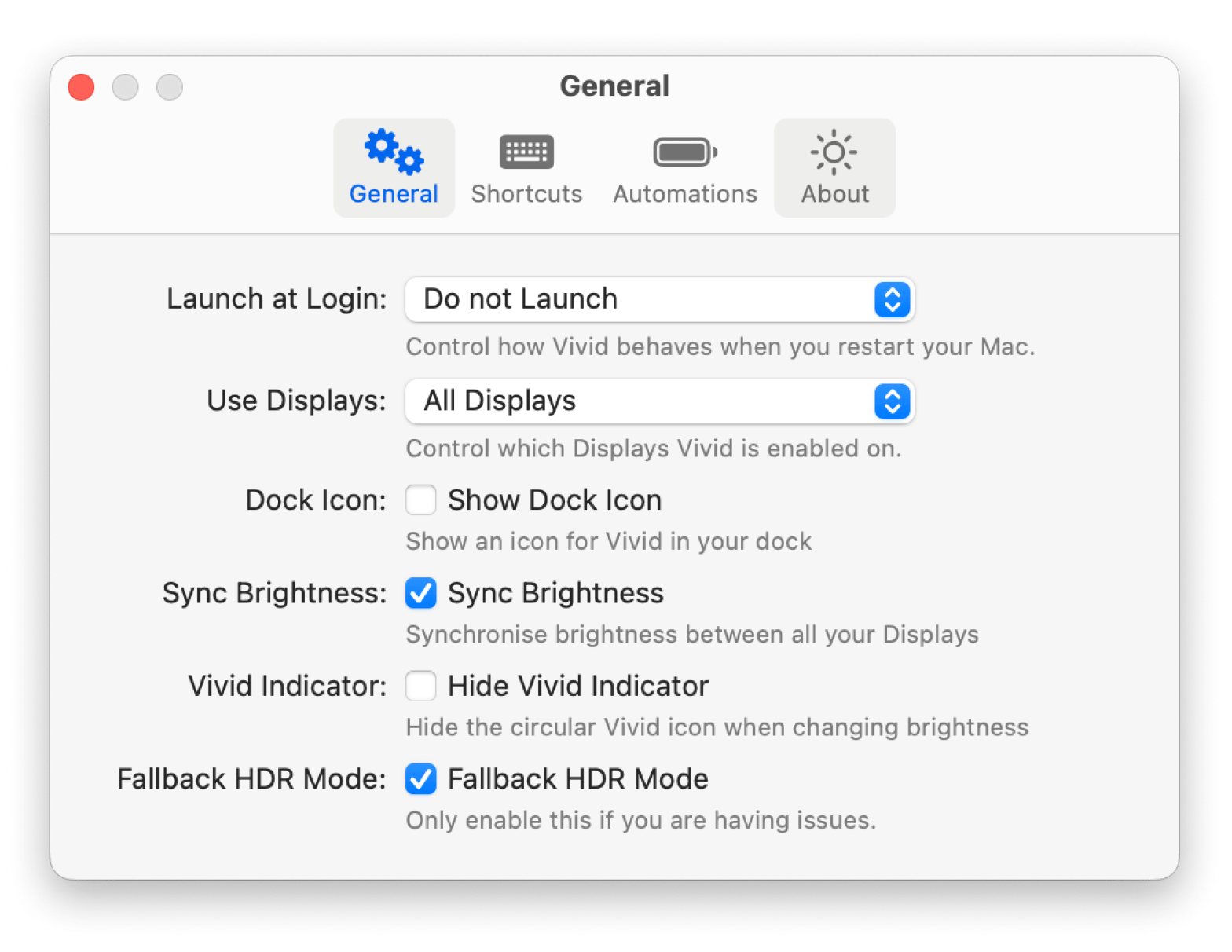
4. Check monitor compatibility and number of monitors supported
The Mac model determines the number of external monitors it supports. Check if your Mac model supports multiple external monitors, as old Intel-based Macs and new M1 and M2 models differ in this regard.
- Most M1 Macs, such as the MacBook Air and the 13-inch MacBook Pro, support only one external monitor.
- The M1 Mac mini is an exception, which supports two – one via HDMI and one via USB-C or Thunderbolt.
- Old Intel-based Macs can support multiple monitors.
Apple's technical specifications include all the necessary information, and you can check whether your Mac model supports external monitors.

5. Restart your Mac and update your software
Restarting your Mac and updating your system software is an easy way to fix your Mac's failure to recognize external monitors. Outdated macOS versions can interfere with the hardware, so restarting your Mac is the best solution.

After restarting, try connecting the monitor again. Still not working properly? The next step is to check for software updates, as outdated versions may have errors that cause problems.

6. Try Safe Mode or reset NVRAM/PRAM
Safe Mode disables unnecessary software extensions and clears system cache to keep the Mac safe from conflicting software.
Start the Mac and enter safe mode:
- Turn off the Mac.
- Open it and hold down the Shift key immediately.
- Release Shift key when the login window appears.
Reset NVRAM/PRAM:
- Turn off the Mac.
- Open it and hold Option Command PR .
- Release the button after 20 seconds.
Mac cannot detect second monitor: Resolved
In some cases, the problem can be simple, such as increasing screen brightness. In some environments, a dim display may be too dark to look like it is off.
FAQ
How to force Mac to detect monitors?
Why can't my Mac detect a second monitor?
Why can't my Mac display via HDMI?
Through the above steps, I believe you can solve the problem that your Mac cannot recognize the second monitor.
The above is the detailed content of Mac not detecting second monitor: Troubleshoot guide. For more information, please follow other related articles on the PHP Chinese website!

Hot AI Tools

Undress AI Tool
Undress images for free

Undresser.AI Undress
AI-powered app for creating realistic nude photos

AI Clothes Remover
Online AI tool for removing clothes from photos.

Clothoff.io
AI clothes remover

Video Face Swap
Swap faces in any video effortlessly with our completely free AI face swap tool!

Hot Article

Hot Tools

Notepad++7.3.1
Easy-to-use and free code editor

SublimeText3 Chinese version
Chinese version, very easy to use

Zend Studio 13.0.1
Powerful PHP integrated development environment

Dreamweaver CS6
Visual web development tools

SublimeText3 Mac version
God-level code editing software (SublimeText3)

Hot Topics
 How to Save Battery on MacBook? How to Improve It?
Jun 19, 2025 am 10:15 AM
How to Save Battery on MacBook? How to Improve It?
Jun 19, 2025 am 10:15 AM
You’ve had your Mac for a few years, and you’re starting to feel the effects of your device aging—the battery doesn’t hold up as well as it used to. To avoid getting stuck with a dead Mac, you have no choice but to take your charger e
 How to Delete Focus Modes on iPhone & iPad
Jun 18, 2025 am 10:40 AM
How to Delete Focus Modes on iPhone & iPad
Jun 18, 2025 am 10:40 AM
The Focus Modes functionality comes with several pre-set options such as Work, Driving, Sleep, and users are also free to create custom ones for any scenario imaginable. Should you find yourself not needing a multitude of Focus modes—whether because
 How to Automatically Send Messages with Siri from iPhone Without Confirmation
Jun 20, 2025 am 09:40 AM
How to Automatically Send Messages with Siri from iPhone Without Confirmation
Jun 20, 2025 am 09:40 AM
If you trust Siri to accurately transcribe your speech into text and send it as a message, you can activate a setting that lets Siri send messages automatically from your iPhone without asking for confirmation first.With the confirmation feature enab
 Fix iCloud Errors & “Can’t Establish Secure Connection with idmsa.apple.com” on MacOS Sierra & High Sierra
Jun 22, 2025 am 10:06 AM
Fix iCloud Errors & “Can’t Establish Secure Connection with idmsa.apple.com” on MacOS Sierra & High Sierra
Jun 22, 2025 am 10:06 AM
Some users of Mac computers running MacOS Sierra and MacOS High Sierra have reported issues when trying to log in to an Apple ID or iCloud via System Preferences, as well as problems accessing iCloud.com using Safari. In addition, Safari fails to loa
 Listen to Long Audio Messages Easier on iPhone with This Trick
Jun 23, 2025 am 09:44 AM
Listen to Long Audio Messages Easier on iPhone with This Trick
Jun 23, 2025 am 09:44 AM
Have you ever received a long audio message on your iPhone and while listening, the screen turns off, interrupting the playback and forcing you to start over? It's pretty frustrating, isn't it?Next time you receive a lengthy voice message on your iPh
 7 of the Best iOS 16 Features to Check Out Right Away
Jun 22, 2025 am 09:56 AM
7 of the Best iOS 16 Features to Check Out Right Away
Jun 22, 2025 am 09:56 AM
iOS 16 is now available for iPhone users, offering a solid update packed with practical features you're sure to enjoy.The most noticeable and exciting addition is the ability to personalize your lock screen. However, there are also plenty of smaller
 Data Breach Reports Archive — 2017
Jun 24, 2025 am 09:51 AM
Data Breach Reports Archive — 2017
Jun 24, 2025 am 09:51 AM
In this blog post, we’ve gathered the 22 most significant breaches that happened back in 2017. All of the reports were conducted by Chris Vickery — a data breach hunter, who had partnered with MacKeeper to provide repor
 How to Rename Mac Computer Name in MacOS Sonoma & Ventura
Jun 17, 2025 pm 04:53 PM
How to Rename Mac Computer Name in MacOS Sonoma & Ventura
Jun 17, 2025 pm 04:53 PM
Customizing your Mac by renaming it helps set it apart from other devices, especially when using AirDrop, and makes it easier to identify on a network.In macOS Ventura 13 and later versions, the method for changing the computer name has changed compa






