 Operation and Maintenance
Operation and Maintenance
 Linux Operation and Maintenance
Linux Operation and Maintenance
 Linux Operations: System Administration and Maintenance
Linux Operations: System Administration and Maintenance
Linux Operations: System Administration and Maintenance
Apr 15, 2025 am 12:10 AMThe key steps in Linux system management and maintenance include: 1) Master the basic knowledge, such as file system structure and user management; 2) Carry out system monitoring and resource management, use top, htop and other tools; 3) Use system logs to troubleshoot, use journalctl and other tools; 4) Write automated scripts and task scheduling, use cron tools; 5) implement security management and protection, configure firewalls through iptables; 6) Carry out performance optimization and best practices, adjust kernel parameters and develop good habits.

introduction
Linux system management and maintenance are compulsory courses for every system administrator. In this field, you need not only to understand the basic operations of Linux, but also to master how to manage and maintain the system efficiently. This article will take you to explore all aspects of Linux system management, from basic knowledge to advanced skills, allowing you to not only deal with daily operation and maintenance tasks, but also be at ease when facing complex problems.
Review of basic knowledge
The Linux operating system, based on Unix, provides powerful command line tools and rich system management functions. In system management, you need to be familiar with basic concepts such as file system structure, user management, and permission control. This knowledge is the cornerstone of understanding and operating Linux systems.
In my daily work, I find that understanding the file system is key. Through commands such as ls , cd , mkdir etc., you can easily browse and manage the file system. User management and permission control are implemented through commands such as useradd , usermod , and chmod . These tools allow system administrators to accurately control system access and operations.
Core concept or function analysis
System monitoring and resource management
System monitoring and resource management are the core of Linux system management. Through top , htop , free and other tools, you can monitor the system's CPU, memory, and disk usage in real time. These tools can not only help you discover system bottlenecks, but also provide a basis for optimizing system performance.
I remember one time when dealing with a high load server, using the top command allowed me to quickly locate a process that consumes a lot of CPU resources. Through further analysis and adjustment, we successfully reduced the system load and ensured the stable operation of the service.
top -c
This line of command not only displays the basic information of the process, but also displays the complete command line through the -c parameter, making debugging and analysis more convenient.
System logs and troubleshooting
System logs are the eyes of the system administrator. Through journalctl , syslog and other tools, you can view system logs, track system events, and troubleshoot problems.
In actual operation, I found that the filtering function of journalctl is very powerful. For example, to view the logs of a specific service, you can use the following command:
journalctl -u nginx.service
This allows me to quickly locate problems with nginx services and improve the efficiency of troubleshooting.
Example of usage
Automated scripts and task scheduling
In Linux system management, writing automated scripts and task scheduling is the key to improving efficiency. cron is a commonly used task scheduling tool in Linux systems. By writing crontab files, you can realize the automated execution of timed tasks.
For example, I once wrote a script that is used to back up the database daily and send reports to the administrator. Here is an example of a crontab file:
0 2 * * * /path/to/backup_script.sh
This script is executed at 2 a.m. every day, ensuring data security and management convenience.
Safety management and protection
Security management is the top priority for system administrators. Through tools such as iptables and firewalld , you can configure firewall rules to protect the system from attacks.
In practice, I found that iptables are very flexible. For example, to restrict access to an IP address, you can use the following command:
iptables -A INPUT -s 192.168.1.100 -j DROP
This line of command can effectively block access from specific IPs, enhancing system security.
Performance optimization and best practices
In Linux system management, performance optimization is an eternal topic. By adjusting kernel parameters, optimizing file system, using cache, etc., you can significantly improve system performance.
I used to successfully reduce the I/O load of the system by adjusting the sysctl parameters on a high load web server. Here is an example of tuning kernel parameters:
sysctl -w vm.swappiness=10
This command reduces the system's swap partition usage rate and improves memory utilization efficiency.
In terms of best practice, I recommend that system administrators develop the habit of regularly backing up, monitoring system logs, and timely updating systems and software. These practices not only improve system stability, but also provide more solutions in the face of failures.
In short, Linux system management and maintenance is an art that requires continuous learning and practice. In this process, you can not only master more techniques, but also develop the ability to solve complex problems. Hopefully this article provides some useful guidance and inspiration for your Linux journey.
The above is the detailed content of Linux Operations: System Administration and Maintenance. For more information, please follow other related articles on the PHP Chinese website!

Hot AI Tools

Undress AI Tool
Undress images for free

Undresser.AI Undress
AI-powered app for creating realistic nude photos

AI Clothes Remover
Online AI tool for removing clothes from photos.

Clothoff.io
AI clothes remover

Video Face Swap
Swap faces in any video effortlessly with our completely free AI face swap tool!

Hot Article

Hot Tools

Notepad++7.3.1
Easy-to-use and free code editor

SublimeText3 Chinese version
Chinese version, very easy to use

Zend Studio 13.0.1
Powerful PHP integrated development environment

Dreamweaver CS6
Visual web development tools

SublimeText3 Mac version
God-level code editing software (SublimeText3)

Hot Topics
 How to shut down Linux system
Jun 24, 2025 pm 12:13 PM
How to shut down Linux system
Jun 24, 2025 pm 12:13 PM
Commands to properly close Linux systems include shutdown, halt, poweroff and reboot. Among them, shutdown is the most recommended, which can arrange shutdown time and send notifications; halt directly stops the system operation; poweroff cuts off the power supply based on halt; reboot is used for restart. To safely arrange a timed shutdown, you can use sudoshutdown-h 10 to indicate shutdown after 10 minutes, use sudoshutdown-c to cancel the timing, and add prompt information such as sudoshutdown-h23:00 "The system will be shut down at 11 o'clock tonight." Under the graphical interface, you can select Shutdown through the menu in the upper right corner.
 How to troubleshoot device driver issues
Jun 25, 2025 am 12:11 AM
How to troubleshoot device driver issues
Jun 25, 2025 am 12:11 AM
Problems with device drivers will cause the hardware to not be used normally, such as peripherals not responding, system prompts "unknown device" or game stuttering. The solution is as follows: 1. Check the warning icon in the device manager. The yellow exclamation mark represents the driver outdated or compatibility problem. The red cross indicates that the hardware is disabled or the connection is poor. The question mark or "Otherdevices" means that the system has not found a suitable driver; 2. Right-click the device and select "Update Driver", try automatic search first, and manually download and install; 3. Uninstall the device and check delete driver software, and after restarting, let the system re-identify, or manually specify the driver path to install; 4. Use the driver identification tool to assist in finding models, but avoid downloading drivers from unknown sources; 5. Check Windows updates to obtain
 How to add a new disk to Linux
Jun 27, 2025 am 12:15 AM
How to add a new disk to Linux
Jun 27, 2025 am 12:15 AM
The steps to add a new hard disk to the Linux system are as follows: 1. Confirm that the hard disk is recognized and use lsblk or fdisk-l to check; 2. Use fdisk or parted partitions, such as fdisk/dev/sdb and create and save; 3. Format the partition to a file system, such as mkfs.ext4/dev/sdb1; 4. Use the mount command for temporary mounts, such as mount/dev/sdb1/mnt/data; 5. Modify /etc/fstab to achieve automatic mount on the computer, and test the mount first to ensure correctness. Be sure to confirm data security before operation to avoid hardware connection problems.
 How to manage cloud instances on AWS EC2
Jun 25, 2025 am 12:05 AM
How to manage cloud instances on AWS EC2
Jun 25, 2025 am 12:05 AM
Managing AWSEC2 instances requires mastering life cycles, resource configuration and security settings. 1. When selecting an instance type, select C series for calculation-intensive tasks, and select M or R series for memory-sensitive applications, and start with small-scale testing; 2. Pay attention to security group rules, key pair storage and connection methods when starting the instance, and Linux uses SSH commands to connect; 3. Cost optimization can be achieved through reserved instances, Spot instances, automatic shutdown and budget warning. As long as you pay attention to the selection, configuration and maintenance, you can ensure stable and efficient operation of EC2.
 How to use the top command
Jun 27, 2025 am 12:11 AM
How to use the top command
Jun 27, 2025 am 12:11 AM
The top command can view the Linux system resource usage in real time. 1. Enter top through the terminal to open the interface, and the top displays the system running status summary, including load, task number, CPU and memory usage; 2. The process list is sorted by CPU usage by default, which can identify highly occupant processes; 3. Shortcut keys such as P (CPU sort), M (memory sort), k (end process), r (adjust priority), and 1 (multi-core details) improve operation efficiency; 4. Use top-b-n1 to save output to a file; 5. Adding the -u parameter to filter specific user processes. Mastering these key points can quickly locate performance issues.
 How to list network interfaces on Linux
Jun 28, 2025 am 12:02 AM
How to list network interfaces on Linux
Jun 28, 2025 am 12:02 AM
In Linux systems, network interface information can be viewed through ip, ifconfig and nmcli commands. 1. Use iplinkshow to list all network interfaces, add up parameters to display only active interfaces, and use ipaddr or ipad to view IP allocation status; 2. Use ifconfig-a to be suitable for old systems, and you can view all interfaces. Some new systems need to install net-tools package; 3. Use nmclidevicestatus to be suitable for systems managed by NetworkManager, which can view interface status and connection details, and supports filtering and query. Select the appropriate command according to the system environment to complete the network information viewing.
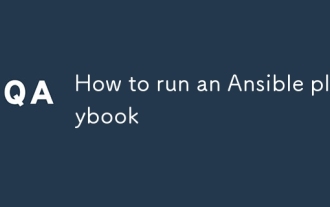 How to run an Ansible playbook
Jun 28, 2025 am 12:14 AM
How to run an Ansible playbook
Jun 28, 2025 am 12:14 AM
Running Ansibleplaybook requires first ensuring that the structure is correct and the environment is prepared. 1. Write a playbook file, including hosts, tasks, etc.; 2. Ensure that the target host is in the inventory and can be connected through SSH, and can be tested by ansibleping module; 3. Use the ansible-playbook command to run, and you can add -i to specify the inventory path; 4. You can use -v, --check, --limit, --tags and other parameters to debug or control execution; 5. Pay attention to common error points such as YAML indentation, module parameters, permissions and inventory content. Using --check and -v will help troubleshoot errors
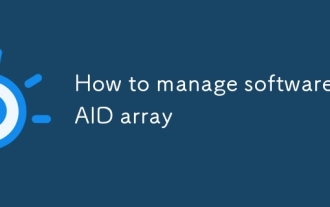 How to manage software RAID array
Jun 26, 2025 am 12:03 AM
How to manage software RAID array
Jun 26, 2025 am 12:03 AM
The management software RAID array can be maintained through several critical steps. First, use the mdadm command to view the status or view /proc/mdstat; secondly, replace the hard disk and remove the bad disk and add a new disk and rebuild the array; thirdly, expand the capacity to be suitable for RAID types that support capacity expansion by adding disks and adjusting the file system; finally configure daily monitoring to automatically detect abnormalities through scripts and email notifications to ensure the stable operation of the array.





