How to clear vscode cache
Apr 15, 2025 pm 04:48 PMHow to clean the VS Code cache to improve the development experience: Clean the extension cache: Close VS Code and delete the extension directory (Linux/macOS: ~/.vscode/extensions; Windows: %APPDATA%\Code\User\extensions) Clean the workspace cache: Delete the .vscode directory in the root directory of the project. Clean other temporary files: Delete the system temporary file directory according to the operating system (Windows: %temp%; macOS: /tmp; Linux: /tmp)

How to clean up VS Code cache and improve your development experience
VS Code is an excellent code editor, but over time, cache files accumulation may cause it to run slower and even have some weird problems. Cleaning up caches can effectively solve these problems and restore the best performance of VS Code. This article will take you through how to safely and effectively clean VS Code's cache, and share some experience and skills I have accumulated during use.
VS Code's cache mainly includes several aspects: extended cache, workspace cache and some temporary files. They store the running data of the extension, project configuration information, and resources temporarily generated by the editor. These caches exist to improve performance, such as quickly loading extensions or projects, but excessive caches can backfire.
Cleaning up extension cache: Some extensions may have bugs, or conflicts with other extensions, causing VS Code to run slowly or even crash. Cleaning up extended caches is an effective way to solve this type of problem. The method is very simple. Turn off VS Code directly, and then delete the ~/.vscode/extensions directory (Linux/macOS) or %APPDATA%\Code\User\extensions directory (Windows). Open VS Code again and all extensions will reload, and the problem is likely to be solved. Note: This resets the configuration of all extensions, so it is best to back up important settings before cleaning.
Clean the workspace cache: Each workspace will generate some cache files to store project-related settings and status. If your project is larger or the configuration is complicated, the workspace cache may become large. The way to clean the workspace cache is to delete the .vscode directory (located in your project root directory). This will clear the cache of the workspace, but will not affect your code file. If you encounter some difficult-to-explain errors in a project, trying to clean the workspace cache may solve the problem. I once encountered the problem of automatic code completion failure in a large React project. After cleaning the workspace cache, it returned to normal.
Clean up other temporary files: VS Code also generates some other temporary files, which are usually located in the system's temporary file directory. Cleaning these files requires operations based on your operating system. Under Windows, you can search for %temp% and delete unnecessary files; under macOS, you can find the /tmp directory; under Linux, it is usually the /tmp directory. However, please be careful not to delete files that you don’t know the purpose, so as not to affect the system operation. I personally do not recommend cleaning these temporary files frequently unless you have obvious insufficient disk space.
Some debugging tips and best practices:
- Regular Cleanup: I recommend cleaning the cache of VS Code every once in a while (e.g. weekly or biweekly) to keep it running optimally.
- Monitor disk space: If you find that VS Code takes up too much disk space, you can consider cleaning the cache.
- Identify Problem Extension: If an extension causes VS Code to run slowly, you can try to disable or uninstall the extension.
- Using Resource Monitor: Use the system's resource monitor (such as Windows Task Manager or macOS Activity Monitor) to view the memory and CPU usage of VS Code to help you identify performance bottlenecks.
Cleaning up VS Code cache is an easy but effective way to optimize. By sanitizing cache reasonably and following some best practices, you can significantly improve VS Code performance and avoid some potential problems. Remember to operate with caution and back up important data, which will ensure that your development process is smooth.
The above is the detailed content of How to clear vscode cache. For more information, please follow other related articles on the PHP Chinese website!

Hot AI Tools

Undress AI Tool
Undress images for free

Undresser.AI Undress
AI-powered app for creating realistic nude photos

AI Clothes Remover
Online AI tool for removing clothes from photos.

Clothoff.io
AI clothes remover

Video Face Swap
Swap faces in any video effortlessly with our completely free AI face swap tool!

Hot Article

Hot Tools

Notepad++7.3.1
Easy-to-use and free code editor

SublimeText3 Chinese version
Chinese version, very easy to use

Zend Studio 13.0.1
Powerful PHP integrated development environment

Dreamweaver CS6
Visual web development tools

SublimeText3 Mac version
God-level code editing software (SublimeText3)

Hot Topics
 Windows stuck on 'undoing changes made to your computer'
Jul 05, 2025 am 02:51 AM
Windows stuck on 'undoing changes made to your computer'
Jul 05, 2025 am 02:51 AM
The computer is stuck in the "Undo Changes made to the computer" interface, which is a common problem after the Windows update fails. It is usually caused by the stuck rollback process and cannot enter the system normally. 1. First of all, you should wait patiently for a long enough time, especially after restarting, it may take more than 30 minutes to complete the rollback, and observe the hard disk light to determine whether it is still running. 2. If there is no progress for a long time, you can force shut down and enter the recovery environment (WinRE) multiple times, and try to start repair or system restore. 3. After entering safe mode, you can uninstall the most recent update records through the control panel. 4. Use the command prompt to execute the bootrec command in the recovery environment to repair the boot file, or run sfc/scannow to check the system file. 5. The last method is to use the "Reset this computer" function
 Polkadot, decentralized finance and cross-chain: A New York perspective on the milestone of $5
Jul 04, 2025 pm 09:39 PM
Polkadot, decentralized finance and cross-chain: A New York perspective on the milestone of $5
Jul 04, 2025 pm 09:39 PM
Polkadot is causing heated discussion on the stage of DeFi and cross-chain integration! Let’s analyze its underlying technical structure, ecological construction progress, and the core driving force that helps DOT move towards its $5 price target. Polkadot, DeFi and Cross-chain: Observation from New York, Polkadot is setting off a new wave of craze in the DeFi and cross-chain fields. The crypto market is changing, but DOT is gradually emerging. Next we will explore the factors behind its rise. Interoperability: Polkadot's core competitiveness Polkadot's most significant advantage is its ability to connect and connect with different blockchains. You can compare it to being a universal world of blockchain
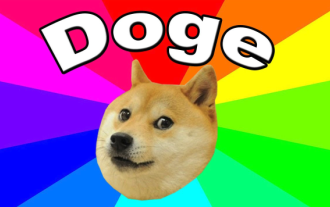 Which app is the official website of Dogecoin Exchange? Popular exchange address.cc
Jul 03, 2025 am 10:36 AM
Which app is the official website of Dogecoin Exchange? Popular exchange address.cc
Jul 03, 2025 am 10:36 AM
With the increasing popularity of digital asset trading today, Dogecoin, as a highly-watched cryptocurrency, has attracted the attention of many users. Many friends who want to participate in Dogecoin trading are looking for reliable trading platforms and their official apps. Finding a safe and formal exchange and downloading and installing applications from its official channels is the first and crucial step in digital asset trading.
 The RPC server is unavailable Windows
Jul 06, 2025 am 12:07 AM
The RPC server is unavailable Windows
Jul 06, 2025 am 12:07 AM
When encountering the "RPCserverisunavailable" problem, first confirm whether it is a local service exception or a network configuration problem. 1. Check and start the RPC service to ensure that its startup type is automatic. If it cannot be started, check the event log; 2. Check the network connection and firewall settings, test the firewall to turn off the firewall, check DNS resolution and network connectivity; 3. Run the sfc/scannow and DISM commands to repair the system files; 4. Check the group policy and domain controller status in the domain environment, and contact the IT department to assist in the processing. Gradually check it in sequence to locate and solve the problem.
 Windows time is always wrong
Jul 02, 2025 am 10:56 AM
Windows time is always wrong
Jul 02, 2025 am 10:56 AM
Windows time inaccurate is mainly caused by abnormal network time synchronization or aging of CMOS batteries. Solutions include: 1. Check the "Internet Time" setting to ensure that synchronization is enabled and use time.windows.com or ntp.aliyun.com; 2. Modify the registry key RealTimeIsUniversal to 0 to correctly identify the BIOS time; 3. Replace the motherboard CMOS battery to avoid resetting time after power outage; 4. Turn off "Auto-adjust daylight saving time" or confirm that the time zone settings are accurate. The troubleshooting order is recommended to set the software first and then the hardware problem.
 How to fix slow right-click context menu in Windows
Jul 04, 2025 am 02:51 AM
How to fix slow right-click context menu in Windows
Jul 04, 2025 am 02:51 AM
The problem of slowing right-click menus is usually caused by extensions or third-party software loaded by the system. Solutions include troubleshooting plug-ins, optimizing settings, and uninstalling suspicious software. 1. Use the ShellExView tool to view and disable non-essential Shell extensions, and gradually test to find plug-ins that slow down the right-click menu; 2. For advanced users, you can lower the menu delay time to 0 or 200 milliseconds by modifying the MenuShowDelay key value in the registry to speed up the response speed, but you need to be careful to backup before operation to avoid causing system abnormalities; 3. Uninstall or update software that may cause conflicts such as old compression tools, screenshot software, antivirus software, etc., and observe whether the right-click menu returns to normal. If the problem is alleviated, it means that it is the performance problem caused by the software.
 How to change the default terminal in vscode settings?
Jul 05, 2025 am 12:35 AM
How to change the default terminal in vscode settings?
Jul 05, 2025 am 12:35 AM
There are three ways to change the default terminal in VSCode: setting through a graphical interface, editing settings.json file, and temporary switching. First, open the settings interface and search for "terminalintegratedshell" and select the terminal path of the corresponding system; secondly, advanced users can edit settings.json to add "terminal.integrated.shell.windows" or "terminal.integrated.shell.osx" fields and escape the path correctly; finally, you can enter "Terminal:SelectD through the command panel
 This copy of the Install macOS application is damaged
Jul 06, 2025 am 12:26 AM
This copy of the Install macOS application is damaged
Jul 06, 2025 am 12:26 AM
The "InstallmacOS is corrupted" prompt is usually caused by security mechanisms rather than file corruption. Common reasons include unofficial download sources, incomplete files, failure to verify signatures in the old system, or misjudgment of Gatekeeper; solutions include: 1. Forced opening of the installer through terminal commands and starting the USB flash drive; 2. Temporarily closing Gatekeeper verification; 3. Remount the installer and delete kernelcache file repair permissions; ways to avoid problems include prioritizing the use of official channels to download, verify the SHA256 value, selecting a trusted third-party site, and avoiding modification of the installation content.






