When encountering the "RPC server is unavailable" problem, first confirm whether it is a local service exception or a network configuration problem. 1. Check and start the RPC service to ensure that its startup type is automatic. If it cannot be started, check the event log; 2. Troubleshoot network connection and firewall settings, test shutdown of the firewall, check DNS resolution and network connectivity; 3. Run the sfc /scannow and DISM commands to repair the system files; 4. Check the status of the group policy and domain controller in the domain environment, and contact the IT department to assist in handling. Gradually check it in sequence to locate and solve the problem.

When encountering the problem of "RPC server is unavailable", especially in Windows systems, many people's first reaction is that there is a big problem in the system. In fact, although this error sounds scary, many times it is just that some services are not running or that the network configuration is a little problem. The key to the solution is to figure out who called the RPC service and why it cannot be connected.
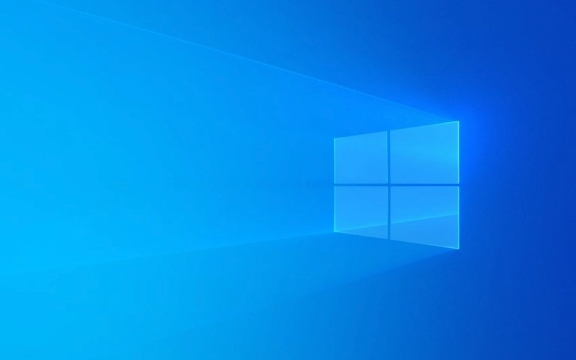
Let’s start with several common scenarios and talk about how to troubleshoot and repair them.

1. Check whether the remote procedure call (RPC) service is running normally
RPC is one of the core services of Windows, and many other services rely on it. This prompt may appear if the service is accidentally stopped or set to start manually.
Operation steps:

- Press
Win Rand enterservices.mscto enter. - Find the Remote Procedure Call (RPC) service in the list.
- Confirm that its status is "Running". If not, right-click and select "Start".
- At the same time, check whether its startup type is "automatic". If not, change it to automatically prevent problems from happening next time.
If you find that this service cannot be started, it may be because there is a problem with the dependency. You can further check the logs in the event viewer to see if there are any related errors.
2. RPC caused by network connection or firewall is not available
This error also often occurs in LAN environments, such as when you try to access another computer's shared files, printer, or use remote management tools.
Possible reasons include:
- The firewall blocks the ports required by the RPC (usually dynamically allocated, but may also be fixed on port 135)
- The network connection is unstable, or the target computer does not enable the necessary services
- There is a problem with DNS resolution, resulting in the target host not being found
Suggested practices:
- Temporarily close the firewall of the local or remote host to test whether the problem can still be reproduced
- Check network connectivity and DNS resolution using
pingornslookup - If it is an enterprise environment, contact the IT department to confirm whether there is a policy to limit RPC communications
3. System file is corrupted or updated failed
Sometimes Windows update failure and system files corruption can also lead to abnormal RPC-related functions. At this time, you can try to restore system integrity through the system's own repair tool.
Operation suggestions:
-
Open a command prompt (administrator permissions), and then run the following commands:
sfc /scannow
If no problems are found in this step, continue running:
DISM /Online /Cleanup-Image /RestoreHealth
These two commands are used to scan and repair system files and repair Windows images respectively. After completion, restart the computer to see if the problem is solved.
4. Domain Controller or Group Policy Impact (Applicable to Company or School Networks)
If you are experiencing this problem on a company or school network, it may be that the domain policy forces some services to be shut down, or the domain controller itself is faulty.
The following points can be noted:
- Check whether you can join the domain normally, or an exception occurs when logging in
- Use
gpresult /H report.htmlto generate a Group Policy Application Report to see if there are any conflicting items - Contact the network administrator to confirm whether there are any server-side problems
Basically, these common reasons and ways to deal with them. Although the problem is small, if you are not familiar with the system service mechanism, it is indeed easy to get stuck. The key is to first determine whether it is a local problem or a network/server problem, and then gradually check the corresponding links.
The above is the detailed content of The RPC server is unavailable Windows. For more information, please follow other related articles on the PHP Chinese website!

Hot AI Tools

Undress AI Tool
Undress images for free

Undresser.AI Undress
AI-powered app for creating realistic nude photos

AI Clothes Remover
Online AI tool for removing clothes from photos.

Clothoff.io
AI clothes remover

Video Face Swap
Swap faces in any video effortlessly with our completely free AI face swap tool!

Hot Article

Hot Tools

Notepad++7.3.1
Easy-to-use and free code editor

SublimeText3 Chinese version
Chinese version, very easy to use

Zend Studio 13.0.1
Powerful PHP integrated development environment

Dreamweaver CS6
Visual web development tools

SublimeText3 Mac version
God-level code editing software (SublimeText3)

Hot Topics
 Windows can't access shared folder on network
Jun 30, 2025 pm 04:56 PM
Windows can't access shared folder on network
Jun 30, 2025 pm 04:56 PM
When encountering the "Windowscan'taccesssharedfolderonnetwork", you can usually solve the problem through the following steps: 1. Turn on the network discovery and file sharing function and turn off password protection; 2. Make sure that the target computer is enabled to share and set the correct permissions; 3. Check the firewall rules and service status to ensure that it allows shared access; 4. Use the credential manager to add network credentials for long-term and stable connection.
 Windows 'Getting Windows ready, Don't turn off your computer' stuck
Jun 30, 2025 pm 05:18 PM
Windows 'Getting Windows ready, Don't turn off your computer' stuck
Jun 30, 2025 pm 05:18 PM
When you encounter Windows stuck in the "GettingWindowsready, Don't turnoff your computer" interface, you should first confirm whether it is really stuck; 1. Observe whether the hard disk indicator light is flashing, 2. Check whether the fan sound has changed, 3. Wait at least 30 to 60 minutes to ensure that the system has enough time to complete the update operation.
 Windows clipboard history not working
Jun 30, 2025 pm 05:14 PM
Windows clipboard history not working
Jun 30, 2025 pm 05:14 PM
When the Windows clipboard history is not working, you can check the following steps: 1. Confirm that the clipboard history function is enabled, the path is "Settings>System>Clipboard", and if it is not enabled, Win V will not respond; 2. Check whether the copy content type is limited, such as large images, special formats or file paths may not be saved; 3. Ensure that the system version supports it, Windows 101809 and above, and some enterprise versions or LTSC do not support it; 4. Try to restart the ClipboardUserService service or end the clipups.exe process; 5. Clear the clipboard cache or reset the settings, close and then turn on the "Clipboard History" or run the "echooff|clip" command to clean up the cache
 Windows is stuck on the welcome screen
Jun 30, 2025 pm 04:44 PM
Windows is stuck on the welcome screen
Jun 30, 2025 pm 04:44 PM
Wait for a few minutes and try to call out the task manager to confirm whether it is fake death; 2. Force shutdown to enter the recovery environment twice, use safe mode to uninstall the driver, turn off automatic login, and check and kill viruses; 3. Use other administrator accounts or new accounts to determine whether the user configuration file is damaged; 4. Uninstall or roll back the hardware driver, especially the graphics card driver, unplug the peripherals to troubleshoot hardware conflicts; 5. Use the sfc and DISM commands to repair the system files, and if it is invalid, back up the data and reinstall the system. When Windows is stuck in the welcome interface, you should first eliminate the false death situation, then check the user configuration, driver and system file integrity in turn, and finally consider reinstalling the system.
 How to run an app as an administrator in Windows?
Jul 01, 2025 am 01:05 AM
How to run an app as an administrator in Windows?
Jul 01, 2025 am 01:05 AM
To run programs as administrator, you can use Windows' own functions: 1. Right-click the menu to select "Run as administrator", which is suitable for temporary privilege hike scenarios; 2. Create a shortcut and check "Run as administrator" to achieve automatic privilege hike start; 3. Use the task scheduler to configure automated tasks, suitable for running programs that require permissions on a scheduled or background basis, pay attention to setting details such as path changes and permission checks.
 How to fix a stuck Windows restart screen?
Jun 30, 2025 pm 05:10 PM
How to fix a stuck Windows restart screen?
Jun 30, 2025 pm 05:10 PM
Don't rush to reinstall the system when the computer is stuck in the Windows restart interface. You can try the following methods first: 1. Force shutdown and then restart. Apply to the situation where the update is stuck. Repeat two or three times or can skip the lag; 2. Enter the safe mode to check, select Start repair or system restore through troubleshooting. If you can enter safe mode, it may be a driver or software conflict; 3. Use the command prompt to repair the system files, enter the three commands sfc and dism in the recovery environment to repair the damaged files; 4. Check the recently installed hardware or driver, unplug the non-essential devices or uninstall the new driver to eliminate incompatibility issues. In most cases, the above steps can solve the phenomenon of restart lag. If it really doesn’t work, consider reinstalling the system and paying attention to backing up data in advance.
 Windows cannot find 'ms-settings:'
Jun 30, 2025 pm 04:31 PM
Windows cannot find 'ms-settings:'
Jun 30, 2025 pm 04:31 PM
When you encounter the prompt "Windowscannotfind'ms-settings:'", the system settings page usually cannot open normally. The solution is as follows: 1. Check the integrity of the system file and run the sfc/scannow and DISM/Online/Cleanup-Image/RestoreHealth commands as administrator; 2. Reset the default protocol handler and confirm that the default application of ms-settings is "Settings" in "Default Application By Protocol"; 3. Check whether the registry key HKEY_CLASSES_ROOT\ms-settings exists and is complete, and import the registry backup of the normal system if necessary; 4. Use the system
 'This operation has been cancelled due to restrictions in effect on this computer' Windows fix
Jun 30, 2025 pm 04:47 PM
'This operation has been cancelled due to restrictions in effect on this computer' Windows fix
Jun 30, 2025 pm 04:47 PM
The error "This operation has been cancelled because of restrictions on the computer" is usually caused by permissions or policy restrictions. Solutions include: 1. Check whether to use an administrator account, and if not, switch or change the account type; 2. Run the program as an administrator, or set a shortcut to always run as an administrator; 3. Check Group Policy restrictions, set suspicious policies to "not configured" or "disabled", but be careful that there is no Group Policy Editor for the Home Edition; 4. If registry editing is disabled, you can re-enable it by creating a .reg file; 5. Troubleshoot third-party software interference, temporarily close the security software or management startup items. Trying the above methods in order usually solves the problem.






