 Computer Tutorials
Computer Tutorials
 Troubleshooting
Troubleshooting
 'This operation has been cancelled due to restrictions in effect on this computer' Windows fix
'This operation has been cancelled due to restrictions in effect on this computer' Windows fix
'This operation has been cancelled due to restrictions in effect on this computer' Windows fix
Jun 30, 2025 pm 04:47 PMThe error "This operation has been cancelled because of restrictions on the computer" is usually caused by permissions or policy restrictions. Solutions include: 1. Check whether to use an administrator account, and if not, switch or change the account type; 2. Run the program as an administrator, or set a shortcut to always run as an administrator; 3. Check Group Policy restrictions, set suspicious policies to "not configured" or "disabled", but be careful that there is no Group Policy Editor for the Home Edition; 4. If registry editing is disabled, you can re-enable it by creating a .reg file; 5. Troubleshoot third-party software interference, temporarily close the security software or management startup items. Trying the above methods in order usually solves the problem.

You're trying to do something on your Windows PC, and suddenly you see the message: "This operation has been cancelled due to restriction in effect on this computer." It's frustrating, especially if you're not sure what's causing it. The good news? This issue usually comes down to a few common causes — and there are straightforward fixes.
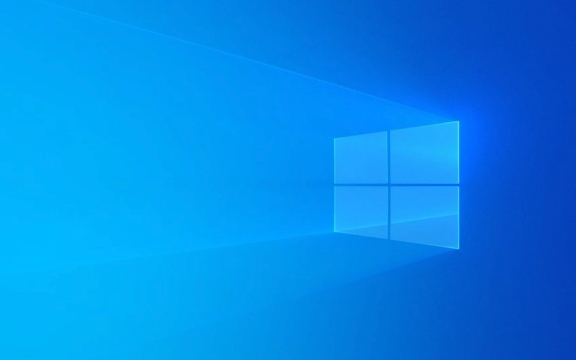
1. Check If You're Using a Standard User Account
One of the most common reasons for this error is that you're logged into a standard user account instead of an administrator account. Some system-level actions can only be performed with admin rights.

What to do:
- Press
Win Ito open Settings. - Go to Accounts > Family & other users (or Other users depending on your Windows version).
- Look under “Your info” to see if your account type says “Administrator.”
- If not, switch to an admin account or change your current account type to admin.
Keep in mind: Changing account types require you to already have access to an admin account.

2. Run Programs as Administrator
Even if you're using an admin account, some operations still need elevated permissions. Trying to access certain system files or tools without elevation can trigger this error.
How to fix:
- Right-click the app, shortcut, or installer you're trying to run.
- Choose Run as administrator from the context menu.
- If prompted by UAC (User Account Control), click Yes to continue.
If you frequently use specific programs and keep running into this issue:
- Right-click the program shortcut > Properties > Shortcut tab > Advanced .
- Check Run as administrator , then click OK.
3. Group Policy Restrictions Might Be Blocking You
If you're on a work or school computer, the IT department may have applied policies that limit what users can do. Even on personal PCs, misconfigured settings or third-party software can alter these policies.
Check local group policy:
- Press
Win R, typegpedit.msc, and hit Enter. - Navigate to User Configuration > Administrative Templates > System > Ctrl Alt Del Options or similar sections.
- Look for any enabled policies like “Remove Task Manager” or “Prevent access to registry editing tools.”
If you find anything suspicious:
- Double-click the policy and set it to Not Configured or Disabled .
- Reboot your PC after making changes.
Note: Not all Windows versions include the Local Group Policy Editor — it's missing in Home editions.
4. Registry Editing May Be Disabled
Sometimes, this error pops up when you try to open the Registry Editor ( regedit ). It might have been disabled via a policy or registry tweak.
Try enabling it:
- Open Notepad and paste the following:
Windows Registry Editor Version 5.00 [HKEY_CURRENT_USERThis operation has been cancelled due to restrictions in effect on this computer Windows fixSoftwareThis operation has been cancelled due to restrictions in effect on this computer Windows fixPoliciesThis operation has been cancelled due to restrictions in effect on this computer Windows fixMicrosoftThis operation has been cancelled due to restrictions in effect on this computer Windows fixWindowsThis operation has been cancelled due to restrictions in effect on this computer Windows fixSystem] "DisableRegistryTools"=dword:00000000
- Save it as
enable-regedit.reg(make sure it ends in.reg). - Double-click the file and confirm the change.
- Restart your PC and try opening Regedit again.
5. Third-Party Software Could Be Interfering
Some antivirus programs or system utilities block certain operations they consider risk. That includes even harmless tasks like editing the hosts file or launching scripts.
What to try:
- Temporarily disable your antivirus or endpoint protection tool.
- Try the operation again.
- If it works now, add an exception for that action or file in your security software.
Also, check if any startup apps are interfering:
- Press
Ctrl Shift Escto open Task Manager. - Go to the Startup tab and disable non-essential apps one by one.
Fixing the “operation has been cancelled” error often comes down to permissions or policies. Start with checking your account type and running things as admin. If those don't help, dig into group policies or registry settings. And don't forget to consider third-party tools — they sometimes block things quietly.
Basically that's it.
The above is the detailed content of 'This operation has been cancelled due to restrictions in effect on this computer' Windows fix. For more information, please follow other related articles on the PHP Chinese website!

Hot AI Tools

Undress AI Tool
Undress images for free

Undresser.AI Undress
AI-powered app for creating realistic nude photos

AI Clothes Remover
Online AI tool for removing clothes from photos.

Clothoff.io
AI clothes remover

Video Face Swap
Swap faces in any video effortlessly with our completely free AI face swap tool!

Hot Article

Hot Tools

Notepad++7.3.1
Easy-to-use and free code editor

SublimeText3 Chinese version
Chinese version, very easy to use

Zend Studio 13.0.1
Powerful PHP integrated development environment

Dreamweaver CS6
Visual web development tools

SublimeText3 Mac version
God-level code editing software (SublimeText3)

Hot Topics
 Windows can't access shared folder on network
Jun 30, 2025 pm 04:56 PM
Windows can't access shared folder on network
Jun 30, 2025 pm 04:56 PM
When encountering the "Windowscan'taccesssharedfolderonnetwork", you can usually solve the problem through the following steps: 1. Turn on the network discovery and file sharing function and turn off password protection; 2. Make sure that the target computer is enabled to share and set the correct permissions; 3. Check the firewall rules and service status to ensure that it allows shared access; 4. Use the credential manager to add network credentials for long-term and stable connection.
 Windows 'Getting Windows ready, Don't turn off your computer' stuck
Jun 30, 2025 pm 05:18 PM
Windows 'Getting Windows ready, Don't turn off your computer' stuck
Jun 30, 2025 pm 05:18 PM
When you encounter Windows stuck in the "GettingWindowsready, Don't turnoff your computer" interface, you should first confirm whether it is really stuck; 1. Observe whether the hard disk indicator light is flashing, 2. Check whether the fan sound has changed, 3. Wait at least 30 to 60 minutes to ensure that the system has enough time to complete the update operation.
 Windows is stuck on the welcome screen
Jun 30, 2025 pm 04:44 PM
Windows is stuck on the welcome screen
Jun 30, 2025 pm 04:44 PM
Wait for a few minutes and try to call out the task manager to confirm whether it is fake death; 2. Force shutdown to enter the recovery environment twice, use safe mode to uninstall the driver, turn off automatic login, and check and kill viruses; 3. Use other administrator accounts or new accounts to determine whether the user configuration file is damaged; 4. Uninstall or roll back the hardware driver, especially the graphics card driver, unplug the peripherals to troubleshoot hardware conflicts; 5. Use the sfc and DISM commands to repair the system files, and if it is invalid, back up the data and reinstall the system. When Windows is stuck in the welcome interface, you should first eliminate the false death situation, then check the user configuration, driver and system file integrity in turn, and finally consider reinstalling the system.
 Windows clipboard history not working
Jun 30, 2025 pm 05:14 PM
Windows clipboard history not working
Jun 30, 2025 pm 05:14 PM
When the Windows clipboard history is not working, you can check the following steps: 1. Confirm that the clipboard history function is enabled, the path is "Settings>System>Clipboard", and if it is not enabled, Win V will not respond; 2. Check whether the copy content type is limited, such as large images, special formats or file paths may not be saved; 3. Ensure that the system version supports it, Windows 101809 and above, and some enterprise versions or LTSC do not support it; 4. Try to restart the ClipboardUserService service or end the clipups.exe process; 5. Clear the clipboard cache or reset the settings, close and then turn on the "Clipboard History" or run the "echooff|clip" command to clean up the cache
 How to run an app as an administrator in Windows?
Jul 01, 2025 am 01:05 AM
How to run an app as an administrator in Windows?
Jul 01, 2025 am 01:05 AM
To run programs as administrator, you can use Windows' own functions: 1. Right-click the menu to select "Run as administrator", which is suitable for temporary privilege hike scenarios; 2. Create a shortcut and check "Run as administrator" to achieve automatic privilege hike start; 3. Use the task scheduler to configure automated tasks, suitable for running programs that require permissions on a scheduled or background basis, pay attention to setting details such as path changes and permission checks.
 How to fix a stuck Windows restart screen?
Jun 30, 2025 pm 05:10 PM
How to fix a stuck Windows restart screen?
Jun 30, 2025 pm 05:10 PM
Don't rush to reinstall the system when the computer is stuck in the Windows restart interface. You can try the following methods first: 1. Force shutdown and then restart. Apply to the situation where the update is stuck. Repeat two or three times or can skip the lag; 2. Enter the safe mode to check, select Start repair or system restore through troubleshooting. If you can enter safe mode, it may be a driver or software conflict; 3. Use the command prompt to repair the system files, enter the three commands sfc and dism in the recovery environment to repair the damaged files; 4. Check the recently installed hardware or driver, unplug the non-essential devices or uninstall the new driver to eliminate incompatibility issues. In most cases, the above steps can solve the phenomenon of restart lag. If it really doesn’t work, consider reinstalling the system and paying attention to backing up data in advance.
 Windows cannot find 'ms-settings:'
Jun 30, 2025 pm 04:31 PM
Windows cannot find 'ms-settings:'
Jun 30, 2025 pm 04:31 PM
When you encounter the prompt "Windowscannotfind'ms-settings:'", the system settings page usually cannot open normally. The solution is as follows: 1. Check the integrity of the system file and run the sfc/scannow and DISM/Online/Cleanup-Image/RestoreHealth commands as administrator; 2. Reset the default protocol handler and confirm that the default application of ms-settings is "Settings" in "Default Application By Protocol"; 3. Check whether the registry key HKEY_CLASSES_ROOT\ms-settings exists and is complete, and import the registry backup of the normal system if necessary; 4. Use the system
 'This operation has been cancelled due to restrictions in effect on this computer' Windows fix
Jun 30, 2025 pm 04:47 PM
'This operation has been cancelled due to restrictions in effect on this computer' Windows fix
Jun 30, 2025 pm 04:47 PM
The error "This operation has been cancelled because of restrictions on the computer" is usually caused by permissions or policy restrictions. Solutions include: 1. Check whether to use an administrator account, and if not, switch or change the account type; 2. Run the program as an administrator, or set a shortcut to always run as an administrator; 3. Check Group Policy restrictions, set suspicious policies to "not configured" or "disabled", but be careful that there is no Group Policy Editor for the Home Edition; 4. If registry editing is disabled, you can re-enable it by creating a .reg file; 5. Troubleshoot third-party software interference, temporarily close the security software or management startup items. Trying the above methods in order usually solves the problem.






