How to convert Apache's .htaccess configuration to Nginx's configuration?
Apr 19, 2025 pm 05:09 PM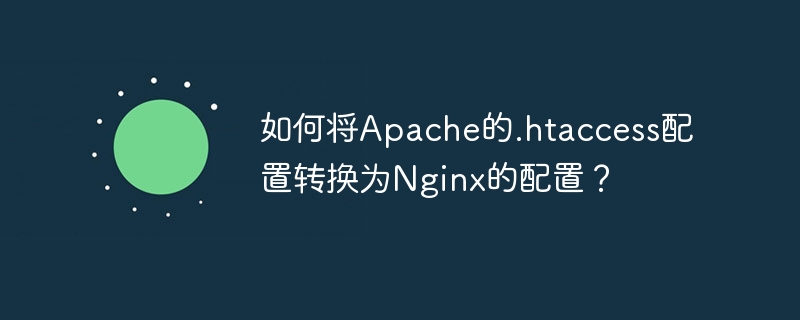
Apache .htaccess rules to Nginx server configuration guide
During project deployment, it is often necessary to migrate servers from Apache to Nginx. Due to differences in configuration file structure and syntax between Apache and Nginx, especially when dealing with URL rewrites and pseudostatics, direct migration can lead to errors. This article will guide you how to convert Apache's .htaccess file rules to an equivalent Nginx configuration.
Migration scenarios
Suppose your project originally used an Apache server and configured the URL rewrite rules through the .htaccess file. Now you need to switch the server to Nginx, but you have problems during the conversion process. Here is an example of a .htaccess file:
<code><ifmodule mod_rewrite.c>RewriteEngine On RewriteRule ^(app|config|data|logs|vendor) - [F,L] RewriteRule ^(env|example|lock|md|sql)$ - [F,L] RewriteRule ^index\.php$ - [L] RewriteCond %{REQUEST_FILENAME} !-f RewriteCond %{REQUEST_FILENAME} !-d RewriteRule ^ index.php [QSA,L]</ifmodule></code>
Nginx configuration conversion
To convert the above Apache .htaccess rules to Nginx configuration, you can refer to the following method:
server {
#Other server configuration...
location ~ /(app|config|data|logs|vendor) {
deny all;
return 403;
}
location ~* \.(env|example|lock|md|sql)$ {
deny all;
return 403;
}
location = /index.php {
# PHP processing configuration (such as fastcgi_pass, etc.) Configure according to your PHP-FPM settings# This part is only required if your server has PHP processing configured}
location / {
try_files $uri $uri/ /index.php?$query_string;
}
# Other location or configuration...
}
Through the above Nginx configuration, the same request processing effect as the original Apache .htaccess rule can be achieved. Specifically:
- The first two
locationblocks prohibit access to specified directories and files. - The third
locationblock handlesindex.phpfile requests (need to be configured according to your PHP environment). - The last
locationblock redirects all other requests toindex.phpusingtry_filesdirective and passes the query string parameter.
Please replace the PHP processing configuration of the comments section according to your actual PHP environment configuration. After the configuration is complete, restart the Nginx server to make the changes take effect.
The above is the detailed content of How to convert Apache's .htaccess configuration to Nginx's configuration?. For more information, please follow other related articles on the PHP Chinese website!

Hot AI Tools

Undress AI Tool
Undress images for free

Undresser.AI Undress
AI-powered app for creating realistic nude photos

AI Clothes Remover
Online AI tool for removing clothes from photos.

Clothoff.io
AI clothes remover

Video Face Swap
Swap faces in any video effortlessly with our completely free AI face swap tool!

Hot Article

Hot Tools

Notepad++7.3.1
Easy-to-use and free code editor

SublimeText3 Chinese version
Chinese version, very easy to use

Zend Studio 13.0.1
Powerful PHP integrated development environment

Dreamweaver CS6
Visual web development tools

SublimeText3 Mac version
God-level code editing software (SublimeText3)

Hot Topics
 Detailed steps to deploy a Joomla website on PhpStudy
May 16, 2025 pm 08:00 PM
Detailed steps to deploy a Joomla website on PhpStudy
May 16, 2025 pm 08:00 PM
The steps to deploy a Joomla website on PhpStudy include: 1) Configure PhpStudy, ensure that Apache and MySQL services run and check PHP version compatibility; 2) Download and decompress PhpStudy's website from the official Joomla website, and then complete the installation through the browser according to the installation wizard; 3) Make basic configurations, such as setting the website name and adding content.
 How to execute php code after writing php code? Several common ways to execute php code
May 23, 2025 pm 08:33 PM
How to execute php code after writing php code? Several common ways to execute php code
May 23, 2025 pm 08:33 PM
PHP code can be executed in many ways: 1. Use the command line to directly enter the "php file name" to execute the script; 2. Put the file into the document root directory and access it through the browser through the web server; 3. Run it in the IDE and use the built-in debugging tool; 4. Use the online PHP sandbox or code execution platform for testing.
 How to update Debian Tomcat
May 28, 2025 pm 04:54 PM
How to update Debian Tomcat
May 28, 2025 pm 04:54 PM
Updating the Tomcat version in the Debian system generally includes the following process: Before performing the update operation, be sure to do a complete backup of the existing Tomcat environment. This covers the /opt/tomcat folder and its related configuration documents, such as server.xml, context.xml, and web.xml. The backup task can be completed through the following command: sudocp-r/opt/tomcat/opt/tomcat_backup Get the new version Tomcat Go to ApacheTomcat's official website to download the latest version. According to your Debian system
 After installing Nginx, the configuration file path and initial settings
May 16, 2025 pm 10:54 PM
After installing Nginx, the configuration file path and initial settings
May 16, 2025 pm 10:54 PM
Understanding Nginx's configuration file path and initial settings is very important because it is the first step in optimizing and managing a web server. 1) The configuration file path is usually /etc/nginx/nginx.conf. The syntax can be found and tested using the nginx-t command. 2) The initial settings include global settings (such as user, worker_processes) and HTTP settings (such as include, log_format). These settings allow customization and extension according to requirements. Incorrect configuration may lead to performance issues and security vulnerabilities.
 Troubleshooting of system performance not recovered after uninstalling Apache service
May 16, 2025 pm 10:09 PM
Troubleshooting of system performance not recovered after uninstalling Apache service
May 16, 2025 pm 10:09 PM
Reasons for system performance not recovered after uninstalling the Apache service may include resource occupancy by other services, error messages in log files, resource consumption by abnormal processes, network connection problems, and file system residues. First, check whether there are other services or processes before uninstalling with Apache; second, pay attention to the operating system's log files and find error messages that may occur during the uninstallation process; second, check the system's memory usage and CPU load, and find out abnormal processes; then, use the netstat or ss command to view the network connection status to ensure that no ports are occupied by other services; finally, clean up the remaining configuration files and log files after uninstallation to avoid occupying disk space.
 Solve the problem of file deletion failure during uninstalling Apache
May 16, 2025 pm 10:06 PM
Solve the problem of file deletion failure during uninstalling Apache
May 16, 2025 pm 10:06 PM
The reasons for file deletion failure during Apache uninstall include file permission issues, locking files, and running processes. Solutions include: 1. Stop the Apache service: sudosystemctlstoppapache2; 2. Manually delete the Apache directory: sudorm-rf/etc/apache2/usr/sbin/apache2; 3. Use lsof to find and terminate the process of locking the file: sudolsof|grepapache2, and then sudokill-9; 4. Try to delete the file again.
 Commands and configurations for starting Apache service in macOS system
May 16, 2025 pm 10:00 PM
Commands and configurations for starting Apache service in macOS system
May 16, 2025 pm 10:00 PM
The command to start the Apache service on macOS is sudoapachectlstart, and the configuration file is located in /etc/apache2/. The main steps include: 1. Edit the httpd.conf file, modify the Listen port such as Listen8080; 2. Adjust the DocumentRoot path to the personal directory such as /Users/your_username/Sites, and update the corresponding permission settings; 3. Use the sudoapachectlgraceful command to restart Apache to ensure that the configuration takes effect; 4. Enable the mod_deflate module to compress data to improve page loading speed.
 Detailed configuration steps for Apache connecting to MySQL database
May 16, 2025 pm 10:12 PM
Detailed configuration steps for Apache connecting to MySQL database
May 16, 2025 pm 10:12 PM
Configuring Apache to connect to MySQL database requires the following steps: 1. Make sure that Apache and MySQL are installed; 2. Configuring Apache to support PHP, by adding LoadModule and AddHandler instructions in httpd.conf or apache2.conf; 3. Configuring PHP to connect to MySQL, enable mysqli extension in php.ini; 4. Create and test the connected PHP file. Through these steps, the connection between Apache and MySQL can be successfully implemented.






