 Operation and Maintenance
Operation and Maintenance
 Apache
Apache
 Solve the problem of file deletion failure during uninstalling Apache
Solve the problem of file deletion failure during uninstalling Apache
Solve the problem of file deletion failure during uninstalling Apache
May 16, 2025 pm 10:06 PMThe reasons for file deletion failure during Apache uninstall include file permission issues, locking files, and running processes. Solutions include: 1. Stop Apache service: sudo systemctl stop apache2; 2. Manually delete the Apache directory: sudo rm -rf /etc/apache2 /usr/sbin/apache2; 3. Use lsof to find and terminate the process that locks the file: sudo lsof | grep apache2, and then sudo kill -9
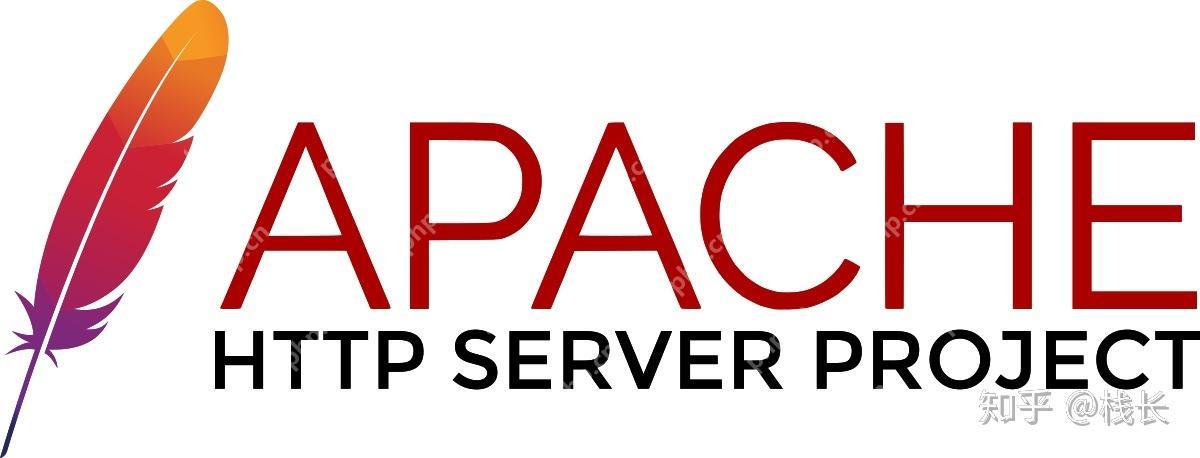
introduction
Uninstalling Apache is one of the common tasks when handling server maintenance or upgrades, but sometimes we encounter problems with file deletion failure. This post aims to explore this issue, provide solutions, and share my lessons learned when dealing with such issues. By reading this article, you will learn how to effectively solve the file deletion failure encountered during Apache uninstallation, and master some practical server management skills.
Review of basic knowledge
Apache HTTP Server, referred to as Apache, is an open source web server software. It is widely used in hosting websites and applications. However, when uninstalling Apache, you may encounter some files that cannot be deleted. This is usually related to file permissions, locking files, or running processes.
Core concept or function analysis
Reasons for file deletion failure during Apache uninstallation
File deletion failure is usually caused by the following reasons:
- File permissions issue : Some files may not have sufficient permissions to delete.
- Locked files : Some files may be locked by other processes, which cannot be deleted.
- Running process : Apache or other services that depend on Apache may still be running, preventing file deletion.
How it works
When you try to uninstall Apache, the system will try to delete files and directories related to Apache. If these files or directories are affected by the above factors, the deletion operation will fail. Understanding these reasons is the first step to solving the problem.
Example of usage
Basic usage
First, check if the Apache service has stopped:
sudo systemctl stop apache2
Then, try manually deleting the Apache directory:
sudo rm -rf /etc/apache2 /usr/sbin/apache2
If you still encounter problems, it may be caused by permissions or locking the file.
Advanced Usage
Use the lsof command to find the locked file:
sudo lsof | grep apache2
This will show the process that is using the Apache file. Terminate these processes:
sudo kill -9 <process ID>
Then, try to delete the file again:
sudo rm -rf /etc/apache2 /usr/sbin/apache2
Common Errors and Debugging Tips
Permissions issue : If you encounter permission errors, you can use
sudoto elevate permissions, or modify file permissions:sudo chown -R $USER:$USER /etc/apache2 sudo chmod -R 755 /etc/apache2
Lock file : If the file is locked, make sure that all relevant processes have been terminated and use the
lsofcommand to find and process the locked file.System Log : Check system log files (such as
/var/log/syslogor/var/log/messages) for more error information.
Performance optimization and best practices
Here are some best practices when solving the problem of file deletion failure during uninstalling Apache:
Backup important data : Be sure to back up Apache configuration files and other important data before performing any uninstall operations.
Use script automation : Writing scripts to automate the uninstall process can reduce human errors and increase efficiency. For example:
#!/bin/bash # Stop Apache service sudo systemctl stop apache2 # Find and terminate the process of locking the file for pid in $(sudo lsof | grep apache2 | awk '{print $2}'); do sudo kill -9 $pid done # Delete the Apache directory sudo rm -rf /etc/apache2 /usr/sbin/apache2 echo "Apache uninstall completed"Regular maintenance : Check and clean the system regularly to ensure there are no redundant files or processes, which helps avoid problems during the uninstall process.
In practice, I found that the most important thing is to understand the working principle of the system and the management of the file system. Through these methods and techniques, you can not only solve the problem of file deletion failure during Apache uninstallation, but also improve the overall server management capabilities.
The above is the detailed content of Solve the problem of file deletion failure during uninstalling Apache. For more information, please follow other related articles on the PHP Chinese website!

Hot AI Tools

Undress AI Tool
Undress images for free

Undresser.AI Undress
AI-powered app for creating realistic nude photos

AI Clothes Remover
Online AI tool for removing clothes from photos.

Clothoff.io
AI clothes remover

Video Face Swap
Swap faces in any video effortlessly with our completely free AI face swap tool!

Hot Article

Hot Tools

Notepad++7.3.1
Easy-to-use and free code editor

SublimeText3 Chinese version
Chinese version, very easy to use

Zend Studio 13.0.1
Powerful PHP integrated development environment

Dreamweaver CS6
Visual web development tools

SublimeText3 Mac version
God-level code editing software (SublimeText3)

Hot Topics
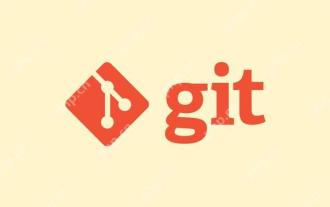 Gitstatus In-depth analysis of viewing repository status
May 22, 2025 pm 10:54 PM
Gitstatus In-depth analysis of viewing repository status
May 22, 2025 pm 10:54 PM
The gitstatus command is used to display the status of the working directory and temporary storage area. 1. It will check the current branch, 2. Compare the working directory and the temporary storage area, 3. Compare the temporary storage area and the last commit, 4. Check untracked files to help developers understand the state of the warehouse and ensure that there are no omissions before committing.
 Binance official website latest address directly enter
May 20, 2025 pm 05:36 PM
Binance official website latest address directly enter
May 20, 2025 pm 05:36 PM
Visiting the latest address to Binance official website can be obtained through search engine query and follow official social media. 1) Use the search engine to enter "Binance Official Website" or "Binance" and select a link with the official logo; 2) Follow Binance's official Twitter, Telegram and other accounts to view the latest posts to get the latest address.
 How to execute php code after writing php code? Several common ways to execute php code
May 23, 2025 pm 08:33 PM
How to execute php code after writing php code? Several common ways to execute php code
May 23, 2025 pm 08:33 PM
PHP code can be executed in many ways: 1. Use the command line to directly enter the "php file name" to execute the script; 2. Put the file into the document root directory and access it through the browser through the web server; 3. Run it in the IDE and use the built-in debugging tool; 4. Use the online PHP sandbox or code execution platform for testing.
 Detailed steps to deploy a Joomla website on PhpStudy
May 16, 2025 pm 08:00 PM
Detailed steps to deploy a Joomla website on PhpStudy
May 16, 2025 pm 08:00 PM
The steps to deploy a Joomla website on PhpStudy include: 1) Configure PhpStudy, ensure that Apache and MySQL services run and check PHP version compatibility; 2) Download and decompress PhpStudy's website from the official Joomla website, and then complete the installation through the browser according to the installation wizard; 3) Make basic configurations, such as setting the website name and adding content.
 How to update Debian Tomcat
May 28, 2025 pm 04:54 PM
How to update Debian Tomcat
May 28, 2025 pm 04:54 PM
Updating the Tomcat version in the Debian system generally includes the following process: Before performing the update operation, be sure to do a complete backup of the existing Tomcat environment. This covers the /opt/tomcat folder and its related configuration documents, such as server.xml, context.xml, and web.xml. The backup task can be completed through the following command: sudocp-r/opt/tomcat/opt/tomcat_backup Get the new version Tomcat Go to ApacheTomcat's official website to download the latest version. According to your Debian system
 How to view process information inside Docker container
May 19, 2025 pm 09:06 PM
How to view process information inside Docker container
May 19, 2025 pm 09:06 PM
There are three ways to view the process information inside the Docker container: 1. Use the dockertop command to list all processes in the container and display PID, user, command and other information; 2. Use dockerexec to enter the container, and then use the ps or top command to view detailed process information; 3. Use the dockerstats command to display the usage of container resources in real time, and combine dockertop to fully understand the performance of the container.
 Troubleshooting of system performance not recovered after uninstalling Apache service
May 16, 2025 pm 10:09 PM
Troubleshooting of system performance not recovered after uninstalling Apache service
May 16, 2025 pm 10:09 PM
Reasons for system performance not recovered after uninstalling the Apache service may include resource occupancy by other services, error messages in log files, resource consumption by abnormal processes, network connection problems, and file system residues. First, check whether there are other services or processes before uninstalling with Apache; second, pay attention to the operating system's log files and find error messages that may occur during the uninstallation process; second, check the system's memory usage and CPU load, and find out abnormal processes; then, use the netstat or ss command to view the network connection status to ensure that no ports are occupied by other services; finally, clean up the remaining configuration files and log files after uninstallation to avoid occupying disk space.
 Solve the problem of file deletion failure during uninstalling Apache
May 16, 2025 pm 10:06 PM
Solve the problem of file deletion failure during uninstalling Apache
May 16, 2025 pm 10:06 PM
The reasons for file deletion failure during Apache uninstall include file permission issues, locking files, and running processes. Solutions include: 1. Stop the Apache service: sudosystemctlstoppapache2; 2. Manually delete the Apache directory: sudorm-rf/etc/apache2/usr/sbin/apache2; 3. Use lsof to find and terminate the process of locking the file: sudolsof|grepapache2, and then sudokill-9; 4. Try to delete the file again.





