NGINX vs. Apache: A Comparative Analysis of Web Servers
Apr 21, 2025 am 12:08 AMNGINX is more suitable for handling high concurrent connections, while Apache is more suitable for scenarios where complex configurations and module extensions are required. 1.NGINX is known for its high performance and low resource consumption, and is suitable for high concurrency. 2.Apache is known for its stability and rich module extensions, which are suitable for complex configuration needs.
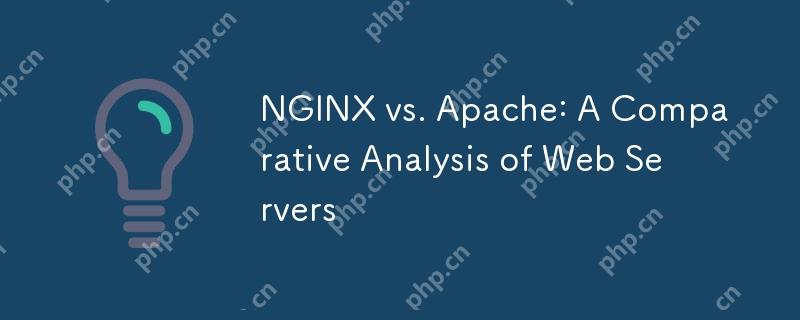
introduction
In today's digital age, choosing a suitable web server is crucial. Whether you are running a blog or managing a large e-commerce platform, the performance and reliability of web servers directly affect user experience and business success. Today, we will dive into two popular web servers, NGINX and Apache, to help you make informed choices.
By reading this article, you will learn about the core functionality, performance differences, configuration complexity, and applicability of NGINX and Apache. Whether you are a newbie in web development or a senior system administrator, this article will provide you with valuable insights and practical advice.
Review of basic knowledge
Before we go deeper, let's review the basic concepts of web servers. A web server is a software or hardware used to store, process and deliver web pages in response to client requests. NGINX and Apache are classic representatives of such servers, but they have different design philosophy and usage scenarios.
Originally developed by Igor Sysoev, NGINX is an open source reverse proxy server, load balancer and HTTP cache server. It is known for its high performance and low resource consumption and is suitable for handling high concurrent connections. On the other hand, Apache HTTP Server is maintained by the Apache Software Foundation and is one of the most popular web servers in the world, known for its stability and rich module extensions.
Core concept or function analysis
Advantages and features of NGINX
NGINX is known for its event-driven, non-blocking architecture, which makes it perform well when handling large numbers of concurrent connections. Its original design is to solve the C10k problem, that is, how to handle 10,000 concurrent connections simultaneously on one server.
# NGINX basic configuration example http {
server {
listen 80;
server_name example.com;
<pre class='brush:php;toolbar:false;'> location / {
root /var/www/html;
index index.html index.htm;
}
}}
This configuration example demonstrates the simplicity and intuitiveness of NGINX. Its configuration file uses a block structure, which makes managing and extending configurations very simple. Another powerful feature of NGINX is reverse proxying and load balancing, which makes it play an important role in modern web architectures.
Advantages and features of Apache
Apache HTTP Server is known for its modular design, supporting hundreds of modules, which makes it customizable and scalable according to your needs. It uses a multi-process or multi-threaded model, which in some cases can lead to higher resource consumption, but also provides greater stability and reliability.
# Apache basic configuration example <VirtualHost *:80>
ServerName example.com
DocumentRoot /var/www/html
<pre class='brush:php;toolbar:false;'><Directory /var/www/html>
Options Indexes FollowSymLinks MultiViews
AllowOverride All
Require all granted
</Directory>
Apache's configuration files use XML-like format. Although they are a little more complex than NGINX's configuration files, they provide finer granular control and more configuration options.
Example of usage
Basic usage of NGINX
The basic usage of NGINX is very simple, and the following is a simple reverse proxy configuration example:
http {
upstream backend {
server backend1.example.com;
server backend2.example.com;
}
<pre class='brush:php;toolbar:false;'>server {
listen 80;
location / {
proxy_pass http://backend;
proxy_set_header Host $host;
proxy_set_header X-Real-IP $remote_addr;
}
}}
This configuration forwards the request to the backend server and sets the necessary header information. This flexibility of NGINX makes it very popular in modern web applications.
Advanced usage of Apache
Advanced usage of Apache includes URL rewriting using the mod_rewrite module, and here is an example:
<VirtualHost *:80>
ServerName example.com
RewriteEngine On
<pre class='brush:php;toolbar:false;'>RewriteRule ^old-page\.html$ new-page.html [R=301,L]
This configuration redirects the old page to the new page, which is very useful in website refactoring or SEO optimization. This flexibility and scalability of Apache makes it perform well in scenarios where complex configurations are required.
Common Errors and Debugging Tips
NGINX
Common errors in NGINX include configuration file syntax errors and permission issues. You can debug it through the following command:
nginx -t
This command checks the syntax of the configuration file and reports any errors. Also, make sure that the NGINX process has sufficient permissions to access the required files and directories.
Apache
Common errors in Apache include module conflicts and configuration file errors. The error log can be viewed through the following command:
tail -f /var/log/apache2/error.log
This command will display the error log in real time, helping you quickly locate and resolve problems. Apache's modular design makes troubleshooting relatively complex, but also provides more debugging tools and options.
Performance optimization and best practices
Performance optimization of NGINX
NGINX's performance optimization mainly focuses on configuration adjustment and resource management. Here are some optimization tips:
# Enable GZIP compression http {
gzip on;
gzip_vary on;
gzip_proxied any;
gzip_comp_level 6;
gzip_types text/plain text/css application/json application/javascript;
}
This configuration enables GZIP compression, which can significantly reduce data transfer and improve page loading speed. In addition, rationally configuring the worker process and connection count can also improve the performance of NGINX.
Performance optimization of Apache
Apache's performance optimization needs to consider its multi-process or multi-threaded model. Here are some optimization suggestions:
# Enable MPM worker
<IfModule mpm_worker_module>
StartServers 2
MinSpareThreads 25
MaxSpareThreads 75
ThreadLimit 64
ThreadsPerChild 25
MaxRequestWorkers 400
MaxConnectionsPerChild 10000
</IfModule>
This configuration adjusts the parameters of the MPM worker module to optimize Apache's performance. Additionally, enabling caching and compression can also significantly improve Apache's response speed.
Best Practices
Whether choosing NGINX or Apache, here are some common best practices:
- Regularly update and maintain server software to ensure the latest status of security and performance.
- Use monitoring tools to monitor server performance in real time to identify and resolve potential issues.
- Rationally configure cache and compression to reduce server load and improve user experience.
- Choose the right server according to actual needs to avoid over-configuration or waste of resources.
In-depth insights and suggestions
When choosing NGINX or Apache, the following factors need to be considered:
- Concurrent connections : If your application needs to handle a large number of concurrent connections, NGINX may be a better choice.
- Configuration Complexity : If you need complex configurations and module extensions, Apache may be more suitable.
- Resource consumption : NGINX usually has more advantages in resource consumption, especially under high load conditions.
- Ecosystem : Apache has a larger ecosystem and more third-party module support, which in some cases can be a decisive factor.
In practical applications, NGINX will be used as a reverse proxy server in many cases in conjunction with the backend Apache server. This combination can take advantage of the high concurrency processing capabilities of NGINX and the modular advantages of Apache.
Tap points and suggestions
- NGINX configuration error : NGINX's configuration file syntax is strict, and if you are not careful, the server will not be able to start. It is recommended to use the
nginx -tcommand to check the syntax after modifying the configuration. - Apache performance bottlenecks : Apache's multi-process model may lead to performance bottlenecks in high concurrency situations. It is recommended to select appropriate MPM modules according to actual needs and configure the parameters reasonably.
- Security : No matter which server you choose, you must update and patch regularly to ensure the security of the server. It is recommended to use automation tools to monitor and manage servers.
Through the in-depth analysis and practical suggestions of this article, I hope you can better understand the characteristics and applicable scenarios of NGINX and Apache, and make the choice that best suits your needs.
The above is the detailed content of NGINX vs. Apache: A Comparative Analysis of Web Servers. For more information, please follow other related articles on the PHP Chinese website!

Hot AI Tools

Undress AI Tool
Undress images for free

Undresser.AI Undress
AI-powered app for creating realistic nude photos

AI Clothes Remover
Online AI tool for removing clothes from photos.

Clothoff.io
AI clothes remover

Video Face Swap
Swap faces in any video effortlessly with our completely free AI face swap tool!

Hot Article

Hot Tools

Notepad++7.3.1
Easy-to-use and free code editor

SublimeText3 Chinese version
Chinese version, very easy to use

Zend Studio 13.0.1
Powerful PHP integrated development environment

Dreamweaver CS6
Visual web development tools

SublimeText3 Mac version
God-level code editing software (SublimeText3)

Hot Topics
 Detailed steps to deploy a Joomla website on PhpStudy
May 16, 2025 pm 08:00 PM
Detailed steps to deploy a Joomla website on PhpStudy
May 16, 2025 pm 08:00 PM
The steps to deploy a Joomla website on PhpStudy include: 1) Configure PhpStudy, ensure that Apache and MySQL services run and check PHP version compatibility; 2) Download and decompress PhpStudy's website from the official Joomla website, and then complete the installation through the browser according to the installation wizard; 3) Make basic configurations, such as setting the website name and adding content.
 How to execute php code after writing php code? Several common ways to execute php code
May 23, 2025 pm 08:33 PM
How to execute php code after writing php code? Several common ways to execute php code
May 23, 2025 pm 08:33 PM
PHP code can be executed in many ways: 1. Use the command line to directly enter the "php file name" to execute the script; 2. Put the file into the document root directory and access it through the browser through the web server; 3. Run it in the IDE and use the built-in debugging tool; 4. Use the online PHP sandbox or code execution platform for testing.
 How to update Debian Tomcat
May 28, 2025 pm 04:54 PM
How to update Debian Tomcat
May 28, 2025 pm 04:54 PM
Updating the Tomcat version in the Debian system generally includes the following process: Before performing the update operation, be sure to do a complete backup of the existing Tomcat environment. This covers the /opt/tomcat folder and its related configuration documents, such as server.xml, context.xml, and web.xml. The backup task can be completed through the following command: sudocp-r/opt/tomcat/opt/tomcat_backup Get the new version Tomcat Go to ApacheTomcat's official website to download the latest version. According to your Debian system
 After installing Nginx, the configuration file path and initial settings
May 16, 2025 pm 10:54 PM
After installing Nginx, the configuration file path and initial settings
May 16, 2025 pm 10:54 PM
Understanding Nginx's configuration file path and initial settings is very important because it is the first step in optimizing and managing a web server. 1) The configuration file path is usually /etc/nginx/nginx.conf. The syntax can be found and tested using the nginx-t command. 2) The initial settings include global settings (such as user, worker_processes) and HTTP settings (such as include, log_format). These settings allow customization and extension according to requirements. Incorrect configuration may lead to performance issues and security vulnerabilities.
 Troubleshooting of system performance not recovered after uninstalling Apache service
May 16, 2025 pm 10:09 PM
Troubleshooting of system performance not recovered after uninstalling Apache service
May 16, 2025 pm 10:09 PM
Reasons for system performance not recovered after uninstalling the Apache service may include resource occupancy by other services, error messages in log files, resource consumption by abnormal processes, network connection problems, and file system residues. First, check whether there are other services or processes before uninstalling with Apache; second, pay attention to the operating system's log files and find error messages that may occur during the uninstallation process; second, check the system's memory usage and CPU load, and find out abnormal processes; then, use the netstat or ss command to view the network connection status to ensure that no ports are occupied by other services; finally, clean up the remaining configuration files and log files after uninstallation to avoid occupying disk space.
 Solve the problem of file deletion failure during uninstalling Apache
May 16, 2025 pm 10:06 PM
Solve the problem of file deletion failure during uninstalling Apache
May 16, 2025 pm 10:06 PM
The reasons for file deletion failure during Apache uninstall include file permission issues, locking files, and running processes. Solutions include: 1. Stop the Apache service: sudosystemctlstoppapache2; 2. Manually delete the Apache directory: sudorm-rf/etc/apache2/usr/sbin/apache2; 3. Use lsof to find and terminate the process of locking the file: sudolsof|grepapache2, and then sudokill-9; 4. Try to delete the file again.
 Commands and configurations for starting Apache service in macOS system
May 16, 2025 pm 10:00 PM
Commands and configurations for starting Apache service in macOS system
May 16, 2025 pm 10:00 PM
The command to start the Apache service on macOS is sudoapachectlstart, and the configuration file is located in /etc/apache2/. The main steps include: 1. Edit the httpd.conf file, modify the Listen port such as Listen8080; 2. Adjust the DocumentRoot path to the personal directory such as /Users/your_username/Sites, and update the corresponding permission settings; 3. Use the sudoapachectlgraceful command to restart Apache to ensure that the configuration takes effect; 4. Enable the mod_deflate module to compress data to improve page loading speed.
 Detailed configuration steps for Apache connecting to MySQL database
May 16, 2025 pm 10:12 PM
Detailed configuration steps for Apache connecting to MySQL database
May 16, 2025 pm 10:12 PM
Configuring Apache to connect to MySQL database requires the following steps: 1. Make sure that Apache and MySQL are installed; 2. Configuring Apache to support PHP, by adding LoadModule and AddHandler instructions in httpd.conf or apache2.conf; 3. Configuring PHP to connect to MySQL, enable mysqli extension in php.ini; 4. Create and test the connected PHP file. Through these steps, the connection between Apache and MySQL can be successfully implemented.






