14 common shortcut keys that must be remembered in Win7 system
May 07, 2025 pm 04:39 PMWhen using computers on a daily basis, the application of shortcut keys can significantly improve our productivity, especially when gaming or using specific software. Shortcut keys are not only easy to operate, but also play an important role in Windows 7 system, helping us complete tasks more efficiently.
- Ctrl Shift N: Create a new folder
Press Ctrl Shift N in File Explorer to quickly create a new folder. If you use this shortcut key in IE9 browser, the current tab page will be opened in a new window.
- Ctrl Shift Double-click the left mouse button: Run the program as an administrator
In Windows 7, some programs need to be run as administrators to operate properly. The traditional method is to right-click on the program icon and select "Run as Administrator", but now you just need to hold down Ctrl Shift and double-click with the left mouse button.
- Shift Right-click: Extend "Send to" option
Normally, when right-clicking on a file and selecting "Send to", there are limited options. But if you hold down the Shift key when clicking, the send to the location option will be greatly increased.
 Normal send to location
Normal send to location
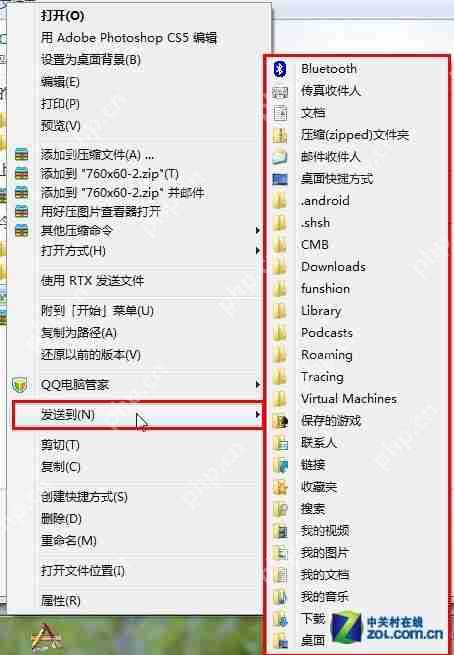 Hold down shift right click to send to the position increase
Hold down shift right click to send to the position increase
In addition, more options will appear in the right-click menu.
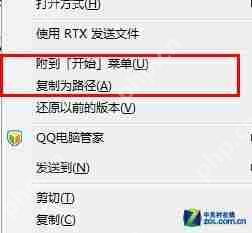 Add more options to the right-click menu
Add more options to the right-click menu
- Shift right click: Open the command line in the current folder
You can usually open a command line window by "Run" in the Start menu and enter cmd. But in Windows 7, holding down the Shift key and right-clicking a folder will add the "Open Command Window Here" option to the right-click menu.
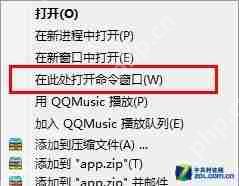 Open the command window here
Open the command window here
After clicking this option, the command line window will open with the current folder as the working directory.
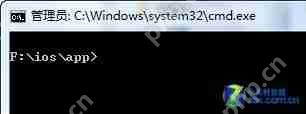 Locate the current directory in the command line window
Locate the current directory in the command line window
- Win space: Show desktop
The effect of this shortcut key is equivalent to clicking the "Show Desktop" button on the right side of the taskbar. After release, it will restore the original window layout.
- Win Up/Down/Left/Right Direction Keys: Adjust the current window position
The Win left/right arrow keys move the window to both sides of the screen and occupy half of the screen. The Win upper arrow keys maximize the window, while the Win lower arrow keys restore the window to its original size.
- Win Shift left/right arrow keys: Move windows in dual monitor environment
When using dual monitors, this shortcut key makes it easy to move the current window to another monitor.
- Win T: Switch taskbar thumbnails
Press and hold the Windows key and press the T key to switch between the window thumbnails in the taskbar. After selecting the window you want to open, press Enter to display it in advance.
- Shift left-click the taskbar icon: Create a new window or reopen the program
For example, if a text document is currently open, hold down the Shift key and left-click the document icon in the taskbar, a new blank text document will be created.
- Win B: Move the cursor to the system tray
After pressing Win B, the cursor moves to the system tray, and you can use the arrow keys to navigate between the icons and time in it.
- Win P: Switch monitor and projector
This shortcut key is used when the computer connects to the projection device, making it convenient to switch between different display devices.
- Win 1/Win 2: Quickly switch programs in the taskbar
Through the arrangement order from left to right of the taskbar, you can quickly switch to the corresponding program using the Win numeric keys, and the shortcut key to minimize the current window is Win M.
Win Pause: Open System Properties
Ctrl Shift Esc: Quickly open Task Manager
In Windows 7, Ctrl Shift Esc can open Task Manager directly in any situation, except for the traditional way to open Task Manager by right-clicking on the taskbar or using the Ctrl Alt Del lock screen.
The above is the detailed content of 14 common shortcut keys that must be remembered in Win7 system. For more information, please follow other related articles on the PHP Chinese website!

Hot AI Tools

Undress AI Tool
Undress images for free

Undresser.AI Undress
AI-powered app for creating realistic nude photos

AI Clothes Remover
Online AI tool for removing clothes from photos.

Clothoff.io
AI clothes remover

Video Face Swap
Swap faces in any video effortlessly with our completely free AI face swap tool!

Hot Article

Hot Tools

Notepad++7.3.1
Easy-to-use and free code editor

SublimeText3 Chinese version
Chinese version, very easy to use

Zend Studio 13.0.1
Powerful PHP integrated development environment

Dreamweaver CS6
Visual web development tools

SublimeText3 Mac version
God-level code editing software (SublimeText3)

Hot Topics
 Windows stuck on 'undoing changes made to your computer'
Jul 05, 2025 am 02:51 AM
Windows stuck on 'undoing changes made to your computer'
Jul 05, 2025 am 02:51 AM
The computer is stuck in the "Undo Changes made to the computer" interface, which is a common problem after the Windows update fails. It is usually caused by the stuck rollback process and cannot enter the system normally. 1. First of all, you should wait patiently for a long enough time, especially after restarting, it may take more than 30 minutes to complete the rollback, and observe the hard disk light to determine whether it is still running. 2. If there is no progress for a long time, you can force shut down and enter the recovery environment (WinRE) multiple times, and try to start repair or system restore. 3. After entering safe mode, you can uninstall the most recent update records through the control panel. 4. Use the command prompt to execute the bootrec command in the recovery environment to repair the boot file, or run sfc/scannow to check the system file. 5. The last method is to use the "Reset this computer" function
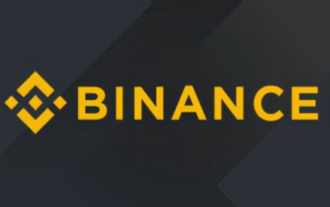 Binance Exchange Official Website Portal Binance Official Website Portal
Jul 04, 2025 pm 11:06 PM
Binance Exchange Official Website Portal Binance Official Website Portal
Jul 04, 2025 pm 11:06 PM
The latest version of Binance is v2.102.5, and the update tutorial is: 1. Click the download link in the web page; 2. Authorize the installation permission of "Allow installation from unknown sources"; 3. Find the downloaded APk and click to install; 4. Click the installed application to open it.
 Binance Exchange app Android version Binance Exchange Chinese version installation package direct
Jul 04, 2025 pm 10:54 PM
Binance Exchange app Android version Binance Exchange Chinese version installation package direct
Jul 04, 2025 pm 10:54 PM
The latest version of Binance is v2.102.5, and the update tutorial is: 1. Click the download link in the web page; 2. Authorize the installation permission of "Allow installation from unknown sources"; 3. Find the downloaded APk and click to install; 4. Click the installed application to open it.
 Coin Security Ball Official Website Portal Binance Exchange Official Website
Jul 04, 2025 pm 11:15 PM
Coin Security Ball Official Website Portal Binance Exchange Official Website
Jul 04, 2025 pm 11:15 PM
The latest version of Binance is 2.101.8, and the update tutorial is: 1. Click the download link in the web page; 2. Authorize the installation permission of "Allow installation from unknown sources"; 3. Find the downloaded APk and click to install; 4. Click the installed application to open it.
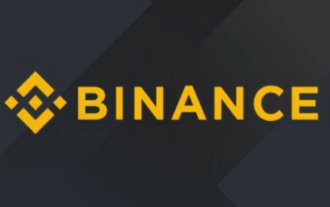 Binance official website link Binance official website entrance address
Jul 04, 2025 pm 11:18 PM
Binance official website link Binance official website entrance address
Jul 04, 2025 pm 11:18 PM
The latest version of Binance is 2.101.8, and the update tutorial is: 1. Click the download link in the web page; 2. Authorize the installation permission of "Allow installation from unknown sources"; 3. Find the downloaded APk and click to install; 4. Click the installed application to open it.
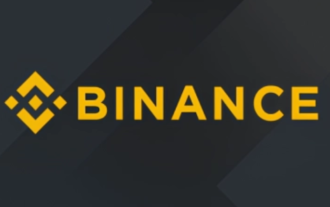 Binance Official Portal Global Crypto Asset Trading Core Portal
Jul 04, 2025 pm 11:03 PM
Binance Official Portal Global Crypto Asset Trading Core Portal
Jul 04, 2025 pm 11:03 PM
The latest version of Binance is v2.102.5, and the update tutorial is: 1. Click the download link in the web page; 2. Authorize the installation permission of "Allow installation from unknown sources"; 3. Find the downloaded APk and click to install; 4. Click the installed application to open it.
 Binance official website entrance address Binance official website entrance and registration guide
Jul 04, 2025 pm 10:57 PM
Binance official website entrance address Binance official website entrance and registration guide
Jul 04, 2025 pm 10:57 PM
The latest version of Binance is v2.102.5, and the update tutorial is: 1. Click the download link in the web page; 2. Authorize the installation permission of "Allow installation from unknown sources"; 3. Find the downloaded APk and click to install; 4. Click the installed application to open it.
 The RPC server is unavailable Windows
Jul 06, 2025 am 12:07 AM
The RPC server is unavailable Windows
Jul 06, 2025 am 12:07 AM
When encountering the "RPCserverisunavailable" problem, first confirm whether it is a local service exception or a network configuration problem. 1. Check and start the RPC service to ensure that its startup type is automatic. If it cannot be started, check the event log; 2. Check the network connection and firewall settings, test the firewall to turn off the firewall, check DNS resolution and network connectivity; 3. Run the sfc/scannow and DISM commands to repair the system files; 4. Check the group policy and domain controller status in the domain environment, and contact the IT department to assist in the processing. Gradually check it in sequence to locate and solve the problem.






