To change the font in Notepad, open the Format menu and select Fonts..., then choose preferred font style, size, and script; for more options, edit the Windows Registry to enable additional fonts, though caution is required; alternatively, use advanced editors like Notepad , WordPad, or VS Code for greater flexibility. 1. Use Format > Fonts... to adjust basic font settings including style, size, and script. 2. Edit the Windows Registry by navigating to HKEY_CURRENT_USER\Software\Microsoft\Notepad and changing lfFontFamily value to allow extra fonts: 0 = Default, 1 = Roman, 2 = Swiss, 3 = Modern. 3. Consider using Notepad , WordPad, or VS Code if more formatting features are needed regularly.
Changing the font in Notepad might not be the first thing you think about when opening this simple text editor, but it can make a difference—especially if you're working on longer documents or just prefer something easier on the eyes. The default font is usually Courier New, and while it’s functional, switching to something like Consolas or Arial can improve readability.
Here’s how to change the font in Notepad on Windows:
Access the Font Settings Through Format Menu
Notepad has a basic built-in option for changing fonts. You’ll find it under the Format menu at the top of the window.
- Click on Format > Fonts...
- A dialog box will appear with options for:
- Font style (e.g., Regular, Bold)
- Font size
- Script (like Western or Cyrillic)
Choose your preferences and click OK. Keep in mind that Notepad only supports monospaced fonts by default, so some proportional fonts may look odd or won’t display correctly.
Use Registry Edits for More Font Options
If you want to use other fonts that aren’t listed, you’ll need to tweak the Windows Registry. This method allows Notepad to support more font types beyond the limited default selection.
- Press
Win R, typeregedit, and hit Enter. - Navigate to:
Computer\HKEY_CURRENT_USER\Software\Microsoft\Notepad - Look for a value called
lfFontFamily. If it doesn’t exist, create it as a DWORD (32-bit) Value. - Change its value to match the font family you want:
- 0 = Default
- 1 = Roman
- 2 = Swiss
- 3 = Modern
- Restart Notepad and go back to the font settings to see if new options appear.
?? Be careful editing the registry—it’s powerful and mistakes can cause issues.
Consider Alternatives If You Need More Flexibility
Let’s face it: Notepad isn’t meant for advanced formatting. If you’re regularly tweaking fonts or using rich text features, you might be better off using a more feature-rich editor like:
- Notepad – Supports syntax highlighting and custom styles
- WordPad – Built-in and allows basic formatting
- VS Code – Great for code, but also works for plain text with customizable fonts
These programs offer much more flexibility and often a better visual experience without forcing you to dig into system settings.
That’s basically how you change the font in Notepad. It’s not complicated, but the limitations are real. For quick tweaks, the Format menu works fine. For anything beyond that, switching to a better-suited editor might be the smarter move.
The above is the detailed content of How do I change the font in Notepad?. For more information, please follow other related articles on the PHP Chinese website!

Hot AI Tools

Undress AI Tool
Undress images for free

Undresser.AI Undress
AI-powered app for creating realistic nude photos

AI Clothes Remover
Online AI tool for removing clothes from photos.

Clothoff.io
AI clothes remover

Video Face Swap
Swap faces in any video effortlessly with our completely free AI face swap tool!

Hot Article

Hot Tools

Notepad++7.3.1
Easy-to-use and free code editor

SublimeText3 Chinese version
Chinese version, very easy to use

Zend Studio 13.0.1
Powerful PHP integrated development environment

Dreamweaver CS6
Visual web development tools

SublimeText3 Mac version
God-level code editing software (SublimeText3)

Hot Topics
 How to obtain Trustedinstaller permissions in Win11_How to obtain Trustedinstaller permissions in Win11
May 06, 2024 pm 04:37 PM
How to obtain Trustedinstaller permissions in Win11_How to obtain Trustedinstaller permissions in Win11
May 06, 2024 pm 04:37 PM
First, we need to download and install the modules required for the Set-NtTokenPrivilege command. We first create a new folder named [token] in the root directory of the system C drive. Next, we run Powershell as an administrator, and then enter (where C: token is the path to the folder we just created): Save-Module-NameNtObjectManager-Pathc: token and press Enter (the first installation will prompt you, enter [Y] and press Enter): After waiting for a moment, after the download is completed, we enter: Install-Module-NameNtObjectManager and press Enter to officially install. If there is no
 What software to use to open java files
Apr 21, 2024 am 02:58 AM
What software to use to open java files
Apr 21, 2024 am 02:58 AM
Open Java files using the Java Development Kit (JDK), Eclipse, IntelliJ IDEA, NetBeans, or a text editor (such as Notepad++, TextEdit, Vim) where the text editor is used only to view the content.
 What can I use to open html?
Apr 21, 2024 am 11:36 AM
What can I use to open html?
Apr 21, 2024 am 11:36 AM
HTML files can be opened using a browser (such as Chrome, Firefox, Edge, Safari, Opera): find the HTML file (.html or .htm extension); right-click/long-press on the file; select "Open"; select the file you want to use browser.
 How to create py file in python
May 05, 2024 pm 07:57 PM
How to create py file in python
May 05, 2024 pm 07:57 PM
Steps to create a .py file in Python: Open a text editor (such as Notepad, TextMate, or Sublime Text). Create a new file and enter the Python code, paying attention to indentation and syntax. When saving the file, use a .py extension (for example, my_script.py).
 How to change the format of xml
Apr 03, 2025 am 08:42 AM
How to change the format of xml
Apr 03, 2025 am 08:42 AM
There are several ways to modify XML formats: manually editing with a text editor such as Notepad; automatically formatting with online or desktop XML formatting tools such as XMLbeautifier; define conversion rules using XML conversion tools such as XSLT; or parse and operate using programming languages ??such as Python. Be careful when modifying and back up the original files.
 How to open text editor in python
May 05, 2024 pm 08:12 PM
How to open text editor in python
May 05, 2024 pm 08:12 PM
In Python, you can open a text editor by using the subprocess module to open any executable file, including a text editor. Use the os module to provide methods for interacting with the operating system. The specific functions vary by platform. Use the webbrowser module to open web pages and text files.
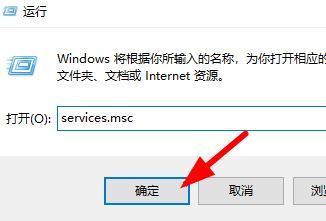 What should I do if the font prompt when installing Win10 is invalid? What to do if Win10 is not a valid font?
Jun 25, 2024 pm 10:36 PM
What should I do if the font prompt when installing Win10 is invalid? What to do if Win10 is not a valid font?
Jun 25, 2024 pm 10:36 PM
In order to make the system fonts or when printing word or using PS drawing more beautiful and unique, we can achieve the goal by adding new fonts to the system. After installing fonts, you can also make your system more beautiful. Although installing fonts is simple, many users have encountered installation failures. For example, a user recently reported to the editor that the installation of a new font in the win10 system failed and prompted "not a valid font". If you encounter this problem, we can fix it as follows. The solution is as follows: Method 1: 1. Use the "win+R" shortcut key to start running, enter "service.msc", click &
 How to format json in notepad
Apr 16, 2025 pm 07:48 PM
How to format json in notepad
Apr 16, 2025 pm 07:48 PM
Use the JSON Viewer plug-in in Notepad to easily format JSON files: Open a JSON file. Install and enable the JSON Viewer plug-in. Go to "Plugins" > "JSON Viewer" > "Format JSON". Customize indentation, branching, and sorting settings. Apply formatting to improve readability and understanding, thus simplifying processing and editing of JSON data.






