To set the default formatting tool in VS Code, you must first install extensions of the corresponding language, such as Prettier, Black or ESLint. 1. Open the settings and search for "Default Formatter", edit the settings.json file to specify the default formatting tools for each language, such as using "esbenp.prettier-vscode" to handle JavaScript, and "ms-python.black-formatter" to handle Python. 2. Optional global settings, but it is recommended to configure them separately by language. 3. Enable the "Format on Save" function, and automatically save and format by adding "editor.formatOnSave": true, and can also be controlled separately according to the language. Be careful to make sure that formatting is not disabled elsewhere, manually select the formatting tool if necessary, and make sure that the CLI required for the extension is installed correctly.

Setting a default formatter in VS Code is pretty straightforward once you know where to look. The key is understanding that it depends on both the language and the specific formatter extension you're using.
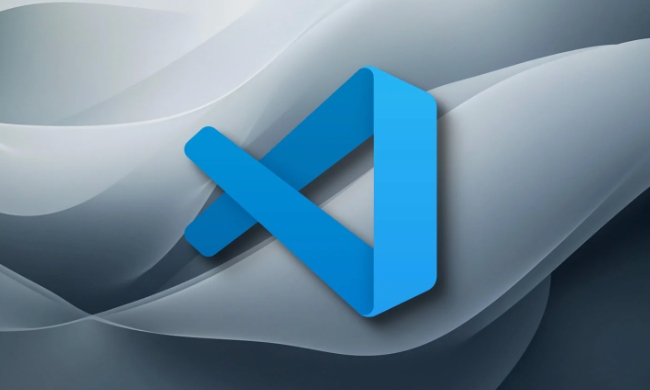
Choose an Extension First
Before setting a default, make sure you have a formatting extension installed for your language — like Prettier for JavaScript/TypeScript, Black for Python, or ESLint if you're linting as well.

- Extensions usually take over formatting automatically once installed, but sometimes they don't play nicely with others.
- If you have multiple formatters installed (eg, both Prettier and ESLint), you'll need to explicitly tell VS Code which one to use by default.
Set the Default Formatter Per Language
VS Code lets you define a default formatter based on the file type. That way, when you format a .js or .py file, it knows which tool to run.
To do this:

- Open settings (
Ctrl ,orCmd ,on Mac). - Search for "Default Formatter" .
- Click "Edit in settings.json" under the relevant section.
Your settings might look something like this:
"[javascript]": {
"editor.defaultFormatter": "esbenp.prettier-vscode"
},
"[python]": {
"editor.defaultFormatter": "ms-python.black-formatter"
}You can also set a global formatter if you want one tool to handle everything, though this isn't recommended unless you work mostly in one language.
Enable Format on Save
This step isn't required, but most people want their code formatted automatically when saving.
In your settings.json , add:
"editor.formatOnSave": true
Or, if you prefer more control, enable it per language:
"[html]": {
"editor.formatOnSave": false
}This is useful if you want to disable auto-formatting for certain file types where you might care more about manual layout.
Some Gotchas to Watch For
- Make sure formatting isn't disabled somewhere else in your config.
- If nothing happens when you save, try right-clicking the file and selecting "Format Document With..." to manually pick and confirm the formatter.
- Some extensions require additional setup beyond just installing them — like having the formatter CLI installed globally or locally in your project.
Basically that's it. It's not complicated, but it's easy to miss a small detail like the exact extension ID or forgetting to turn on format-on-save. Once everything's aligned, though, your editor will keep your code clean without extra effort.
The above is the detailed content of How to set a default formatter in vscode settings?. For more information, please follow other related articles on the PHP Chinese website!

Hot AI Tools

Undress AI Tool
Undress images for free

Undresser.AI Undress
AI-powered app for creating realistic nude photos

AI Clothes Remover
Online AI tool for removing clothes from photos.

Clothoff.io
AI clothes remover

Video Face Swap
Swap faces in any video effortlessly with our completely free AI face swap tool!

Hot Article

Hot Tools

Notepad++7.3.1
Easy-to-use and free code editor

SublimeText3 Chinese version
Chinese version, very easy to use

Zend Studio 13.0.1
Powerful PHP integrated development environment

Dreamweaver CS6
Visual web development tools

SublimeText3 Mac version
God-level code editing software (SublimeText3)

Hot Topics
 How do I open the integrated terminal in VS Code?
Jun 12, 2025 am 11:29 AM
How do I open the integrated terminal in VS Code?
Jun 12, 2025 am 11:29 AM
The most common method to open a VSCode integrated terminal is to use keyboard shortcuts. By default, press Ctrl (backtick key) to open or focus the terminal panel; Mac users usually use Cmd. If the shortcut keys do not work, which may be a keyboard layout or custom settings issue, you can check or change it in Keyboard Shortcuts under the File menu. In addition, you can switch the terminal panel by opening it in the top menu "Terminal>New Terminal" or clicking the terminal icon in the activity bar on the left. If the icon is not displayed, right-click the activity bar and make sure "Terminal" is checked. You can also right-click in the editor tab and select "Open in Integration Terminal" to run the command in the directory where the current file is located or the project root directory. This method is suitable for execution.
 How do I use the 'Find All References' feature in VS Code?
Jun 14, 2025 am 12:03 AM
How do I use the 'Find All References' feature in VS Code?
Jun 14, 2025 am 12:03 AM
The"FindAllReferences"featureinVSCodehelpslocateeveryreferencetoasymbolacrossaproject.Touseit,right-clickonthesymbolandselect"FindAllReferences,"orpressShift F12(Windows/Linux)or? F12(macOS).Ensureyourcursorisontheexactsymbolnamea
 How do I pull changes from a remote repository in VS Code?
Jun 13, 2025 am 12:12 AM
How do I pull changes from a remote repository in VS Code?
Jun 13, 2025 am 12:12 AM
TopullchangesfromaremoteGitrepositoryinVSCodewithoutusingtheterminal,useoneofthreemethodsstartingwithaccessingtheSourceControlsidebar.1.OpentheSourceControlsidebar(Ctrl Shift G),clickthethreedots(...),andselect"Pull".2.Usethestatusbarbyclic
 How do I use VS Code with React?
Jun 18, 2025 am 12:14 AM
How do I use VS Code with React?
Jun 18, 2025 am 12:14 AM
TooptimizeReactdevelopmentinVSCode,installessentialextensionslikeESLintandPrettierforcodeconsistency,setupanewprojectusingCreateReactAppviathebuilt-interminal,organizefilesmodularlyundersrc/withseparatecomponentsandpagesfoldersforscalability,utilizeE
 How do I use the 'Find and Replace' feature in VS Code?
Jun 19, 2025 am 12:06 AM
How do I use the 'Find and Replace' feature in VS Code?
Jun 19, 2025 am 12:06 AM
The best way to make batch modifications in VSCode is to use the Find and Replace feature. 1. Use "Find and Replace" in a single file: Press Ctrl H to open the panel, enter the search and replace content, and click "Replace" or "Replace All". 2. Search across multiple files: Press Ctrl Shift F to open the search tab, expand the replacement section, and select the replacement operation for a single file or entire project. 3. Use advanced options: such as case sensitivity, full word matching and regular expressions for more precise control, such as matching numbers with \d or using capture groups for complex replacements. This feature significantly improves code maintenance efficiency through fast and precise editing.
 How do I download and install VS Code on my operating system?
Jun 24, 2025 am 12:04 AM
How do I download and install VS Code on my operating system?
Jun 24, 2025 am 12:04 AM
TodownloadandinstallVisualStudioCode,firstchecksystemrequirements—Windows10 (64-bit),macOS10.13 ,ormodernLinuxdistributions—thenvisittheofficialwebsitetodownloadthecorrectversionforyourOS,andfollowinstallationstepsspecifictoyourplatform.Beginbyensuri
 How do I view the Git history in VS Code?
Jun 26, 2025 am 12:09 AM
How do I view the Git history in VS Code?
Jun 26, 2025 am 12:09 AM
Viewing Git history in VSCode can be achieved through the built-in Git extension. The specific steps are as follows: 1. Open the Git sidebar on the left, view the list of recent submissions and select a specific submission; 2. View the file modified by the submission and line-by-line differences in the right panel, and right-click the file to perform restore changes and other operations; 3. Right-click the file in the editor and select "Open Timeline", and use the timeline view to view the historical change record of the file. These steps allow you to easily track project changes without relying on external tools.
 How to set a default formatter in vscode settings?
Jun 27, 2025 am 12:01 AM
How to set a default formatter in vscode settings?
Jun 27, 2025 am 12:01 AM
To set the default formatting tool in VSCode, you must first install extensions of the corresponding language, such as Prettier, Black or ESLint. 1. Open the settings and search for "DefaultFormatter", edit the settings.json file to specify the default formatting tools for each language, such as using "esbenp.prettier-vscode" to handle JavaScript, and "ms-python.black-formatter" to handle Python. 2. Optional global settings, but it is recommended to configure them separately by language. 3. Enable "FormatonSave"






