Selecting Specific Columns | Performance Optimization
Jun 27, 2025 pm 05:46 PMSelecting only needed columns improves performance by reducing resource usage. 1. Fetching all columns increases memory, network, and processing overhead. 2. Unnecessary data retrieval prevents effective index use, raises disk I/O, and slows query execution. 3. To optimize, identify required fields, use specific column names in queries, and ensure ORMs don’t fetch extra data. 4. Tools like query explain plans and slow query logs help detect inefficiencies. 5. Benefits include reduced disk read, lower bandwidth use, faster parsing, and better indexing efficiency, often cutting query times by 30–50%.
When you're working with large datasets in databases or data processing tools, selecting only the columns you need can significantly improve performance. It’s not just about reducing data volume—it's about making your queries faster and more efficient.
Why Fetching All Columns Slows Things Down
Using SELECT * or pulling all columns by default might seem convenient, but it often pulls in data you don’t actually need. This increases memory usage, network transfer time, and processing overhead. For example, if a table has 50 columns but your report only uses 3, you're wasting resources on the other 47—even if they’re small.
Also, when you select everything:
- Indexes may not be used effectively
- Disk I/O increases
- Query execution time goes up
This is especially important in web applications where response time matters and in ETL processes that run frequently.
How to Identify and Select Only What You Need
Start by clearly understanding what your application or report requires. Look at the final output—what fields are being displayed or processed? Only include those.
For example, instead of this:
SELECT * FROM users WHERE active = true;
Write this:
SELECT id, name, email FROM users WHERE active = true;
If you're using an ORM or a query builder, make sure it isn't fetching extra fields behind the scenes. Some ORMs default to loading entire models unless told otherwise.
You can also use tools like:
- Query explain plans (e.g.,
EXPLAIN ANALYZEin PostgreSQL) - Profiling tools in BI platforms
- Logging slow queries in production
These help identify unnecessary data retrieval and guide optimization efforts.
Performance Benefits You’ll Actually Notice
Reducing the number of columns affects multiple layers of your system:
- Database level: Less disk read and CPU usage
- Network level: Smaller result sets mean less bandwidth used
- Application level: Less data to parse and process
In real-world cases, switching from SELECT * to specific columns has cut query times by 30–50%, especially when dealing with tables that have large text or JSON fields.
Another benefit: when you index only the columns you frequently access, your database can leverage those indexes more efficiently, further boosting speed.
Basically, it's not complicated, but it's easy to overlook. Taking a moment to specify exactly which columns you need can save you a lot of performance headaches later.
The above is the detailed content of Selecting Specific Columns | Performance Optimization. For more information, please follow other related articles on the PHP Chinese website!

Hot AI Tools

Undress AI Tool
Undress images for free

Undresser.AI Undress
AI-powered app for creating realistic nude photos

AI Clothes Remover
Online AI tool for removing clothes from photos.

Clothoff.io
AI clothes remover

Video Face Swap
Swap faces in any video effortlessly with our completely free AI face swap tool!

Hot Article

Hot Tools

Notepad++7.3.1
Easy-to-use and free code editor

SublimeText3 Chinese version
Chinese version, very easy to use

Zend Studio 13.0.1
Powerful PHP integrated development environment

Dreamweaver CS6
Visual web development tools

SublimeText3 Mac version
God-level code editing software (SublimeText3)

Hot Topics
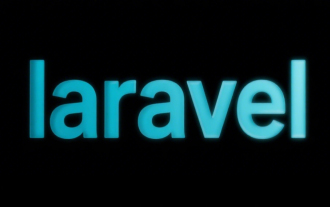 Selecting Specific Columns | Performance Optimization
Jun 27, 2025 pm 05:46 PM
Selecting Specific Columns | Performance Optimization
Jun 27, 2025 pm 05:46 PM
Selectingonlyneededcolumnsimprovesperformancebyreducingresourceusage.1.Fetchingallcolumnsincreasesmemory,network,andprocessingoverhead.2.Unnecessarydataretrievalpreventseffectiveindexuse,raisesdiskI/O,andslowsqueryexecution.3.Tooptimize,identifyrequi
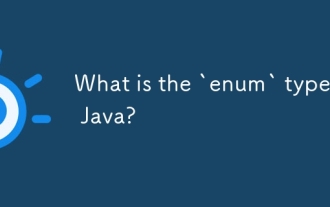 What is the `enum` type in Java?
Jul 02, 2025 am 01:31 AM
What is the `enum` type in Java?
Jul 02, 2025 am 01:31 AM
Enums in Java are special classes that represent fixed number of constant values. 1. Use the enum keyword definition; 2. Each enum value is a public static final instance of the enum type; 3. It can include fields, constructors and methods to add behavior to each constant; 4. It can be used in switch statements, supports direct comparison, and provides built-in methods such as name(), ordinal(), values() and valueOf(); 5. Enumeration can improve the type safety, readability and flexibility of the code, and is suitable for limited collection scenarios such as status codes, colors or week.
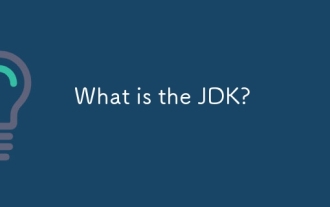 What is the JDK?
Jun 25, 2025 pm 04:05 PM
What is the JDK?
Jun 25, 2025 pm 04:05 PM
JDK (JavaDevelopmentKit) is a software development environment for developing Java applications and applets. It contains tools and libraries required to compile, debug and run Java programs. Its core components include Java compiler (javac), Java runtime environment (JRE), Java interpreter (java), debugger (jdb), document generation tools (javadoc) and packaging tools (such as jar and jmod). Developers need JDK to write, compile Java code and develop with the help of IDE; without JDK, Java applications cannot be built or modified. You can enter javac-version and java-version in the terminal
 Applying Semantic Structure with article, section, and aside in HTML
Jul 05, 2025 am 02:03 AM
Applying Semantic Structure with article, section, and aside in HTML
Jul 05, 2025 am 02:03 AM
The rational use of semantic tags in HTML can improve page structure clarity, accessibility and SEO effects. 1. Used for independent content blocks, such as blog posts or comments, it must be self-contained; 2. Used for classification related content, usually including titles, and is suitable for different modules of the page; 3. Used for auxiliary information related to the main content but not core, such as sidebar recommendations or author profiles. In actual development, labels should be combined and other, avoid excessive nesting, keep the structure simple, and verify the rationality of the structure through developer tools.
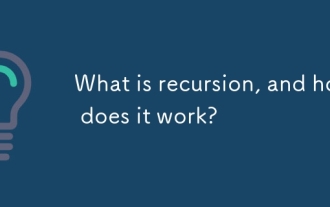 What is recursion, and how does it work?
Jun 25, 2025 am 12:59 AM
What is recursion, and how does it work?
Jun 25, 2025 am 12:59 AM
Recursion is a programming method for function calls itself, suitable for tasks that can be decomposed into smaller similar subproblems. 1. Recursion solves the problem by constantly simplifying the problem until it reaches a "base example" that no longer needs to be recursive; 2. Each recursive call will be pushed into the call stack, and if it does not approach the base case, it may cause stack overflow; 3. Common applications include tree traversal, division and conquer algorithm, backtracking problems and mathematical sequence generation; 4. When writing recursive functions, you need to clarify the base case, ensure that each call is close to the base case, avoid repeated calculations, and pay attention to stack limitations; 5. Compared with iteration, recursive code is simpler but may be less efficient, and should be selected according to structure, performance and memory requirements.
 VSCode debugger for Java setup guide
Jul 01, 2025 am 12:22 AM
VSCode debugger for Java setup guide
Jul 01, 2025 am 12:22 AM
The key steps in configuring the Java debugging environment on VSCode include: 1. Install JDK and verify; 2. Install JavaExtensionPack and DebuggerforJava plug-in; 3. Create and configure the launch.json file, specify mainClass and projectName; 4. Set up the correct project structure to ensure the source code path and compilation output are correct; 5. Use debugging techniques such as Watch, F8/F10/F11 shortcut keys and methods to deal with common problems such as class not found or JVM attachment failure.
 Windows search bar not typing
Jul 02, 2025 am 10:55 AM
Windows search bar not typing
Jul 02, 2025 am 10:55 AM
When the Windows search bar cannot enter text, common solutions are: 1. Restart the Explorer or computer, open the Task Manager to restart the "Windows Explorer" process, or restart the device directly; 2. Switch or uninstall the input method, try to use the English input method or Microsoft's own input method to eliminate third-party input method conflicts; 3. Run the system file check tool, execute the sfc/scannow command in the command prompt to repair the system files; 4. Reset or rebuild the search index, and rebuild it through the "Index Options" in the "Control Panel". Usually, we start with simple steps first, and most problems can be solved step by step.
 How do I set up VS Code for Java development?
Jun 29, 2025 am 12:23 AM
How do I set up VS Code for Java development?
Jun 29, 2025 am 12:23 AM
To use VSCode for Java development, you need to install the necessary extensions, configure the JDK and set up the workspace. 1. Install JavaExtensionPack, including language support, debugging integration, build tools and code completion functions; optional JavaTestRunner or SpringBoot extension package. 2. Install at least JDK17 and verify through java-version and javac-version; set the JAVA_HOME environment variable, or switch multiple JDKs in the status bar at the bottom of VSCode. 3. After opening the project folder, make sure the project structure is correct and enable automatic saving, adjust the formatting rules, enable code checking, and configure the compilation task to optimize the opening.






