The key steps in configuring a Java debugging environment on VSCode include: 1. Install JDK and verify; 2. Install Java Extension Pack and Debugger for Java plug-in; 3. Create and configure the launch.json file, specify mainClass and projectName; 4. Set up the correct project structure to ensure the source code path and compilation output are correct; 5. Use debugging techniques such as Watch, F8/F10/F11 shortcut keys and methods to deal with common problems such as class not found or JVM attachment failures.

Configuring a Java debugging environment is actually not difficult on VSCode, but it may be a bit trampled for beginners. The key is to match several core components: JDK, plug-in, launch.json file and project structure. As long as these parts are fine, debugging can run smoothly.
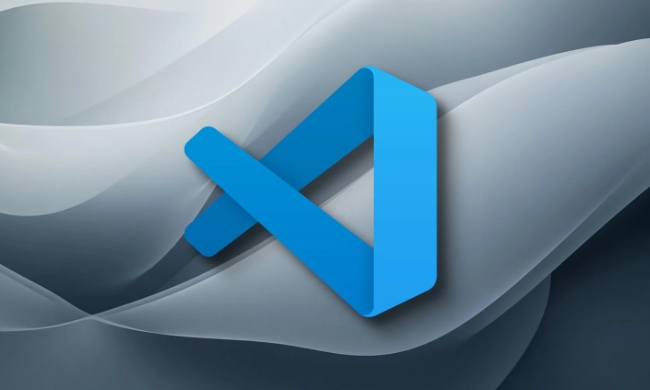
Install the JDK and VSCode plug-in
First of all, you have to confirm that you have installed JDK locally. It is recommended to use OpenJDK or Adoptium (formerly called AdoptOpenJDK). You can use the terminal to enter java -version and javac -version to verify whether the installation is successful.

Then open VSCode and install the following two plugins:
- Java Extension Pack : This is the basic set of Java development, including language support, project management, etc.
- Debugger for Java : This plugin is really used for debugging, and it will automatically generate some configuration files for you.
After these two plug-ins are installed, VSCode will have basic Java development and debugging capabilities.
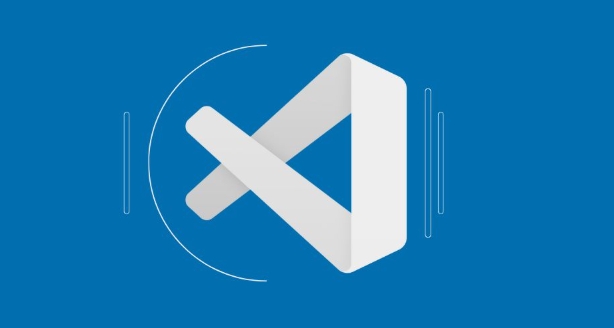
Create launch.json configuration file
If you are debugging a Java project for the first time, VSCode may prompt you to create a launch.json file when clicking on the "Run and Debug" sidebar. If it does not automatically pop up, you can manually click "Create launch.json file" and select "Launch Current File" or "Launch Program" in Java.
The core function of this file is to specify the startup class and JVM parameters. For example, you can write this:
{
"type": "java",
"request": "launch",
"name": "Debug (Launch) - Current File",
"mainClass": "com.example.Main",
"projectName": "your-project-name"
}Note two points:
- mainClass To write the full class name, including the package name.
- If you are a multi-module project, it is best to fill in projectName as well to avoid not finding the class.
Set up the correct project structure
VSCode has certain requirements for the structure of Java projects. Generally speaking, the source code should be placed in the src/main/java directory, and there should be a .classpath file or Maven/Gradle configuration file. If you are using a normal folder instead of a Maven/Gradle project, you may need to manually set the compiled output path.
FAQ:
- Class not found: Check whether build path and output folder are correct.
- An error "Source not found" was reported at startup: It may be that the class where the breakpoint is located was not compiled or loaded correctly.
The recommended approach is:
- Initialize the project structure using Maven or Gradle.
- Make sure that the compiled
.classfile is underbinortarget/classes.
Common debugging operation skills
When debugging Java, in addition to adding breakpoints, there are some tips to improve efficiency:
- Right-click on the variable to select "Watch" to view the value changes in real time.
- Press F8 to quickly skip the current breakpoint, F10 is the stepping function, and F11 is the execution line by line.
- If the debugging is stuck, you can click the "Pause" button to see the current thread status.
Also, sometimes you will encounter "cannot attach to JVM", and you can try:
- Clean up the cache files in the .vscode directory.
- Restart VSCode and reload the Java plug-in (Ctrl Shift P enter "Reload Window").
Basically that's it. The whole process is not complicated, but it is easy to cause problems in details, especially when the path and class names are written incorrectly. As long as you take it step by step, it can usually be done.
The above is the detailed content of VSCode debugger for Java setup guide. For more information, please follow other related articles on the PHP Chinese website!

Hot AI Tools

Undress AI Tool
Undress images for free

Undresser.AI Undress
AI-powered app for creating realistic nude photos

AI Clothes Remover
Online AI tool for removing clothes from photos.

Clothoff.io
AI clothes remover

Video Face Swap
Swap faces in any video effortlessly with our completely free AI face swap tool!

Hot Article

Hot Tools

Notepad++7.3.1
Easy-to-use and free code editor

SublimeText3 Chinese version
Chinese version, very easy to use

Zend Studio 13.0.1
Powerful PHP integrated development environment

Dreamweaver CS6
Visual web development tools

SublimeText3 Mac version
God-level code editing software (SublimeText3)

Hot Topics
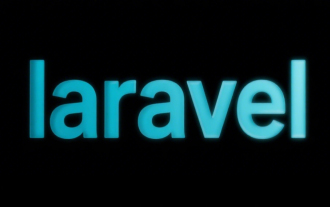 Selecting Specific Columns | Performance Optimization
Jun 27, 2025 pm 05:46 PM
Selecting Specific Columns | Performance Optimization
Jun 27, 2025 pm 05:46 PM
Selectingonlyneededcolumnsimprovesperformancebyreducingresourceusage.1.Fetchingallcolumnsincreasesmemory,network,andprocessingoverhead.2.Unnecessarydataretrievalpreventseffectiveindexuse,raisesdiskI/O,andslowsqueryexecution.3.Tooptimize,identifyrequi
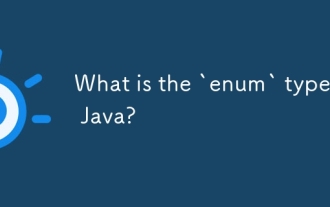 What is the `enum` type in Java?
Jul 02, 2025 am 01:31 AM
What is the `enum` type in Java?
Jul 02, 2025 am 01:31 AM
Enums in Java are special classes that represent fixed number of constant values. 1. Use the enum keyword definition; 2. Each enum value is a public static final instance of the enum type; 3. It can include fields, constructors and methods to add behavior to each constant; 4. It can be used in switch statements, supports direct comparison, and provides built-in methods such as name(), ordinal(), values() and valueOf(); 5. Enumeration can improve the type safety, readability and flexibility of the code, and is suitable for limited collection scenarios such as status codes, colors or week.
 Applying Semantic Structure with article, section, and aside in HTML
Jul 05, 2025 am 02:03 AM
Applying Semantic Structure with article, section, and aside in HTML
Jul 05, 2025 am 02:03 AM
The rational use of semantic tags in HTML can improve page structure clarity, accessibility and SEO effects. 1. Used for independent content blocks, such as blog posts or comments, it must be self-contained; 2. Used for classification related content, usually including titles, and is suitable for different modules of the page; 3. Used for auxiliary information related to the main content but not core, such as sidebar recommendations or author profiles. In actual development, labels should be combined and other, avoid excessive nesting, keep the structure simple, and verify the rationality of the structure through developer tools.
 VSCode debugger for Java setup guide
Jul 01, 2025 am 12:22 AM
VSCode debugger for Java setup guide
Jul 01, 2025 am 12:22 AM
The key steps in configuring the Java debugging environment on VSCode include: 1. Install JDK and verify; 2. Install JavaExtensionPack and DebuggerforJava plug-in; 3. Create and configure the launch.json file, specify mainClass and projectName; 4. Set up the correct project structure to ensure the source code path and compilation output are correct; 5. Use debugging techniques such as Watch, F8/F10/F11 shortcut keys and methods to deal with common problems such as class not found or JVM attachment failure.
 How do I set up VS Code for Java development?
Jun 29, 2025 am 12:23 AM
How do I set up VS Code for Java development?
Jun 29, 2025 am 12:23 AM
To use VSCode for Java development, you need to install the necessary extensions, configure the JDK and set up the workspace. 1. Install JavaExtensionPack, including language support, debugging integration, build tools and code completion functions; optional JavaTestRunner or SpringBoot extension package. 2. Install at least JDK17 and verify through java-version and javac-version; set the JAVA_HOME environment variable, or switch multiple JDKs in the status bar at the bottom of VSCode. 3. After opening the project folder, make sure the project structure is correct and enable automatic saving, adjust the formatting rules, enable code checking, and configure the compilation task to optimize the opening.
 Windows search bar not typing
Jul 02, 2025 am 10:55 AM
Windows search bar not typing
Jul 02, 2025 am 10:55 AM
When the Windows search bar cannot enter text, common solutions are: 1. Restart the Explorer or computer, open the Task Manager to restart the "Windows Explorer" process, or restart the device directly; 2. Switch or uninstall the input method, try to use the English input method or Microsoft's own input method to eliminate third-party input method conflicts; 3. Run the system file check tool, execute the sfc/scannow command in the command prompt to repair the system files; 4. Reset or rebuild the search index, and rebuild it through the "Index Options" in the "Control Panel". Usually, we start with simple steps first, and most problems can be solved step by step.
 How to debug .htaccess rewrite rules?
Jul 02, 2025 am 12:10 AM
How to debug .htaccess rewrite rules?
Jul 02, 2025 am 12:10 AM
To debug .htaccess rewrite rules, first make sure that the server supports it and mod_rewrite is enabled; secondly, use the log to track the request process; finally test the rules one by one and pay attention to common pitfalls. Troubleshooting the environment configuration is the first step. Apache users need to run sudoa2enmodrewrite, change AllowOverrideNone to All, and restart the service; virtual host users can test whether the file is read by adding spam content. Use the LogLevel directive to enable logs (such as LogLevelalertrewrite:trace3) to view the detailed rewrite process, but only for the test environment. When debugging rules, all rules should be commented, and enabled one by one.
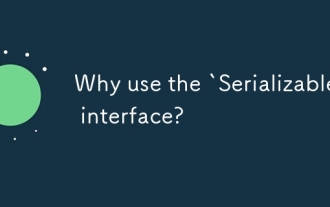 Why use the `Serializable` interface?
Jun 26, 2025 am 01:02 AM
Why use the `Serializable` interface?
Jun 26, 2025 am 01:02 AM
ImplementingtheSerializableinterfaceinJavaallowsaclasstobeconvertedintoabytestreamforstorageortransmission.Asamarkerinterfacewithnomethods,itsignalsthattheclassisreadyforserialization,enablingmechanismslikeObjectOutputStreamtoprocessit.Failingtoimple






