The security of Chrome extensions can be guaranteed in four steps: 1. Priority is given to the official store to select high-rated, many comments, and trustworthy extensions from the official store; 2. Review the rationality of permissions during installation, such as ad blocking plug-ins should not require access to the camera; 3. Pay attention to abnormal behaviors, such as advertisement pop-ups, homepage tampered with, or browser slowing down, and check suspicious extensions in time; 4. Reducing risks requires streamlining installation, regular check for updates and permissions, enabling the "minimum permission" mode, and recommending the use of a privacy protection tool with good community evaluation. Staying alert and regular maintenance is key.

The security of Chrome extensions depends on their origin, permission requirements, and the developer's intentions. While many extensions are safe and useful, there are also many potential risks.
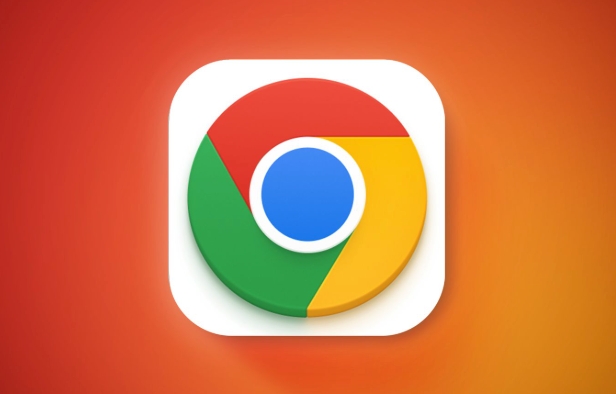
1. Viewing the source and rating is the first step
The number of expansions in the Google Chrome online app store is huge and the quality is uneven. The most basic point is: don't install unidentified extensions .
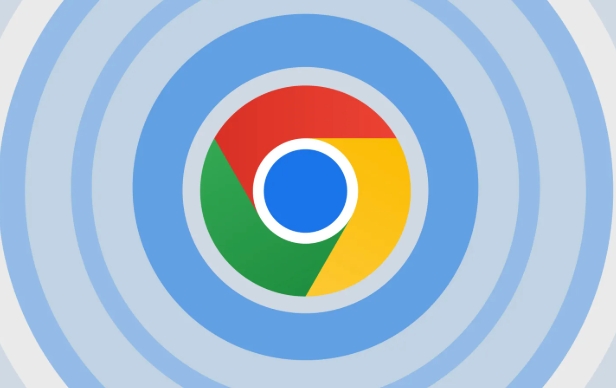
- Check the user ratings and comments before installing. A high rating of a large number of real reviews usually means that this extension is more reliable.
- It is also important to view developer information. A well-known company or developer with other popular products is usually more trustworthy.
- If a function looks "too easy to use" or "too powerful", such as being able to bypass paywalls, automatically view video duration, etc., then you should be more careful.
2. Pay attention to whether the permissions it requests are reasonable
When you install an extension, the browser prompts it for what permissions it needs. This is an important part of judging security.
For example:
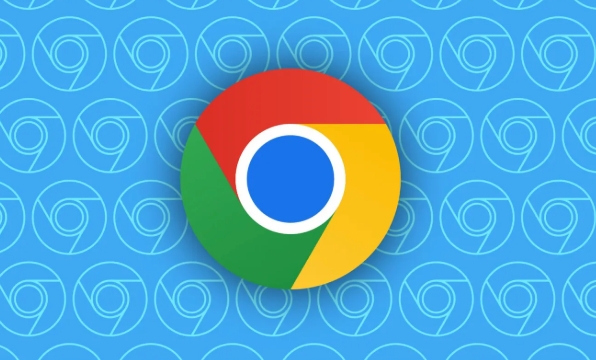
- A simple ad blocking plugin that has problems if you require access to your history, camera, or even file system.
- It is relatively reasonable for a password manager to require access to form data and information from multiple websites.
You can do this:
- After installation, click the extension icon on the right side of the address bar → select "Manage extensions" → view all permissions for the extension application.
- If you find that an installed extension has too high permissions, you can consider uninstalling or looking for a replacement.
3. Some malicious behaviors are not easily noticed
Some extensions do not expose the problem immediately, but instead collect data quietly or implant ad scripts.
Common phenomena include:
- A strange ad pops up when browsing the web
- Home page or search engine is modified to a URL you are not familiar with
- The browser slows down, even stutters or crashes
If you encounter these situations, it is recommended to check out recently installed extensions, especially those you don't remember very much for use.
4. How to reduce the risk of using extensions
In fact, just pay attention to a few details, you can avoid getting stuck to the pit to a large extent:
- Try to install only the extensions you really need, and uninstall them in time if you don't need them.
- Check for any extensions regularly to see if there are any update log exceptions or permission changes
- Use the "minimum permission principle" - for example, some extensions can be enabled only on specific websites
- You can consider using "privacy protection" extensions, such as uBlock Origin (ad blocking), Privacy Badger (anti-tracking), etc. These tools are generally better evaluated by the community.
Basically that's it. Chrome extensions are indeed convenient, but they are also easy to become an entrance to security risks. Staying alert, cleaning up regularly, and paying attention to authority is the long-term solution.
The above is the detailed content of Are Chrome extensions safe. For more information, please follow other related articles on the PHP Chinese website!

Hot AI Tools

Undress AI Tool
Undress images for free

Undresser.AI Undress
AI-powered app for creating realistic nude photos

AI Clothes Remover
Online AI tool for removing clothes from photos.

Clothoff.io
AI clothes remover

Video Face Swap
Swap faces in any video effortlessly with our completely free AI face swap tool!

Hot Article

Hot Tools

Notepad++7.3.1
Easy-to-use and free code editor

SublimeText3 Chinese version
Chinese version, very easy to use

Zend Studio 13.0.1
Powerful PHP integrated development environment

Dreamweaver CS6
Visual web development tools

SublimeText3 Mac version
God-level code editing software (SublimeText3)

Hot Topics
 Russian engine login portal Direct login portal Russian search engine login portal Direct login
Jun 12, 2025 pm 08:24 PM
Russian engine login portal Direct login portal Russian search engine login portal Direct login
Jun 12, 2025 pm 08:24 PM
Yandex (Яндекс) is Russia's largest search engine and the core of Russia's Internet ecosystem. Yandex is not just a search engine, it also provides a wide range of services, including maps, navigation, music, video, translation, cloud storage, payment systems, etc., covering almost all aspects of the daily life of Russian netizens. By logging in directly to Yandex, you can have a deeper understanding of Russia's Internet environment and obtain more accurate and localized search results.
 ao3 mirror latest entrance ao3 mirror official login entrance direct access
Jun 12, 2025 pm 08:21 PM
ao3 mirror latest entrance ao3 mirror official login entrance direct access
Jun 12, 2025 pm 08:21 PM
To log in to AO3, first access the available mirrored sites, and then follow the steps: 1. Select the mirrored site and enter the URL; 2. Click the "Log In" button in the upper right corner of the homepage or in the navigation bar; 3. Enter the user name and password; 4. Select "Remember me" to automatically log in next time (but do not select public computers); 5. After confirming that the information is correct, click "Log In" to complete the login. If you encounter problems, you can check the network connection, confirm the correctness of the username and password, clear the browser cache and cookies, change the mirrored site, and try to use the Tor browser. In the end, you can contact AO3 customer service if it still cannot be resolved. In addition, when using AO3, you must respect the author's copyright and pay attention to content grading
 Home Pages: What Are They?
Jun 11, 2025 am 10:50 AM
Home Pages: What Are They?
Jun 11, 2025 am 10:50 AM
The home page is one of the most basic terms that anyone learning how to use the web will come across. Home page can mean a few different things, depending on the context.A home page (also written as homepage) can be considered any of the following:A
 B station short video entrance_B station short video entrance cinema online viewing
Jun 12, 2025 pm 08:27 PM
B station short video entrance_B station short video entrance cinema online viewing
Jun 12, 2025 pm 08:27 PM
The short video entrance of B station is mainly entered through the vertical screen short video mode (Story Mode) and dynamic publishing function. 1. There are three ways to enter the Story Mode: 1. Click the avatar icon in the upper left corner of the homepage to enter the vertical screen interface, which can slide to switch video and playback modes; 2. Click the video with the "vertical screen" label in the double column information flow of the homepage to enter directly; 3. Automatically enter when viewing published vertical screen videos through the personal homepage (can be turned off in settings). 2. Dynamically publishing short videos can be operated through the mobile phone or web page: 1. Click the "Publish" button in the upper right corner of the "My" page on the mobile phone and select the "Video" type to upload or shoot; 2. Click on the web page to submit and upload the video and edit and information settings. 3. Other entrances include partition browsing
 How to Pin Sites in Safari and Mac OS
Jun 10, 2025 am 09:02 AM
How to Pin Sites in Safari and Mac OS
Jun 10, 2025 am 09:02 AM
This article explains the process of pinning websites in Safari and macOS, as well as how to unpin a website from the tab bar. This guide is applicable to macOS 10.11 and Safari 9 or newer versions.How to Pin a Website in Safari Safari received sever
 Palipali permanent official entrance_palipali official permanent entrance
Jun 12, 2025 pm 08:30 PM
Palipali permanent official entrance_palipali official permanent entrance
Jun 12, 2025 pm 08:30 PM
The design philosophy of the Palipali platform is "user first, content is king". It knows that only by truly meeting user needs and providing high-quality content can we stand out in the fierce market competition. Therefore, Palipali strives to excel in content selection, striving to cover various types and meet the preferences of different users. Whether it is a classic old movie or the latest popular TV series; whether it is hot-blooded anime or casual games, Palipali can provide users with a wealth of choices.
 Chrome Remote Desktop Review
Jun 20, 2025 am 09:02 AM
Chrome Remote Desktop Review
Jun 20, 2025 am 09:02 AM
Chrome Remote Desktop is a free remote desktop program from Google that runs as an extension that's paired with the Chrome web browser.You can use it to set up any computer running Chrome to be a host computer that you can connect to at any time, whe
 What Is Safari?
Jun 14, 2025 am 10:56 AM
What Is Safari?
Jun 14, 2025 am 10:56 AM
Safari web browser is the default for the iPhone, iPad, and macOS, first released by Apple in 2003 and briefly offered on Windows from 2007 to 2012. The popularity of the Safari browser exploded with the iPhone and the iPad, and currently has about a






