 Development Tools
Development Tools
 VSCode
VSCode
 How to automatically switch VSCode theme between light and dark mode on Linux
How to automatically switch VSCode theme between light and dark mode on Linux
How to automatically switch VSCode theme between light and dark mode on Linux
Jul 04, 2025 am 12:36 AMUse GNOME's built-in dark mode setting to automatically switch VSCode theme by enabling Dark Mode in Settings > Appearance, ensuring VSCode uses "Default Light" or "Default Dark". 2. Create a script using gsettings and gnome-settings-daemon to detect GTK theme changes and switch VSCode themes accordingly, making the script executable and running it at startup or with real-time monitoring. 3. Install the "Auto Theme Switcher" extension in VSCode for automated theme switching based on system settings or custom time rules, configurable through VSCode settings without scripting. You can automate VSCode theme switching between light and dark mode on Linux via GNOME settings, custom scripts, or extensions like Auto Theme Switcher, each offering varying levels of control and ease of use.

Switching your VSCode theme automatically between light and dark mode on Linux can make your workflow more comfortable, especially if you switch environments or use night light settings. You don’t have to manually change the theme every time — with a few tweaks and tools, it’s totally doable.

1. Use GNOME's built-in dark mode setting (if you're on GNOME)
If you're using GNOME as your desktop environment, it supports automatic switching of application appearance based on system preferences.
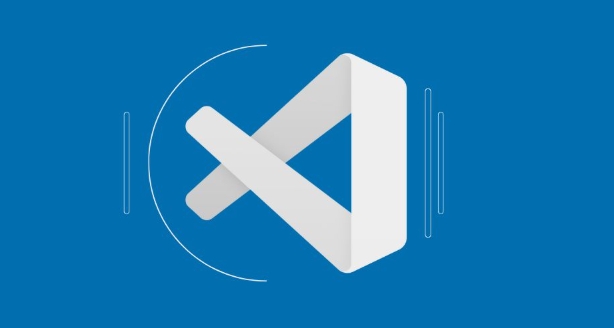
- Go to Settings > Appearance.
- There should be an option for "Dark Mode" or similar.
- Enable the automatic schedule (if available) or toggle it manually.
VSCode respects the system preference by default, so once this is set up, your editor should follow suit.
Note: This works best when your VSCode theme is set to "Default Light" or "Default Dark", which adapt to the system setting.

2. Sync VSCode theme with system-wide dark mode using gnome-settings-daemon
For more control, you can write a small script that detects the current GTK theme and switches VSCode accordingly.
Here’s how:
-
Install
gsettingsif not already installed:sudo apt install dconf-cli
Create a script like this:
#!/bin/bash THEME=$(gsettings get org.gnome.desktop.interface gtk-theme | tr -d "'") if [[ "$THEME" == *"dark"* ]]; then code --set-color-theme "Default Dark " else code --set-color-theme "Default Light " fi
Make it executable:
chmod x your-script.sh
Run this script at startup or hook it into a monitor like inotify or dbus-monitor to detect theme changes in real time.
3. Use extensions like "Auto Theme Switcher"
There are several extensions in the VSCode Marketplace that help automate this process.
One popular choice is Auto Theme Switcher, which lets you define different themes for day and night and can sync with system settings or custom time-based rules.
How to use:
- Install the extension from the Extensions tab.
- Open settings (
Ctrl ,) and search for “auto theme”. - Set your preferred light and dark themes.
- Choose whether to sync with system appearance or use a time schedule.
This method is easier and doesn’t require scripting knowledge, though some features may depend on your desktop environment or OS support.
That’s basically it. Depending on your setup and comfort level with scripting, you can go from simple system-level syncing to full automation with dynamic detection. Either way, keeping your eyes comfortable shouldn’t be a hassle.
The above is the detailed content of How to automatically switch VSCode theme between light and dark mode on Linux. For more information, please follow other related articles on the PHP Chinese website!

Hot AI Tools

Undress AI Tool
Undress images for free

Undresser.AI Undress
AI-powered app for creating realistic nude photos

AI Clothes Remover
Online AI tool for removing clothes from photos.

Clothoff.io
AI clothes remover

Video Face Swap
Swap faces in any video effortlessly with our completely free AI face swap tool!

Hot Article

Hot Tools

Notepad++7.3.1
Easy-to-use and free code editor

SublimeText3 Chinese version
Chinese version, very easy to use

Zend Studio 13.0.1
Powerful PHP integrated development environment

Dreamweaver CS6
Visual web development tools

SublimeText3 Mac version
God-level code editing software (SublimeText3)

Hot Topics
 How do I open the integrated terminal in VS Code?
Jun 12, 2025 am 11:29 AM
How do I open the integrated terminal in VS Code?
Jun 12, 2025 am 11:29 AM
The most common method to open a VSCode integrated terminal is to use keyboard shortcuts. By default, press Ctrl (backtick key) to open or focus the terminal panel; Mac users usually use Cmd. If the shortcut keys do not work, which may be a keyboard layout or custom settings issue, you can check or change it in Keyboard Shortcuts under the File menu. In addition, you can switch the terminal panel by opening it in the top menu "Terminal>New Terminal" or clicking the terminal icon in the activity bar on the left. If the icon is not displayed, right-click the activity bar and make sure "Terminal" is checked. You can also right-click in the editor tab and select "Open in Integration Terminal" to run the command in the directory where the current file is located or the project root directory. This method is suitable for execution.
 How do I use the 'Find All References' feature in VS Code?
Jun 14, 2025 am 12:03 AM
How do I use the 'Find All References' feature in VS Code?
Jun 14, 2025 am 12:03 AM
The"FindAllReferences"featureinVSCodehelpslocateeveryreferencetoasymbolacrossaproject.Touseit,right-clickonthesymbolandselect"FindAllReferences,"orpressShift F12(Windows/Linux)or? F12(macOS).Ensureyourcursorisontheexactsymbolnamea
 How do I pull changes from a remote repository in VS Code?
Jun 13, 2025 am 12:12 AM
How do I pull changes from a remote repository in VS Code?
Jun 13, 2025 am 12:12 AM
TopullchangesfromaremoteGitrepositoryinVSCodewithoutusingtheterminal,useoneofthreemethodsstartingwithaccessingtheSourceControlsidebar.1.OpentheSourceControlsidebar(Ctrl Shift G),clickthethreedots(...),andselect"Pull".2.Usethestatusbarbyclic
 How do I use VS Code with React?
Jun 18, 2025 am 12:14 AM
How do I use VS Code with React?
Jun 18, 2025 am 12:14 AM
TooptimizeReactdevelopmentinVSCode,installessentialextensionslikeESLintandPrettierforcodeconsistency,setupanewprojectusingCreateReactAppviathebuilt-interminal,organizefilesmodularlyundersrc/withseparatecomponentsandpagesfoldersforscalability,utilizeE
 How do I use the 'Find and Replace' feature in VS Code?
Jun 19, 2025 am 12:06 AM
How do I use the 'Find and Replace' feature in VS Code?
Jun 19, 2025 am 12:06 AM
The best way to make batch modifications in VSCode is to use the Find and Replace feature. 1. Use "Find and Replace" in a single file: Press Ctrl H to open the panel, enter the search and replace content, and click "Replace" or "Replace All". 2. Search across multiple files: Press Ctrl Shift F to open the search tab, expand the replacement section, and select the replacement operation for a single file or entire project. 3. Use advanced options: such as case sensitivity, full word matching and regular expressions for more precise control, such as matching numbers with \d or using capture groups for complex replacements. This feature significantly improves code maintenance efficiency through fast and precise editing.
 How do I download and install VS Code on my operating system?
Jun 24, 2025 am 12:04 AM
How do I download and install VS Code on my operating system?
Jun 24, 2025 am 12:04 AM
TodownloadandinstallVisualStudioCode,firstchecksystemrequirements—Windows10 (64-bit),macOS10.13 ,ormodernLinuxdistributions—thenvisittheofficialwebsitetodownloadthecorrectversionforyourOS,andfollowinstallationstepsspecifictoyourplatform.Beginbyensuri
 How do I view the Git history in VS Code?
Jun 26, 2025 am 12:09 AM
How do I view the Git history in VS Code?
Jun 26, 2025 am 12:09 AM
Viewing Git history in VSCode can be achieved through the built-in Git extension. The specific steps are as follows: 1. Open the Git sidebar on the left, view the list of recent submissions and select a specific submission; 2. View the file modified by the submission and line-by-line differences in the right panel, and right-click the file to perform restore changes and other operations; 3. Right-click the file in the editor and select "Open Timeline", and use the timeline view to view the historical change record of the file. These steps allow you to easily track project changes without relying on external tools.
 How to set a default formatter in vscode settings?
Jun 27, 2025 am 12:01 AM
How to set a default formatter in vscode settings?
Jun 27, 2025 am 12:01 AM
To set the default formatting tool in VSCode, you must first install extensions of the corresponding language, such as Prettier, Black or ESLint. 1. Open the settings and search for "DefaultFormatter", edit the settings.json file to specify the default formatting tools for each language, such as using "esbenp.prettier-vscode" to handle JavaScript, and "ms-python.black-formatter" to handle Python. 2. Optional global settings, but it is recommended to configure them separately by language. 3. Enable "FormatonSave"






