The problem that Microsoft Store cannot be opened can be solved by the following methods: 1. Check the network connection and regional settings to ensure that the DNS, proxy, and country or region are bound to the same as the account; 2. Use the system's own troubleshooting tool to fix temporary errors; 3. Reset Microsoft Store to restore the initial state; 4. Run wsreset.exe to clear the cache and retain the login state. In most cases, try in order to restore normal use.

Not opening the Microsoft Store is indeed a headache, especially when you need to download software or update applications. This problem occurs occasionally on Windows 11, but in most cases it can be solved with some general operations.
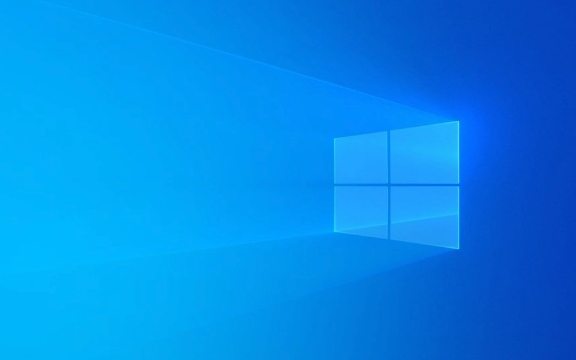
Check network connections and locale settings
First, make sure your network is normal, because Microsoft Store needs to be connected to the Internet to load content. Sometimes even if you can access web pages, there may be problems with DNS or proxy settings.

- Try changing the network environment, such as switching from Wi-Fi to wired connection
- Check if the wrong proxy is set (can be viewed in "Settings> Network and Internet> Proxy")
- Regional settings will also affect the operation of the Store. It is recommended to go to Settings > Time and Language > Language and Region to ensure that the country or region is your actual location and is consistent with the region bound to your Microsoft account.
Some users reported that the Store can be opened normally after switching back to the default settings.
Use the system-owned troubleshooting tool
Windows 11 comes with troubleshooting functions related to network, application stores, etc., which can automatically detect and try to fix problems.

- Open Settings > System > Troubleshooting
- Click "Other Troubleshooting" to find the "Windows Store Apps" item
- Click the "Run" button and follow the prompts to complete the inspection and repair.
Although this tool does not solve all problems, it is very effective for some temporary errors.
Reset Microsoft Store (do not delete account data)
If the above method is useless, you can try resetting the Store itself:
- Open Settings > Apps > Installed Apps
- Find "Microsoft Store" in the list
- Click to expand more options and select "Advanced Options"
- Scroll down, find the "Reset" button and click
This step will not affect your account information or purchased content, it will just bring the Store back to its initial state and restart.
Clear the Store cache (advanced operation)
Sometimes the cache file is corrupted and the Store cannot be opened. Manually clearing the cache is a relatively effective method:
- Press
Win Rto open the run window, enterwsreset.exeand press Enter - A black box will pop up briefly, and the Store will automatically open after completion.
This command clears the Store's local cache while retaining your login status and purchase history.
Basically these common solutions. You can try it in order, most of the situations can be solved. Not all operations are required every time. Often clearing the cache or switching the area can solve the problem.
The above is the detailed content of Microsoft Store not opening on Windows 11. For more information, please follow other related articles on the PHP Chinese website!

Hot AI Tools

Undress AI Tool
Undress images for free

Undresser.AI Undress
AI-powered app for creating realistic nude photos

AI Clothes Remover
Online AI tool for removing clothes from photos.

Clothoff.io
AI clothes remover

Video Face Swap
Swap faces in any video effortlessly with our completely free AI face swap tool!

Hot Article

Hot Tools

Notepad++7.3.1
Easy-to-use and free code editor

SublimeText3 Chinese version
Chinese version, very easy to use

Zend Studio 13.0.1
Powerful PHP integrated development environment

Dreamweaver CS6
Visual web development tools

SublimeText3 Mac version
God-level code editing software (SublimeText3)

Hot Topics
 How to fix KB5060533 fails to install in Windows 10?
Jun 12, 2025 am 10:00 AM
How to fix KB5060533 fails to install in Windows 10?
Jun 12, 2025 am 10:00 AM
Windows Update is an essential feature that delivers security improvements, performance patches, and feature enhancements. However, it’s also one of the most co
 How to fix KB5060999 fails to install in Windows 11?
Jun 13, 2025 am 12:00 AM
How to fix KB5060999 fails to install in Windows 11?
Jun 13, 2025 am 12:00 AM
Windows update KB5060999, released on June 10, 2025, is a cumulative update for Windows 11 versions 22H2 and 23H2, covering builds 22621.5472 and 22631.5472. It
 Dune: Awakening Network Error: Here's a Comprehensive Guide
Jun 12, 2025 pm 06:02 PM
Dune: Awakening Network Error: Here's a Comprehensive Guide
Jun 12, 2025 pm 06:02 PM
Have you encountered the connection problem of "Dune: Awakening"? Many players have reported encountering various error codes related to the network. This guide comes from MiniTool and will cover all methods for PC to fix Dune: Awakening network errors. Quick Navigation :- Dune: Awakening Network Error - How to fix Dune: Awakening network error - Conclusion Dune: Awakening Network Error -------------------------------------------------------------------------------------------------------------------------------- Encountering a Dune: Awakening network error can prevent players from logging into the game and cause them to be unable to join the server, network timeout or delay, and even error messages pop up during the game. By browsing a large number of articles and forums, we found that there are multiple Dunes:
 Guide: Stellar Blade Save File Location/Save File Lost/Not Saving
Jun 17, 2025 pm 08:02 PM
Guide: Stellar Blade Save File Location/Save File Lost/Not Saving
Jun 17, 2025 pm 08:02 PM
Stellar Blade save file location on Windows PC: where to find it, how to back up your game data, and what to do if the save files are missing or the game is not saving. This MiniTool guide provides detailed instructions and solutions.Quick Navigation
 Proven Fixes for Dune: Awakening Out of Video Memory on PC
Jun 10, 2025 pm 06:02 PM
Proven Fixes for Dune: Awakening Out of Video Memory on PC
Jun 10, 2025 pm 06:02 PM
It’s a frustrating problem when the game runs out of video memory, which can stop players from entering the game or even disconnect them if they're already in a lobby. Here is a guide from MiniTool that offers practical solutions to fix the Dune: Awa
 Windows 11 KB5063060 OOB Update for 24H2, Key Features
Jun 12, 2025 pm 08:01 PM
Windows 11 KB5063060 OOB Update for 24H2, Key Features
Jun 12, 2025 pm 08:01 PM
Windows 11 24H2 receives a new update, KB5063060, which is an out-of-band release to address system crashes when launching games like Fortnite. In this guide from MiniTool, you can explore the details of this update. Additionally, we offer some solut
 How to Fix KB5060829 Not Installing & Other Reported Bugs
Jun 30, 2025 pm 08:02 PM
How to Fix KB5060829 Not Installing & Other Reported Bugs
Jun 30, 2025 pm 08:02 PM
Many users encountered installation issues and some unexpected problems after applying the Windows 11 update KB5060829. If you're facing similar difficulties, don't panic. This MiniTool guide presents the most effective fixes to resolve KB5060829 not
 How to fix KB5060842 fails to install in Windows 11?
Jun 12, 2025 am 10:01 AM
How to fix KB5060842 fails to install in Windows 11?
Jun 12, 2025 am 10:01 AM
KB5060842 is a Windows 11 cumulative update published under Microsofts regular maintenance schedule known as Patch Tuesday. Cumulative updates are meant to impr






