Images not loading in Chrome can be resolved by checking browser settings, clearing cache and cookies, testing network and site-specific issues, and updating or reinstalling Chrome. First, ensure that images are enabled in settings (chrome://settings/content/images), disable content blockers or extensions, and test in Incognito Mode. Next, clear cached images and cookies under Privacy and security in Chrome settings. Then, verify if the issue persists across other browsers or devices, check image URLs directly, and reload the page. Finally, update Chrome via the Help menu, or uninstall and reinstall the browser if necessary. Following these steps in order often fixes image loading problems efficiently.

Images not loading in Chrome can be frustrating, especially when you're trying to browse or work online. The issue can stem from several causes—some are browser-specific, while others might relate to your internet connection, settings, or even the website itself.
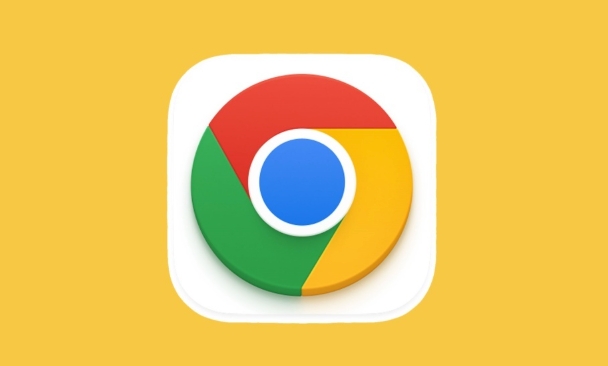
Here’s a breakdown of common reasons and what you can do about them.
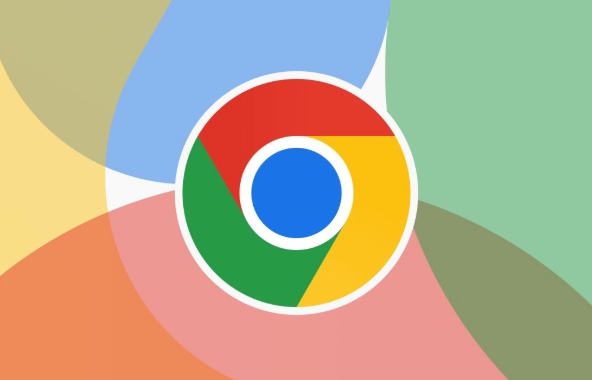
1. Check Basic Browser Settings
Before diving into complex fixes, start with the basics. Sometimes images aren’t loading simply because of a small setting that got changed accidentally.
-
Make sure "Show images" is enabled:
Go tochrome://settings/content/imagesand ensure the toggle for showing images is on.
Disable any content blockers:
Some extensions or built-in features (like ad blockers) might prevent images from loading. Try disabling them temporarily to see if it helps.Try Incognito Mode:
Open an incognito window and check if images load there. If they do, then something in your regular browsing session—like an extension or cached data—is likely causing the issue.
2. Clear Cache and Cookies
Over time, your browser stores temporary files and cookies that can become outdated or corrupted. This may interfere with how pages and images load.
To clear cache and cookies:
- Click the three dots in Chrome > Settings > Privacy and security
- Choose “Clear browsing data”
- Select “Cached images and files” and “Cookies and other site data”
- Pick a time range (e.g., last hour or all time)
- Click “Clear data”
This often resolves many loading issues, including missing images.
3. Check Network and Site-Specific Issues
Sometimes the problem isn’t with Chrome itself, but with your network or the site you’re visiting.
Try loading images on another browser or device:
This helps determine whether the issue is with Chrome or something broader like your internet connection.Check if the image URL works directly:
Right-click on the broken image placeholder and choose “Open image in new tab.” If it still doesn’t load, the image link might be broken or removed.Reload the page or wait a bit:
Some websites have slow servers or temporary outages. A simple refresh might fix it.
If only one site has this problem, the issue is probably on their end—not yours.
4. Update Chrome or Reinstall It
Outdated versions of Chrome might have bugs or compatibility issues that cause images not to load properly.
Update Chrome:
Go to the three-dot menu > Help > About Google Chrome. It will automatically check for updates.Reinstall Chrome if needed:
If updating doesn’t help and the issue persists across multiple sites, uninstalling and reinstalling Chrome can sometimes resolve deeper problems.
Note: Reinstalling will reset some settings, so you might want to back up bookmarks or preferences first.
Fixing image loading problems in Chrome usually comes down to checking settings, clearing cache, or testing with a different browser. Most of the time, it's not complicated—it just takes a few quick steps to get things back to normal.
The above is the detailed content of Why are images not loading in Chrome. For more information, please follow other related articles on the PHP Chinese website!

Hot AI Tools

Undress AI Tool
Undress images for free

Undresser.AI Undress
AI-powered app for creating realistic nude photos

AI Clothes Remover
Online AI tool for removing clothes from photos.

Clothoff.io
AI clothes remover

Video Face Swap
Swap faces in any video effortlessly with our completely free AI face swap tool!

Hot Article

Hot Tools

Notepad++7.3.1
Easy-to-use and free code editor

SublimeText3 Chinese version
Chinese version, very easy to use

Zend Studio 13.0.1
Powerful PHP integrated development environment

Dreamweaver CS6
Visual web development tools

SublimeText3 Mac version
God-level code editing software (SublimeText3)

Hot Topics
 Russian engine login portal Direct login portal Russian search engine login portal Direct login
Jun 12, 2025 pm 08:24 PM
Russian engine login portal Direct login portal Russian search engine login portal Direct login
Jun 12, 2025 pm 08:24 PM
Yandex (Яндекс) is Russia's largest search engine and the core of Russia's Internet ecosystem. Yandex is not just a search engine, it also provides a wide range of services, including maps, navigation, music, video, translation, cloud storage, payment systems, etc., covering almost all aspects of the daily life of Russian netizens. By logging in directly to Yandex, you can have a deeper understanding of Russia's Internet environment and obtain more accurate and localized search results.
 ao3 mirror latest entrance ao3 mirror official login entrance direct access
Jun 12, 2025 pm 08:21 PM
ao3 mirror latest entrance ao3 mirror official login entrance direct access
Jun 12, 2025 pm 08:21 PM
To log in to AO3, first access the available mirrored sites, and then follow the steps: 1. Select the mirrored site and enter the URL; 2. Click the "Log In" button in the upper right corner of the homepage or in the navigation bar; 3. Enter the user name and password; 4. Select "Remember me" to automatically log in next time (but do not select public computers); 5. After confirming that the information is correct, click "Log In" to complete the login. If you encounter problems, you can check the network connection, confirm the correctness of the username and password, clear the browser cache and cookies, change the mirrored site, and try to use the Tor browser. In the end, you can contact AO3 customer service if it still cannot be resolved. In addition, when using AO3, you must respect the author's copyright and pay attention to content grading
 Home Pages: What Are They?
Jun 11, 2025 am 10:50 AM
Home Pages: What Are They?
Jun 11, 2025 am 10:50 AM
The home page is one of the most basic terms that anyone learning how to use the web will come across. Home page can mean a few different things, depending on the context.A home page (also written as homepage) can be considered any of the following:A
 B station short video entrance_B station short video entrance cinema online viewing
Jun 12, 2025 pm 08:27 PM
B station short video entrance_B station short video entrance cinema online viewing
Jun 12, 2025 pm 08:27 PM
The short video entrance of B station is mainly entered through the vertical screen short video mode (Story Mode) and dynamic publishing function. 1. There are three ways to enter the Story Mode: 1. Click the avatar icon in the upper left corner of the homepage to enter the vertical screen interface, which can slide to switch video and playback modes; 2. Click the video with the "vertical screen" label in the double column information flow of the homepage to enter directly; 3. Automatically enter when viewing published vertical screen videos through the personal homepage (can be turned off in settings). 2. Dynamically publishing short videos can be operated through the mobile phone or web page: 1. Click the "Publish" button in the upper right corner of the "My" page on the mobile phone and select the "Video" type to upload or shoot; 2. Click on the web page to submit and upload the video and edit and information settings. 3. Other entrances include partition browsing
 How to Pin Sites in Safari and Mac OS
Jun 10, 2025 am 09:02 AM
How to Pin Sites in Safari and Mac OS
Jun 10, 2025 am 09:02 AM
This article explains the process of pinning websites in Safari and macOS, as well as how to unpin a website from the tab bar. This guide is applicable to macOS 10.11 and Safari 9 or newer versions.How to Pin a Website in Safari Safari received sever
 Palipali permanent official entrance_palipali official permanent entrance
Jun 12, 2025 pm 08:30 PM
Palipali permanent official entrance_palipali official permanent entrance
Jun 12, 2025 pm 08:30 PM
The design philosophy of the Palipali platform is "user first, content is king". It knows that only by truly meeting user needs and providing high-quality content can we stand out in the fierce market competition. Therefore, Palipali strives to excel in content selection, striving to cover various types and meet the preferences of different users. Whether it is a classic old movie or the latest popular TV series; whether it is hot-blooded anime or casual games, Palipali can provide users with a wealth of choices.
 Chrome Remote Desktop Review
Jun 20, 2025 am 09:02 AM
Chrome Remote Desktop Review
Jun 20, 2025 am 09:02 AM
Chrome Remote Desktop is a free remote desktop program from Google that runs as an extension that's paired with the Chrome web browser.You can use it to set up any computer running Chrome to be a host computer that you can connect to at any time, whe
 What Is Safari?
Jun 14, 2025 am 10:56 AM
What Is Safari?
Jun 14, 2025 am 10:56 AM
Safari web browser is the default for the iPhone, iPad, and macOS, first released by Apple in 2003 and briefly offered on Windows from 2007 to 2012. The popularity of the Safari browser exploded with the iPhone and the iPad, and currently has about a







