The problem of Chrome no longer prompting to save passwords is usually caused by settings, extensions, or synchronization exceptions. The solution is as follows: 1. Open Chrome Settings → AutoFill → Password, and confirm that the "Providing Save Password" option is enabled; 2. Delete the old records of the problem website or reset the password manager and log in again; 3. Test whether to prompt to save in the incognito window. If it is normal, close the conflicting extension or use a dedicated password management plug-in instead; 4. Pause and resync your Google account or switch to a local account to troubleshoot synchronization issues. In most cases, it is caused by mis-setting or plug-in interference. Follow the steps to check and restore the function.

It is really annoying to stop prompting Chrome to save passwords, especially when you have to manually enter your account password every time you log in. In fact, this problem is usually related to browser settings, extensions or synchronization status. Let’s talk about the solution directly below.
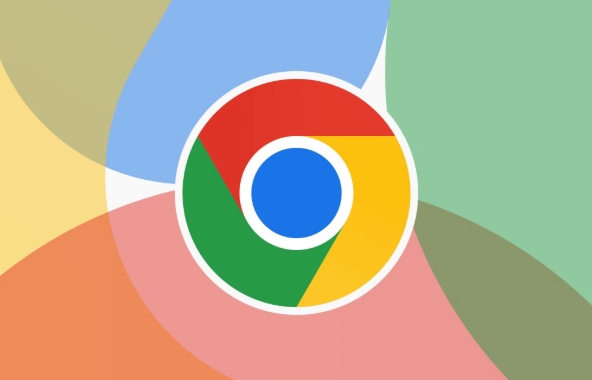
Check whether the password saving function is enabled
First, confirm whether Chrome's automatic password saving function has been turned off:

- Open Chrome Settings → AutoFill → Password
- Make sure the option "Provide Save Password" is on
Sometimes you accidentally click "No Save" or accidentally touch and turn off this function, and you should be able to restore the prompt after re-opening.
Clear old records or reset password manager
If you have saved some exception records before, it may also cause Chrome to no longer pop up the save box:
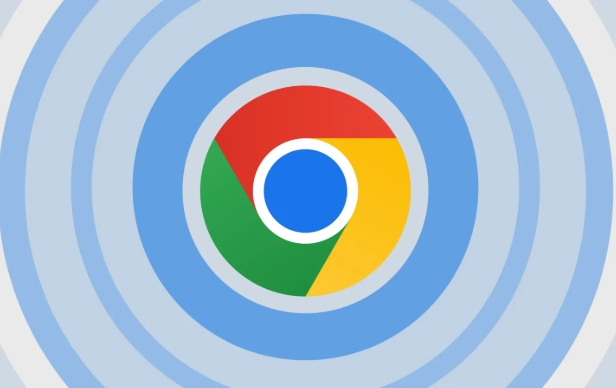
- Go to Settings → AutoFill → Password → Saved Password
- Try deleting the records of the website in question
- Or click on the three dots in the upper right corner → Settings → Advanced → Reset settings
After clearing, log in to the website again. Under normal circumstances, you will be prompted again whether you want to save your password.
Check for conflicting extensions
Some ad blocking plug-ins or privacy protection extensions (such as uBlock Origin and Privacy Badger) will affect form recognition, resulting in Chrome not being able to determine that this is a password field that can be saved.
You can test it like this:
- A new invisible window (traceless mode) is opened, log in to the same website and see if it will prompt to save it
- If you can prompt in stealth mode, it is basically an extension problem
The solution is also very simple:
- Close some plug-ins and troubleshoot one by one
- Or install special password management plug-ins to replace system functions (such as Bitwarden, LastPass)
Synchronous account issues may also affect behavior
If you are using Chrome with Google account and sync data on multiple devices, sometimes synchronization errors can invalidate the password saving function.
Try the following:
- Temporarily log out of the current account and open it with your local account
- Or go to Settings → Google Account → Sync → Pause and restart synchronization
Basically these common reasons. Most of the time, the settings are not turned on or the plug-in is interfered with, so there is no need to be too complicated to deal with, but details are easily overlooked. When encountering similar problems, first check the basic settings, and then gradually check for environmental factors.
The above is the detailed content of Fix Chrome not asking to save passwords. For more information, please follow other related articles on the PHP Chinese website!

Hot AI Tools

Undress AI Tool
Undress images for free

Undresser.AI Undress
AI-powered app for creating realistic nude photos

AI Clothes Remover
Online AI tool for removing clothes from photos.

Clothoff.io
AI clothes remover

Video Face Swap
Swap faces in any video effortlessly with our completely free AI face swap tool!

Hot Article

Hot Tools

Notepad++7.3.1
Easy-to-use and free code editor

SublimeText3 Chinese version
Chinese version, very easy to use

Zend Studio 13.0.1
Powerful PHP integrated development environment

Dreamweaver CS6
Visual web development tools

SublimeText3 Mac version
God-level code editing software (SublimeText3)

Hot Topics
 Russian engine login portal Direct login portal Russian search engine login portal Direct login
Jun 12, 2025 pm 08:24 PM
Russian engine login portal Direct login portal Russian search engine login portal Direct login
Jun 12, 2025 pm 08:24 PM
Yandex (Яндекс) is Russia's largest search engine and the core of Russia's Internet ecosystem. Yandex is not just a search engine, it also provides a wide range of services, including maps, navigation, music, video, translation, cloud storage, payment systems, etc., covering almost all aspects of the daily life of Russian netizens. By logging in directly to Yandex, you can have a deeper understanding of Russia's Internet environment and obtain more accurate and localized search results.
 ao3 mirror latest entrance ao3 mirror official login entrance direct access
Jun 12, 2025 pm 08:21 PM
ao3 mirror latest entrance ao3 mirror official login entrance direct access
Jun 12, 2025 pm 08:21 PM
To log in to AO3, first access the available mirrored sites, and then follow the steps: 1. Select the mirrored site and enter the URL; 2. Click the "Log In" button in the upper right corner of the homepage or in the navigation bar; 3. Enter the user name and password; 4. Select "Remember me" to automatically log in next time (but do not select public computers); 5. After confirming that the information is correct, click "Log In" to complete the login. If you encounter problems, you can check the network connection, confirm the correctness of the username and password, clear the browser cache and cookies, change the mirrored site, and try to use the Tor browser. In the end, you can contact AO3 customer service if it still cannot be resolved. In addition, when using AO3, you must respect the author's copyright and pay attention to content grading
 Home Pages: What Are They?
Jun 11, 2025 am 10:50 AM
Home Pages: What Are They?
Jun 11, 2025 am 10:50 AM
The home page is one of the most basic terms that anyone learning how to use the web will come across. Home page can mean a few different things, depending on the context.A home page (also written as homepage) can be considered any of the following:A
 B station short video entrance_B station short video entrance cinema online viewing
Jun 12, 2025 pm 08:27 PM
B station short video entrance_B station short video entrance cinema online viewing
Jun 12, 2025 pm 08:27 PM
The short video entrance of B station is mainly entered through the vertical screen short video mode (Story Mode) and dynamic publishing function. 1. There are three ways to enter the Story Mode: 1. Click the avatar icon in the upper left corner of the homepage to enter the vertical screen interface, which can slide to switch video and playback modes; 2. Click the video with the "vertical screen" label in the double column information flow of the homepage to enter directly; 3. Automatically enter when viewing published vertical screen videos through the personal homepage (can be turned off in settings). 2. Dynamically publishing short videos can be operated through the mobile phone or web page: 1. Click the "Publish" button in the upper right corner of the "My" page on the mobile phone and select the "Video" type to upload or shoot; 2. Click on the web page to submit and upload the video and edit and information settings. 3. Other entrances include partition browsing
 How to Pin Sites in Safari and Mac OS
Jun 10, 2025 am 09:02 AM
How to Pin Sites in Safari and Mac OS
Jun 10, 2025 am 09:02 AM
This article explains the process of pinning websites in Safari and macOS, as well as how to unpin a website from the tab bar. This guide is applicable to macOS 10.11 and Safari 9 or newer versions.How to Pin a Website in Safari Safari received sever
 Palipali permanent official entrance_palipali official permanent entrance
Jun 12, 2025 pm 08:30 PM
Palipali permanent official entrance_palipali official permanent entrance
Jun 12, 2025 pm 08:30 PM
The design philosophy of the Palipali platform is "user first, content is king". It knows that only by truly meeting user needs and providing high-quality content can we stand out in the fierce market competition. Therefore, Palipali strives to excel in content selection, striving to cover various types and meet the preferences of different users. Whether it is a classic old movie or the latest popular TV series; whether it is hot-blooded anime or casual games, Palipali can provide users with a wealth of choices.
 Chrome Remote Desktop Review
Jun 20, 2025 am 09:02 AM
Chrome Remote Desktop Review
Jun 20, 2025 am 09:02 AM
Chrome Remote Desktop is a free remote desktop program from Google that runs as an extension that's paired with the Chrome web browser.You can use it to set up any computer running Chrome to be a host computer that you can connect to at any time, whe
 What Is Safari?
Jun 14, 2025 am 10:56 AM
What Is Safari?
Jun 14, 2025 am 10:56 AM
Safari web browser is the default for the iPhone, iPad, and macOS, first released by Apple in 2003 and briefly offered on Windows from 2007 to 2012. The popularity of the Safari browser exploded with the iPhone and the iPad, and currently has about a






