If the system restore fails, you can follow the following steps: 1. Check disk errors and repair them, and run chkdsk C: /f /r; 2. Use sfc /scannow to repair the system files; 3. Make sure the system protection space is sufficient and re-enable it; 4. Uninstall third-party security software or enter safe mode to try restoring; 5. If it still fails, use Windows to install the USB disk to repair or restore the system image. The above methods can solve most system restore problems caused by file corruption, improper settings or software interference.

System restore failed to complete successfully, which is not uncommon for Windows use. Most of the time we hope to restore the computer to a normal state through system restoration, but we get stuck in the middle or directly report an error and exit. This may be caused by multiple reasons. Let’s talk about several common situations and solutions below.

System file corrupt or disk error
If the system restore fails and prompts "The system volume cannot be accessed" or "The system restore point is not available", it is likely that the system file is corrupted or the hard disk has a bad channel. At this time, you can try running the disk checking tool:

- Open a command prompt (run as administrator)
- Enter
chkdsk C: /f /r(C: is the partition where your system is located) - After pressing, select Restart to perform the scan
This process checks for disk errors and tries to fix it, and once it is finished, try system restore again.
In addition, you can also use the system file checker:
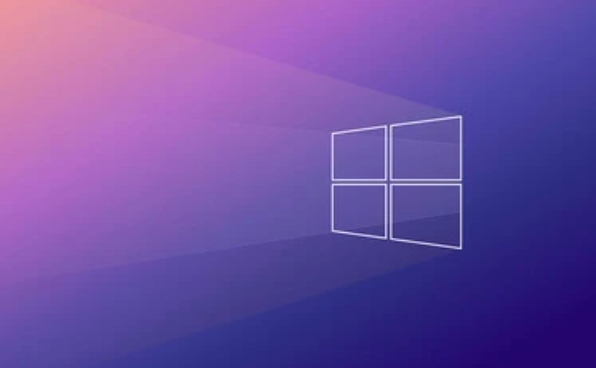
- Enter
sfc /scannowin the command prompt - If a corrupt system file is found, the system will try to repair it automatically
This type of problem is usually not too serious, but if not dealt with, it will affect system stability.
The restore point is deleted or incomplete
Sometimes you will find that although system protection is set, there are few or even empty restore points available. This may be because the restore point is automatically cleaned up by the system, or it is interrupted during the creation process, which leads to incompleteness.
You can manually check the system protection settings:
- Right-click "This Computer" → "Properties" → "System Protection"
- Check whether the space occupied by system protection is too small (it is recommended to keep at least 5GB or more)
- If system protection is turned off, remember to re-activate and set the appropriate disk space
If you have manually created a restore point before, but this time it makes an error, you might as well try a replacement for an earlier restore point, it may not necessarily be the latest one.
Third-party software interference system restoration
Some security software, antivirus software or optimization tools may prevent system restore from going smoothly. For example, security software such as Kaspersky and Bitdefender will have an impact on the system restore process in some versions.
You can try the following steps:
- Temporarily uninstall or disable third-party antivirus software
- Restart the computer and try to restore the system
- If it still doesn't work, try to enter safe mode to restore
Only loading the most basic services and drivers in safe mode can reduce many interference factors and is a good way to troubleshoot such problems.
Use other ways to restore the system
If the system restore fails all the time, it does not mean that there is no way. You can also consider the following alternatives:
- Use Windows to install USB drive to "Repair Computer" → "Troubleshooting" → "Advanced Options"
- Try resetting this computer (keep the file or clear it completely)
- If there is a backup, you can restore the system image
These methods are more thorough than system restoration, but also more effective, especially when the system is already unstable.
Basically, these common reasons and coping methods. Failure to restore the system does not necessarily mean that the system crashes, and in most cases it can be solved by simply troubleshooting.
The above is the detailed content of system restore did not complete successfully Windows. For more information, please follow other related articles on the PHP Chinese website!

Hot AI Tools

Undress AI Tool
Undress images for free

Undresser.AI Undress
AI-powered app for creating realistic nude photos

AI Clothes Remover
Online AI tool for removing clothes from photos.

Clothoff.io
AI clothes remover

Video Face Swap
Swap faces in any video effortlessly with our completely free AI face swap tool!

Hot Article

Hot Tools

Notepad++7.3.1
Easy-to-use and free code editor

SublimeText3 Chinese version
Chinese version, very easy to use

Zend Studio 13.0.1
Powerful PHP integrated development environment

Dreamweaver CS6
Visual web development tools

SublimeText3 Mac version
God-level code editing software (SublimeText3)

Hot Topics
 How to fix KB5060533 fails to install in Windows 10?
Jun 12, 2025 am 10:00 AM
How to fix KB5060533 fails to install in Windows 10?
Jun 12, 2025 am 10:00 AM
Windows Update is an essential feature that delivers security improvements, performance patches, and feature enhancements. However, it’s also one of the most co
 How to fix KB5060999 fails to install in Windows 11?
Jun 13, 2025 am 12:00 AM
How to fix KB5060999 fails to install in Windows 11?
Jun 13, 2025 am 12:00 AM
Windows update KB5060999, released on June 10, 2025, is a cumulative update for Windows 11 versions 22H2 and 23H2, covering builds 22621.5472 and 22631.5472. It
 Guide: Stellar Blade Save File Location/Save File Lost/Not Saving
Jun 17, 2025 pm 08:02 PM
Guide: Stellar Blade Save File Location/Save File Lost/Not Saving
Jun 17, 2025 pm 08:02 PM
Stellar Blade save file location on Windows PC: where to find it, how to back up your game data, and what to do if the save files are missing or the game is not saving. This MiniTool guide provides detailed instructions and solutions.Quick Navigation
 Dune: Awakening Network Error: Here's a Comprehensive Guide
Jun 12, 2025 pm 06:02 PM
Dune: Awakening Network Error: Here's a Comprehensive Guide
Jun 12, 2025 pm 06:02 PM
Have you encountered the connection problem of "Dune: Awakening"? Many players have reported encountering various error codes related to the network. This guide comes from MiniTool and will cover all methods for PC to fix Dune: Awakening network errors. Quick Navigation :- Dune: Awakening Network Error - How to fix Dune: Awakening network error - Conclusion Dune: Awakening Network Error -------------------------------------------------------------------------------------------------------------------------------- Encountering a Dune: Awakening network error can prevent players from logging into the game and cause them to be unable to join the server, network timeout or delay, and even error messages pop up during the game. By browsing a large number of articles and forums, we found that there are multiple Dunes:
 Proven Fixes for Dune: Awakening Out of Video Memory on PC
Jun 10, 2025 pm 06:02 PM
Proven Fixes for Dune: Awakening Out of Video Memory on PC
Jun 10, 2025 pm 06:02 PM
It’s a frustrating problem when the game runs out of video memory, which can stop players from entering the game or even disconnect them if they're already in a lobby. Here is a guide from MiniTool that offers practical solutions to fix the Dune: Awa
 Windows 11 KB5063060 OOB Update for 24H2, Key Features
Jun 12, 2025 pm 08:01 PM
Windows 11 KB5063060 OOB Update for 24H2, Key Features
Jun 12, 2025 pm 08:01 PM
Windows 11 24H2 receives a new update, KB5063060, which is an out-of-band release to address system crashes when launching games like Fortnite. In this guide from MiniTool, you can explore the details of this update. Additionally, we offer some solut
 How to Fix KB5060829 Not Installing & Other Reported Bugs
Jun 30, 2025 pm 08:02 PM
How to Fix KB5060829 Not Installing & Other Reported Bugs
Jun 30, 2025 pm 08:02 PM
Many users encountered installation issues and some unexpected problems after applying the Windows 11 update KB5060829. If you're facing similar difficulties, don't panic. This MiniTool guide presents the most effective fixes to resolve KB5060829 not
 How to fix KB5060842 fails to install in Windows 11?
Jun 12, 2025 am 10:01 AM
How to fix KB5060842 fails to install in Windows 11?
Jun 12, 2025 am 10:01 AM
KB5060842 is a Windows 11 cumulative update published under Microsofts regular maintenance schedule known as Patch Tuesday. Cumulative updates are meant to impr






