Restoring a MySQL Database from a Backup File
Jul 07, 2025 am 01:18 AMThe key to restoring a MySQL database backup is to use the right tools and steps. 1. Preparation: Make sure there is a complete .sql backup file, MySQL service is running, mastering the name, username and password of the target database, or being able to create a new library; 2. Use the command line recovery: import through the mysql -u username-p database name

Recovering a backup file of a MySQL database is not complicated, but it requires some basic operation skills. As long as you have the correct backup file (usually in .sql format) and know the basic information of the target database, the whole process will go smoothly.

Preparation: Confirm backup files and environment
Before starting recovery, make sure the following points:

- You have already got the complete backup file, usually a SQL script.
- Make sure the MySQL service is running.
- You know the name, username, and password of the target database, or you can create a new database to import.
If you are not sure if the backup file is complete, you can open the first few lines with a text editor to see if there are any obvious CREATE DATABASE or USE statements. This helps determine whether the database needs to be created in advance.
Restore backup using the command line
This is the most common and recommended method, suitable for most Linux servers and local development environments.

- Open a terminal or command line tool.
- Enter the following command to start recovery:
mysql -u Username-p Database name< Backup file.sql
For example:
mysql -u root -p mydatabase < backup.sql
After entering, you will be prompted to enter your password. If everything is normal, the recovery process will not have any output and will be completed directly.
Note: If the backup file contains statements to create a database, you can omit the "database name" parameter and not specify the specific database first, but let the SQL file handle it itself.
Recover backup using phpMyAdmin
If you are using a graphical interface tool like phpMyAdmin, the operation will be more intuitive:
- Log in to phpMyAdmin.
- If the backup file contains statements to create a database, you can select "Import" and upload the SQL file directly; if not, you need to manually create the target database first.
- Click the "Select File" button to upload your backup file.
- Confirm the character set is generally utf8mb4, and then click "Execute".
This method is suitable for users who are not familiar with the command line, but may encounter upload restrictions when dealing with very large backup files. It is recommended that the command line is more secure.
Frequently Asked Questions and Precautions
- Permissions Issue : Make sure the MySQL user you are using has sufficient permissions to access the target database.
- Coding issues : It is best to make sure that the character set of the backup file is consistent with the current database before importing, so as to avoid garbled code.
- Large file import stutter : If the backup file is large (such as more than a few hundred MB), you can consider splitting the SQL file, or adjusting the server's max_allowed_packet and other configurations.
- Overwrite risk : Importing backups will overwrite the data of existing tables. Be sure to confirm whether the target database can be overwritten before operation.
Basically that's it. The whole process is not difficult, but it is prone to errors in details, especially when the database name or user name is written incorrectly or the permissions are insufficient. Just take it step by step, the backup should be smooth.
The above is the detailed content of Restoring a MySQL Database from a Backup File. For more information, please follow other related articles on the PHP Chinese website!

Hot AI Tools

Undress AI Tool
Undress images for free

Undresser.AI Undress
AI-powered app for creating realistic nude photos

AI Clothes Remover
Online AI tool for removing clothes from photos.

Clothoff.io
AI clothes remover

Video Face Swap
Swap faces in any video effortlessly with our completely free AI face swap tool!

Hot Article

Hot Tools

Notepad++7.3.1
Easy-to-use and free code editor

SublimeText3 Chinese version
Chinese version, very easy to use

Zend Studio 13.0.1
Powerful PHP integrated development environment

Dreamweaver CS6
Visual web development tools

SublimeText3 Mac version
God-level code editing software (SublimeText3)

Hot Topics
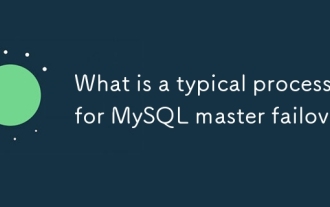 What is a typical process for MySQL master failover?
Jun 19, 2025 am 01:06 AM
What is a typical process for MySQL master failover?
Jun 19, 2025 am 01:06 AM
MySQL main library failover mainly includes four steps. 1. Fault detection: Regularly check the main library process, connection status and simple query to determine whether it is downtime, set up a retry mechanism to avoid misjudgment, and can use tools such as MHA, Orchestrator or Keepalived to assist in detection; 2. Select the new main library: select the most suitable slave library to replace it according to the data synchronization progress (Seconds_Behind_Master), binlog data integrity, network delay and load conditions, and perform data compensation or manual intervention if necessary; 3. Switch topology: Point other slave libraries to the new master library, execute RESETMASTER or enable GTID, update the VIP, DNS or proxy configuration to
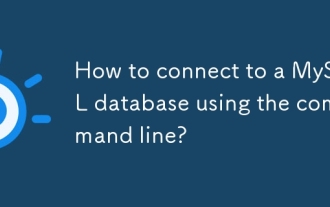 How to connect to a MySQL database using the command line?
Jun 19, 2025 am 01:05 AM
How to connect to a MySQL database using the command line?
Jun 19, 2025 am 01:05 AM
The steps to connect to the MySQL database are as follows: 1. Use the basic command format mysql-u username-p-h host address to connect, enter the username and password to log in; 2. If you need to directly enter the specified database, you can add the database name after the command, such as mysql-uroot-pmyproject; 3. If the port is not the default 3306, you need to add the -P parameter to specify the port number, such as mysql-uroot-p-h192.168.1.100-P3307; In addition, if you encounter a password error, you can re-enter it. If the connection fails, check the network, firewall or permission settings. If the client is missing, you can install mysql-client on Linux through the package manager. Master these commands
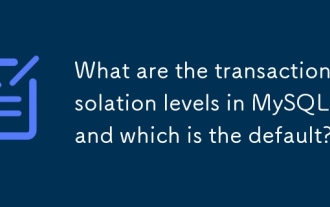 What are the transaction isolation levels in MySQL, and which is the default?
Jun 23, 2025 pm 03:05 PM
What are the transaction isolation levels in MySQL, and which is the default?
Jun 23, 2025 pm 03:05 PM
MySQL's default transaction isolation level is RepeatableRead, which prevents dirty reads and non-repeatable reads through MVCC and gap locks, and avoids phantom reading in most cases; other major levels include read uncommitted (ReadUncommitted), allowing dirty reads but the fastest performance, 1. Read Committed (ReadCommitted) ensures that the submitted data is read but may encounter non-repeatable reads and phantom readings, 2. RepeatableRead default level ensures that multiple reads within the transaction are consistent, 3. Serialization (Serializable) the highest level, prevents other transactions from modifying data through locks, ensuring data integrity but sacrificing performance;
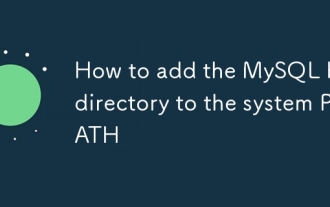 How to add the MySQL bin directory to the system PATH
Jul 01, 2025 am 01:39 AM
How to add the MySQL bin directory to the system PATH
Jul 01, 2025 am 01:39 AM
To add MySQL's bin directory to the system PATH, it needs to be configured according to the different operating systems. 1. Windows system: Find the bin folder in the MySQL installation directory (the default path is usually C:\ProgramFiles\MySQL\MySQLServerX.X\bin), right-click "This Computer" → "Properties" → "Advanced System Settings" → "Environment Variables", select Path in "System Variables" and edit it, add the MySQLbin path, save it and restart the command prompt and enter mysql--version verification; 2.macOS and Linux systems: Bash users edit ~/.bashrc or ~/.bash_
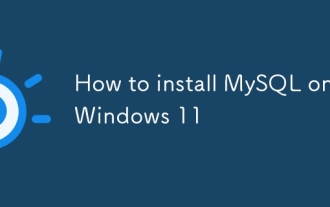 How to install MySQL on Windows 11
Jun 29, 2025 am 01:47 AM
How to install MySQL on Windows 11
Jun 29, 2025 am 01:47 AM
The key steps for installing MySQL on Windows 11 are as follows: 1. Download the correct version, select the Windows MSI installation package and ensure that the system is 64-bit; 2. Select the "Custom" mode during installation, add MySQLServer and set the appropriate installation path; 3. Run the configuration wizard, select the "ServerComputer" configuration type, set the root password, and select the automatic startup method; 4. After the test installation is successful, if the prompt command is unavailable, add the MySQL bin directory to the system PATH environment variable. Follow these steps to complete the installation and configuration smoothly.
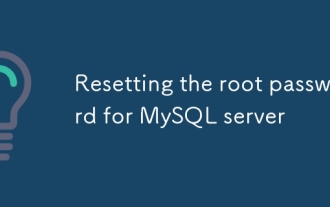 Resetting the root password for MySQL server
Jul 03, 2025 am 02:32 AM
Resetting the root password for MySQL server
Jul 03, 2025 am 02:32 AM
To reset the root password of MySQL, please follow the following steps: 1. Stop the MySQL server, use sudosystemctlstopmysql or sudosystemctlstopmysqld; 2. Start MySQL in --skip-grant-tables mode, execute sudomysqld-skip-grant-tables&; 3. Log in to MySQL and execute the corresponding SQL command to modify the password according to the version, such as FLUSHPRIVILEGES;ALTERUSER'root'@'localhost'IDENTIFIEDBY'your_new
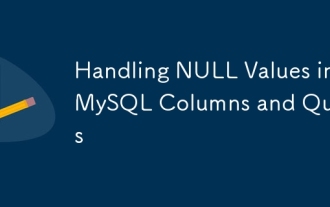 Handling NULL Values in MySQL Columns and Queries
Jul 05, 2025 am 02:46 AM
Handling NULL Values in MySQL Columns and Queries
Jul 05, 2025 am 02:46 AM
When handling NULL values ??in MySQL, please note: 1. When designing the table, the key fields are set to NOTNULL, and optional fields are allowed NULL; 2. ISNULL or ISNOTNULL must be used with = or !=; 3. IFNULL or COALESCE functions can be used to replace the display default values; 4. Be cautious when using NULL values ??directly when inserting or updating, and pay attention to the data source and ORM framework processing methods. NULL represents an unknown value and does not equal any value, including itself. Therefore, be careful when querying, counting, and connecting tables to avoid missing data or logical errors. Rational use of functions and constraints can effectively reduce interference caused by NULL.
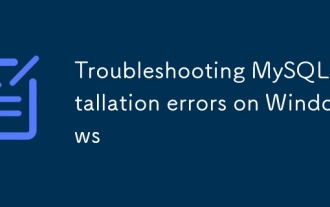 Troubleshooting MySQL installation errors on Windows
Jun 27, 2025 am 01:22 AM
Troubleshooting MySQL installation errors on Windows
Jun 27, 2025 am 01:22 AM
Common problems with installing MySQL on Windows include the service cannot be started, the port is occupied or the configuration failed. The solutions are as follows: 1. When encountering "MySQL80 service cannot be started", you should stop and delete the old service, clean up residual data, or use the "Remove" function that comes with the installer; 2. If an error is reported as "Error:1053" when starting the service, you need to check the log to confirm the port conflict and modify the port number in my.ini; 3. When the configuration wizard prompts "Service not responding", check and end the unresponsive mysqld.exe process, or manually run mysqld--console to view the output; 4. If the connection to the database is denied, you can use the password-free login method to reset the root user password.






