If the camera cannot be opened, the error code 0xA00F4244 is prompted. The main reason is permissions, drivers or hardware problems. 1. First check whether the camera permissions are enabled in Windows settings, including overall permissions and specific application permissions; 2. Update or reinstall the camera driver, which can be operated through the device manager, and go to the official website to download the corresponding driver if necessary; 3. Run the built-in camera troubleshooting tool for Windows to troubleshoot basic problems; 4. Test the external camera, check the BIOS identification status and confirm that the hardware is not blocked or damaged. In most cases, the first three steps can be solved. If a hardware failure is involved, it needs to be processed.

The camera cannot be turned on, and the error code 0xA00F4244 is prompted, which is a common problem in Windows systems. When this error occurs, it usually means that the camera hardware or related services cannot start properly. The problem may be due to the driver, permission settings, privacy options, or the hardware itself.

Below are some common causes and solutions that you can try to troubleshoot one by one.

Check whether the camera permission is enabled
Windows 10/11 For privacy protection, the app may be turned off by default.
Operation steps:
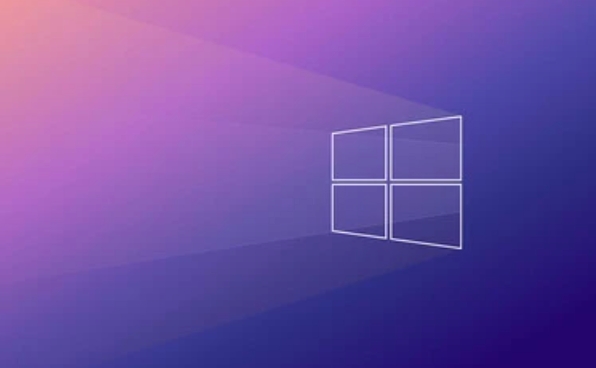
- Open Settings > Privacy and Security > Camera
- Make sure "Allow apps to access your camera" is on
- Scroll down to confirm that the app you are using (such as "camera" or video conferencing software) is also allowed to use the camera
Sometimes even if the overall permissions are opened, the permissions of the specific application are still closed, which is easy to be ignored.
Update or reinstall the camera driver
A damaged or expired driver can also cause the error code 0xA00F4244 to appear.
You can do this:
- Press
Win Xand select "Device Manager" - Expand the "Camera" or "Image Device" item
- Right-click on your camera device and select "Update Driver"
- If the update is not successful, you can try "Uninstall the device" and restart the computer and let the system reinstall the driver
If you don’t know which brand of camera you are using, you can check the name in the device manager and then go to the official website to download the corresponding driver.
Run the camera troubleshooter
Windows comes with a gadget that can automatically detect some basic problems.
Operation method:
- Open Settings > System > Troubleshooting
- Find the "Other Troubleshooting" section
- Click the "Run" button next to "Camera"
Although this tool cannot solve all problems, it is quite effective for some temporary failures and is worth a try.
Check if the hardware is working properly
If your laptop camera indicator light is on but cannot be turned on, or there is also a problem with the external camera, it may be a hardware problem.
You can try the following situations:
- Plug in the external camera to see if it is recognized
- Test the current camera on another computer
- Use the BIOS or UEFI interface to see if there is a camera device
Sometimes the camera is physically blocked or damaged, so it can only be repaired or replaced at this time.
Basically these common ways of dealing with it. In most cases, it can be done by checking permissions, updating the driver, or running diagnostic tools. If hardware damage is not involved, the problem should not be difficult to solve.
The above is the detailed content of Windows camera not working error code 0xA00F4244. For more information, please follow other related articles on the PHP Chinese website!

Hot AI Tools

Undress AI Tool
Undress images for free

Undresser.AI Undress
AI-powered app for creating realistic nude photos

AI Clothes Remover
Online AI tool for removing clothes from photos.

Clothoff.io
AI clothes remover

Video Face Swap
Swap faces in any video effortlessly with our completely free AI face swap tool!

Hot Article

Hot Tools

Notepad++7.3.1
Easy-to-use and free code editor

SublimeText3 Chinese version
Chinese version, very easy to use

Zend Studio 13.0.1
Powerful PHP integrated development environment

Dreamweaver CS6
Visual web development tools

SublimeText3 Mac version
God-level code editing software (SublimeText3)

Hot Topics
 How to fix KB5060533 fails to install in Windows 10?
Jun 12, 2025 am 10:00 AM
How to fix KB5060533 fails to install in Windows 10?
Jun 12, 2025 am 10:00 AM
Windows Update is an essential feature that delivers security improvements, performance patches, and feature enhancements. However, it’s also one of the most co
 How to fix KB5060999 fails to install in Windows 11?
Jun 13, 2025 am 12:00 AM
How to fix KB5060999 fails to install in Windows 11?
Jun 13, 2025 am 12:00 AM
Windows update KB5060999, released on June 10, 2025, is a cumulative update for Windows 11 versions 22H2 and 23H2, covering builds 22621.5472 and 22631.5472. It
 Guide: Stellar Blade Save File Location/Save File Lost/Not Saving
Jun 17, 2025 pm 08:02 PM
Guide: Stellar Blade Save File Location/Save File Lost/Not Saving
Jun 17, 2025 pm 08:02 PM
Stellar Blade save file location on Windows PC: where to find it, how to back up your game data, and what to do if the save files are missing or the game is not saving. This MiniTool guide provides detailed instructions and solutions.Quick Navigation
 Dune: Awakening Network Error: Here's a Comprehensive Guide
Jun 12, 2025 pm 06:02 PM
Dune: Awakening Network Error: Here's a Comprehensive Guide
Jun 12, 2025 pm 06:02 PM
Have you encountered the connection problem of "Dune: Awakening"? Many players have reported encountering various error codes related to the network. This guide comes from MiniTool and will cover all methods for PC to fix Dune: Awakening network errors. Quick Navigation :- Dune: Awakening Network Error - How to fix Dune: Awakening network error - Conclusion Dune: Awakening Network Error -------------------------------------------------------------------------------------------------------------------------------- Encountering a Dune: Awakening network error can prevent players from logging into the game and cause them to be unable to join the server, network timeout or delay, and even error messages pop up during the game. By browsing a large number of articles and forums, we found that there are multiple Dunes:
 Proven Fixes for Dune: Awakening Out of Video Memory on PC
Jun 10, 2025 pm 06:02 PM
Proven Fixes for Dune: Awakening Out of Video Memory on PC
Jun 10, 2025 pm 06:02 PM
It’s a frustrating problem when the game runs out of video memory, which can stop players from entering the game or even disconnect them if they're already in a lobby. Here is a guide from MiniTool that offers practical solutions to fix the Dune: Awa
 Windows 11 KB5063060 OOB Update for 24H2, Key Features
Jun 12, 2025 pm 08:01 PM
Windows 11 KB5063060 OOB Update for 24H2, Key Features
Jun 12, 2025 pm 08:01 PM
Windows 11 24H2 receives a new update, KB5063060, which is an out-of-band release to address system crashes when launching games like Fortnite. In this guide from MiniTool, you can explore the details of this update. Additionally, we offer some solut
 How to Fix KB5060829 Not Installing & Other Reported Bugs
Jun 30, 2025 pm 08:02 PM
How to Fix KB5060829 Not Installing & Other Reported Bugs
Jun 30, 2025 pm 08:02 PM
Many users encountered installation issues and some unexpected problems after applying the Windows 11 update KB5060829. If you're facing similar difficulties, don't panic. This MiniTool guide presents the most effective fixes to resolve KB5060829 not
 How to fix KB5060842 fails to install in Windows 11?
Jun 12, 2025 am 10:01 AM
How to fix KB5060842 fails to install in Windows 11?
Jun 12, 2025 am 10:01 AM
KB5060842 is a Windows 11 cumulative update published under Microsofts regular maintenance schedule known as Patch Tuesday. Cumulative updates are meant to impr






