How to fix Windows audio services not responding
Jul 07, 2025 am 01:44 AMWhen Windows Audio Service is not responding, it can be resolved by restarting the service, checking the dependency service, clearing the audio cache, or modifying the login identity. 1. Restart the Windows Audio service; 2. Check whether dependent services such as Remote Procedure Call, Windows Management Instrumentation, and Multimedia Class Scheduler are running; 3. Uninstall the audio device through the Device Manager and rescan the hardware changes to reset the audio components; 4. Modify the Windows Audio service login identity to the local system account and enable interactive permissions. Most problems can be fixed through the first two operations, and if they are invalid, try the subsequent methods.

The Windows audio service is not responsive, which is a problem that many people will encounter when using computers. The most common manifestations are sudden noise, or the volume icon shows "No audio device", or even the task manager prompts that the "Windows Audio" service is not responding. This problem is usually not a hardware problem, but a system service is stuck or configuration errors.
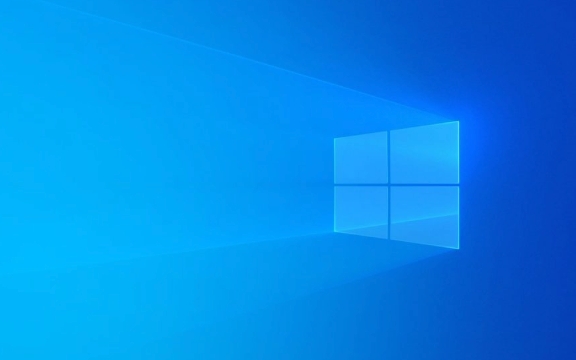
The following methods can help you quickly troubleshoot and fix this problem.

1. Restart Windows Audio Service
This is the most direct and most commonly used method. Once the audio service is stuck, it can often be restored after restarting.
The operation steps are as follows:

- Press
Win Rto open the run window and enterservices.mscto enter. - Find Windows Audio (usually "Windows Audio" in the service list).
- Right-click to select “Restart”.
- If the option is gray, it means the service has stopped, then "start" it first.
If it still doesn't work after restarting, you can try to continue to the next step.
2. Check whether the relevant dependency services are running normally
Windows Audio does not work alone, it relies on several other critical services. If these services are disabled or stopped, there will be problems with the audio service.
You can check this way:
- In the "Services" window that just opened, right-click Windows Audio and select "Properties".
- Switch to the Dependencies tab to see if the listed services are disabled or stopped.
- Common dependency services include:
- Remote Procedure Call (RPC)
- Windows Management Instrumentation
- Multimedia Class Scheduler
Check the status of these services one by one, and start manually if there is a stop.
3. Clear the audio cache or reset the audio component
Sometimes the system audio cache is corrupted and the service crashes. This can be fixed by clearing the cache.
The operation method is as follows:
- Press
Win Sto search for "Device Manager" and open it. - Expand Audio Input and Output or Sound, Video and Game Controller.
- Right-click on each device and select "Uninstall Device".
- After the uninstallation is complete, click the "Operation" menu → "Scan to detect hardware changes".
This forces the system to reload the audio driver and service. You can also try to update the sound card driver.
4. Modify the service login identity (advanced)
If you have tried all the above methods, it may be because there is a problem with the permission setting. You can try to modify the login identity of the audio service.
Operation steps:
- Open the "Services" window, find Windows Audio , and right-click "Properties".
- Switch to the Login tab.
- Confirm that the current login identity is "Local System Account" and check "Allow service to interact with desktop" (some system versions may not have this option).
- Click "Apply" to save the settings and restart the service.
Basically these common solutions. In most cases, restarting the service or clearing the audio cache can be done. If it still doesn't work, consider system file corruption or driver conflicts.
The above is the detailed content of How to fix Windows audio services not responding. For more information, please follow other related articles on the PHP Chinese website!

Hot AI Tools

Undress AI Tool
Undress images for free

Undresser.AI Undress
AI-powered app for creating realistic nude photos

AI Clothes Remover
Online AI tool for removing clothes from photos.

Clothoff.io
AI clothes remover

Video Face Swap
Swap faces in any video effortlessly with our completely free AI face swap tool!

Hot Article

Hot Tools

Notepad++7.3.1
Easy-to-use and free code editor

SublimeText3 Chinese version
Chinese version, very easy to use

Zend Studio 13.0.1
Powerful PHP integrated development environment

Dreamweaver CS6
Visual web development tools

SublimeText3 Mac version
God-level code editing software (SublimeText3)

Hot Topics
 How to fix KB5060533 fails to install in Windows 10?
Jun 12, 2025 am 10:00 AM
How to fix KB5060533 fails to install in Windows 10?
Jun 12, 2025 am 10:00 AM
Windows Update is an essential feature that delivers security improvements, performance patches, and feature enhancements. However, it’s also one of the most co
 How to fix KB5060999 fails to install in Windows 11?
Jun 13, 2025 am 12:00 AM
How to fix KB5060999 fails to install in Windows 11?
Jun 13, 2025 am 12:00 AM
Windows update KB5060999, released on June 10, 2025, is a cumulative update for Windows 11 versions 22H2 and 23H2, covering builds 22621.5472 and 22631.5472. It
 Guide: Stellar Blade Save File Location/Save File Lost/Not Saving
Jun 17, 2025 pm 08:02 PM
Guide: Stellar Blade Save File Location/Save File Lost/Not Saving
Jun 17, 2025 pm 08:02 PM
Stellar Blade save file location on Windows PC: where to find it, how to back up your game data, and what to do if the save files are missing or the game is not saving. This MiniTool guide provides detailed instructions and solutions.Quick Navigation
 Dune: Awakening Network Error: Here's a Comprehensive Guide
Jun 12, 2025 pm 06:02 PM
Dune: Awakening Network Error: Here's a Comprehensive Guide
Jun 12, 2025 pm 06:02 PM
Have you encountered the connection problem of "Dune: Awakening"? Many players have reported encountering various error codes related to the network. This guide comes from MiniTool and will cover all methods for PC to fix Dune: Awakening network errors. Quick Navigation :- Dune: Awakening Network Error - How to fix Dune: Awakening network error - Conclusion Dune: Awakening Network Error -------------------------------------------------------------------------------------------------------------------------------- Encountering a Dune: Awakening network error can prevent players from logging into the game and cause them to be unable to join the server, network timeout or delay, and even error messages pop up during the game. By browsing a large number of articles and forums, we found that there are multiple Dunes:
 Proven Fixes for Dune: Awakening Out of Video Memory on PC
Jun 10, 2025 pm 06:02 PM
Proven Fixes for Dune: Awakening Out of Video Memory on PC
Jun 10, 2025 pm 06:02 PM
It’s a frustrating problem when the game runs out of video memory, which can stop players from entering the game or even disconnect them if they're already in a lobby. Here is a guide from MiniTool that offers practical solutions to fix the Dune: Awa
 Windows 11 KB5063060 OOB Update for 24H2, Key Features
Jun 12, 2025 pm 08:01 PM
Windows 11 KB5063060 OOB Update for 24H2, Key Features
Jun 12, 2025 pm 08:01 PM
Windows 11 24H2 receives a new update, KB5063060, which is an out-of-band release to address system crashes when launching games like Fortnite. In this guide from MiniTool, you can explore the details of this update. Additionally, we offer some solut
 How to Fix KB5060829 Not Installing & Other Reported Bugs
Jun 30, 2025 pm 08:02 PM
How to Fix KB5060829 Not Installing & Other Reported Bugs
Jun 30, 2025 pm 08:02 PM
Many users encountered installation issues and some unexpected problems after applying the Windows 11 update KB5060829. If you're facing similar difficulties, don't panic. This MiniTool guide presents the most effective fixes to resolve KB5060829 not
 How to fix KB5060842 fails to install in Windows 11?
Jun 12, 2025 am 10:01 AM
How to fix KB5060842 fails to install in Windows 11?
Jun 12, 2025 am 10:01 AM
KB5060842 is a Windows 11 cumulative update published under Microsofts regular maintenance schedule known as Patch Tuesday. Cumulative updates are meant to impr






