how to manually install Windows updates
Jul 07, 2025 am 01:47 AMManually installing Windows updates can be achieved in three ways. First, visit Microsoft Update Catalog, search for the KB number or find and download the version suitable for the system by product category (difficult to x86 and x64), and then double-click to install; second, if there is an update file (.msu format), you can directly double-click to run Windows Update Standalone Installer to install, and restart according to the prompts; finally, advanced users can use the command prompt to run the DISM tool as an administrator, and enter the "wusa

Manually installing Windows updates can be necessary for a variety of reasons—maybe your system isn't picking them up automatically, or you're dealing with a specific issue that needs a particular patch. Whatever the case, it's not too hard to do manually, and it gives you more control over what gets installed.
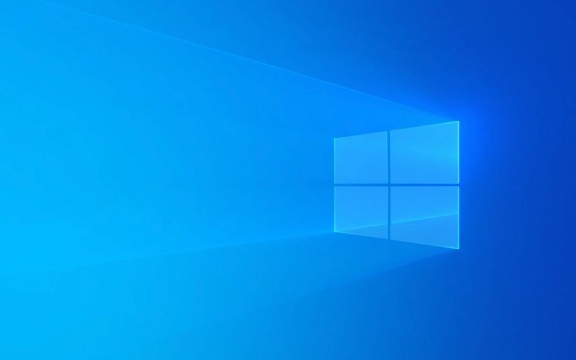
Using Microsoft Update Catalog
One of the most direct ways to install updates manually is through the Microsoft Update Catalog . This site lets you search for specific updates or browser by product and classification.

- Go to Microsoft Update Catalog
- Search using the KB number (like KB5034441) or describe what you need
- Download the correct version for your system (x86 vs x64 matters here)
- Once downloaded, double-click the file and follow the prompts
It helps to know whether your system is 32-bit or 64-bit before downloading anything. You can check this in Settings > System > About.
Installing from an Update File
If someone else already downloaded the update file or you saved one from a previous attempt, you can install it directly without going online again.

- Locate the
.msufile on your computer - Double-click it—it should open the Windows Update Standalone Installer
- Click “Yes” when prompted and wait for the installation to complete
- Restart your computer if needed
Sometimes, especially after major issues, Microsoft releases standalone packages for known problems. These are often shared on forums or support pages and can be handy to have around.
Using Command Prompt for Advanced Users
For those comfortable with the command line, Windows has a built-in tool called DISM (Deployment Imaging Service and Management Tool) that can help install update packages.
Here's a basic flow:
- Open Command Prompt as Administrator
- Navigate to the folder containing the update file
- Run:
wusa <filename>.msu /quiet /norestart</filename>
This method is useful if you're scripting or managing multiple machines. Just make sure the update is compatible with your OS version—trying to install the wrong one won't work and may give confusing error messages.
Checking Installed Updates
After installing any manual updates, it's good practice to confirm they were applied correctly.
- Go to Settings > Windows Update > View update history
- Or type
wmic qfe listin Command Prompt for a full list
If something went wrong during installation, you'll usually see an error code. Searching that code online can often point you towards a fix.
Basically, manual installation boils down to knowing which update you need, getting the right file, and applying it properly. It's not complicated, but it does require a bit of attention to detail—especially matching your system architecture and Windows version.
The above is the detailed content of how to manually install Windows updates. For more information, please follow other related articles on the PHP Chinese website!

Hot AI Tools

Undress AI Tool
Undress images for free

Undresser.AI Undress
AI-powered app for creating realistic nude photos

AI Clothes Remover
Online AI tool for removing clothes from photos.

Clothoff.io
AI clothes remover

Video Face Swap
Swap faces in any video effortlessly with our completely free AI face swap tool!

Hot Article

Hot Tools

Notepad++7.3.1
Easy-to-use and free code editor

SublimeText3 Chinese version
Chinese version, very easy to use

Zend Studio 13.0.1
Powerful PHP integrated development environment

Dreamweaver CS6
Visual web development tools

SublimeText3 Mac version
God-level code editing software (SublimeText3)

Hot Topics
 How to fix KB5060533 fails to install in Windows 10?
Jun 12, 2025 am 10:00 AM
How to fix KB5060533 fails to install in Windows 10?
Jun 12, 2025 am 10:00 AM
Windows Update is an essential feature that delivers security improvements, performance patches, and feature enhancements. However, it’s also one of the most co
 How to fix KB5060999 fails to install in Windows 11?
Jun 13, 2025 am 12:00 AM
How to fix KB5060999 fails to install in Windows 11?
Jun 13, 2025 am 12:00 AM
Windows update KB5060999, released on June 10, 2025, is a cumulative update for Windows 11 versions 22H2 and 23H2, covering builds 22621.5472 and 22631.5472. It
 Guide: Stellar Blade Save File Location/Save File Lost/Not Saving
Jun 17, 2025 pm 08:02 PM
Guide: Stellar Blade Save File Location/Save File Lost/Not Saving
Jun 17, 2025 pm 08:02 PM
Stellar Blade save file location on Windows PC: where to find it, how to back up your game data, and what to do if the save files are missing or the game is not saving. This MiniTool guide provides detailed instructions and solutions.Quick Navigation
 Dune: Awakening Network Error: Here's a Comprehensive Guide
Jun 12, 2025 pm 06:02 PM
Dune: Awakening Network Error: Here's a Comprehensive Guide
Jun 12, 2025 pm 06:02 PM
Have you encountered the connection problem of "Dune: Awakening"? Many players have reported encountering various error codes related to the network. This guide comes from MiniTool and will cover all methods for PC to fix Dune: Awakening network errors. Quick Navigation :- Dune: Awakening Network Error - How to fix Dune: Awakening network error - Conclusion Dune: Awakening Network Error -------------------------------------------------------------------------------------------------------------------------------- Encountering a Dune: Awakening network error can prevent players from logging into the game and cause them to be unable to join the server, network timeout or delay, and even error messages pop up during the game. By browsing a large number of articles and forums, we found that there are multiple Dunes:
 Proven Fixes for Dune: Awakening Out of Video Memory on PC
Jun 10, 2025 pm 06:02 PM
Proven Fixes for Dune: Awakening Out of Video Memory on PC
Jun 10, 2025 pm 06:02 PM
It’s a frustrating problem when the game runs out of video memory, which can stop players from entering the game or even disconnect them if they're already in a lobby. Here is a guide from MiniTool that offers practical solutions to fix the Dune: Awa
 Windows 11 KB5063060 OOB Update for 24H2, Key Features
Jun 12, 2025 pm 08:01 PM
Windows 11 KB5063060 OOB Update for 24H2, Key Features
Jun 12, 2025 pm 08:01 PM
Windows 11 24H2 receives a new update, KB5063060, which is an out-of-band release to address system crashes when launching games like Fortnite. In this guide from MiniTool, you can explore the details of this update. Additionally, we offer some solut
 How to Fix KB5060829 Not Installing & Other Reported Bugs
Jun 30, 2025 pm 08:02 PM
How to Fix KB5060829 Not Installing & Other Reported Bugs
Jun 30, 2025 pm 08:02 PM
Many users encountered installation issues and some unexpected problems after applying the Windows 11 update KB5060829. If you're facing similar difficulties, don't panic. This MiniTool guide presents the most effective fixes to resolve KB5060829 not
 How to fix KB5060842 fails to install in Windows 11?
Jun 12, 2025 am 10:01 AM
How to fix KB5060842 fails to install in Windows 11?
Jun 12, 2025 am 10:01 AM
KB5060842 is a Windows 11 cumulative update published under Microsofts regular maintenance schedule known as Patch Tuesday. Cumulative updates are meant to impr






