Building an Interactive Data Dashboard Creation With Gradio
Jul 07, 2025 am 09:07 AMHave you ever been stuck in a situation where you have a huge dataset and you wanted insights from it? Sounds scary, right? Getting useful insights, especially from a huge dataset, is a tall order. Imagine transforming your dataset into an interactive web application without any frontend expertise for data visualization. Gradio, when used alongside Python, offers this functionality with minimal coding. Data visualization is a powerful tool to present data insights effectively. In this guide, we will explore how to build modern, interactive data dashboards, with an emphasis on Gradio data visualization and demonstrating how to build a GUI using Python. Let’s start.
Table of contents
- Understanding Gradio
- Gradio vs Streamlit
- Steps for Building an Interactive Dashboard
- Getting the data
- Installing Gradio
- Importing the necessary libraries
- Loading the CSV data
- Caching and Utility functions
- Data filtering and Key metrics functions
- Graph plotting functions
- Table display and data update functions
- Creating Gradio Interface
- Main execution function to run the Gradio
- Conclusion
Understanding Gradio
Gradio is an open-source Python library for building web-based interfaces. It is especially built for simplifying the development of user interfaces for deploying Machine learning models and data applications. You don’t need to have an extensive background in web technologies like HTML, JavaScript, and CSS. Gradio takes care of all complexities and other things internally. This allows you to focus on just the Python code.

Gradio vs Streamlit
Streamlit and Gradio both allow the development of Web applications with minimal lines of code. They are both completely different from each other. Hence, understanding their differences can help you select the right framework for building web applications.
| Aspect | Gradio | Streamlit |
| Ease of Use | Gradio is very easy to use and is often appreciated for its simplicity. Beginners find Gradio easy to start with. | Streamlit offers a large number of features and customization, which might have a steep learning curve. |
| Primary Focus | The primary focus of Gradio is to create the interfaces for machine learning or artificial intelligence models. | Streamlit is more like a general-purpose framework for broader tasks. |
| Reactive Model | Gradio components often update upon a specific action, like a button click, though live updates can be configured. | Streamlit employs a reactive model. Any input change typically reruns the entire script. |
| Strengths | Gradio is excellent for quickly showcasing models or building simpler Gradio data visualization tools. | Streamlit is strong for data-centric apps and detailed interactive data dashboards. |

Both tools can be utilized to make Interactive dashboards. The choice of one depends on the specific needs of the project.
Read more: Gradio vs StreamLit detailed comparison
Steps for Building an Interactive Dashboard
Let’s look at the crucial steps required for building this interactive dashboard.
1. Getting the data
One of the crucial steps before creating the dashboard is having the underlying data that will be used for visualization. Our data for the Python Gradio dashboard will be a synthetic CSV file. It contains 100,000 records simulating website user engagement. Each record represents a user session or significant interaction.
Here’s a sample of what our CSV will look like:
| timestamp | user_id | page_visited | session_duration_seconds | country | device_type | browser |
| 2023-01-15 10:30:00 | U1001 | /home | 120 | USA | Desktop | Chrome |
| 2023-01-15 10:32:00 | U1002 | /products | 180 | Canada | Mobile | Safari |
| 2023-01-15 10:35:00 | U1001 | /contact | 90 | USA | Desktop | Chrome |
| … | … | … | … | … | … | … |
You can use the following Python code to generate this type of data. Here we are generating one for demonstration purposes. Ensure that you have numpy and pandas installed.
import numpy as np
import pandas as pd
from datetime import datetime, timedelta
def generate_website_data(nrows: int, filename: str):
# Possible values for categorical fields
pages = ["/home", "/products", "/services", "/about", "/contact", "/blog"]
countries = ["USA", "Canada", "UK", "Germany", "France", "India", "Australia"]
device_types = ["Desktop", "Mobile", "Tablet"]
browsers = ["Chrome", "Firefox", "Safari", "Edge", "Opera"]
# Generate random data
user_ids = [f"User_{i}" for i in np.random.randint(1000, 2000, size=nrows)]
page_visited_data = np.random.choice(pages, size=nrows)
session_durations = np.random.randint(30, 1800, size=nrows) # Session duration between 30s and 30min
country_data = np.random.choice(countries, size=nrows)
device_type_data = np.random.choice(device_types, size=nrows)
browser_data = np.random.choice(browsers, size=nrows)
# Generate random timestamps over the last two years
end_t = datetime.now()
start_t = end_t - timedelta(days=730)
time_range_seconds = int((end_t - start_t).total_seconds())
timestamps_data = []
for _ in range(nrows):
random_seconds = np.random.randint(0, time_range_seconds)
timestamp = start_t timedelta(seconds=random_seconds)
timestamps_data.append(timestamp.strftime('%Y-%m-%d %H:%M:%S'))
# Define columns for the DataFrame
columns = {
"timestamp": timestamps_data,
"user_id": user_ids,
"page_visited": page_visited_data,
"session_duration_seconds": session_durations,
"country": country_data,
"device_type": device_type_data,
"browser": browser_data,
}
# Create Pandas DataFrame
df = pd.DataFrame(columns)
# Sort by timestamp
df['timestamp'] = pd.to_datetime(df['timestamp'])
df = df.sort_values(by="timestamp").reset_index(drop=True)
# Write to CSV
df.to_csv(filename, index=False)
print(f"{nrows} rows of data generated and saved to {filename}")
# Generate 100,000 rows of data
generate_website_data(100_000, "website_engagement_data.csv")
# print("Please uncomment the above line to generate the data.")
Output:
100000 rows of data generated and saved to website_engagement_data.csv
After executing this code, you will see an output, and a CSV file containing the data will be generated.
2. Installing Gradio
The installation of Gradio is very straightforward using pip. It‘s recommended to use a dedicated Python environment. Tools like venv and conda can be used to create an isolated environment. Gradio requires Python 3.8 or a newer version.
python -m venv gradio_env source gradio_env/bin/activate # On Linux/macOS .\gradio_env\Scripts\activate # On Windows
Installing the necessary libraries
pip install gradio pandas plotly cachetools
Now we have installed all the dependencies, let’s create the dashboard step by step.
3. Importing the necessary libraries
First, create an app.py file, then import the necessary libraries for building the interactive dashboard. We will use Plotly for Gradio data visualization. And Cachetools for creating a cache for expensive function calls to improve performance.
import gradio as gr
import pandas as pd
import plotly.express as px
import plotly.graph_objects as go
from datetime import datetime, date
from cachetools import cached, TTLCache
import warnings
warnings.filterwarnings("ignore", category=FutureWarning, module="plotly")
warnings.filterwarnings("ignore", category=UserWarning, module="plotly")
4. Loading the CSV data
Let’s load the generated CSV file. Make sure that the CSV file is within the same directory as your app.py.
# --- Load CSV data ---
DATA_FILE = "website_engagement_data.csv" # Make sure this file is generated and in the same directory or provide full path
raw_data = None
def load_engagement_data():
global raw_data
try:
# Generate data if it doesn't exist (for first-time run)
import os
if not os.path.exists(DATA_FILE):
print(f"{DATA_FILE} not found. Generating synthetic data...")
print(f"Please generate '{DATA_FILE}' using the provided script first if it's missing.")
return pd.DataFrame()
dtype_spec = {
'user_id': 'string',
'page_visited': 'category',
'session_duration_seconds': 'int32',
'country': 'category',
'device_type': 'category',
'browser': 'category'
}
raw_data = pd.read_csv(
DATA_FILE,
parse_dates=["timestamp"],
dtype=dtype_spec,
low_memory=False
)
# Ensure timestamp is datetime
raw_data['timestamp'] = pd.to_datetime(raw_data['timestamp'])
print(f"Data loaded successfully: {len(raw_data)} rows.")
except FileNotFoundError:
print(f"Error: The file {DATA_FILE} was not found.")
raw_data = pd.DataFrame() # Return empty dataframe if file not found
except Exception as e:
print(f"An error occurred while loading data: {e}")
raw_data = pd.DataFrame()
return raw_data
# Load data at script startup
load_engagement_data()
5. Caching and Utility functions
These functions are used to create a cache for the fast loading of data, which will reduce the calculation time.
# Caching and Utility Functions --- # Cache for expensive function calls to improve performance ttl_cache = TTLCache(maxsize=100, ttl=300) # Cache up to 100 items, expire after 5 minutes @cached(ttl_cache) def get_unique_filter_values(): if raw_data is None or raw_data.empty: return [], [], [] pages = sorted(raw_data['page_visited'].dropna().unique().tolist()) devices = sorted(raw_data['device_type'].dropna().unique().tolist()) countries = sorted(raw_data['country'].dropna().unique().tolist()) return pages, devices, countries def get_date_range_from_data(): if raw_data is None or raw_data.empty: return date.today(), date.today() min_dt = raw_data['timestamp'].min().date() max_dt = raw_data['timestamp'].max().date() return min_dt, max_dt
6. Data filtering and Key metrics functions
The following function will be used to filter the data based on the user’s input or actions on the dashboard.
# Data Filtering Function --- def filter_engagement_data(start_date_dt, end_date_dt, selected_page, selected_device, selected_country): global raw_data if raw_data is None or raw_data.empty: return pd.DataFrame() # Ensure dates are datetime.date objects if they are strings if isinstance(start_date_dt, str): start_date_dt = datetime.strptime(start_date_dt, '%Y-%m-%d').date() if isinstance(end_date_dt, str): end_date_dt = datetime.strptime(end_date_dt, '%Y-%m-%d').date() # Convert dates to datetime for comparison with timestamp column start_datetime = datetime.combine(start_date_dt, datetime.min.time()) end_datetime = datetime.combine(end_date_dt, datetime.max.time()) filtered_df = raw_data[ (raw_data['timestamp'] >= start_datetime) & (raw_data['timestamp'] <p>The next function will be used to calculate the Key metrics like total sessions, unique users, and top page by number of visitors.</p> <pre class="brush:php;toolbar:false">#Function to Calculate Key Metrics --- @cached(ttl_cache) def calculate_key_metrics(start_date_dt, end_date_dt, page, device, country): df = filter_engagement_data(start_date_dt, end_date_dt, page, device, country) if df.empty: return 0, 0, 0, "N/A" total_sessions = df['user_id'].count() # Assuming each row is a session/interaction unique_users = df['user_id'].nunique() avg_session_duration = df['session_duration_seconds'].mean() if pd.isna(avg_session_duration): # Handle case where mean is NaN (e.g., no sessions) avg_session_duration = 0 # Top page by number of visits if not df['page_visited'].mode().empty: top_page_visited = df['page_visited'].mode()[0] else: top_page_visited = "N/A" return total_sessions, unique_users, round(avg_session_duration, 2), top_page_visited
7. Graph plotting functions
Now we will create some graph plotting functions using Plotly. It will make our dashboard look more detailed and engaging.
# Functions for Plotting with Plotly ---
def create_sessions_over_time_plot(start_date_dt, end_date_dt, page, device, country):
df = filter_engagement_data(start_date_dt, end_date_dt, page, device, country)
if df.empty:
fig = go.Figure().update_layout(title_text="No data for selected filters", xaxis_showgrid=False, yaxis_showgrid=False)
return fig
sessions_by_date = df.groupby(df['timestamp'].dt.date)['user_id'].count().reset_index()
sessions_by_date.rename(columns={'timestamp': 'date', 'user_id': 'sessions'}, inplace=True)
fig = px.line(sessions_by_date, x='date', y='sessions', title='User Sessions Over Time')
fig.update_layout(margin=dict(l=20, r=20, t=40, b=20))
return fig
def create_engagement_by_device_plot(start_date_dt, end_date_dt, page, device, country):
df = filter_engagement_data(start_date_dt, end_date_dt, page, device, country)
if df.empty:
fig = go.Figure().update_layout(title_text="No data for selected filters", xaxis_showgrid=False, yaxis_showgrid=False)
return fig
device_engagement = df.groupby('device_type')['session_duration_seconds'].sum().reset_index()
device_engagement.rename(columns={'session_duration_seconds': 'total_duration'}, inplace=True)
fig = px.bar(device_engagement, x='device_type', y='total_duration',
title='Total Session Duration by Device Type', color='device_type')
fig.update_layout(margin=dict(l=20, r=20, t=40, b=20))
return fig
def create_page_visits_distribution_plot(start_date_dt, end_date_dt, page, device, country):
df = filter_engagement_data(start_date_dt, end_date_dt, page, device, country)
if df.empty:
fig = go.Figure().update_layout(title_text="No data for selected filters", xaxis_showgrid=False, yaxis_showgrid=False)
return fig
page_visits = df['page_visited'].value_counts().reset_index()
page_visits.columns = ['page_visited', 'visits']
fig = px.pie(page_visits, names='page_visited', values='visits',
title='Distribution of Page Visits', hole=0.3)
fig.update_layout(margin=dict(l=20, r=20, t=40, b=20))
return fig
8. Table display and data update functions
The functions below are used to prepare the data for tabular display and update the dashboard values after any functions or input by the user.
# Function to Prepare Data for Table Display ---
def get_data_for_table_display(start_date_dt, end_date_dt, page, device, country):
df = filter_engagement_data(start_date_dt, end_date_dt, page, device, country)
if df.empty:
return pd.DataFrame(columns=['timestamp', 'user_id', 'page_visited', 'session_duration_seconds', 'country', 'device_type', 'browser'])
# Select and order columns for display
display_columns = ['timestamp', 'user_id', 'page_visited', 'session_duration_seconds', 'country', 'device_type', 'browser']
df_display = df[display_columns].copy()
df_display['timestamp'] = df_display['timestamp'].dt.strftime('%Y-%m-%d %H:%M:%S') # Format date for display
return df_display.head(100) # Display top 100 rows for performance
#Main Update Function for the Dashboard ---
def update_full_dashboard(start_date_str, end_date_str, selected_page, selected_device, selected_country):
if raw_data is None or raw_data.empty: # Handle case where data loading failed
empty_fig = go.Figure().update_layout(title_text="Data not loaded", xaxis_showgrid=False, yaxis_showgrid=False)
empty_df = pd.DataFrame()
return empty_fig, empty_fig, empty_fig, empty_df, 0, 0, 0.0, "N/A"
# Convert date strings from Gradio input to datetime.date objects
start_date_obj = datetime.strptime(start_date_str, '%Y-%m-%d').date() if isinstance(start_date_str, str) else start_date_str
end_date_obj = datetime.strptime(end_date_str, '%Y-%m-%d').date() if isinstance(end_date_str, str) else end_date_str
# Get key metrics
sessions, users, avg_duration, top_page = calculate_key_metrics(
start_date_obj, end_date_obj, selected_page, selected_device, selected_country
)
# Generate plots
plot_sessions_time = create_sessions_over_time_plot(
start_date_obj, end_date_obj, selected_page, selected_device, selected_country
)
plot_engagement_device = create_engagement_by_device_plot(
start_date_obj, end_date_obj, selected_page, selected_device, selected_country
)
plot_page_visits = create_page_visits_distribution_plot(
start_date_obj, end_date_obj, selected_page, selected_device, selected_country
)
# Get data for table
table_df = get_data_for_table_display(
start_date_obj, end_date_obj, selected_page, selected_device, selected_country
)
return (
plot_sessions_time,
plot_engagement_device,
plot_page_visits,
table_df,
sessions,
users,
avg_duration,
top_page
)
9. Creating Gradio Interface
Finally, we are going to create the Gradio interface utilizing all the utility functions that we created above.
# Create Gradio Dashboard Interface ---
def build_engagement_dashboard():
unique_pages, unique_devices, unique_countries = get_unique_filter_values()
min_data_date, max_data_date = get_date_range_from_data()
# Set initial dates as strings for Gradio components
initial_start_date_str = min_data_date.strftime('%Y-%m-%d')
initial_end_date_str = max_data_date.strftime('%Y-%m-%d')
with gr.Blocks(theme=gr.themes.Soft(), title="Website Engagement Dashboard") as dashboard_interface:
gr.Markdown("# Website User Engagement Dashboard")
gr.Markdown("Explore user activity trends and engagement metrics for your website. This **Python Gradio dashboard** helps with **Gradio data visualization**.")
# --- Filters Row ---
with gr.Row():
start_date_picker = gr.Textbox(label="Start Date (YYYY-MM-DD)", value=initial_start_date_str, type="text")
end_date_picker = gr.Textbox(label="End Date (YYYY-MM-DD)", value=initial_end_date_str, type="text")
with gr.Row():
page_dropdown = gr.Dropdown(choices=["All Pages"] unique_pages, label="Page Visited", value="All Pages")
device_dropdown = gr.Dropdown(choices=["All Devices"] unique_devices, label="Device Type", value="All Devices")
country_dropdown = gr.Dropdown(choices=["All Countries"] unique_countries, label="Country", value="All Countries")
# --- Key Metrics Display ---
gr.Markdown("## Key Metrics")
with gr.Row():
total_sessions_num = gr.Number(label="Total Sessions", value=0, precision=0)
unique_users_num = gr.Number(label="Unique Users", value=0, precision=0)
avg_duration_num = gr.Number(label="Avg. Session Duration (s)", value=0, precision=2)
top_page_text = gr.Textbox(label="Most Visited Page", value="N/A", interactive=False)
# --- Visualizations Tabs ---
gr.Markdown("## Visualizations")
with gr.Tabs():
with gr.TabItem("Sessions Over Time"):
sessions_plot_output = gr.Plot()
with gr.TabItem("Engagement by Device"):
device_plot_output = gr.Plot()
with gr.TabItem("Page Visit Distribution"):
page_visits_plot_output = gr.Plot()
# --- Raw Data Table ---
gr.Markdown("## Raw Engagement Data (Sample)")
# Corrected: Removed max_rows. The number of rows displayed will be controlled
# by the DataFrame returned by get_data_for_table_display (which returns head(100)).
# Gradio will then paginate or scroll this.
data_table_output = gr.DataFrame(
label="User Sessions Data",
interactive=False,
headers=['Timestamp', 'User ID', 'Page Visited', 'Duration (s)', 'Country', 'Device', 'Browser']
# For display height, you can use the `height` parameter, e.g., height=400
)
# --- Define Inputs & Outputs for Update Function ---
inputs_list = [start_date_picker, end_date_picker, page_dropdown, device_dropdown, country_dropdown]
outputs_list = [
sessions_plot_output, device_plot_output, page_visits_plot_output,
data_table_output,
total_sessions_num, unique_users_num, avg_duration_num, top_page_text
]
# --- Event Handling: Update dashboard when filters change ---
for filter_component in inputs_list:
if isinstance(filter_component, gr.Textbox):
filter_component.submit(fn=update_full_dashboard, inputs=inputs_list, outputs=outputs_list)
else:
filter_component.change(fn=update_full_dashboard, inputs=inputs_list, outputs=outputs_list)
# --- Initial load of the dashboard ---
dashboard_interface.load(
fn=update_full_dashboard,
inputs=inputs_list,
outputs=outputs_list
)
return dashboard_interface
10. Main execution function to run the Gradio
Here we are executing the main function, build_engagement_dashboard, which will prepare the interface for the launch of the web application.
# --- Main execution block ---
if __name__ == "__main__":
if raw_data is None or raw_data.empty:
print("Halting: Data could not be loaded. Please ensure 'website_engagement_data.csv' exists or can be generated.")
else:
print("Building and launching the Gradio dashboard...")
engagement_dashboard = build_engagement_dashboard()
engagement_dashboard.launch(server_name="0.0.0.0") # Makes it accessible on local network
print("Dashboard is running. Open your browser to the provided URL.")
Now, run the Python app.py in the terminal to run the web application.
Output:

Click on the local URL link to launch the Gradio interface.
Output:

An interactive dashboard has been created. We can use this interface to analyse our dataset and draw insights from it easily that too in an interactive way.

We can see the visualizations based on different filters.


Conclusion
Gradio can be utilized effectively to draw insights from a massive dataset. By creating an interactive visualization dashboard, the process of data analysis can be done engagingly. If you have finished this detailed guide, then you’d be able to create an interactive dashboard using Gradio efficiently. We covered data generation, loading, caching, defining the filter logic, calculating the metrics, and creating plots with Plotly. No knowledge of front-end programming and technologies was required to build this. While we used CSV in this guide, you can utilize any other data source if needed. Gradio proved to be a valuable tool for creating dynamic and user-friendly dashboards.
The above is the detailed content of Building an Interactive Data Dashboard Creation With Gradio. For more information, please follow other related articles on the PHP Chinese website!

Hot AI Tools

Undress AI Tool
Undress images for free

Undresser.AI Undress
AI-powered app for creating realistic nude photos

AI Clothes Remover
Online AI tool for removing clothes from photos.

Clothoff.io
AI clothes remover

Video Face Swap
Swap faces in any video effortlessly with our completely free AI face swap tool!

Hot Article

Hot Tools

Notepad++7.3.1
Easy-to-use and free code editor

SublimeText3 Chinese version
Chinese version, very easy to use

Zend Studio 13.0.1
Powerful PHP integrated development environment

Dreamweaver CS6
Visual web development tools

SublimeText3 Mac version
God-level code editing software (SublimeText3)

Hot Topics
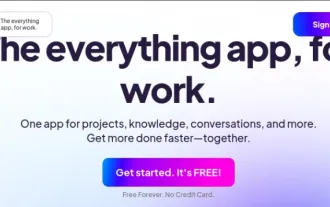 Top 7 NotebookLM Alternatives
Jun 17, 2025 pm 04:32 PM
Top 7 NotebookLM Alternatives
Jun 17, 2025 pm 04:32 PM
Google’s NotebookLM is a smart AI note-taking tool powered by Gemini 2.5, which excels at summarizing documents. However, it still has limitations in tool use, like source caps, cloud dependence, and the recent “Discover” feature
 Sam Altman Says AI Has Already Gone Past The Event Horizon But No Worries Since AGI And ASI Will Be A Gentle Singularity
Jun 12, 2025 am 11:26 AM
Sam Altman Says AI Has Already Gone Past The Event Horizon But No Worries Since AGI And ASI Will Be A Gentle Singularity
Jun 12, 2025 am 11:26 AM
Let’s dive into this.This piece analyzing a groundbreaking development in AI is part of my continuing coverage for Forbes on the evolving landscape of artificial intelligence, including unpacking and clarifying major AI advancements and complexities
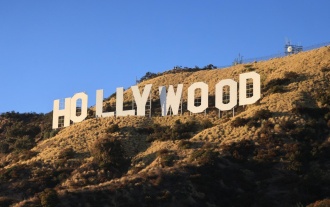 Hollywood Sues AI Firm For Copying Characters With No License
Jun 14, 2025 am 11:16 AM
Hollywood Sues AI Firm For Copying Characters With No License
Jun 14, 2025 am 11:16 AM
But what’s at stake here isn’t just retroactive damages or royalty reimbursements. According to Yelena Ambartsumian, an AI governance and IP lawyer and founder of Ambart Law PLLC, the real concern is forward-looking.“I think Disney and Universal’s ma
 Alphafold 3 Extends Modeling Capacity To More Biological Targets
Jun 11, 2025 am 11:31 AM
Alphafold 3 Extends Modeling Capacity To More Biological Targets
Jun 11, 2025 am 11:31 AM
Looking at the updates in the latest version, you’ll notice that Alphafold 3 expands its modeling capabilities to a wider range of molecular structures, such as ligands (ions or molecules with specific binding properties), other ions, and what’s refe
 What Does AI Fluency Look Like In Your Company?
Jun 14, 2025 am 11:24 AM
What Does AI Fluency Look Like In Your Company?
Jun 14, 2025 am 11:24 AM
Using AI is not the same as using it well. Many founders have discovered this through experience. What begins as a time-saving experiment often ends up creating more work. Teams end up spending hours revising AI-generated content or verifying outputs
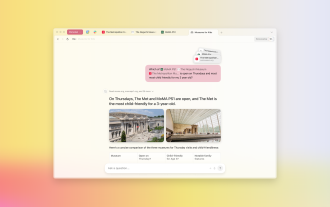 Dia Browser Released — With AI That Knows You Like A Friend
Jun 12, 2025 am 11:23 AM
Dia Browser Released — With AI That Knows You Like A Friend
Jun 12, 2025 am 11:23 AM
Dia is the successor to the previous short-lived browser Arc. The Browser has suspended Arc development and focused on Dia. The browser was released in beta on Wednesday and is open to all Arc members, while other users are required to be on the waiting list. Although Arc has used artificial intelligence heavily—such as integrating features such as web snippets and link previews—Dia is known as the “AI browser” that focuses almost entirely on generative AI. Dia browser feature Dia's most eye-catching feature has similarities to the controversial Recall feature in Windows 11. The browser will remember your previous activities so that you can ask for AI
 The Prototype: Space Company Voyager's Stock Soars On IPO
Jun 14, 2025 am 11:14 AM
The Prototype: Space Company Voyager's Stock Soars On IPO
Jun 14, 2025 am 11:14 AM
Space company Voyager Technologies raised close to $383 million during its IPO on Wednesday, with shares offered at $31. The firm provides a range of space-related services to both government and commercial clients, including activities aboard the In
 From Adoption To Advantage: 10 Trends Shaping Enterprise LLMs In 2025
Jun 20, 2025 am 11:13 AM
From Adoption To Advantage: 10 Trends Shaping Enterprise LLMs In 2025
Jun 20, 2025 am 11:13 AM
Here are ten compelling trends reshaping the enterprise AI landscape.Rising Financial Commitment to LLMsOrganizations are significantly increasing their investments in LLMs, with 72% expecting their spending to rise this year. Currently, nearly 40% a






