To clear the DNS cache of Google Chrome, you need to use its built-in page. The specific steps are as follows: 1. Open the Chrome browser; 2. Enter chrome://net-internals/#dns in the address bar; 3. Click the "Clear host cache" button. Since Chrome uses system-level DNS cache, the operating system cache should also be cleared if necessary: ??Windows users use the ipconfig /flushdns command, macOS users use the sudo killall -HUP mDNSResponder command, and Linux users use the corresponding commands depending on the distribution. This method is suitable for scenarios such as website migration, access errors, or custom DNS rule modifications. Frequent cleanup may affect loading efficiency and is recommended when problems occur.

Google Chrome itself does not maintain a standalone DNS cache, but it uses an operating system-level DNS cache. If you encounter loading exceptions, page jump errors when browsing web pages, or visiting old versions of the website content, there may be problems with the DNS cache. It is necessary to clear the DNS cache at this time.
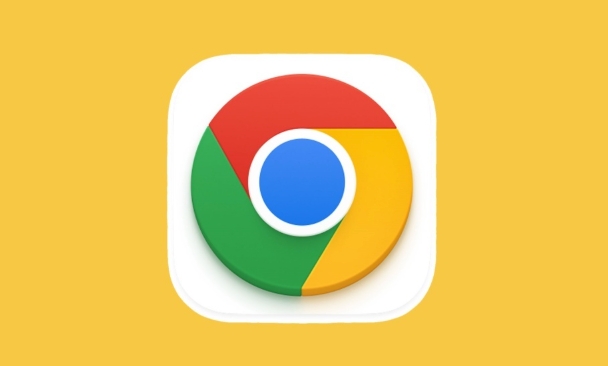
How to clear DNS cache in Chrome
Although Chrome does not have its own DNS cache system, you can clear the DNS cache information it uses through a special page inside the browser.
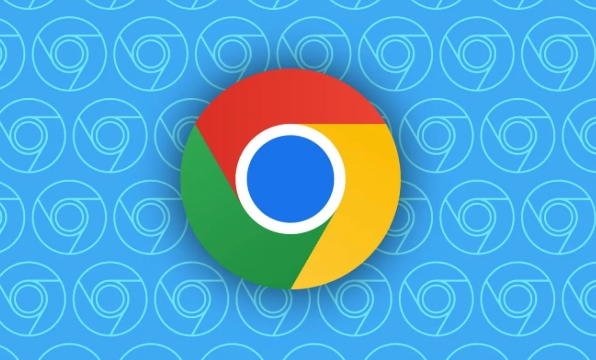
The operation steps are as follows:
- Open Google Chrome
- Enter in the address bar:
chrome://net-internals/#dns - After entering this page, you will see a "Clear host cache" button
- Click this button to clear the DNS cache used by the current browser
This method is suitable for quickly troubleshooting and solving some web access issues caused by local DNS cache.
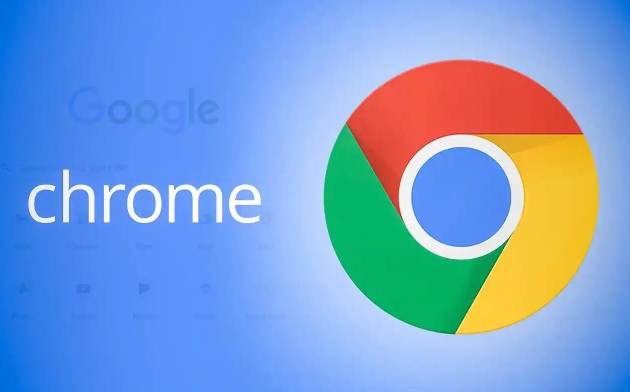
Do I need to clear the operating system's DNS cache at the same time?
Chrome uses system-level DNS cache, so sometimes even if you clear the cache in your browser, the problem may still exist. At this time, it is recommended that you also clean the DNS cache of the operating system:
-
Windows Users:
- Open Command Prompt (CMD)
- Enter the command:
ipconfig /flushdns - Enter to execute
-
macOS user:
- Open Terminal
- Enter the command:
sudo killall -HUP mDNSResponder - Enter your password and enter it
-
Linux users:
- Depending on the specific distribution, common commands are:
-
sudo systemd-resolve --flush-caches - Or restart the network service
-
- Depending on the specific distribution, common commands are:
This ensures that DNS data is completely refreshed from the bottom of the system.
Applicable scenarios for clearing DNS cache
Here are some cases where clearing DNS cache is suitable:
- After the website is migrated or replaced, the old IP address is still accessed
- "Server not found" or "Connection timeout" appears when visiting certain websites
- Custom DNS resolution rules are set up in the company or home network, and they need to take effect immediately after modification.
It should be noted that DNS cache is a mechanism designed to improve access speed, and frequent clearing may slightly affect web page loading efficiency.
Basically that's it. Chrome's DNS cache management is very simple, and it can effectively solve most of the access problems caused by DNS by cooperating with system-level operations.
The above is the detailed content of How to clear DNS cache in Google Chrome. For more information, please follow other related articles on the PHP Chinese website!

Hot AI Tools

Undress AI Tool
Undress images for free

Undresser.AI Undress
AI-powered app for creating realistic nude photos

AI Clothes Remover
Online AI tool for removing clothes from photos.

Clothoff.io
AI clothes remover

Video Face Swap
Swap faces in any video effortlessly with our completely free AI face swap tool!

Hot Article

Hot Tools

Notepad++7.3.1
Easy-to-use and free code editor

SublimeText3 Chinese version
Chinese version, very easy to use

Zend Studio 13.0.1
Powerful PHP integrated development environment

Dreamweaver CS6
Visual web development tools

SublimeText3 Mac version
God-level code editing software (SublimeText3)

Hot Topics
 Russian engine login portal Direct login portal Russian search engine login portal Direct login
Jun 12, 2025 pm 08:24 PM
Russian engine login portal Direct login portal Russian search engine login portal Direct login
Jun 12, 2025 pm 08:24 PM
Yandex (Яндекс) is Russia's largest search engine and the core of Russia's Internet ecosystem. Yandex is not just a search engine, it also provides a wide range of services, including maps, navigation, music, video, translation, cloud storage, payment systems, etc., covering almost all aspects of the daily life of Russian netizens. By logging in directly to Yandex, you can have a deeper understanding of Russia's Internet environment and obtain more accurate and localized search results.
 ao3 mirror latest entrance ao3 mirror official login entrance direct access
Jun 12, 2025 pm 08:21 PM
ao3 mirror latest entrance ao3 mirror official login entrance direct access
Jun 12, 2025 pm 08:21 PM
To log in to AO3, first access the available mirrored sites, and then follow the steps: 1. Select the mirrored site and enter the URL; 2. Click the "Log In" button in the upper right corner of the homepage or in the navigation bar; 3. Enter the user name and password; 4. Select "Remember me" to automatically log in next time (but do not select public computers); 5. After confirming that the information is correct, click "Log In" to complete the login. If you encounter problems, you can check the network connection, confirm the correctness of the username and password, clear the browser cache and cookies, change the mirrored site, and try to use the Tor browser. In the end, you can contact AO3 customer service if it still cannot be resolved. In addition, when using AO3, you must respect the author's copyright and pay attention to content grading
 Home Pages: What Are They?
Jun 11, 2025 am 10:50 AM
Home Pages: What Are They?
Jun 11, 2025 am 10:50 AM
The home page is one of the most basic terms that anyone learning how to use the web will come across. Home page can mean a few different things, depending on the context.A home page (also written as homepage) can be considered any of the following:A
 B station short video entrance_B station short video entrance cinema online viewing
Jun 12, 2025 pm 08:27 PM
B station short video entrance_B station short video entrance cinema online viewing
Jun 12, 2025 pm 08:27 PM
The short video entrance of B station is mainly entered through the vertical screen short video mode (Story Mode) and dynamic publishing function. 1. There are three ways to enter the Story Mode: 1. Click the avatar icon in the upper left corner of the homepage to enter the vertical screen interface, which can slide to switch video and playback modes; 2. Click the video with the "vertical screen" label in the double column information flow of the homepage to enter directly; 3. Automatically enter when viewing published vertical screen videos through the personal homepage (can be turned off in settings). 2. Dynamically publishing short videos can be operated through the mobile phone or web page: 1. Click the "Publish" button in the upper right corner of the "My" page on the mobile phone and select the "Video" type to upload or shoot; 2. Click on the web page to submit and upload the video and edit and information settings. 3. Other entrances include partition browsing
 How to Pin Sites in Safari and Mac OS
Jun 10, 2025 am 09:02 AM
How to Pin Sites in Safari and Mac OS
Jun 10, 2025 am 09:02 AM
This article explains the process of pinning websites in Safari and macOS, as well as how to unpin a website from the tab bar. This guide is applicable to macOS 10.11 and Safari 9 or newer versions.How to Pin a Website in Safari Safari received sever
 Palipali permanent official entrance_palipali official permanent entrance
Jun 12, 2025 pm 08:30 PM
Palipali permanent official entrance_palipali official permanent entrance
Jun 12, 2025 pm 08:30 PM
The design philosophy of the Palipali platform is "user first, content is king". It knows that only by truly meeting user needs and providing high-quality content can we stand out in the fierce market competition. Therefore, Palipali strives to excel in content selection, striving to cover various types and meet the preferences of different users. Whether it is a classic old movie or the latest popular TV series; whether it is hot-blooded anime or casual games, Palipali can provide users with a wealth of choices.
 Chrome Remote Desktop Review
Jun 20, 2025 am 09:02 AM
Chrome Remote Desktop Review
Jun 20, 2025 am 09:02 AM
Chrome Remote Desktop is a free remote desktop program from Google that runs as an extension that's paired with the Chrome web browser.You can use it to set up any computer running Chrome to be a host computer that you can connect to at any time, whe
 What Is Safari?
Jun 14, 2025 am 10:56 AM
What Is Safari?
Jun 14, 2025 am 10:56 AM
Safari web browser is the default for the iPhone, iPad, and macOS, first released by Apple in 2003 and briefly offered on Windows from 2007 to 2012. The popularity of the Safari browser exploded with the iPhone and the iPad, and currently has about a






