Windows thumbnails are not displayed usually caused by system settings, performance options, cache exceptions or file format support. The solution is as follows: 1. Uncheck "Always show icons, never show thumbnails"; 2. Enable "Show thumbnails instead of icons" in the system performance settings and disable "Show icons instead of thumbnails in folders"; 3. Use cleanmgr to clean the thumbnail cache or execute ie4uinit.exe -ClearIconCache through the command prompt; 4. Install the corresponding decoder or software to support the display of thumbnails for specific file types. Most problems can be solved by adjusting settings and clearing caches, while special formats require support from third-party plug-ins or programs.

Thumbnails are not displayed on Windows, especially when you need to quickly browse pictures, videos or documents, which particularly affect efficiency. This problem may be caused by system settings, file type support, or cache exceptions. Below are some common directions to help you troubleshoot and repair.
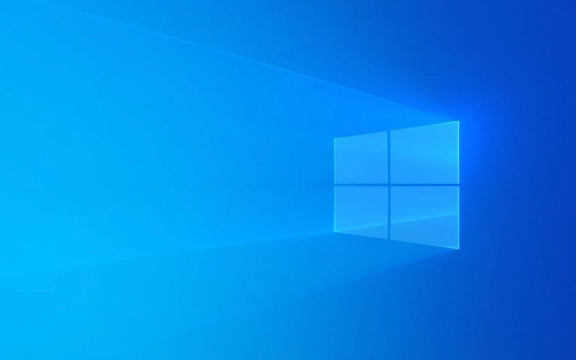
1. Check the "Always show icons, never show thumbnails" setting in File Explorer
Many people don't notice this hidden setting, which directly causes all files to display only icons instead of thumbnails.

- Open any folder (such as "this computer" or a picture folder)
- Click the View tab in the top menu bar
- Click Options > Folder Options in the Pane area
- Switch to the View tab
- Make sure the option "Always show icons, never show thumbnails" is not checked
If you accidentally check this option before, the thumbnail image should be restored after canceling it.
2. Confirm the system performance options allow thumbnails to be displayed
In order to improve performance, Windows sometimes turns off some visual effects, including thumbnails.
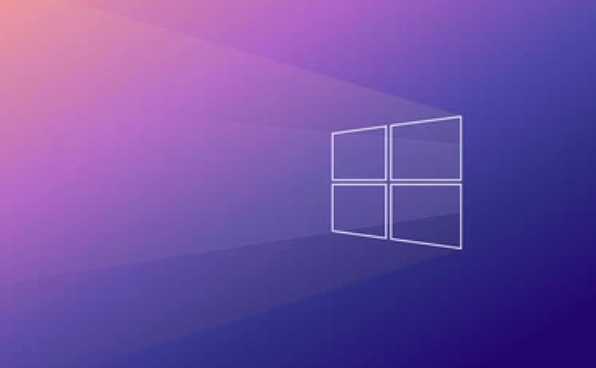
- Right-click "This Computer" or "My Computer" and select "Properties"
- Click "Advanced System Settings" on the left
- Under the Advanced tab, click Settings in the Performance section
- Make sure "Show icons in folders instead of thumbnails" is not checked
- It is also recommended to check "Show file type information in folder prompts" and "Show thumbnails instead of icons"
These settings directly affect whether the thumbnail is loaded, and changes can usually be seen immediately after modification.
3. Clear thumbnail cache
If the previous settings are OK but still do not display, the thumbnail cache may be corrupted.
You can rebuild the thumbnail cache through commands:
- Press
Win Rto open the run window and entercleanmgr - Select the system disk (usually a C disk)
- Check the "Thumbnail" item and click OK to clean it up.
- Restart Explorer or restart your computer after completion
You can also use the command line method:
- Open a command prompt (administrator)
- Enter the following command and press Enter:
ie4uinit.exe -ClearIconCache
This can force refresh the cache and solve the problem of thumbnails not displaying due to cache corruption.
4. Check whether the file type is supported for thumbnails
Not all file formats can display thumbnails. For example, if some new versions of image formats (such as HEIC) or files generated by third-party software are not installed, Windows cannot generate thumbnails.
- If you are opening a file of some special format (such as PSD, RAW photos, MKV videos, etc.), try to install relevant software or codec
- Video thumbnails usually rely on the support of media players, and installing VLC, PotPlayer, etc. may be helpful.
Tips: There are slight differences in different system versions
- The interfaces of Windows 10 and Windows 11 are slightly different, but most settings are the same
- There is no difference between the home version and the professional version, and it does not affect the thumbnail function.
- When using OneDrive or other cloud synchronization tools, sometimes thumbnails will be delayed and you will see them after the file is fully downloaded.
Basically, these common reasons and treatment methods are all there. Most of the time it is a setting problem, and occasionally it is a cache or format support problem. Change a few settings and clear the cache, and you can basically restore normality.
The above is the detailed content of how to fix thumbnails not showing Windows. For more information, please follow other related articles on the PHP Chinese website!

Hot AI Tools

Undress AI Tool
Undress images for free

Undresser.AI Undress
AI-powered app for creating realistic nude photos

AI Clothes Remover
Online AI tool for removing clothes from photos.

Clothoff.io
AI clothes remover

Video Face Swap
Swap faces in any video effortlessly with our completely free AI face swap tool!

Hot Article

Hot Tools

Notepad++7.3.1
Easy-to-use and free code editor

SublimeText3 Chinese version
Chinese version, very easy to use

Zend Studio 13.0.1
Powerful PHP integrated development environment

Dreamweaver CS6
Visual web development tools

SublimeText3 Mac version
God-level code editing software (SublimeText3)

Hot Topics
 How to fix KB5060533 fails to install in Windows 10?
Jun 12, 2025 am 10:00 AM
How to fix KB5060533 fails to install in Windows 10?
Jun 12, 2025 am 10:00 AM
Windows Update is an essential feature that delivers security improvements, performance patches, and feature enhancements. However, it’s also one of the most co
 How to fix KB5060999 fails to install in Windows 11?
Jun 13, 2025 am 12:00 AM
How to fix KB5060999 fails to install in Windows 11?
Jun 13, 2025 am 12:00 AM
Windows update KB5060999, released on June 10, 2025, is a cumulative update for Windows 11 versions 22H2 and 23H2, covering builds 22621.5472 and 22631.5472. It
 Guide: Stellar Blade Save File Location/Save File Lost/Not Saving
Jun 17, 2025 pm 08:02 PM
Guide: Stellar Blade Save File Location/Save File Lost/Not Saving
Jun 17, 2025 pm 08:02 PM
Stellar Blade save file location on Windows PC: where to find it, how to back up your game data, and what to do if the save files are missing or the game is not saving. This MiniTool guide provides detailed instructions and solutions.Quick Navigation
 Dune: Awakening Network Error: Here's a Comprehensive Guide
Jun 12, 2025 pm 06:02 PM
Dune: Awakening Network Error: Here's a Comprehensive Guide
Jun 12, 2025 pm 06:02 PM
Have you encountered the connection problem of "Dune: Awakening"? Many players have reported encountering various error codes related to the network. This guide comes from MiniTool and will cover all methods for PC to fix Dune: Awakening network errors. Quick Navigation :- Dune: Awakening Network Error - How to fix Dune: Awakening network error - Conclusion Dune: Awakening Network Error -------------------------------------------------------------------------------------------------------------------------------- Encountering a Dune: Awakening network error can prevent players from logging into the game and cause them to be unable to join the server, network timeout or delay, and even error messages pop up during the game. By browsing a large number of articles and forums, we found that there are multiple Dunes:
 Proven Fixes for Dune: Awakening Out of Video Memory on PC
Jun 10, 2025 pm 06:02 PM
Proven Fixes for Dune: Awakening Out of Video Memory on PC
Jun 10, 2025 pm 06:02 PM
It’s a frustrating problem when the game runs out of video memory, which can stop players from entering the game or even disconnect them if they're already in a lobby. Here is a guide from MiniTool that offers practical solutions to fix the Dune: Awa
 How to Fix KB5060829 Not Installing & Other Reported Bugs
Jun 30, 2025 pm 08:02 PM
How to Fix KB5060829 Not Installing & Other Reported Bugs
Jun 30, 2025 pm 08:02 PM
Many users encountered installation issues and some unexpected problems after applying the Windows 11 update KB5060829. If you're facing similar difficulties, don't panic. This MiniTool guide presents the most effective fixes to resolve KB5060829 not
 Windows 11 KB5063060 OOB Update for 24H2, Key Features
Jun 12, 2025 pm 08:01 PM
Windows 11 KB5063060 OOB Update for 24H2, Key Features
Jun 12, 2025 pm 08:01 PM
Windows 11 24H2 receives a new update, KB5063060, which is an out-of-band release to address system crashes when launching games like Fortnite. In this guide from MiniTool, you can explore the details of this update. Additionally, we offer some solut
 How to fix KB5060842 fails to install in Windows 11?
Jun 12, 2025 am 10:01 AM
How to fix KB5060842 fails to install in Windows 11?
Jun 12, 2025 am 10:01 AM
KB5060842 is a Windows 11 cumulative update published under Microsofts regular maintenance schedule known as Patch Tuesday. Cumulative updates are meant to impr






