The problem of slow startup can be solved by the following methods: 1. Disable unnecessary startup items, such as WeChat, Thunder, etc., and operate through the task manager; 2. Optimize system services, close uncommon third-party services but retain Microsoft services; 3. Check the hard disk status, HDD needs to organize fragments, SSD needs to enable TRIM function; 4. Adjust the BIOS/UEFI settings, enable UEFI startup mode, AHCI SATA mode and fast startup functions. These steps can effectively improve the startup speed of Windows 10.

Slow startup is a problem that many Windows 10 users will encounter, especially after using it for a while, the startup time becomes longer and longer. It is actually not difficult to solve this problem. The key is to find the cause and prescribe the right medicine.
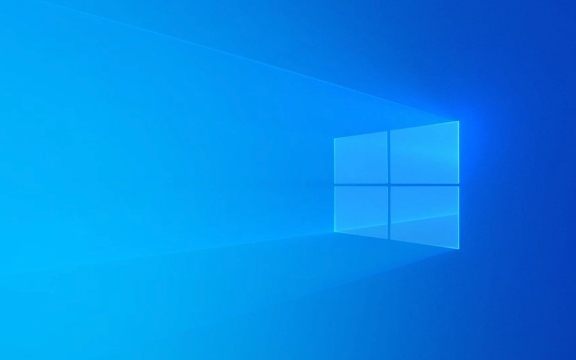
Check the startup items: Which programs are "secretly" dragging their legs
The system starts slowly, often because there are too many programs that start up automatically. You can press Ctrl Shift Esc to open the Task Manager, switch to the "Startup" tab, and see which software is set to run automatically for power-on.

- Common "culprits" include: WeChat, Thunder, various antivirus software, input method tools, etc.
- Right-click to select an unwanted project and click "Disable" to reduce the boot burden
This operation will not affect your normal use of these software, it just needs to be opened manually.
System service optimization: Don't let background services drag on startup speed
Some system services are enabled by default, but not every one is necessary. You can press Win R to enter msconfig , switch to the "Services" tab, check "Hide all Microsoft services", and then disable other third-party services that you don't often use.

Note: Do not turn off Microsoft's own services at will, otherwise it may cause system exceptions.
For example, some printer-related services, Bluetooth support, game controller services, etc., can be turned off if you can't use them.
Hard disk status check: The processing methods of mechanical hard disk and solid state hard disk are different
If you are using a mechanical hard drive (HDD), then slow startup may be due to the aging of the hard drive or the fragmentation. It can be optimized using the system's own disk defragmentation tool.
If it is a solid state drive (SSD), you don’t need to defragment it, but make sure the system has TRIM enabled. You can enter:
fsutil behavior query disableddeletenotify
If the return result is "DisableDeleteNotify = 0", it means that TRIM has been enabled; if it is 1, it can be enabled through the following command:
fsutil behavior set disabledeletenotify 0
BIOS/UEFI settings: Sometimes the problem lies in the underlying layer
Sometimes the system startup is actually a problem with BIOS or UEFI configuration. Restart and enter the BIOS interface (usually press the Del, F2, F12 and other keys) to confirm the following points:
- Is the startup mode UEFI (not Legacy)
- Is SATA mode AHCI (especially when using SSD)
- Is Fast Boot enabled?
If these settings are incorrect, they will affect the speed of hardware initialization, and thus slow down the entire startup process.
Basically, these common reasons and corresponding solutions. It is not particularly complicated, but every step is critical, especially the two parts of startup items and services that are most easily overlooked.
The above is the detailed content of Windows 10 slow startup fix. For more information, please follow other related articles on the PHP Chinese website!

Hot AI Tools

Undress AI Tool
Undress images for free

Undresser.AI Undress
AI-powered app for creating realistic nude photos

AI Clothes Remover
Online AI tool for removing clothes from photos.

Clothoff.io
AI clothes remover

Video Face Swap
Swap faces in any video effortlessly with our completely free AI face swap tool!

Hot Article

Hot Tools

Notepad++7.3.1
Easy-to-use and free code editor

SublimeText3 Chinese version
Chinese version, very easy to use

Zend Studio 13.0.1
Powerful PHP integrated development environment

Dreamweaver CS6
Visual web development tools

SublimeText3 Mac version
God-level code editing software (SublimeText3)

Hot Topics
 How to fix KB5060533 fails to install in Windows 10?
Jun 12, 2025 am 10:00 AM
How to fix KB5060533 fails to install in Windows 10?
Jun 12, 2025 am 10:00 AM
Windows Update is an essential feature that delivers security improvements, performance patches, and feature enhancements. However, it’s also one of the most co
 How to fix KB5060999 fails to install in Windows 11?
Jun 13, 2025 am 12:00 AM
How to fix KB5060999 fails to install in Windows 11?
Jun 13, 2025 am 12:00 AM
Windows update KB5060999, released on June 10, 2025, is a cumulative update for Windows 11 versions 22H2 and 23H2, covering builds 22621.5472 and 22631.5472. It
 Guide: Stellar Blade Save File Location/Save File Lost/Not Saving
Jun 17, 2025 pm 08:02 PM
Guide: Stellar Blade Save File Location/Save File Lost/Not Saving
Jun 17, 2025 pm 08:02 PM
Stellar Blade save file location on Windows PC: where to find it, how to back up your game data, and what to do if the save files are missing or the game is not saving. This MiniTool guide provides detailed instructions and solutions.Quick Navigation
 Dune: Awakening Network Error: Here's a Comprehensive Guide
Jun 12, 2025 pm 06:02 PM
Dune: Awakening Network Error: Here's a Comprehensive Guide
Jun 12, 2025 pm 06:02 PM
Have you encountered the connection problem of "Dune: Awakening"? Many players have reported encountering various error codes related to the network. This guide comes from MiniTool and will cover all methods for PC to fix Dune: Awakening network errors. Quick Navigation :- Dune: Awakening Network Error - How to fix Dune: Awakening network error - Conclusion Dune: Awakening Network Error -------------------------------------------------------------------------------------------------------------------------------- Encountering a Dune: Awakening network error can prevent players from logging into the game and cause them to be unable to join the server, network timeout or delay, and even error messages pop up during the game. By browsing a large number of articles and forums, we found that there are multiple Dunes:
 Proven Fixes for Dune: Awakening Out of Video Memory on PC
Jun 10, 2025 pm 06:02 PM
Proven Fixes for Dune: Awakening Out of Video Memory on PC
Jun 10, 2025 pm 06:02 PM
It’s a frustrating problem when the game runs out of video memory, which can stop players from entering the game or even disconnect them if they're already in a lobby. Here is a guide from MiniTool that offers practical solutions to fix the Dune: Awa
 How to Fix KB5060829 Not Installing & Other Reported Bugs
Jun 30, 2025 pm 08:02 PM
How to Fix KB5060829 Not Installing & Other Reported Bugs
Jun 30, 2025 pm 08:02 PM
Many users encountered installation issues and some unexpected problems after applying the Windows 11 update KB5060829. If you're facing similar difficulties, don't panic. This MiniTool guide presents the most effective fixes to resolve KB5060829 not
 Windows 11 KB5063060 OOB Update for 24H2, Key Features
Jun 12, 2025 pm 08:01 PM
Windows 11 KB5063060 OOB Update for 24H2, Key Features
Jun 12, 2025 pm 08:01 PM
Windows 11 24H2 receives a new update, KB5063060, which is an out-of-band release to address system crashes when launching games like Fortnite. In this guide from MiniTool, you can explore the details of this update. Additionally, we offer some solut
 How to fix KB5060842 fails to install in Windows 11?
Jun 12, 2025 am 10:01 AM
How to fix KB5060842 fails to install in Windows 11?
Jun 12, 2025 am 10:01 AM
KB5060842 is a Windows 11 cumulative update published under Microsofts regular maintenance schedule known as Patch Tuesday. Cumulative updates are meant to impr






