The following methods to resolve Windows Update Error 0x80070005 are as follows: 1. Make sure to run the update program using an administrator account or as an administrator; 2. Use the built-in troubleshooting tool for the system to automatically fix permissions and service issues; 3. Reset Windows Update component permissions through a command prompt to give all users temporary write permissions; 4. Check and close third-party security software that may interfere with the update. This error is usually caused by insufficient permissions or limited service, and following the above steps can generally solve the problem.

Windows Update Error 0x80070005 usually occurs because the system does not have sufficient permissions to access certain update files or services are restricted from running. This problem is especially common in environments where normal accounts are used or restricted permissions are available.

Check user account permissions
Windows updates require administrator permissions to complete the operation. If you are using a standard user account, you may encounter this error.

- Make sure that the account you are currently logged in belongs to the Administrators group.
- If not, switch to the administrator account to try to update.
- Or right-click on update-related programs such as "Start Menu>Settings" and select "Run as Administrator".
If you are not sure about the account type, you can check whether the current account is marked as an administrator in Settings > Accounts > Home and Other Users.
Use built-in troubleshooting tools
Windows comes with tools for troubleshooting and update issues, which can automatically fix some permissions and configuration errors.
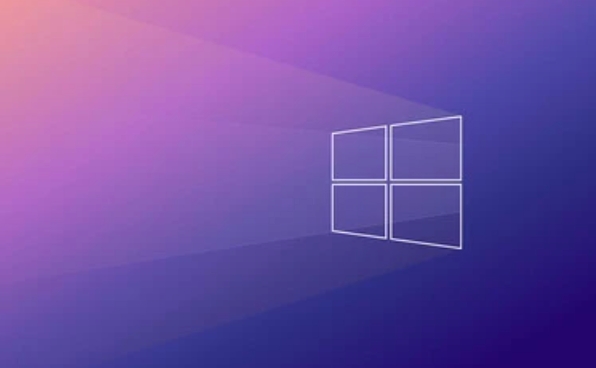
- Open Settings > System > Troubleshooting.
- Find the Windows Update option and run.
- Follow the prompts to perform the repair operation step by step.
This tool checks common permissions, service status, temporary files and other issues and tries to automatically resolve them.
Reset Windows Update Component Permissions
Sometimes, the permissions of the system folder or registry key are changed, which can also cause the 0x80070005 error.
You can try running the following command via a command prompt (administrator):
-
net stop wuauserv -
net stop cryptSvc -
net stop bits -
net stop msiserver
Then enter:
-
cacls %windir%\SoftwareDistribution /E /G Everyone:W -
cacls %windir%\System32\catroot2 /E /G Everyone:W
The purpose of these commands is to write permissions to all users so that the update process no longer fails due to insufficient permissions.
Note: Although "Everyone" sounds a bit broad, in this case, it only temporarily allows the system to perform smooth update operations, and the system will automatically restore the original permissions after completion.
Check for third-party security software interference
Some antivirus software or firewalls prevent Windows update processes from accessing network or critical system resources.
- Try temporarily closing the third-party antivirus software.
- Turn off the personal firewall settings (if it is enabled independently).
- Try updating again to see if there are any errors.
If you find that the problem has been resolved after closing, you can consider replacing the security software with better compatibility, or contact the manufacturer to obtain the solution.
Basically these common methods. Most of the time, error 0x80070005 is caused by permissions or access control, and it can be solved by following the above steps.
The above is the detailed content of how to fix Windows update error 0x80070005. For more information, please follow other related articles on the PHP Chinese website!

Hot AI Tools

Undress AI Tool
Undress images for free

Undresser.AI Undress
AI-powered app for creating realistic nude photos

AI Clothes Remover
Online AI tool for removing clothes from photos.

Clothoff.io
AI clothes remover

Video Face Swap
Swap faces in any video effortlessly with our completely free AI face swap tool!

Hot Article

Hot Tools

Notepad++7.3.1
Easy-to-use and free code editor

SublimeText3 Chinese version
Chinese version, very easy to use

Zend Studio 13.0.1
Powerful PHP integrated development environment

Dreamweaver CS6
Visual web development tools

SublimeText3 Mac version
God-level code editing software (SublimeText3)

Hot Topics
 How to fix KB5060533 fails to install in Windows 10?
Jun 12, 2025 am 10:00 AM
How to fix KB5060533 fails to install in Windows 10?
Jun 12, 2025 am 10:00 AM
Windows Update is an essential feature that delivers security improvements, performance patches, and feature enhancements. However, it’s also one of the most co
 How to fix KB5060999 fails to install in Windows 11?
Jun 13, 2025 am 12:00 AM
How to fix KB5060999 fails to install in Windows 11?
Jun 13, 2025 am 12:00 AM
Windows update KB5060999, released on June 10, 2025, is a cumulative update for Windows 11 versions 22H2 and 23H2, covering builds 22621.5472 and 22631.5472. It
 Guide: Stellar Blade Save File Location/Save File Lost/Not Saving
Jun 17, 2025 pm 08:02 PM
Guide: Stellar Blade Save File Location/Save File Lost/Not Saving
Jun 17, 2025 pm 08:02 PM
Stellar Blade save file location on Windows PC: where to find it, how to back up your game data, and what to do if the save files are missing or the game is not saving. This MiniTool guide provides detailed instructions and solutions.Quick Navigation
 Dune: Awakening Network Error: Here's a Comprehensive Guide
Jun 12, 2025 pm 06:02 PM
Dune: Awakening Network Error: Here's a Comprehensive Guide
Jun 12, 2025 pm 06:02 PM
Have you encountered the connection problem of "Dune: Awakening"? Many players have reported encountering various error codes related to the network. This guide comes from MiniTool and will cover all methods for PC to fix Dune: Awakening network errors. Quick Navigation :- Dune: Awakening Network Error - How to fix Dune: Awakening network error - Conclusion Dune: Awakening Network Error -------------------------------------------------------------------------------------------------------------------------------- Encountering a Dune: Awakening network error can prevent players from logging into the game and cause them to be unable to join the server, network timeout or delay, and even error messages pop up during the game. By browsing a large number of articles and forums, we found that there are multiple Dunes:
 Proven Fixes for Dune: Awakening Out of Video Memory on PC
Jun 10, 2025 pm 06:02 PM
Proven Fixes for Dune: Awakening Out of Video Memory on PC
Jun 10, 2025 pm 06:02 PM
It’s a frustrating problem when the game runs out of video memory, which can stop players from entering the game or even disconnect them if they're already in a lobby. Here is a guide from MiniTool that offers practical solutions to fix the Dune: Awa
 Windows 11 KB5063060 OOB Update for 24H2, Key Features
Jun 12, 2025 pm 08:01 PM
Windows 11 KB5063060 OOB Update for 24H2, Key Features
Jun 12, 2025 pm 08:01 PM
Windows 11 24H2 receives a new update, KB5063060, which is an out-of-band release to address system crashes when launching games like Fortnite. In this guide from MiniTool, you can explore the details of this update. Additionally, we offer some solut
 How to Fix KB5060829 Not Installing & Other Reported Bugs
Jun 30, 2025 pm 08:02 PM
How to Fix KB5060829 Not Installing & Other Reported Bugs
Jun 30, 2025 pm 08:02 PM
Many users encountered installation issues and some unexpected problems after applying the Windows 11 update KB5060829. If you're facing similar difficulties, don't panic. This MiniTool guide presents the most effective fixes to resolve KB5060829 not
 How to fix KB5060842 fails to install in Windows 11?
Jun 12, 2025 am 10:01 AM
How to fix KB5060842 fails to install in Windows 11?
Jun 12, 2025 am 10:01 AM
KB5060842 is a Windows 11 cumulative update published under Microsofts regular maintenance schedule known as Patch Tuesday. Cumulative updates are meant to impr






