File Explorer keeps crashing in Windows
Jul 08, 2025 am 02:32 AMCommon causes of Windows File Explorer crash include third-party software conflicts, graphics card driver issues, thumbnail cache corruption or system file errors. The solutions are as follows: 1. Uninstall recently installed software that may affect Explorer and troubleshoot in safe mode; 2. Update or roll back the graphics card driver to a stable version; 3. Clean the thumbnail cache and reset the Explorer settings; 4. Run the sfc /scannow and DISM commands to check and repair system files, and if it is invalid, consider system restoring or reinstalling the system.

Windows File Explorer keeps crashing, which is really annoying. This situation often affects daily use, such as opening a folder, browsing a file suddenly stuck or restarting the Explorer. The problems may be due to system settings, third-party software conflicts, driver problems, and even system files corruption.
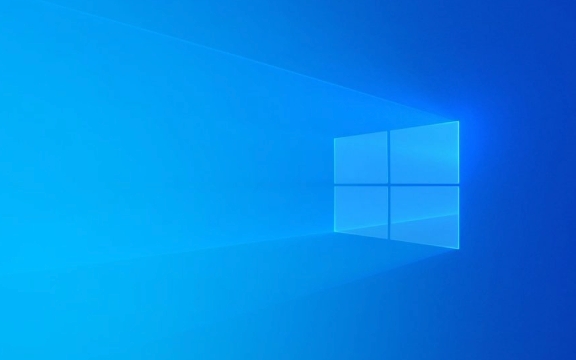
The following common reasons and corresponding solutions can help you troubleshoot and solve problems.

1. Check for recently installed software or extensions
Some third-party programs will add right-click menu items or integrated plug-ins to the Explorer. If there is any problem with these extensions, they may cause the entire Explorer to crash.
You can check this way:

- Open Task Manager (Ctrl Shift Esc), find "Windows Explorer", and right-click to select "Restart".
- If it still crashes after restarting, you can try to enter safe mode, disable all non-essential startup items and services to see if there is still a crash.
- Uninstall recently installed software that may affect the Explorer, such as compression tools, cloud disk clients, cleaning software, etc.
Common examples include tools such as some antivirus software, Dropbox, Google Drive, or Total Commander to replace explorer.
2. Update or rollback the graphics card driver
Graphic driver incompatibility is also one of the common causes of Explorer crashes, especially if you have problems after you have just updated your graphics card driver.
Recommended operations:
- Open Device Manager → Show Adapter → Right-click your graphics card → select "Update Driver".
- If it is already latest, you can try "rollback the driver" to the previous version to see if it is stable.
- Or go to the official website to download the latest stable version and install it manually.
Sometimes there may be bugs in the driver version automatically pushed by Windows, and it will be safer to switch back to the official recommended version at this time.
3. Clean the thumbnail cache and reset the Explorer settings
Explorer crashes may also be due to corrupt thumbnail caches, or personalization conflicts.
You can try the following steps:
- Enter
cleanmgrin the Run window (Win R), select the system disk, and check "Thumbnail" to clean it. - Run
%localappdata%\Microsoft\Windows\Exploreragain to delete the cached files (recommended to backup first). - Open the Explorer option (you can find it in Control Panel), set viewing method to default, and turn off some advanced display effects.
4. Check system file integrity
If none of the previous methods are useful, it may be that the system file is corrupted.
Perform system file scanning:
- Open a command prompt (CMD) as an administrator and enter:
sfc /scannow
- Wait for the scan to complete, if there are any corrupt files, they will be automatically repaired.
- If no exception is found, you can also run:
DISM /Online /Cleanup-Image /RestoreHealth
These two commands can fix system image and component storage problems, and are also helpful for resource manager crashes.
Basically these common methods of handling it. In most cases, it can be done by starting with software conflicts or drivers. If it doesn't work, you may need to consider system restoring or reinstalling the system.
The above is the detailed content of File Explorer keeps crashing in Windows. For more information, please follow other related articles on the PHP Chinese website!

Hot AI Tools

Undress AI Tool
Undress images for free

Undresser.AI Undress
AI-powered app for creating realistic nude photos

AI Clothes Remover
Online AI tool for removing clothes from photos.

Clothoff.io
AI clothes remover

Video Face Swap
Swap faces in any video effortlessly with our completely free AI face swap tool!

Hot Article

Hot Tools

Notepad++7.3.1
Easy-to-use and free code editor

SublimeText3 Chinese version
Chinese version, very easy to use

Zend Studio 13.0.1
Powerful PHP integrated development environment

Dreamweaver CS6
Visual web development tools

SublimeText3 Mac version
God-level code editing software (SublimeText3)

Hot Topics
 How to delete gallery from File Explorer on Windows 11?
Feb 05, 2024 pm 04:27 PM
How to delete gallery from File Explorer on Windows 11?
Feb 05, 2024 pm 04:27 PM
A new gallery feature has been added to Windows 11’s File Explorer, and users can find the gallery option in the Explorer navigation pane. The gallery displays all photos in a timeline. This article will introduce you how to add or delete folders to the Gallery in Windows 11’s File Explorer. How to add a folder to the Library in File Explorer in Windows 11 To add a folder to the Library in File Explorer, follow these steps: 1. Open File Explorer (can be accessed by pressing Win+E keys to quickly open). 2. In the left navigation bar, right-click the Library option and select New Library. 3. Enter a name for the new library folder. 4. Right click on New Create
 Common system crash and automatic restart problems in Linux systems and their solutions
Jun 29, 2023 pm 01:28 PM
Common system crash and automatic restart problems in Linux systems and their solutions
Jun 29, 2023 pm 01:28 PM
As a stable and efficient operating system, Linux system is widely used in servers, embedded devices and other fields. Still, it still suffers from system crashes and automatic reboots. This article discusses common system crash and auto-restart issues and provides solutions. 1. System crash problem Memory problem: In Linux systems, excessive memory usage may cause the system to crash. Solutions include optimizing code, releasing unnecessary memory, increasing physical memory capacity, etc. Software conflicts: In Linux systems, the combination of different software
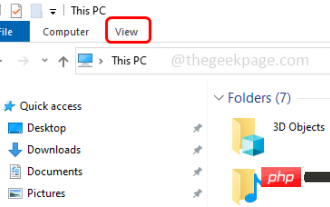 How to hide and unhide the navigation pane in File Explorer in Windows 10
Apr 13, 2023 pm 02:16 PM
How to hide and unhide the navigation pane in File Explorer in Windows 10
Apr 13, 2023 pm 02:16 PM
The navigation pane is located on the left side of File Explorer/Windows Explorer. It shows Quick Access, This PC, Folders, etc. Some folders and locations can be accessed quickly and easily from this navigation pane. But few users are willing to hide this and do it. In this article, we will learn how to hide and unhide/enable the Navigation Pane from File Explorer. How to Hide the Navigation Pane Step 1: Open File Explorer and press Windows + E keys simultaneously. Step 2: Click the View tab in the upper left corner. By default, the navigation pane will be enabled on the system. Advertisement Step 3: Click the Navigation Pane button and a drop-down menu will appear. Step 4: Click Next
 File Explorer not responding on Windows 11? how to fix it
Apr 17, 2023 pm 08:43 PM
File Explorer not responding on Windows 11? how to fix it
Apr 17, 2023 pm 08:43 PM
File Explorer is one of the most visited applications in Windows, but unfortunately, it is not immune to bugs and problems. Some readers have reported that File Explorer is unresponsive on their Windows 11 PCs. Sometimes, it fails to respond to commands, and other times, the response is slow. If you're facing a similar problem, we've got you covered. Why is File Explorer unresponsive on Windows 11? Some of the most likely reasons behind the File Explorer not responding issue are as follows: Corrupt or missing system files – Corrupted system files are a common reason why Windows file manager responds to right-click. Incompatible third-party applications – recently installed third-party applications
 How to enable the new Details Pane in File Explorer using Dark Mode in Windows 11
May 14, 2023 pm 09:19 PM
How to enable the new Details Pane in File Explorer using Dark Mode in Windows 11
May 14, 2023 pm 09:19 PM
In previous versions, the new details pane was introduced by Microsoft in File Explorer for Windows 11. This new details pane only works in the light theme and not in Windows’ dark mode. In dark mode, File Explorer crashes and most features and settings don't work. In Windows 11 Build 25281, this new feature of the Details Pane has been improved to work with Windows Dark Mode. In this article, we have provided detailed steps on how to enable the new details pane feature in File Explorer using dark mode in Windows 1125281
 Solution to the problem of slow opening of File Explorer in Windows 10
Jul 12, 2023 pm 09:33 PM
Solution to the problem of slow opening of File Explorer in Windows 10
Jul 12, 2023 pm 09:33 PM
When we use computers, we often use File Explorer to operate, but many friends have encountered the problem that Win10 is slow to open File Explorer, which is particularly distressing. Next, the editor will introduce Win10 files. The solution to the slow resource manager is brought to you, let’s take a look. Win10 is slow to open File Explorer: 1. First, we open the Windows settings page and press the win+i keys to open it. 2. Then we enter "index" in the search box at the top of the page, and there will be a prompt for index options. If not, just enter "index options" and press Enter. 3. After entering the page, we select "Modify" to add the location that needs to be rebuilt, and click Confirm after the selection is completed. 4.
 How to deal with win10 system crash problem
Dec 24, 2023 am 09:45 AM
How to deal with win10 system crash problem
Dec 24, 2023 am 09:45 AM
Recently, some friends reported that the win10 system of their computer crashed and they could not boot into the system to repair it. What should I do? In fact, we can download a new system and use a USB flash drive to install it. Today, the editor has brought detailed solution steps. Let’s take a look at them together. win10 crashes solution download link>>2020 Microsoft new system win10<<<>>>Yulin Mufeng 2-in-1 installed version win10<<<>>>Yulin Mufeng GhostWin10 safe installed professional version X64v2020.01<<< >>>System
 How to fix win10 crash
Dec 24, 2023 pm 04:33 PM
How to fix win10 crash
Dec 24, 2023 pm 04:33 PM
Recently, some friends reported that the Win10 system of their computer crashed and they could not boot into the system to repair it. What should I do? How to fix it? In fact, we can download a new system and use a USB flash drive to install it. Today, the editor has brought detailed solution steps. Let’s take a look at them together. Download link for win10 crash repair method>>2020 Microsoft new system win10<<<>>>Yulin Mufeng 2-in-1 installed version win10<<<>>>Yulin Mufeng GhostWin10 safe installation professional version X64v2020.01<<< >>&






