To import bookmarks into Chrome browser, 1. You can use Chrome's built-in import function to import one-click from browsers such as Edge, Firefox, or Safari, but only execute once and no history or passwords are synchronized; 2. You can also import and export through HTML files, suitable for backup or cross-device migration. You need to manually import in Chrome after exporting it as a .html file in the original browser; 3. If the Google account synchronization function is enabled, the bookmarks will be automatically synchronized when changing devices, but you need to confirm the synchronization settings and pay attention to the synchronization delay issue.

Want to import bookmarks into Chrome? In fact, the operation is not complicated, the key is to choose the right method.
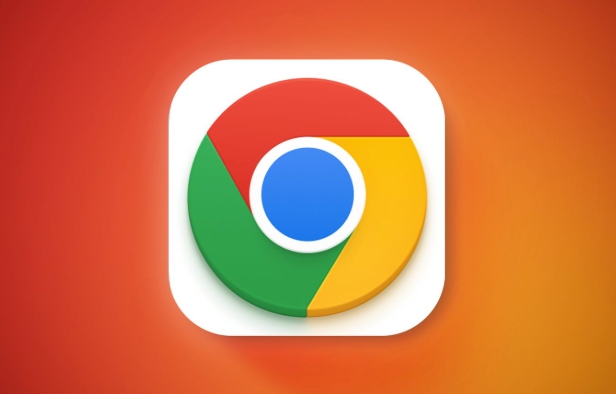
1. Use Chrome's built-in import function
If you used other browsers before, such as Edge, Firefox, or Safari, Chrome comes with the ability to import bookmarks. Open the three dots in the upper right corner of Chrome → select "Bookmarks" → click "Import Bookmarks", and follow the prompts to select which browser you want to import from.

What should be noted is:
- Import will only be performed once, and history or passwords will not be synchronized automatically.
- If you have used Chrome before, after importing, the bookmarks of the old browser will be added to the current bookmarks
- It is recommended to organize the bookmark structure of the original browser first to avoid being too messy after importing
2. Import and export through HTML file
If you want to back up or transfer bookmarks across devices, the most common method is to export them as HTML files and then import them. The steps are as follows:
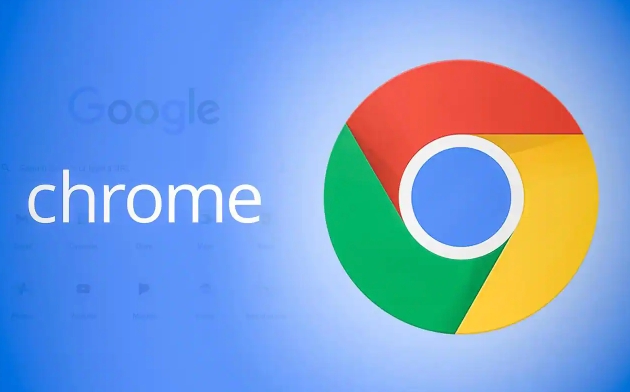
- Find the export option in the original browser (usually in bookmark management)
- Save as a
.htmlfile - Open Chrome → Bookmark Manager (shortcut key Ctrl Shift O)
- Click "Import Bookmark" → Select the HTML file you just saved
This method is suitable for one-time migration and is also convenient for long-term backups. For example, it is particularly useful when changing computers or reinstalling the system.
3. The synchronization function can also help you solve it
If you are already logging into Chrome with a Google account and have enabled the synchronization function, you don’t need to manually import it. As long as you have synced your bookmarks before and logged into the same account with a device, Chrome will automatically pull down all your bookmarks.
But a few things to note:
- All data may not be synchronized by default. Remember to check whether the synchronization settings are "bookmarked"
- If you change your account or don't enable synchronization, you have to operate it manually
- There may be delays between different devices, wait a few minutes before checking
Basically these are the methods. Whether you are changing your browser, computer, or wanting to make backups, these methods can be covered. The key is to choose the right path according to your own situation and just don’t miss important bookmarks.
The above is the detailed content of How to import bookmarks to chrome. For more information, please follow other related articles on the PHP Chinese website!

Hot AI Tools

Undress AI Tool
Undress images for free

Undresser.AI Undress
AI-powered app for creating realistic nude photos

AI Clothes Remover
Online AI tool for removing clothes from photos.

Clothoff.io
AI clothes remover

Video Face Swap
Swap faces in any video effortlessly with our completely free AI face swap tool!

Hot Article

Hot Tools

Notepad++7.3.1
Easy-to-use and free code editor

SublimeText3 Chinese version
Chinese version, very easy to use

Zend Studio 13.0.1
Powerful PHP integrated development environment

Dreamweaver CS6
Visual web development tools

SublimeText3 Mac version
God-level code editing software (SublimeText3)

Hot Topics
 Russian engine login portal Direct login portal Russian search engine login portal Direct login
Jun 12, 2025 pm 08:24 PM
Russian engine login portal Direct login portal Russian search engine login portal Direct login
Jun 12, 2025 pm 08:24 PM
Yandex (Яндекс) is Russia's largest search engine and the core of Russia's Internet ecosystem. Yandex is not just a search engine, it also provides a wide range of services, including maps, navigation, music, video, translation, cloud storage, payment systems, etc., covering almost all aspects of the daily life of Russian netizens. By logging in directly to Yandex, you can have a deeper understanding of Russia's Internet environment and obtain more accurate and localized search results.
 ao3 mirror latest entrance ao3 mirror official login entrance direct access
Jun 12, 2025 pm 08:21 PM
ao3 mirror latest entrance ao3 mirror official login entrance direct access
Jun 12, 2025 pm 08:21 PM
To log in to AO3, first access the available mirrored sites, and then follow the steps: 1. Select the mirrored site and enter the URL; 2. Click the "Log In" button in the upper right corner of the homepage or in the navigation bar; 3. Enter the user name and password; 4. Select "Remember me" to automatically log in next time (but do not select public computers); 5. After confirming that the information is correct, click "Log In" to complete the login. If you encounter problems, you can check the network connection, confirm the correctness of the username and password, clear the browser cache and cookies, change the mirrored site, and try to use the Tor browser. In the end, you can contact AO3 customer service if it still cannot be resolved. In addition, when using AO3, you must respect the author's copyright and pay attention to content grading
 Home Pages: What Are They?
Jun 11, 2025 am 10:50 AM
Home Pages: What Are They?
Jun 11, 2025 am 10:50 AM
The home page is one of the most basic terms that anyone learning how to use the web will come across. Home page can mean a few different things, depending on the context.A home page (also written as homepage) can be considered any of the following:A
 B station short video entrance_B station short video entrance cinema online viewing
Jun 12, 2025 pm 08:27 PM
B station short video entrance_B station short video entrance cinema online viewing
Jun 12, 2025 pm 08:27 PM
The short video entrance of B station is mainly entered through the vertical screen short video mode (Story Mode) and dynamic publishing function. 1. There are three ways to enter the Story Mode: 1. Click the avatar icon in the upper left corner of the homepage to enter the vertical screen interface, which can slide to switch video and playback modes; 2. Click the video with the "vertical screen" label in the double column information flow of the homepage to enter directly; 3. Automatically enter when viewing published vertical screen videos through the personal homepage (can be turned off in settings). 2. Dynamically publishing short videos can be operated through the mobile phone or web page: 1. Click the "Publish" button in the upper right corner of the "My" page on the mobile phone and select the "Video" type to upload or shoot; 2. Click on the web page to submit and upload the video and edit and information settings. 3. Other entrances include partition browsing
 How to Pin Sites in Safari and Mac OS
Jun 10, 2025 am 09:02 AM
How to Pin Sites in Safari and Mac OS
Jun 10, 2025 am 09:02 AM
This article explains the process of pinning websites in Safari and macOS, as well as how to unpin a website from the tab bar. This guide is applicable to macOS 10.11 and Safari 9 or newer versions.How to Pin a Website in Safari Safari received sever
 Palipali permanent official entrance_palipali official permanent entrance
Jun 12, 2025 pm 08:30 PM
Palipali permanent official entrance_palipali official permanent entrance
Jun 12, 2025 pm 08:30 PM
The design philosophy of the Palipali platform is "user first, content is king". It knows that only by truly meeting user needs and providing high-quality content can we stand out in the fierce market competition. Therefore, Palipali strives to excel in content selection, striving to cover various types and meet the preferences of different users. Whether it is a classic old movie or the latest popular TV series; whether it is hot-blooded anime or casual games, Palipali can provide users with a wealth of choices.
 Chrome Remote Desktop Review
Jun 20, 2025 am 09:02 AM
Chrome Remote Desktop Review
Jun 20, 2025 am 09:02 AM
Chrome Remote Desktop is a free remote desktop program from Google that runs as an extension that's paired with the Chrome web browser.You can use it to set up any computer running Chrome to be a host computer that you can connect to at any time, whe
 What Is Safari?
Jun 14, 2025 am 10:56 AM
What Is Safari?
Jun 14, 2025 am 10:56 AM
Safari web browser is the default for the iPhone, iPad, and macOS, first released by Apple in 2003 and briefly offered on Windows from 2007 to 2012. The popularity of the Safari browser exploded with the iPhone and the iPad, and currently has about a






