To export the password saved by the Chrome browser, 1. Open the chrome://settings/passwords page; 2. Click the "Export Password" button and complete the authentication; 3. Select the save location and CSV format to complete the export; if the button is grayed out, make sure you are logged into your Google account, enable synchronization, update your browser or use your personal account; after exporting, you should encrypt the storage of files to avoid leakage, and can be imported into other browsers for use.

The password management function that comes with Chrome browser is really convenient, and many people use it to save login information on various websites. If you plan to change your browser, reinstall the system, or just want to make a backup, exporting these passwords is a practical operation. Fortunately, Chrome supports direct export of saved passwords starting from a certain version (80), and the method is not complicated.

Let me explain how to operate step by step:
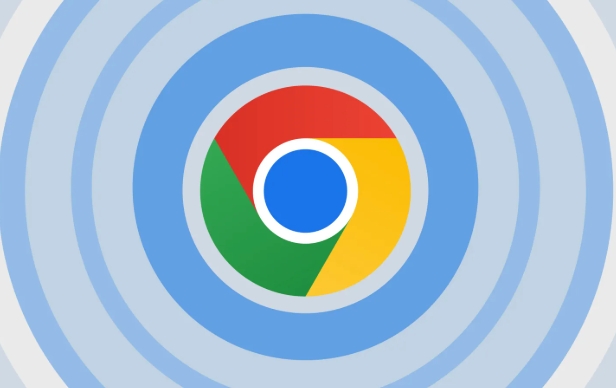
Open Chrome's password management page
First, open the Chrome browser and enter:
chrome://settings/passwords
After entering, you will enter the "Password" setting page. Here you can see a list of all accounts and passwords saved by Chrome for you.
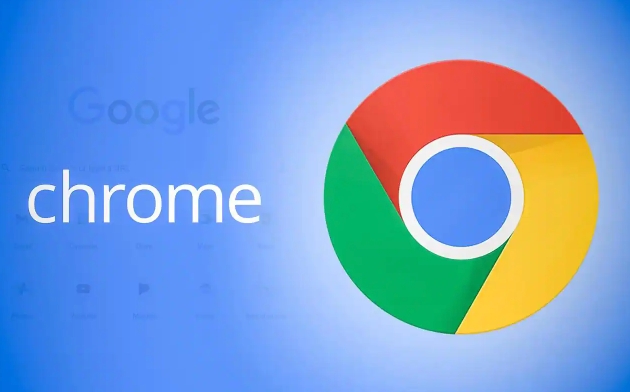
There are several options on this page, and we are mainly focusing on the " Export Password " button. However, it should be noted: for security reasons, Chrome requires you to pass the system verification before exporting, such as entering your computer's login password, fingerprint or PIN code.
How to find and click the Export button
Pull down on the Password Management page and you will see a section called "Save Password". Continue down and there will be a " Export Password " button (sometimes it may appear as "Export..."). After clicking it, Chrome will let you authenticate.
After verification is passed, it will pop up a file save window, allowing you to choose the location and format of the exported file. The default is CSV format (comma-separated values), which can be opened in Excel or Notepad to view.
Note: The CSV file contains your username and password clear text! Be sure to save it properly and do not send it to others or upload it to unsafe places.
What if the export button is gray?
Sometimes you will find that the Export Password button is gray-out-dashed, which is usually due to one of the following reasons:
- You are using Chrome in guest mode or in a state where the account is not synchronized.
- The current device does not have synchronization enabled.
- The browser version is too old and does not support the export function.
- Using enterprise version of Chrome and export permissions were disabled by the administrator.
The solution is also very simple:
- Make sure you are logged into your Google account and have the synchronization enabled.
- Update Chrome to the latest version.
- Switch to a personal user account to run the browser instead of guest mode.
- If it is a company device, you may need to contact an IT administrator.
Exported processing suggestions
After the export is successful, remember to do a few things:
- Encrypt and compress the CSV file, or keep only one local copy.
- Don't store it in the cloud disk root directory, which is easily accessible to others.
- If you want to import into another browser, such as Edge or Firefox, they also support importing passwords from CSV files.
Basically these are the steps. The whole process is not complicated, but you need to pay attention to safety. After all, once the password is leaked, it may affect the accounts of multiple platforms.
If you accidentally delete the file, it doesn't matter. As long as Chrome is still open, you can import it again next time.
The above is the detailed content of How to export passwords from Chrome. For more information, please follow other related articles on the PHP Chinese website!

Hot AI Tools

Undress AI Tool
Undress images for free

Undresser.AI Undress
AI-powered app for creating realistic nude photos

AI Clothes Remover
Online AI tool for removing clothes from photos.

Clothoff.io
AI clothes remover

Video Face Swap
Swap faces in any video effortlessly with our completely free AI face swap tool!

Hot Article

Hot Tools

Notepad++7.3.1
Easy-to-use and free code editor

SublimeText3 Chinese version
Chinese version, very easy to use

Zend Studio 13.0.1
Powerful PHP integrated development environment

Dreamweaver CS6
Visual web development tools

SublimeText3 Mac version
God-level code editing software (SublimeText3)

Hot Topics
 Russian engine login portal Direct login portal Russian search engine login portal Direct login
Jun 12, 2025 pm 08:24 PM
Russian engine login portal Direct login portal Russian search engine login portal Direct login
Jun 12, 2025 pm 08:24 PM
Yandex (Яндекс) is Russia's largest search engine and the core of Russia's Internet ecosystem. Yandex is not just a search engine, it also provides a wide range of services, including maps, navigation, music, video, translation, cloud storage, payment systems, etc., covering almost all aspects of the daily life of Russian netizens. By logging in directly to Yandex, you can have a deeper understanding of Russia's Internet environment and obtain more accurate and localized search results.
 ao3 mirror latest entrance ao3 mirror official login entrance direct access
Jun 12, 2025 pm 08:21 PM
ao3 mirror latest entrance ao3 mirror official login entrance direct access
Jun 12, 2025 pm 08:21 PM
To log in to AO3, first access the available mirrored sites, and then follow the steps: 1. Select the mirrored site and enter the URL; 2. Click the "Log In" button in the upper right corner of the homepage or in the navigation bar; 3. Enter the user name and password; 4. Select "Remember me" to automatically log in next time (but do not select public computers); 5. After confirming that the information is correct, click "Log In" to complete the login. If you encounter problems, you can check the network connection, confirm the correctness of the username and password, clear the browser cache and cookies, change the mirrored site, and try to use the Tor browser. In the end, you can contact AO3 customer service if it still cannot be resolved. In addition, when using AO3, you must respect the author's copyright and pay attention to content grading
 Home Pages: What Are They?
Jun 11, 2025 am 10:50 AM
Home Pages: What Are They?
Jun 11, 2025 am 10:50 AM
The home page is one of the most basic terms that anyone learning how to use the web will come across. Home page can mean a few different things, depending on the context.A home page (also written as homepage) can be considered any of the following:A
 B station short video entrance_B station short video entrance cinema online viewing
Jun 12, 2025 pm 08:27 PM
B station short video entrance_B station short video entrance cinema online viewing
Jun 12, 2025 pm 08:27 PM
The short video entrance of B station is mainly entered through the vertical screen short video mode (Story Mode) and dynamic publishing function. 1. There are three ways to enter the Story Mode: 1. Click the avatar icon in the upper left corner of the homepage to enter the vertical screen interface, which can slide to switch video and playback modes; 2. Click the video with the "vertical screen" label in the double column information flow of the homepage to enter directly; 3. Automatically enter when viewing published vertical screen videos through the personal homepage (can be turned off in settings). 2. Dynamically publishing short videos can be operated through the mobile phone or web page: 1. Click the "Publish" button in the upper right corner of the "My" page on the mobile phone and select the "Video" type to upload or shoot; 2. Click on the web page to submit and upload the video and edit and information settings. 3. Other entrances include partition browsing
 How to Pin Sites in Safari and Mac OS
Jun 10, 2025 am 09:02 AM
How to Pin Sites in Safari and Mac OS
Jun 10, 2025 am 09:02 AM
This article explains the process of pinning websites in Safari and macOS, as well as how to unpin a website from the tab bar. This guide is applicable to macOS 10.11 and Safari 9 or newer versions.How to Pin a Website in Safari Safari received sever
 Palipali permanent official entrance_palipali official permanent entrance
Jun 12, 2025 pm 08:30 PM
Palipali permanent official entrance_palipali official permanent entrance
Jun 12, 2025 pm 08:30 PM
The design philosophy of the Palipali platform is "user first, content is king". It knows that only by truly meeting user needs and providing high-quality content can we stand out in the fierce market competition. Therefore, Palipali strives to excel in content selection, striving to cover various types and meet the preferences of different users. Whether it is a classic old movie or the latest popular TV series; whether it is hot-blooded anime or casual games, Palipali can provide users with a wealth of choices.
 Chrome Remote Desktop Review
Jun 20, 2025 am 09:02 AM
Chrome Remote Desktop Review
Jun 20, 2025 am 09:02 AM
Chrome Remote Desktop is a free remote desktop program from Google that runs as an extension that's paired with the Chrome web browser.You can use it to set up any computer running Chrome to be a host computer that you can connect to at any time, whe
 What Is Safari?
Jun 14, 2025 am 10:56 AM
What Is Safari?
Jun 14, 2025 am 10:56 AM
Safari web browser is the default for the iPhone, iPad, and macOS, first released by Apple in 2003 and briefly offered on Windows from 2007 to 2012. The popularity of the Safari browser exploded with the iPhone and the iPad, and currently has about a






