Chrome may not show up in the Volume Mixer if no audio is playing, it's using a different audio device, or due to driver issues. 1. Ensure audio is actively playing in a tab. 2. Confirm Chrome is using the default audio device. 3. Restart Chrome or your PC. 4. Update audio drivers via Device Manager. 5. Restart the Windows Audio service. 6. Test in Incognito mode to rule out extensions. 7. Keep Chrome and Windows updated. Quick fixes include playing audio on YouTube, switching audio outputs, or restarting Chrome through Task Manager.

If you're having trouble finding Chrome in the Volume Mixer on Windows, you're not alone. This issue can be frustrating, especially when you're trying to manage audio from different apps. The good news is that there are several common reasons why Chrome might not show up — and most of them have straightforward fixes.
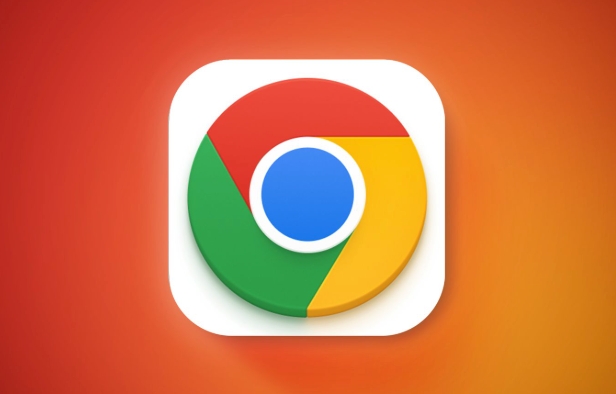
Why Chrome Might Be Missing From Volume Mixer
Chrome typically shows up in the Volume Mixer because it plays sound through your system’s audio device. However, if no tabs are actively playing audio, or if Chrome is using a different audio device than your system default, it won’t appear. Also, certain browser extensions or system settings can interfere with how Chrome reports its audio usage.
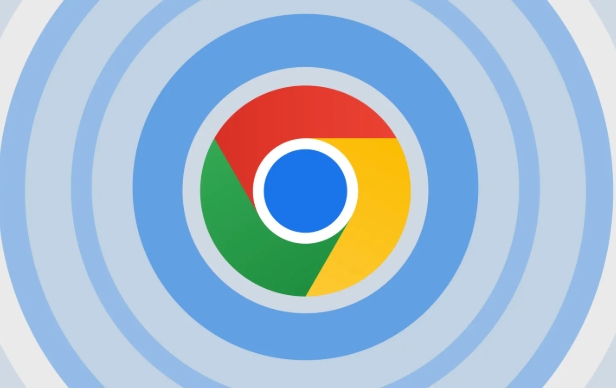
Some common causes:
- No active audio playback in any tab
- Chrome is using a different audio output device
- Audio service glitches or bugs
- Outdated or corrupted audio drivers
How to Get Chrome to Show Up in Volume Mixer
Here’s what you can do to get Chrome recognized again:
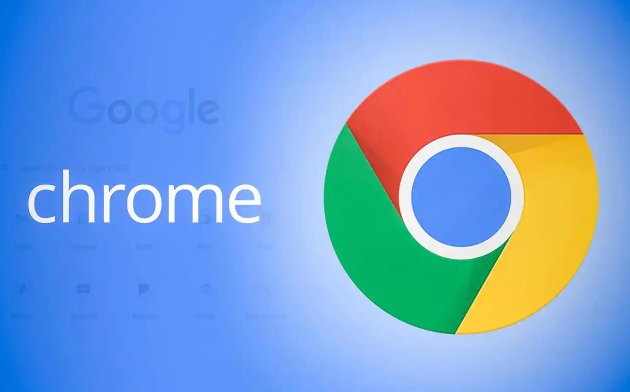
Start Audio Playback First
Make sure at least one tab in Chrome is actually playing sound before opening the Volume Mixer. If no audio is playing, Chrome won’t show up.Check Default Audio Device
Right-click the speaker icon in the taskbar > Sounds settings > Sound control panel. In the Playback tab, confirm which device is set as default. Then go back to Chrome and make sure it's using the same device by clicking the speaker icon in the tab and selecting the correct output.Restart Chrome (or Your PC)
Sometimes just closing and reopening Chrome helps. If not, a quick reboot can refresh the connection between Chrome and the audio system.Update Audio Drivers
Go to Device Manager > Sound, video and game controllers, right-click your audio device, and choose Update driver. This can fix compatibility issues that prevent Chrome from showing up.
When It’s a System or Browser Issue
In some cases, the problem isn’t with Chrome itself but with Windows or other software interfering:
Windows Audio Service Glitch
PressWin R, typeservices.msc, and hit Enter. Scroll down to Windows Audio, right-click it, and select Restart. This often resolves missing app volume issues.Conflicting Extensions or Settings
Try launching Chrome in Incognito mode (which disables extensions) and play audio again. If it shows up in the mixer, an extension might be causing the problem.Outdated Versions
Make sure both Chrome and Windows are updated to the latest versions. Audio handling improvements are often included in updates.
Quick Fixes You Can Try Immediately
If you're short on time and just want something to work fast:
- Open a new tab and go to YouTube or any site with audio, start playback, then check the mixer.
- Switch audio outputs in Windows and switch back.
- Use Task Manager to end all Chrome processes, then relaunch the browser.
That’s about it. Most of the time, Chrome not showing up in the Volume Mixer is more of a minor annoyance than a serious problem. A few quick checks and resets usually bring it back without much hassle.
The above is the detailed content of Chrome not showing up in volume mixer. For more information, please follow other related articles on the PHP Chinese website!

Hot AI Tools

Undress AI Tool
Undress images for free

Undresser.AI Undress
AI-powered app for creating realistic nude photos

AI Clothes Remover
Online AI tool for removing clothes from photos.

Clothoff.io
AI clothes remover

Video Face Swap
Swap faces in any video effortlessly with our completely free AI face swap tool!

Hot Article

Hot Tools

Notepad++7.3.1
Easy-to-use and free code editor

SublimeText3 Chinese version
Chinese version, very easy to use

Zend Studio 13.0.1
Powerful PHP integrated development environment

Dreamweaver CS6
Visual web development tools

SublimeText3 Mac version
God-level code editing software (SublimeText3)

Hot Topics
 Russian engine login portal Direct login portal Russian search engine login portal Direct login
Jun 12, 2025 pm 08:24 PM
Russian engine login portal Direct login portal Russian search engine login portal Direct login
Jun 12, 2025 pm 08:24 PM
Yandex (Яндекс) is Russia's largest search engine and the core of Russia's Internet ecosystem. Yandex is not just a search engine, it also provides a wide range of services, including maps, navigation, music, video, translation, cloud storage, payment systems, etc., covering almost all aspects of the daily life of Russian netizens. By logging in directly to Yandex, you can have a deeper understanding of Russia's Internet environment and obtain more accurate and localized search results.
 ao3 mirror latest entrance ao3 mirror official login entrance direct access
Jun 12, 2025 pm 08:21 PM
ao3 mirror latest entrance ao3 mirror official login entrance direct access
Jun 12, 2025 pm 08:21 PM
To log in to AO3, first access the available mirrored sites, and then follow the steps: 1. Select the mirrored site and enter the URL; 2. Click the "Log In" button in the upper right corner of the homepage or in the navigation bar; 3. Enter the user name and password; 4. Select "Remember me" to automatically log in next time (but do not select public computers); 5. After confirming that the information is correct, click "Log In" to complete the login. If you encounter problems, you can check the network connection, confirm the correctness of the username and password, clear the browser cache and cookies, change the mirrored site, and try to use the Tor browser. In the end, you can contact AO3 customer service if it still cannot be resolved. In addition, when using AO3, you must respect the author's copyright and pay attention to content grading
 Home Pages: What Are They?
Jun 11, 2025 am 10:50 AM
Home Pages: What Are They?
Jun 11, 2025 am 10:50 AM
The home page is one of the most basic terms that anyone learning how to use the web will come across. Home page can mean a few different things, depending on the context.A home page (also written as homepage) can be considered any of the following:A
 B station short video entrance_B station short video entrance cinema online viewing
Jun 12, 2025 pm 08:27 PM
B station short video entrance_B station short video entrance cinema online viewing
Jun 12, 2025 pm 08:27 PM
The short video entrance of B station is mainly entered through the vertical screen short video mode (Story Mode) and dynamic publishing function. 1. There are three ways to enter the Story Mode: 1. Click the avatar icon in the upper left corner of the homepage to enter the vertical screen interface, which can slide to switch video and playback modes; 2. Click the video with the "vertical screen" label in the double column information flow of the homepage to enter directly; 3. Automatically enter when viewing published vertical screen videos through the personal homepage (can be turned off in settings). 2. Dynamically publishing short videos can be operated through the mobile phone or web page: 1. Click the "Publish" button in the upper right corner of the "My" page on the mobile phone and select the "Video" type to upload or shoot; 2. Click on the web page to submit and upload the video and edit and information settings. 3. Other entrances include partition browsing
 How to Pin Sites in Safari and Mac OS
Jun 10, 2025 am 09:02 AM
How to Pin Sites in Safari and Mac OS
Jun 10, 2025 am 09:02 AM
This article explains the process of pinning websites in Safari and macOS, as well as how to unpin a website from the tab bar. This guide is applicable to macOS 10.11 and Safari 9 or newer versions.How to Pin a Website in Safari Safari received sever
 Palipali permanent official entrance_palipali official permanent entrance
Jun 12, 2025 pm 08:30 PM
Palipali permanent official entrance_palipali official permanent entrance
Jun 12, 2025 pm 08:30 PM
The design philosophy of the Palipali platform is "user first, content is king". It knows that only by truly meeting user needs and providing high-quality content can we stand out in the fierce market competition. Therefore, Palipali strives to excel in content selection, striving to cover various types and meet the preferences of different users. Whether it is a classic old movie or the latest popular TV series; whether it is hot-blooded anime or casual games, Palipali can provide users with a wealth of choices.
 Chrome Remote Desktop Review
Jun 20, 2025 am 09:02 AM
Chrome Remote Desktop Review
Jun 20, 2025 am 09:02 AM
Chrome Remote Desktop is a free remote desktop program from Google that runs as an extension that's paired with the Chrome web browser.You can use it to set up any computer running Chrome to be a host computer that you can connect to at any time, whe
 What Is Safari?
Jun 14, 2025 am 10:56 AM
What Is Safari?
Jun 14, 2025 am 10:56 AM
Safari web browser is the default for the iPhone, iPad, and macOS, first released by Apple in 2003 and briefly offered on Windows from 2007 to 2012. The popularity of the Safari browser exploded with the iPhone and the iPad, and currently has about a






