Chrome's incognito browsing history cannot be viewed directly, but it can be obtained indirectly through three methods. 1. Use the command line tool to view the DNS cache, which can only obtain some domain name information and is not durable; 2. Check the router or network monitoring log, which requires a certain network knowledge and depends on network settings; 3. Install third-party monitoring tools and configure in advance to record invisible browsing behavior. Overall, the invisibility mode is designed to protect privacy. All the above methods have limitations. It is recommended to choose whether to use monitoring methods based on actual needs.

The original intention of Chrome's Incognito Mode is to not leave a browsing record, so under normal circumstances, you cannot see the incognito history directly in the browser. But if you really want to know which websites you visited during an invisible browsing, it is not completely impossible, you just need to think about the operation.
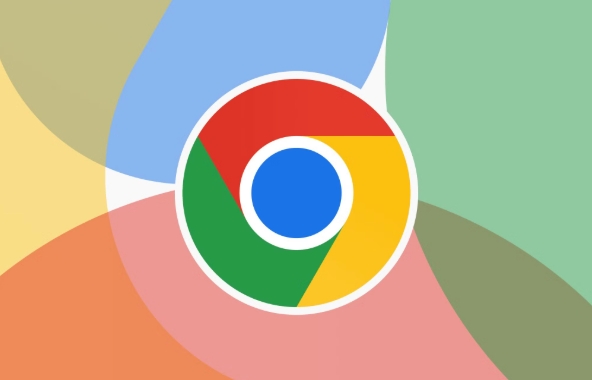
1. Use the command line tool to view the DNS cache
If you are browsing in Chrome invisible mode on your computer, you can try to view some of the visited website domain names through the system's own command line tools.
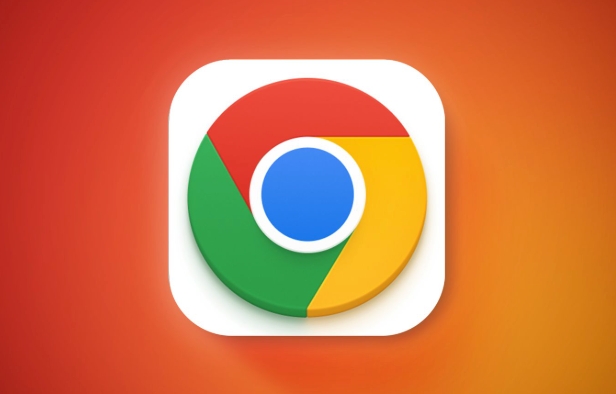
- Open a command prompt (Windows: Win R → Enter
cmd; Mac can use a terminal) - Enter
ipconfig /displaydns(only Windows supports this command) - View the domain name information in the output content
This method can only see the domain names of some websites, and cannot restore the complete browsing history, and it will disappear after refreshing the cache. It is suitable for temporary emergency checking whether you have visited a specific website.
2. Check the router or network monitoring log
If you are connected to a home network or a corporate network, you may be able to see the URL you accessed through your router or network management software.
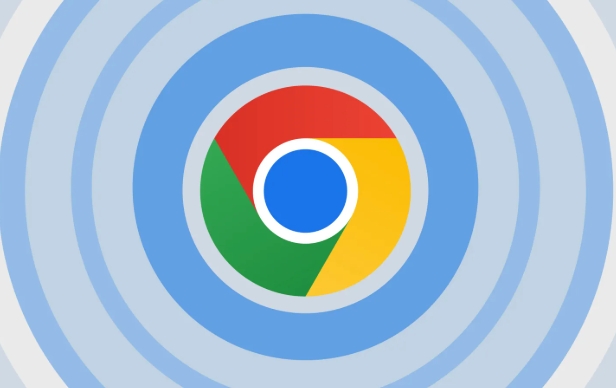
- Log in to the router background (the general address is
192.168.0.1or192.168.1.1) - Find "Access Log" or "Internet Record" functions
- Filter out data during invisible browsing based on time
This method is a bit complicated for ordinary users and requires a certain amount of network knowledge, and it depends on whether the network you are using is enabled for relevant recording functions.
3. Install third-party monitoring tools (set up in advance)
If you want to track invisible browsing behavior for a long time, you can install some software on your computer that has web filtering and recording functions, such as:
- K9 Web Protection
- Net Nanny
- OpenDNS
These tools record all network requests at the system level, including websites opened in the Invisible Window. However, such software usually requires installation and configuration in advance, and there is no way to retrieve the historical record after installation .
Basically, these are the ways to find traces of invisible browsing. After all, Invisibility Mode is for privacy protection, so don't expect to be as easy as normal history. If you really need to record, it is recommended not to use stealth mode or prepare for monitoring in advance.
The above is the detailed content of How to view chrome incognito history?. For more information, please follow other related articles on the PHP Chinese website!

Hot AI Tools

Undress AI Tool
Undress images for free

Undresser.AI Undress
AI-powered app for creating realistic nude photos

AI Clothes Remover
Online AI tool for removing clothes from photos.

Clothoff.io
AI clothes remover

Video Face Swap
Swap faces in any video effortlessly with our completely free AI face swap tool!

Hot Article

Hot Tools

Notepad++7.3.1
Easy-to-use and free code editor

SublimeText3 Chinese version
Chinese version, very easy to use

Zend Studio 13.0.1
Powerful PHP integrated development environment

Dreamweaver CS6
Visual web development tools

SublimeText3 Mac version
God-level code editing software (SublimeText3)

Hot Topics
 Russian engine login portal Direct login portal Russian search engine login portal Direct login
Jun 12, 2025 pm 08:24 PM
Russian engine login portal Direct login portal Russian search engine login portal Direct login
Jun 12, 2025 pm 08:24 PM
Yandex (Яндекс) is Russia's largest search engine and the core of Russia's Internet ecosystem. Yandex is not just a search engine, it also provides a wide range of services, including maps, navigation, music, video, translation, cloud storage, payment systems, etc., covering almost all aspects of the daily life of Russian netizens. By logging in directly to Yandex, you can have a deeper understanding of Russia's Internet environment and obtain more accurate and localized search results.
 ao3 mirror latest entrance ao3 mirror official login entrance direct access
Jun 12, 2025 pm 08:21 PM
ao3 mirror latest entrance ao3 mirror official login entrance direct access
Jun 12, 2025 pm 08:21 PM
To log in to AO3, first access the available mirrored sites, and then follow the steps: 1. Select the mirrored site and enter the URL; 2. Click the "Log In" button in the upper right corner of the homepage or in the navigation bar; 3. Enter the user name and password; 4. Select "Remember me" to automatically log in next time (but do not select public computers); 5. After confirming that the information is correct, click "Log In" to complete the login. If you encounter problems, you can check the network connection, confirm the correctness of the username and password, clear the browser cache and cookies, change the mirrored site, and try to use the Tor browser. In the end, you can contact AO3 customer service if it still cannot be resolved. In addition, when using AO3, you must respect the author's copyright and pay attention to content grading
 Home Pages: What Are They?
Jun 11, 2025 am 10:50 AM
Home Pages: What Are They?
Jun 11, 2025 am 10:50 AM
The home page is one of the most basic terms that anyone learning how to use the web will come across. Home page can mean a few different things, depending on the context.A home page (also written as homepage) can be considered any of the following:A
 B station short video entrance_B station short video entrance cinema online viewing
Jun 12, 2025 pm 08:27 PM
B station short video entrance_B station short video entrance cinema online viewing
Jun 12, 2025 pm 08:27 PM
The short video entrance of B station is mainly entered through the vertical screen short video mode (Story Mode) and dynamic publishing function. 1. There are three ways to enter the Story Mode: 1. Click the avatar icon in the upper left corner of the homepage to enter the vertical screen interface, which can slide to switch video and playback modes; 2. Click the video with the "vertical screen" label in the double column information flow of the homepage to enter directly; 3. Automatically enter when viewing published vertical screen videos through the personal homepage (can be turned off in settings). 2. Dynamically publishing short videos can be operated through the mobile phone or web page: 1. Click the "Publish" button in the upper right corner of the "My" page on the mobile phone and select the "Video" type to upload or shoot; 2. Click on the web page to submit and upload the video and edit and information settings. 3. Other entrances include partition browsing
 How to Pin Sites in Safari and Mac OS
Jun 10, 2025 am 09:02 AM
How to Pin Sites in Safari and Mac OS
Jun 10, 2025 am 09:02 AM
This article explains the process of pinning websites in Safari and macOS, as well as how to unpin a website from the tab bar. This guide is applicable to macOS 10.11 and Safari 9 or newer versions.How to Pin a Website in Safari Safari received sever
 Palipali permanent official entrance_palipali official permanent entrance
Jun 12, 2025 pm 08:30 PM
Palipali permanent official entrance_palipali official permanent entrance
Jun 12, 2025 pm 08:30 PM
The design philosophy of the Palipali platform is "user first, content is king". It knows that only by truly meeting user needs and providing high-quality content can we stand out in the fierce market competition. Therefore, Palipali strives to excel in content selection, striving to cover various types and meet the preferences of different users. Whether it is a classic old movie or the latest popular TV series; whether it is hot-blooded anime or casual games, Palipali can provide users with a wealth of choices.
 Chrome Remote Desktop Review
Jun 20, 2025 am 09:02 AM
Chrome Remote Desktop Review
Jun 20, 2025 am 09:02 AM
Chrome Remote Desktop is a free remote desktop program from Google that runs as an extension that's paired with the Chrome web browser.You can use it to set up any computer running Chrome to be a host computer that you can connect to at any time, whe
 What Is Safari?
Jun 14, 2025 am 10:56 AM
What Is Safari?
Jun 14, 2025 am 10:56 AM
Safari web browser is the default for the iPhone, iPad, and macOS, first released by Apple in 2003 and briefly offered on Windows from 2007 to 2012. The popularity of the Safari browser exploded with the iPhone and the iPad, and currently has about a






