If Chrome bookmarks are lost, you can recover through synchronization and export backup. 1. Turn on the synchronization function of Chrome, and automatically save the bookmark to the cloud after logging into Google account. You can recover it when changing devices or reinstalling the system; 2. Regularly export bookmarks as HTML files and save locally or network disks. The path is Bookmark Manager → Three points in the upper right corner → Export bookmarks; 3. After mistakenly deleting, you can find "Recently Deleted Bookmarks" in the history record or reload the backup file through the import function, but it is necessary to note that synchronization cannot prevent error deletion. It is recommended to use the two and update the backup regularly.

What to do if Chrome bookmarks are lost? Backup is actually very simple, the key is to make it regularly and save multiple copies. Here are a few practical methods.
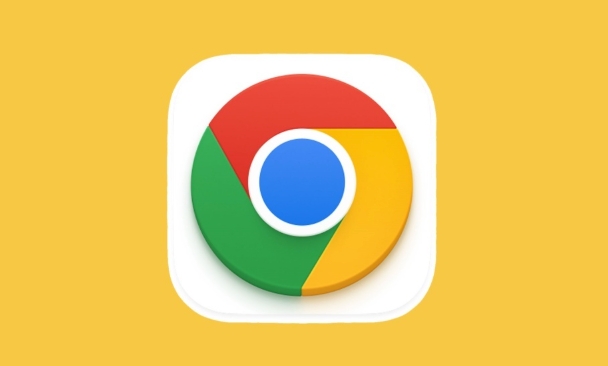
The most convenient way to use Chrome to bring your own synchronization function
Chrome itself has the function of syncing bookmarks. As long as you log in to your Google account, it will automatically synchronize the bookmarks to the cloud. This way, even if you change the computer or reinstall the system, you can recover easily.
The operation is also very simple: Open Settings → Select "Account" → Turn on "Bookmarks" synchronization. It is recommended to check whether the synchronization has been successfully completed. You can log in to the same account on another device to see if the bookmark has been synchronized.

Note: synchronization is not a backup, it is just a cloud save. If you delete a bookmark by mistake, it may also be deleted simultaneously. Therefore, it is best to use it in conjunction with the export file.
Export HTML files and leave a copy locally for more peace of mind
In addition to synchronization, Chrome also supports exporting bookmarks into an HTML file, which can be stored in a local hard disk, USB disk or even network disk, without fear of network problems.
The operation steps are as follows:
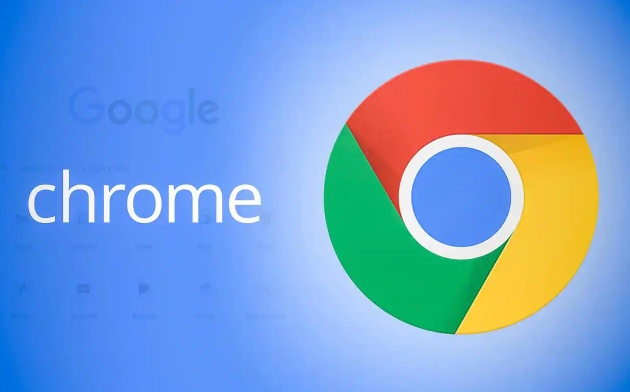
- Open Bookmark Manager (shortcut key Ctrl Shift O)
- Click on the three dots in the upper right corner
- Select "Export Bookmark"
- Save to the location you specified
It is recommended to manually update this file every once in a while, such as one month or before changing the computer. You can also set a reminder to avoid forgetting.
Restoring the bookmark is not difficult
If you delete it accidentally, don't panic. There are two ways to retrieve:
- If you use the synchronization function, go to the "History" page to find "Recently Deleted Bookmarks"
- If there is an exported HTML file, you can reload it through the "Import Bookmark" function in the Bookmark Manager
However, note that the import and export operation interfaces are sometimes ignored, especially when the entry cannot be found when it is used for the first time. Remember the critical path: Bookmark Manager → Menu → Import/Export in the upper right corner .
Basically that's it. The uncomplexing but easy to ignore is that synchronization cannot prevent mistaken deletion, it is safe to use with local files; remember to update backup files regularly.
The above is the detailed content of How to backup chrome bookmarks. For more information, please follow other related articles on the PHP Chinese website!

Hot AI Tools

Undress AI Tool
Undress images for free

Undresser.AI Undress
AI-powered app for creating realistic nude photos

AI Clothes Remover
Online AI tool for removing clothes from photos.

Clothoff.io
AI clothes remover

Video Face Swap
Swap faces in any video effortlessly with our completely free AI face swap tool!

Hot Article

Hot Tools

Notepad++7.3.1
Easy-to-use and free code editor

SublimeText3 Chinese version
Chinese version, very easy to use

Zend Studio 13.0.1
Powerful PHP integrated development environment

Dreamweaver CS6
Visual web development tools

SublimeText3 Mac version
God-level code editing software (SublimeText3)

Hot Topics
 Russian engine login portal Direct login portal Russian search engine login portal Direct login
Jun 12, 2025 pm 08:24 PM
Russian engine login portal Direct login portal Russian search engine login portal Direct login
Jun 12, 2025 pm 08:24 PM
Yandex (Яндекс) is Russia's largest search engine and the core of Russia's Internet ecosystem. Yandex is not just a search engine, it also provides a wide range of services, including maps, navigation, music, video, translation, cloud storage, payment systems, etc., covering almost all aspects of the daily life of Russian netizens. By logging in directly to Yandex, you can have a deeper understanding of Russia's Internet environment and obtain more accurate and localized search results.
 ao3 mirror latest entrance ao3 mirror official login entrance direct access
Jun 12, 2025 pm 08:21 PM
ao3 mirror latest entrance ao3 mirror official login entrance direct access
Jun 12, 2025 pm 08:21 PM
To log in to AO3, first access the available mirrored sites, and then follow the steps: 1. Select the mirrored site and enter the URL; 2. Click the "Log In" button in the upper right corner of the homepage or in the navigation bar; 3. Enter the user name and password; 4. Select "Remember me" to automatically log in next time (but do not select public computers); 5. After confirming that the information is correct, click "Log In" to complete the login. If you encounter problems, you can check the network connection, confirm the correctness of the username and password, clear the browser cache and cookies, change the mirrored site, and try to use the Tor browser. In the end, you can contact AO3 customer service if it still cannot be resolved. In addition, when using AO3, you must respect the author's copyright and pay attention to content grading
 Home Pages: What Are They?
Jun 11, 2025 am 10:50 AM
Home Pages: What Are They?
Jun 11, 2025 am 10:50 AM
The home page is one of the most basic terms that anyone learning how to use the web will come across. Home page can mean a few different things, depending on the context.A home page (also written as homepage) can be considered any of the following:A
 B station short video entrance_B station short video entrance cinema online viewing
Jun 12, 2025 pm 08:27 PM
B station short video entrance_B station short video entrance cinema online viewing
Jun 12, 2025 pm 08:27 PM
The short video entrance of B station is mainly entered through the vertical screen short video mode (Story Mode) and dynamic publishing function. 1. There are three ways to enter the Story Mode: 1. Click the avatar icon in the upper left corner of the homepage to enter the vertical screen interface, which can slide to switch video and playback modes; 2. Click the video with the "vertical screen" label in the double column information flow of the homepage to enter directly; 3. Automatically enter when viewing published vertical screen videos through the personal homepage (can be turned off in settings). 2. Dynamically publishing short videos can be operated through the mobile phone or web page: 1. Click the "Publish" button in the upper right corner of the "My" page on the mobile phone and select the "Video" type to upload or shoot; 2. Click on the web page to submit and upload the video and edit and information settings. 3. Other entrances include partition browsing
 How to Pin Sites in Safari and Mac OS
Jun 10, 2025 am 09:02 AM
How to Pin Sites in Safari and Mac OS
Jun 10, 2025 am 09:02 AM
This article explains the process of pinning websites in Safari and macOS, as well as how to unpin a website from the tab bar. This guide is applicable to macOS 10.11 and Safari 9 or newer versions.How to Pin a Website in Safari Safari received sever
 Palipali permanent official entrance_palipali official permanent entrance
Jun 12, 2025 pm 08:30 PM
Palipali permanent official entrance_palipali official permanent entrance
Jun 12, 2025 pm 08:30 PM
The design philosophy of the Palipali platform is "user first, content is king". It knows that only by truly meeting user needs and providing high-quality content can we stand out in the fierce market competition. Therefore, Palipali strives to excel in content selection, striving to cover various types and meet the preferences of different users. Whether it is a classic old movie or the latest popular TV series; whether it is hot-blooded anime or casual games, Palipali can provide users with a wealth of choices.
 Chrome Remote Desktop Review
Jun 20, 2025 am 09:02 AM
Chrome Remote Desktop Review
Jun 20, 2025 am 09:02 AM
Chrome Remote Desktop is a free remote desktop program from Google that runs as an extension that's paired with the Chrome web browser.You can use it to set up any computer running Chrome to be a host computer that you can connect to at any time, whe
 What Is Safari?
Jun 14, 2025 am 10:56 AM
What Is Safari?
Jun 14, 2025 am 10:56 AM
Safari web browser is the default for the iPhone, iPad, and macOS, first released by Apple in 2003 and briefly offered on Windows from 2007 to 2012. The popularity of the Safari browser exploded with the iPhone and the iPad, and currently has about a






