To disable the breadcrumb navigation of VS Code, 1. Open the settings (shortcut keys or gear icons), search for "breadcrumbs", cancel the "Breadcrumbs: Enabled", or add "breadcrumbs.enabled": false in settings.json; 2. To disable by language, such as JavaScript, add "[javascript]": { "breadcrumbs.enabled": false } in settings.json, and replace the corresponding language ID with other languages.
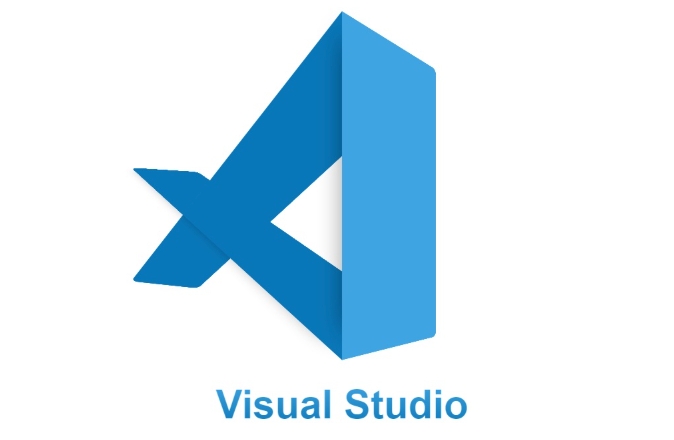
Disabling breadcrumbs in VS Code is actually very simple. You don’t need to install additional plug-ins or modify the code, you can do it directly through settings.
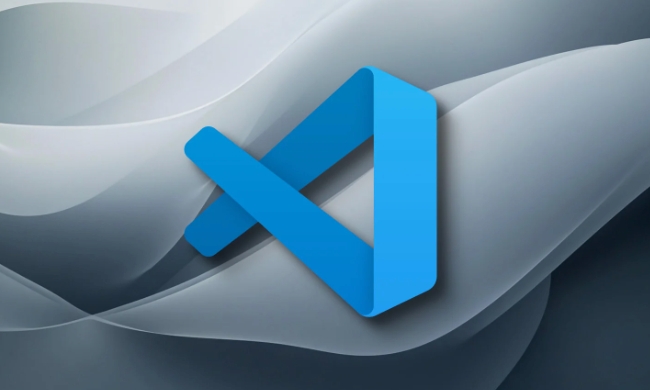
Find the breadcrumb options in VS Code settings
VS Code's breadcrumb navigation is enabled by default and is displayed at the top of the editor to help you quickly locate file structures. If you feel it takes up space or interferes with your sight, you can turn it off directly.
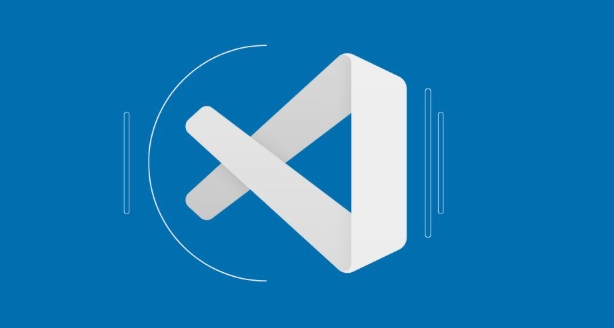
There are two ways to open the settings:
- Use the shortcut keys
Ctrl ,(Windows/Linux) orCmd ,(Mac) - Click the gear icon in the lower left corner and select "Settings"
After entering the settings, enter "breadcrumbs" in the search bar to see the relevant settings.
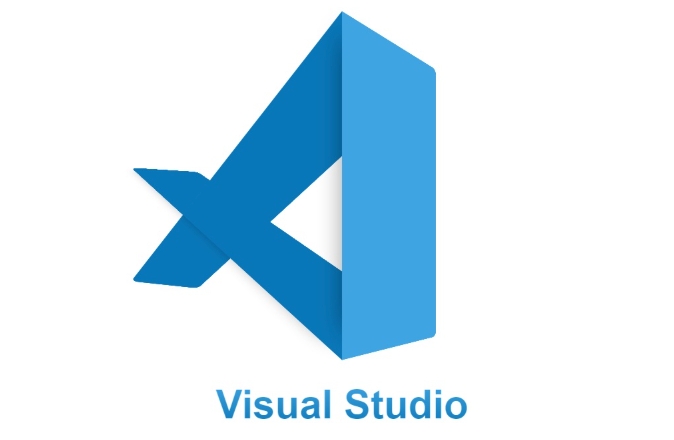
Turn off all bread crumbs by setting
The most direct way is to turn off the entire breadcrumb function. You can do this:
- Find the "Breadcrumbs: Enabled" option in the search results
- Remove the front hook, or click the edit button on the right and select "Reset Setting" to restore the default value (if it has been modified)
You can also manually add the following line to the settings.json file:
"breadcrumbs.enabled": false
This will completely close the breadcrumb navigation in all files.
If you only want to close by language (for example, just turn off JavaScript)
VS Code also supports programming language to control whether bread crumbs are displayed. For example, if you just want to close JavaScript, you can do this:
On the settings page, click "Edit in settings.json" and add a configuration similar to the following:
"[javascript]": {
"breadcrumbs.enabled": false
} You can also make similar settings for other languages, just change [javascript] to the language ID you want to adjust, such as [python] or [html] .
This approach is suitable for those who want to fine-tune the specific language and keep the other languages ??showing bread crumbs normally.
Basically these are the operations. Turning off breadcrumbs is not complicated, but many people may not know where the settings are hidden at the beginning. Just remember to search for "breadcrumbs" in the settings, most of the problems can be solved.
The above is the detailed content of How to disable breadcrumbs in vscode settings?. For more information, please follow other related articles on the PHP Chinese website!

Hot AI Tools

Undress AI Tool
Undress images for free

Undresser.AI Undress
AI-powered app for creating realistic nude photos

AI Clothes Remover
Online AI tool for removing clothes from photos.

Clothoff.io
AI clothes remover

Video Face Swap
Swap faces in any video effortlessly with our completely free AI face swap tool!

Hot Article

Hot Tools

Notepad++7.3.1
Easy-to-use and free code editor

SublimeText3 Chinese version
Chinese version, very easy to use

Zend Studio 13.0.1
Powerful PHP integrated development environment

Dreamweaver CS6
Visual web development tools

SublimeText3 Mac version
God-level code editing software (SublimeText3)

Hot Topics
 How do I open the integrated terminal in VS Code?
Jun 12, 2025 am 11:29 AM
How do I open the integrated terminal in VS Code?
Jun 12, 2025 am 11:29 AM
The most common method to open a VSCode integrated terminal is to use keyboard shortcuts. By default, press Ctrl (backtick key) to open or focus the terminal panel; Mac users usually use Cmd. If the shortcut keys do not work, which may be a keyboard layout or custom settings issue, you can check or change it in Keyboard Shortcuts under the File menu. In addition, you can switch the terminal panel by opening it in the top menu "Terminal>New Terminal" or clicking the terminal icon in the activity bar on the left. If the icon is not displayed, right-click the activity bar and make sure "Terminal" is checked. You can also right-click in the editor tab and select "Open in Integration Terminal" to run the command in the directory where the current file is located or the project root directory. This method is suitable for execution.
 How do I use the 'Find All References' feature in VS Code?
Jun 14, 2025 am 12:03 AM
How do I use the 'Find All References' feature in VS Code?
Jun 14, 2025 am 12:03 AM
The"FindAllReferences"featureinVSCodehelpslocateeveryreferencetoasymbolacrossaproject.Touseit,right-clickonthesymbolandselect"FindAllReferences,"orpressShift F12(Windows/Linux)or? F12(macOS).Ensureyourcursorisontheexactsymbolnamea
 How do I pull changes from a remote repository in VS Code?
Jun 13, 2025 am 12:12 AM
How do I pull changes from a remote repository in VS Code?
Jun 13, 2025 am 12:12 AM
TopullchangesfromaremoteGitrepositoryinVSCodewithoutusingtheterminal,useoneofthreemethodsstartingwithaccessingtheSourceControlsidebar.1.OpentheSourceControlsidebar(Ctrl Shift G),clickthethreedots(...),andselect"Pull".2.Usethestatusbarbyclic
 How do I use VS Code with React?
Jun 18, 2025 am 12:14 AM
How do I use VS Code with React?
Jun 18, 2025 am 12:14 AM
TooptimizeReactdevelopmentinVSCode,installessentialextensionslikeESLintandPrettierforcodeconsistency,setupanewprojectusingCreateReactAppviathebuilt-interminal,organizefilesmodularlyundersrc/withseparatecomponentsandpagesfoldersforscalability,utilizeE
 How do I use the 'Find and Replace' feature in VS Code?
Jun 19, 2025 am 12:06 AM
How do I use the 'Find and Replace' feature in VS Code?
Jun 19, 2025 am 12:06 AM
The best way to make batch modifications in VSCode is to use the Find and Replace feature. 1. Use "Find and Replace" in a single file: Press Ctrl H to open the panel, enter the search and replace content, and click "Replace" or "Replace All". 2. Search across multiple files: Press Ctrl Shift F to open the search tab, expand the replacement section, and select the replacement operation for a single file or entire project. 3. Use advanced options: such as case sensitivity, full word matching and regular expressions for more precise control, such as matching numbers with \d or using capture groups for complex replacements. This feature significantly improves code maintenance efficiency through fast and precise editing.
 How do I download and install VS Code on my operating system?
Jun 24, 2025 am 12:04 AM
How do I download and install VS Code on my operating system?
Jun 24, 2025 am 12:04 AM
TodownloadandinstallVisualStudioCode,firstchecksystemrequirements—Windows10 (64-bit),macOS10.13 ,ormodernLinuxdistributions—thenvisittheofficialwebsitetodownloadthecorrectversionforyourOS,andfollowinstallationstepsspecifictoyourplatform.Beginbyensuri
 How do I view the Git history in VS Code?
Jun 26, 2025 am 12:09 AM
How do I view the Git history in VS Code?
Jun 26, 2025 am 12:09 AM
Viewing Git history in VSCode can be achieved through the built-in Git extension. The specific steps are as follows: 1. Open the Git sidebar on the left, view the list of recent submissions and select a specific submission; 2. View the file modified by the submission and line-by-line differences in the right panel, and right-click the file to perform restore changes and other operations; 3. Right-click the file in the editor and select "Open Timeline", and use the timeline view to view the historical change record of the file. These steps allow you to easily track project changes without relying on external tools.
 How to set a default formatter in vscode settings?
Jun 27, 2025 am 12:01 AM
How to set a default formatter in vscode settings?
Jun 27, 2025 am 12:01 AM
To set the default formatting tool in VSCode, you must first install extensions of the corresponding language, such as Prettier, Black or ESLint. 1. Open the settings and search for "DefaultFormatter", edit the settings.json file to specify the default formatting tools for each language, such as using "esbenp.prettier-vscode" to handle JavaScript, and "ms-python.black-formatter" to handle Python. 2. Optional global settings, but it is recommended to configure them separately by language. 3. Enable "FormatonSave"






