The steps to add mysql extension to php8 are: 1. Install the MySQL client library; 2. Install the development tools for PHP 8; 3. Download the MySQL extension source code; 4. Compile and install the MySQL extension; 5. Enable MySQL extension; 6. Restart the web server.

The operating system of this tutorial: Windows 10 system, PHP version 8.0, DELL G3 computer.
With the release of PHP 8, many developers may encounter a common question, that is, how to add MySQL extensions in PHP 8. In this article, we will discuss how to use PHP Install and enable the MySQL extension in 8.
MySQL extension is a PHP extension for interacting with MySQL database. It allows developers to connect to the MySQL server and perform various database operations such as querying, inserting, updating, and deleting data.
In versions prior to PHP 8, the MySQL extension is enabled by default. However, since PHP version 7.0, the MySQL extension has been deprecated and replaced in PHP Completely removed in version 7.4. Instead, PHP introduces a new MySQLi extension (MySQL Improved), which provides better performance and more features.
While the MySQLi extension is a better choice, some projects may still rely on older MySQL extensions. In this case, we need to install and enable the MySQL extension manually.
Here are the steps to install and enable the MySQL extension in PHP 8:
Step 1: Install the MySQL client library
After installing the MySQL extension Before, we need to install the MySQL client library first. This is because the MySQL extension relies on these libraries to communicate with the MySQL server.
On Ubuntu, you can use the following command to install the MySQL client library:
sudo apt-get install mysql-client
On CentOS, you can use the following command to install the MySQL client library:
sudo yum install mysql
Step 2: Install the PHP 8 development tools
In order to be able to compile and install PHP extensions, we need to install the PHP 8 development tools. On Ubuntu, you can use the following command to install these tools:
sudo apt-get install php8.0-dev
On CentOS, you can use the following command to install these tools:
sudo yum install php8.0-devel
Step 3: Download the MySQL extension source Code
Next, we need to download the source code of the MySQL extension. The latest versions of MySQL extensions can be found on PECL (PHP Extensions Community Library).
In the terminal, use the following command to download the source code of the MySQL extension:
sudo pecl install mysql
Step 4: Compile and install the MySQL extension
After the download is complete , we need to enter the source code directory of the MySQL extension and use the following command to compile and install the MySQL extension:
cd mysql- sudo phpize sudo ./configure sudo make sudo make install
In the above command, replace `` with the version number of the MySQL extension.
Step 5: Enable MySQL extension
After the installation is complete, we need to enable the MySQL extension in the PHP configuration file. Open the php.ini file and add the following lines:
extension=mysql.so
Save and close the file.
Step 6: Restart the web server
Finally, we need to restart the web server for the changes to take effect. On Ubuntu, you can use the following command to restart the Apache server:
sudo service apache2 restart
On CentOS, you can use the following command to restart the Apache server:
sudo systemctl restart httpd
Now, the MySQL extension has been successfully installed and enabled. You can use functions such as `mysql_connect()` in PHP code to connect and operate the MySQL database.
Summary:
Adding MySQL extensions in PHP 8 requires some extra steps because MySQL extensions have been deprecated. First, install the MySQL client library and PHP 8 development tools. Then, download the source code of the MySQL extension and compile and install it. Finally, enable the MySQL extension and restart the web server. This way you can use MySQL extensions in PHP 8 .
The above is the detailed content of How to add mysql extension to php8. For more information, please follow other related articles on the PHP Chinese website!

Hot AI Tools

Undress AI Tool
Undress images for free

Undresser.AI Undress
AI-powered app for creating realistic nude photos

AI Clothes Remover
Online AI tool for removing clothes from photos.

Clothoff.io
AI clothes remover

Video Face Swap
Swap faces in any video effortlessly with our completely free AI face swap tool!

Hot Article

Hot Tools

Notepad++7.3.1
Easy-to-use and free code editor

SublimeText3 Chinese version
Chinese version, very easy to use

Zend Studio 13.0.1
Powerful PHP integrated development environment

Dreamweaver CS6
Visual web development tools

SublimeText3 Mac version
God-level code editing software (SublimeText3)

Hot Topics
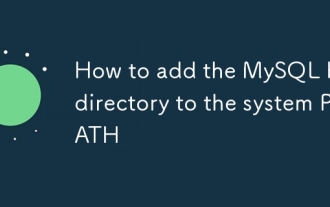 How to add the MySQL bin directory to the system PATH
Jul 01, 2025 am 01:39 AM
How to add the MySQL bin directory to the system PATH
Jul 01, 2025 am 01:39 AM
To add MySQL's bin directory to the system PATH, it needs to be configured according to the different operating systems. 1. Windows system: Find the bin folder in the MySQL installation directory (the default path is usually C:\ProgramFiles\MySQL\MySQLServerX.X\bin), right-click "This Computer" → "Properties" → "Advanced System Settings" → "Environment Variables", select Path in "System Variables" and edit it, add the MySQLbin path, save it and restart the command prompt and enter mysql--version verification; 2.macOS and Linux systems: Bash users edit ~/.bashrc or ~/.bash_
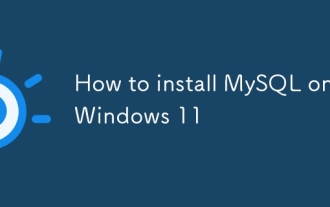 How to install MySQL on Windows 11
Jun 29, 2025 am 01:47 AM
How to install MySQL on Windows 11
Jun 29, 2025 am 01:47 AM
The key steps for installing MySQL on Windows 11 are as follows: 1. Download the correct version, select the Windows MSI installation package and ensure that the system is 64-bit; 2. Select the "Custom" mode during installation, add MySQLServer and set the appropriate installation path; 3. Run the configuration wizard, select the "ServerComputer" configuration type, set the root password, and select the automatic startup method; 4. After the test installation is successful, if the prompt command is unavailable, add the MySQL bin directory to the system PATH environment variable. Follow these steps to complete the installation and configuration smoothly.
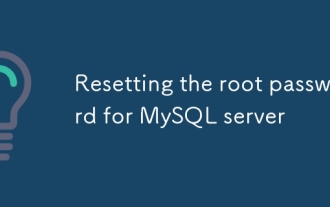 Resetting the root password for MySQL server
Jul 03, 2025 am 02:32 AM
Resetting the root password for MySQL server
Jul 03, 2025 am 02:32 AM
To reset the root password of MySQL, please follow the following steps: 1. Stop the MySQL server, use sudosystemctlstopmysql or sudosystemctlstopmysqld; 2. Start MySQL in --skip-grant-tables mode, execute sudomysqld-skip-grant-tables&; 3. Log in to MySQL and execute the corresponding SQL command to modify the password according to the version, such as FLUSHPRIVILEGES;ALTERUSER'root'@'localhost'IDENTIFIEDBY'your_new
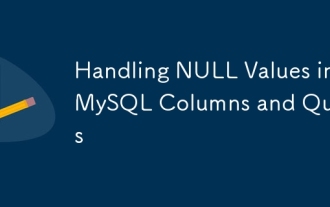 Handling NULL Values in MySQL Columns and Queries
Jul 05, 2025 am 02:46 AM
Handling NULL Values in MySQL Columns and Queries
Jul 05, 2025 am 02:46 AM
When handling NULL values ??in MySQL, please note: 1. When designing the table, the key fields are set to NOTNULL, and optional fields are allowed NULL; 2. ISNULL or ISNOTNULL must be used with = or !=; 3. IFNULL or COALESCE functions can be used to replace the display default values; 4. Be cautious when using NULL values ??directly when inserting or updating, and pay attention to the data source and ORM framework processing methods. NULL represents an unknown value and does not equal any value, including itself. Therefore, be careful when querying, counting, and connecting tables to avoid missing data or logical errors. Rational use of functions and constraints can effectively reduce interference caused by NULL.
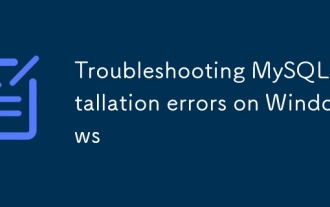 Troubleshooting MySQL installation errors on Windows
Jun 27, 2025 am 01:22 AM
Troubleshooting MySQL installation errors on Windows
Jun 27, 2025 am 01:22 AM
Common problems with installing MySQL on Windows include the service cannot be started, the port is occupied or the configuration failed. The solutions are as follows: 1. When encountering "MySQL80 service cannot be started", you should stop and delete the old service, clean up residual data, or use the "Remove" function that comes with the installer; 2. If an error is reported as "Error:1053" when starting the service, you need to check the log to confirm the port conflict and modify the port number in my.ini; 3. When the configuration wizard prompts "Service not responding", check and end the unresponsive mysqld.exe process, or manually run mysqld--console to view the output; 4. If the connection to the database is denied, you can use the password-free login method to reset the root user password.
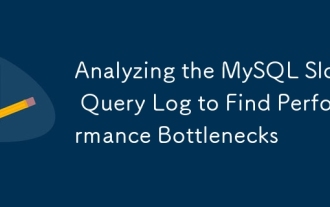 Analyzing the MySQL Slow Query Log to Find Performance Bottlenecks
Jul 04, 2025 am 02:46 AM
Analyzing the MySQL Slow Query Log to Find Performance Bottlenecks
Jul 04, 2025 am 02:46 AM
Turn on MySQL slow query logs and analyze locationable performance issues. 1. Edit the configuration file or dynamically set slow_query_log and long_query_time; 2. The log contains key fields such as Query_time, Lock_time, Rows_examined to assist in judging efficiency bottlenecks; 3. Use mysqldumpslow or pt-query-digest tools to efficiently analyze logs; 4. Optimization suggestions include adding indexes, avoiding SELECT*, splitting complex queries, etc. For example, adding an index to user_id can significantly reduce the number of scanned rows and improve query efficiency.
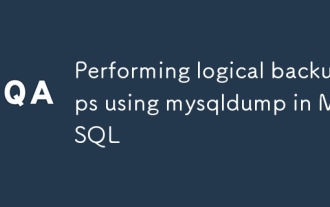 Performing logical backups using mysqldump in MySQL
Jul 06, 2025 am 02:55 AM
Performing logical backups using mysqldump in MySQL
Jul 06, 2025 am 02:55 AM
mysqldump is a common tool for performing logical backups of MySQL databases. It generates SQL files containing CREATE and INSERT statements to rebuild the database. 1. It does not back up the original file, but converts the database structure and content into portable SQL commands; 2. It is suitable for small databases or selective recovery, and is not suitable for fast recovery of TB-level data; 3. Common options include --single-transaction, --databases, --all-databases, --routines, etc.; 4. Use mysql command to import during recovery, and can turn off foreign key checks to improve speed; 5. It is recommended to test backup regularly, use compression, and automatic adjustment.
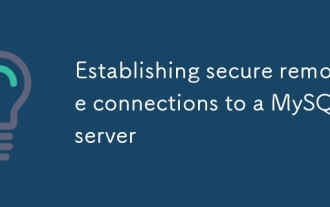 Establishing secure remote connections to a MySQL server
Jul 04, 2025 am 01:44 AM
Establishing secure remote connections to a MySQL server
Jul 04, 2025 am 01:44 AM
TosecurelyconnecttoaremoteMySQLserver,useSSHtunneling,configureMySQLforremoteaccess,setfirewallrules,andconsiderSSLencryption.First,establishanSSHtunnelwithssh-L3307:localhost:3306user@remote-server-Nandconnectviamysql-h127.0.0.1-P3307.Second,editMyS






