HTML tutorial: How to use Flexbox for adaptive equal height layout
Oct 21, 2023 am 10:00 AM
HTML tutorial: How to use Flexbox for adaptive equal-height layout, specific code examples are required
Introduction:
In web design and development, realize adaptive Contour layout is a common requirement. Traditional CSS layout methods often face some difficulties when dealing with equal height layout, and Flexbox layout provides us with a simple and powerful solution. This article will introduce the basic concepts and common usage of Flexbox layout, and give specific code examples to help readers quickly master the skills of using Flexbox to implement adaptive equal-height layout.
1. Introduction to Flexbox Layout
Flexbox layout (flexible box layout) is a new layout model introduced in CSS3, aiming to solve many pain points and limitations of traditional layout methods. It provides a flexible and powerful set of properties that allow elements to easily adapt to different screen sizes and devices. Flexbox layout implements layout by arranging containers and inner items along main and cross axes.
2. Basic concepts of Flexbox layout
1. Container: Elements that use the display attribute set to flex or inline-flex are called Flex containers.
2. Items: Each sub-element within the container is an item, called a Flex item.
3. Main Axis: A straight line of the Flex project on the container, which defaults to the horizontal direction.
4. Cross Axis: Another axis perpendicular to the main axis.
3. Common uses of Flexbox layout
1. Implement adaptive equal height layout
Adaptive equal height layout means that no matter how much content one item has, the height of other items will be the same as the height of the other items. The highest items are consistent. This effect can be easily achieved using Flexbox layout, just set the container's flex-direction property to column and add the flex property to all items. The specific code examples are as follows:
<div class="container"> <div class="item">項目1</div> <div class="item">項目2</div> <div class="item">項目3</div> </div>
.container {
display: flex;
flex-direction: column;
}
.item {
flex: 1;
}2. Achieve horizontal or vertical centering
Using Flexbox layout, you can easily achieve horizontal or vertical centering effects. You can achieve horizontal centering by setting the align-items property of the container, or vertical centering by setting the justify-content property. The specific code examples are as follows:
<div class="container"> <div class="item">項目1</div> <div class="item">項目2</div> <div class="item">項目3</div> </div>
.container {
display: flex;
align-items: center; /* 水平居中 */
justify-content: center; /* 垂直居中 */
}
.item {
width: 200px;
height: 100px;
}3. Implement a mixed layout of fixed width and adaptive width
Using Flexbox layout, you can easily implement a mixed layout of fixed width and adaptive width. Fixed-width items can be set to have a fixed-width value, and adaptive-width items can be set to flex. Specific code examples are as follows:
<div class="container"> <div class="item fixed-width">固定寬度</div> <div class="item">自適應寬度</div> <div class="item">自適應寬度</div> </div>
.container {
display: flex;
}
.item {
flex: 1;
}
.fixed-width {
width: 200px;
} 4. Summary
Flexbox layout is a powerful and flexible layout model that provides a solution to traditional CSS layout problems. This article introduces the basic concepts and common usage of Flexbox layout, and gives specific code examples to help readers quickly get started and master the skills of using Flexbox to implement adaptive equal-height layout. I hope this article can be helpful to readers when implementing adaptive layout in web design and development.
The above is the detailed content of HTML tutorial: How to use Flexbox for adaptive equal height layout. For more information, please follow other related articles on the PHP Chinese website!

Hot AI Tools

Undress AI Tool
Undress images for free

Undresser.AI Undress
AI-powered app for creating realistic nude photos

AI Clothes Remover
Online AI tool for removing clothes from photos.

Clothoff.io
AI clothes remover

Video Face Swap
Swap faces in any video effortlessly with our completely free AI face swap tool!

Hot Article

Hot Tools

Notepad++7.3.1
Easy-to-use and free code editor

SublimeText3 Chinese version
Chinese version, very easy to use

Zend Studio 13.0.1
Powerful PHP integrated development environment

Dreamweaver CS6
Visual web development tools

SublimeText3 Mac version
God-level code editing software (SublimeText3)

Hot Topics
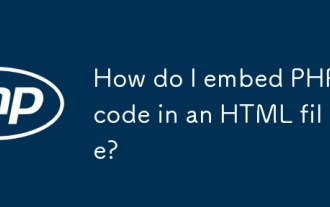 How do I embed PHP code in an HTML file?
Jun 22, 2025 am 01:00 AM
How do I embed PHP code in an HTML file?
Jun 22, 2025 am 01:00 AM
You can embed PHP code into HTML files, but make sure that the file has an extension of .php so that the server can parse it correctly. Use standard tags to wrap PHP code, insert dynamic content anywhere in HTML. In addition, you can switch PHP and HTML multiple times in the same file to realize dynamic functions such as conditional rendering. Be sure to pay attention to the server configuration and syntax correctness to avoid problems caused by short labels, quotation mark errors or omitted end labels.
 How do I minimize the size of HTML files?
Jun 24, 2025 am 12:53 AM
How do I minimize the size of HTML files?
Jun 24, 2025 am 12:53 AM
To reduce the size of HTML files, you need to clean up redundant code, compress content, and optimize structure. 1. Delete unused tags, comments and extra blanks to reduce volume; 2. Move inline CSS and JavaScript to external files and merge multiple scripts or style blocks; 3. Simplify label syntax without affecting parsing, such as omitting optional closed tags or using short attributes; 4. After cleaning, enable server-side compression technologies such as Gzip or Brotli to further reduce the transmission volume. These steps can significantly improve page loading performance without sacrificing functionality.
 How has HTML evolved over time, and what are the key milestones in its history?
Jun 24, 2025 am 12:54 AM
How has HTML evolved over time, and what are the key milestones in its history?
Jun 24, 2025 am 12:54 AM
HTMLhasevolvedsignificantlysinceitscreationtomeetthegrowingdemandsofwebdevelopersandusers.Initiallyasimplemarkuplanguageforsharingdocuments,ithasundergonemajorupdates,includingHTML2.0,whichintroducedforms;HTML3.x,whichaddedvisualenhancementsandlayout
 How do I use the element to represent the footer of a document or section?
Jun 25, 2025 am 12:57 AM
How do I use the element to represent the footer of a document or section?
Jun 25, 2025 am 12:57 AM
It is a semantic tag used in HTML5 to define the bottom of the page or content block, usually including copyright information, contact information or navigation links; it can be placed at the bottom of the page or nested in, etc. tags as the end of the block; when using it, you should pay attention to avoid repeated abuse and irrelevant content.
 What is the declaration, and what does it do?
Jun 24, 2025 am 12:57 AM
What is the declaration, and what does it do?
Jun 24, 2025 am 12:57 AM
Adeclarationisaformalstatementthatsomethingistrue,official,orrequired,usedtoclearlydefineorannounceanintent,fact,orrule.Itplaysakeyroleinprogrammingbydefiningvariablesandfunctions,inlegalcontextsbyreportingfactsunderoath,andindailylifebymakingintenti
 How do I use the tabindex attribute to control the tab order of elements?
Jun 24, 2025 am 12:56 AM
How do I use the tabindex attribute to control the tab order of elements?
Jun 24, 2025 am 12:56 AM
ThetabindexattributecontrolshowelementsreceivefocusviatheTabkey,withthreemainvalues:tabindex="0"addsanelementtothenaturaltaborder,tabindex="-1"allowsprogrammaticfocusonly,andtabindex="n"(positivenumber)setsacustomtabbing
 What is the purpose of the input type='range'?
Jun 23, 2025 am 12:17 AM
What is the purpose of the input type='range'?
Jun 23, 2025 am 12:17 AM
inputtype="range" is used to create a slider control, allowing the user to select a value from a predefined range. 1. It is mainly suitable for scenes where values ??need to be selected intuitively, such as adjusting volume, brightness or scoring systems; 2. The basic structure includes min, max and step attributes, which set the minimum value, maximum value and step size respectively; 3. This value can be obtained and used in real time through JavaScript to improve the interactive experience; 4. It is recommended to display the current value and pay attention to accessibility and browser compatibility issues when using it.
 How do I use the and elements to provide a caption for an image?
Jun 24, 2025 am 12:45 AM
How do I use the and elements to provide a caption for an image?
Jun 24, 2025 am 12:45 AM
The standard way to add titles to images in HTML is to use and elements. 1. The basic usage is to wrap the image in the tag and add a title inside it, for example: this is the title of the image; 2. The reasons for using these two tags include clear semantics, convenient style control, and strong accessibility, which helps the browser, crawler and screen readers to understand the content structure; 3. Notes include that it can be placed up and down but needs to maintain logical order, cannot replace the alt attribute, and can contain multiple media elements to form a whole unit.






