 Mobile Tutorial
Mobile Tutorial
 Android Phone
Android Phone
 Easy to do! Data migration guide for new and old Huawei mobile phones
Easy to do! Data migration guide for new and old Huawei mobile phones
Easy to do! Data migration guide for new and old Huawei mobile phones
Mar 23, 2024 pm 01:54 PMIn today's society, mobile phones have become an indispensable part of people's lives, and with the rapid development of technology, mobile phone updates are becoming more and more frequent. When we buy a new Huawei mobile phone, one of the most vexing issues is how to smoothly migrate important data from the old phone to the new phone. As a leading domestic communications equipment manufacturer, Huawei's own data migration tools can solve this problem. This article will introduce in detail how to use the data migration tool officially provided by Huawei mobile phones to easily migrate data between old and new phones.
Step one: Back up old phone data
Before migrating data to a new Huawei phone, you first need to back up the data in the old phone. The built-in backup function of Huawei mobile phones is very convenient. You only need to open "System" - "Backup and Restore" - "Data Backup" in the phone settings and connect to the Wi-Fi network. Follow the prompts to select the content to be backed up, such as contacts, SMS, apps, photos, etc., back up data to Huawei Cloud Service. In addition, you can also backup through third-party applications such as Google Cloud Disk, Baidu Cloud, etc.
Step 2: Use Huawei Mobile Phone Migration Tool
After the backup is completed, you can start using Huawei Mobile Phone Migration Tool to migrate data. First, connect the new phone and the old phone to the same Wi-Fi network and make sure both phones have enough power. Then open the settings on the new phone, find "System" - "Backup and Restore" - "Migrate Data", select "Migrate from Android Phone", and then a QR code will be displayed. Then download the "Huawei Mobile Assistant" APP on the old phone, use the old phone to scan the QR code displayed on the new phone, and wait for the connection to be successful.
Step 3: Select the data to be migrated
After the connection is successful, the Huawei mobile phone migration tool will automatically detect the backup data in the old phone and display it on the new phone. Select the content to be migrated according to your personal needs, such as contacts, text messages, call logs, photos, music, videos, etc., then click the "Start Transfer" button and wait for the data transfer to complete.
Step 4: Wait for data migration to complete
The length of time for data migration depends on the size of the data and may take some time to complete. During the data transfer process, ensure that the two mobile phones remain connected and have sufficient power. Once the data migration is completed, a "data transfer completed" prompt will be displayed on the new phone. At this time, you can disconnect the two phones and close the Huawei mobile phone migration tool.
With the above four simple steps, we can easily migrate important data from the old phone to the new Huawei phone. In this way, we don't have to worry about data loss or the trouble of resetting the phone, saving a lot of unnecessary trouble. I hope the guide in this article can help everyone and make data migration easier and more enjoyable!
The above is the detailed content of Easy to do! Data migration guide for new and old Huawei mobile phones. For more information, please follow other related articles on the PHP Chinese website!

Hot AI Tools

Undress AI Tool
Undress images for free

Undresser.AI Undress
AI-powered app for creating realistic nude photos

AI Clothes Remover
Online AI tool for removing clothes from photos.

Clothoff.io
AI clothes remover

Video Face Swap
Swap faces in any video effortlessly with our completely free AI face swap tool!

Hot Article

Hot Tools

Notepad++7.3.1
Easy-to-use and free code editor

SublimeText3 Chinese version
Chinese version, very easy to use

Zend Studio 13.0.1
Powerful PHP integrated development environment

Dreamweaver CS6
Visual web development tools

SublimeText3 Mac version
God-level code editing software (SublimeText3)

Hot Topics
 How to expand the capacity of the c disk if it is too small? 5 solutions for small capacity c disk expansion
May 22, 2025 pm 09:15 PM
How to expand the capacity of the c disk if it is too small? 5 solutions for small capacity c disk expansion
May 22, 2025 pm 09:15 PM
C drive can expand capacity in five ways: 1. Use Windows disk management tools to expand the volume, but there must be unallocated space; 2. Use third-party software such as EaseUS or AOMEI to adjust the partition size; 3. Use Diskpart command line tools to expand the C drive, suitable for users who are familiar with the command line; 4. Repartition and format the hard disk, but it will cause data loss and data needs to be backed up; 5. Use external storage devices as C drive expansion, transfer folders through symbolic links or modification of the registry.
 How to create a SQLite database in Python?
May 23, 2025 pm 10:36 PM
How to create a SQLite database in Python?
May 23, 2025 pm 10:36 PM
Create a SQLite database in Python using the sqlite3 module. The steps are as follows: 1. Connect to the database, 2. Create a cursor object, 3. Create a table, 4. Submit a transaction, 5. Close the connection. This is not only simple and easy to do, but also includes optimizations and considerations such as using indexes and batch operations to improve performance.
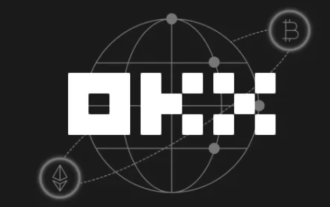 Download the latest version of Ouyi OKX5.1
May 07, 2025 pm 06:48 PM
Download the latest version of Ouyi OKX5.1
May 07, 2025 pm 06:48 PM
The latest download tutorial for Ouyi OKX6.118.0 version: 1. Click on the quick link in the article; 2. Click on the download (if you are a web user, please register the information first). The latest Android version v6.118.0 optimizes some functions and experiences to make trading easier. Update the app now to experience a more extreme trading experience.
 What does java middleware mean? Definition and typical applications of middleware
May 28, 2025 pm 05:51 PM
What does java middleware mean? Definition and typical applications of middleware
May 28, 2025 pm 05:51 PM
Java middleware is a software that connects operating systems and application software, providing general services to help developers focus on business logic. Typical applications include: 1. Web server (such as Tomcat and Jetty), which handles HTTP requests; 2. Message queue (such as Kafka and RabbitMQ), which handles asynchronous communication; 3. Transaction management (such as SpringTransaction), which ensures data consistency; 4. ORM framework (such as Hibernate and MyBatis), which simplifies database operations.
 Efficient operation method for batch stopping Docker containers
May 19, 2025 pm 09:03 PM
Efficient operation method for batch stopping Docker containers
May 19, 2025 pm 09:03 PM
An efficient way to batch stop a Docker container includes using basic commands and tools. 1. Use the dockerstop$(dockerps-q) command and adjust the timeout time, such as dockerstop-t30$(dockerps-q). 2. Use dockerps filtering options, such as dockerstop$(dockerps-q--filter"label=app=web"). 3. Use the DockerCompose command docker-composedown. 4. Write scripts to stop containers in order, such as stopping db, app and web containers.
 How to upgrade Hongmeng system with p40 and p40Pro
May 16, 2025 pm 07:09 PM
How to upgrade Hongmeng system with p40 and p40Pro
May 16, 2025 pm 07:09 PM
Recently, the first list of Hongmeng system upgrades has been announced, and p40 and p40Pro are also among them. However, many users reported that they could not upgrade smoothly. Next, let’s discuss how to upgrade p40 and p40Pro to the Hongmeng system. How to upgrade p40 and p40Pro to the Hongmeng system and install the APP First, make sure that the "My Huawei" and "Pollen Club" APP have been updated to the latest version. You can search and download these two apps in the app market. If it has been uninstalled before, it needs to be reinstalled. Before upgrading the public beta version, it is recommended to back up all important data on your phone or tablet and confirm that the backup is complete and valid to prevent data loss after the upgrade or other unexpected situations. Open the activity portal to take "My Huawei" APP as an example
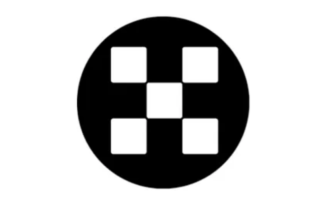 Is Ouyi OKX6.118.0 easy to use
May 07, 2025 pm 06:42 PM
Is Ouyi OKX6.118.0 easy to use
May 07, 2025 pm 06:42 PM
Ouyi OKX 6.118.0 version is easy to use, and the latest download tutorial for version 6.118.0: 1. Click on the quick link in the article; 2. Click on the download (if you are a web user, please register the information first). The latest Android version v6.118.0 optimizes some functions and experiences to make trading easier. Update the app now to experience a more extreme trading experience.
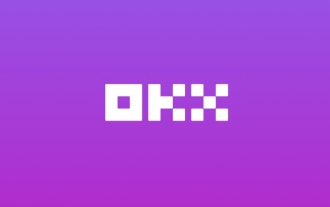 How to download Ouyi on Android phone ok download tutorial (step-by-step tutorial)
Jun 12, 2025 pm 10:18 PM
How to download Ouyi on Android phone ok download tutorial (step-by-step tutorial)
Jun 12, 2025 pm 10:18 PM
How to safely download and install Ouyi OK APP? 1. Visit the official website: Use the Android browser to enter the official website and confirm it is the official website; 2. Find the download entrance: Click the "APP Download" button on the homepage; 3. Select the Android version: Select "Android Download" on the download page; 4. Download the APK file: Allow the browser to download APK installation packages from unknown sources; 5. Enable installation permissions: Go to the mobile phone settings to enable the "Unknown Source Application Installation" permission; 6. Complete the installation: Click the APK file to install, etc.





