How to install Go language under Win7 system?
Mar 27, 2024 pm 01:42 PM
Installing Go language under Win7 system is a relatively simple operation. Just follow the following steps to successfully install. The following will introduce in detail how to install Go language under Win7 system.
Step one: Download the Go language installation package
First, open the Go language official website (https://golang.org/) and enter the download page. On the download page, select the installation package version compatible with Win7 system to download. Click the Download button and wait for the installation package to download.
Step 2: Install Go language
After the download is completed, double-click the installation package to install. Follow the installation wizard prompts, select the installation path and click "Next" to continue the installation. After the installation is complete, check the "Run Go language" option and click the "Finish" button.
Step 3: Set environment variables
Open the control panel, select the "System and Security" option, and click "System" to enter the system properties interface. Click "Advanced System Settings" in the left navigation bar, and click the "Environment Variables" button in the pop-up system properties window. Click the "New" button in the system variables, set the variable name to "GOROOT", the variable value is the installation path of the Go language (such as C: Go), and click "OK" to save the settings.
Step 4: Configure the PATH variable
Find the "Path" variable in the system variables and double-click to edit it. Add the ";" sign and the bin directory path of the Go language (such as C:Go in) at the end of the variable value, and click "OK" to save the settings.
Step 5: Verify the installation
Open the command prompt and enter the "go version" command. If the version information of the Go language is displayed, the installation is successful.
At this point, you have successfully installed the Go language under the Win7 system. Next, let us use a simple example to verify whether the Go language can run normally.
Sample code:
package main
import "fmt"
func main() {
fmt.Println("Hello, World!")
}Save the above code as hello.go, then use the command prompt to enter the directory where the code is located, and run the following command:
go run hello.go
If the command line output "Hello, World!" means that you have successfully installed and configured the Go language environment and successfully run this simple program.
I hope the above steps will help you install Go language under Win7 system. If you have any questions or need further assistance, please feel free to let me know.
The above is the detailed content of How to install Go language under Win7 system?. For more information, please follow other related articles on the PHP Chinese website!

Hot AI Tools

Undress AI Tool
Undress images for free

Undresser.AI Undress
AI-powered app for creating realistic nude photos

AI Clothes Remover
Online AI tool for removing clothes from photos.

Clothoff.io
AI clothes remover

Video Face Swap
Swap faces in any video effortlessly with our completely free AI face swap tool!

Hot Article

Hot Tools

Notepad++7.3.1
Easy-to-use and free code editor

SublimeText3 Chinese version
Chinese version, very easy to use

Zend Studio 13.0.1
Powerful PHP integrated development environment

Dreamweaver CS6
Visual web development tools

SublimeText3 Mac version
God-level code editing software (SublimeText3)

Hot Topics
 How to solve the user_id type conversion problem when using Redis Stream to implement message queues in Go language?
Apr 02, 2025 pm 04:54 PM
How to solve the user_id type conversion problem when using Redis Stream to implement message queues in Go language?
Apr 02, 2025 pm 04:54 PM
The problem of using RedisStream to implement message queues in Go language is using Go language and Redis...
 What should I do if the custom structure labels in GoLand are not displayed?
Apr 02, 2025 pm 05:09 PM
What should I do if the custom structure labels in GoLand are not displayed?
Apr 02, 2025 pm 05:09 PM
What should I do if the custom structure labels in GoLand are not displayed? When using GoLand for Go language development, many developers will encounter custom structure tags...
 Which libraries in Go are developed by large companies or provided by well-known open source projects?
Apr 02, 2025 pm 04:12 PM
Which libraries in Go are developed by large companies or provided by well-known open source projects?
Apr 02, 2025 pm 04:12 PM
Which libraries in Go are developed by large companies or well-known open source projects? When programming in Go, developers often encounter some common needs, ...
 Do I need to install an Oracle client when connecting to an Oracle database using Go?
Apr 02, 2025 pm 03:48 PM
Do I need to install an Oracle client when connecting to an Oracle database using Go?
Apr 02, 2025 pm 03:48 PM
Do I need to install an Oracle client when connecting to an Oracle database using Go? When developing in Go, connecting to Oracle databases is a common requirement...
 In Go programming, how to correctly manage the connection and release resources between Mysql and Redis?
Apr 02, 2025 pm 05:03 PM
In Go programming, how to correctly manage the connection and release resources between Mysql and Redis?
Apr 02, 2025 pm 05:03 PM
Resource management in Go programming: Mysql and Redis connect and release in learning how to correctly manage resources, especially with databases and caches...
 Why is it necessary to pass pointers when using Go and viper libraries?
Apr 02, 2025 pm 04:00 PM
Why is it necessary to pass pointers when using Go and viper libraries?
Apr 02, 2025 pm 04:00 PM
Go pointer syntax and addressing problems in the use of viper library When programming in Go language, it is crucial to understand the syntax and usage of pointers, especially in...
 centos postgresql resource monitoring
Apr 14, 2025 pm 05:57 PM
centos postgresql resource monitoring
Apr 14, 2025 pm 05:57 PM
Detailed explanation of PostgreSQL database resource monitoring scheme under CentOS system This article introduces a variety of methods to monitor PostgreSQL database resources on CentOS system, helping you to discover and solve potential performance problems in a timely manner. 1. Use PostgreSQL built-in tools and views PostgreSQL comes with rich tools and views, which can be directly used for performance and status monitoring: pg_stat_activity: View the currently active connection and query information. pg_stat_statements: Collect SQL statement statistics and analyze query performance bottlenecks. pg_stat_database: provides database-level statistics, such as transaction count, cache hit
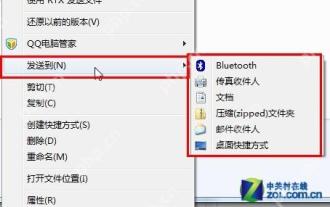 14 common shortcut keys that must be remembered in Win7 system
May 07, 2025 pm 04:39 PM
14 common shortcut keys that must be remembered in Win7 system
May 07, 2025 pm 04:39 PM
When using computers on a daily basis, the application of shortcut keys can significantly improve our productivity, especially when gaming or using specific software. Shortcut keys are not only convenient to operate, but also play an important role in Windows 7 system, helping us complete tasks more efficiently. Ctrl Shift N: Create a new folder. Press Ctrl Shift N in File Explorer to quickly create a new folder. If you use this shortcut key in IE9 browser, the current tab page will be opened in a new window. Ctrl Shift Double-click the left mouse button: Run the program as an administrator In Windows 7, some programs need to be run as an administrator to operate normally. The traditional method is to right-click the program icon and select






