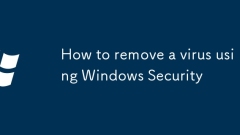
How to remove a virus using Windows Security
Ifyoususpectavirus,useWindowsSecuritytorunaQuickScan,FullScan,orMicrosoftDefenderOfflineScantodetectandremovethreats.Checkquarantineditemsafterward,andrestoreonlyifsafe.
Aug 24, 2025 am 11:56 AM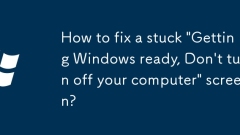
How to fix a stuck 'Getting Windows ready, Don't turn off your computer' screen?
IfyourPCisstuckon"GettingWindowsready"forover3–4hours,itislikelyfrozenandrequiresintervention.2.Forceshutdownduringboot2–3timestotriggerWindowsRecoveryEnvironment(WinRE).3.InWinRE,try:OptionA:Continue>Exitandrestarttobypasstheloop;Option
Aug 24, 2025 am 11:54 AM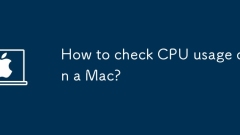
How to check CPU usage on a Mac?
TocheckCPUusageonaMac,openActivityMonitorbysearchingviaSpotlight,thenclicktheCPUtabtoviewreal-timeusagesortedbyprocess.2.Foraquickglance,right-clickanapp’sDockicontoseeitsCPUandmemoryusageinatooltip.3.UseTerminalwiththecommand“top-ocpu”foralivetext-b
Aug 24, 2025 am 11:43 AM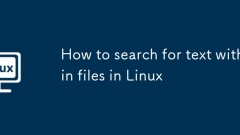
How to search for text within files in Linux
grep is a powerful tool in Linux for searching file content, supporting a variety of options to achieve accurate search. 2. The basic usage is grep "text" file name, which can search for keywords in the specified file, and supports multi-file wildcard matching. 3. Use the -i option to ignore case, the -r option to recursively search the directory, -n displays line numbers, and -C displays context. 4. Combination options such as -rn can realize recursive search with line numbers, which is suitable for logs, codes and other scenarios.
Aug 24, 2025 am 11:25 AM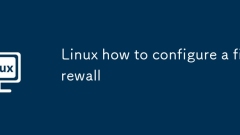
Linux how to configure a firewall
First determine the firewall tool used by the system, and then configure it according to the tool: 1. Use sudosystemctlstatusfirewalld to check whether firewalld is running, and if it is not enabled, check iptables or nftables; 2. If using firewalld (such as RHEL/CentOS/Fedora), enable it through sudosystemctlenablefirewalld-now, use firewall-cmd-permanent-add-port to open the port and --reload take effect; 3. If using ufw (such as Ubuntu/Debian), install
Aug 24, 2025 am 10:54 AM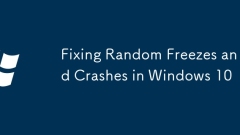
Fixing Random Freezes and Crashes in Windows 10
IfWindows10freezesorcrashes,trythesesteps:1.Installlatestupdates.2.Updateorrollbackdrivers.3.Runmemorydiagnostic.4.RepairsystemfilesusingSFCandDISM.5.Disableoverclocking.6.CheckEventViewerforerrorclues.
Aug 24, 2025 am 10:32 AM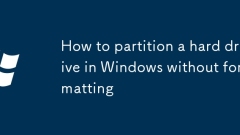
How to partition a hard drive in Windows without formatting
Tocreatenewharddrivepartitionswithoutlosingdata,useWindowsDiskManagementtoshrinkavolumeandcreateunallocatedspace,thensetupanewpartition.Alternatively,usetrustedthird-partytoolslikeEaseUSPartitionMasterformoreflexibility,orusetheCommandPromptwithDiskP
Aug 24, 2025 am 10:31 AM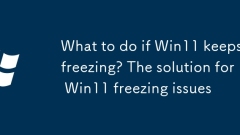
What to do if Win11 keeps freezing? The solution for Win11 freezing issues
IfyourWindows11systemfrequentlyfreezes,trythesesteps:1.Checkforupdates.2.Scanformalware.3.Updatedrivers.4.Adjustpowersettings.5.Disableunnecessarystartupprograms.6.RunSFCtorepairsystemfiles.
Aug 24, 2025 am 10:28 AM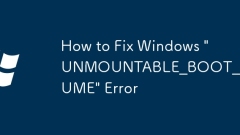
How to Fix Windows 'UNMOUNTABLE_BOOT_VOLUME' Error
Ifyouencounterthe"UNMOUNTABLE_BOOT_VOLUME"error,trythesesteps:1.UseWindowsStartupRepair.2.RunCHKDSKtofixdiskerrors.3.RebuildtheBootConfigurationData(BCD).4.Checkforfaultyhardwareandreplaceifnecessary.
Aug 24, 2025 am 09:57 AM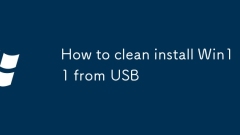
How to clean install Win11 from USB
ToperformacleanWindows11installationviaUSB:1.CreateabootableUSBusingMicrosoft’sMediaCreationTool.2.EnterBIOSandsetUSBasprimarybootdevice;ensureSecureBootandTPM2.0areenabled.3.BootfromUSB,launchsetup,andselect"Custom:InstallWindowsonly."4.De
Aug 24, 2025 am 09:50 AM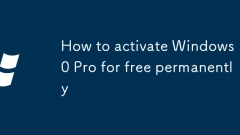
How to activate Windows 10 Pro for free permanently
ThereisnolegalwaytoactivateWindows10Proforfreepermanentlywithoutagenuinelicense.1.Usingcracks,illegalactivators,orKMStoolsviolatesMicrosoft'slicenseagreementandposessecurityriskslikemalware.2.Theseunauthorizedmethodscancausesysteminstability,blockupd
Aug 24, 2025 am 09:38 AM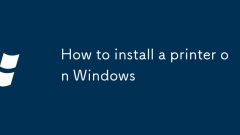
How to install a printer on Windows
ConnecttheprinterviaUSB,Wi-Fi,ornetwork,ensuringit’spoweredandproperlylinkedtoyourcomputerornetwork.2.OpenSettings>Devices>Printers&scanners,clickAddaprinterorscanner,andletWindowsdetecttheprinter;iffound,selectitandclickAdddevice.3.Ifautom
Aug 24, 2025 am 09:23 AM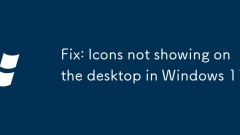
Fix: Icons not showing on the desktop in Windows 11
IfdesktopiconsaremissinginWindows11,trythesesteps:1.Enable"Showdesktopicons"viaright-clickmenu.2.RestartWindowsExplorerinTaskManager.3.CheckiconsettingsinPersonalization.4.Runsfc/scannowtorepairsystemfiles.5.Createanewuserprofiletoruleoutco
Aug 24, 2025 am 09:05 AM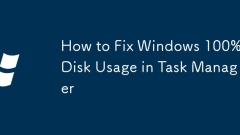
How to Fix Windows 100% Disk Usage in Task Manager
IfyourWindowsPCshows100%diskusageandrunsslow,trythesesteps:1.RestartWindowsExplorerviaTaskManager.2.DisableWindowsSearchandSysMainservices.3.RunDiskCleanuptoremovetemporaryfiles.4.Updateorreinstalldiskdrivers.5.Adjustvirtualmemorysettingsmanually.
Aug 24, 2025 am 08:24 AM
Hot tools Tags

Undress AI Tool
Undress images for free

Undresser.AI Undress
AI-powered app for creating realistic nude photos

AI Clothes Remover
Online AI tool for removing clothes from photos.

Clothoff.io
AI clothes remover

Video Face Swap
Swap faces in any video effortlessly with our completely free AI face swap tool!

Hot Article

Hot Tools

vc9-vc14 (32+64 bit) runtime library collection (link below)
Download the collection of runtime libraries required for phpStudy installation

VC9 32-bit
VC9 32-bit phpstudy integrated installation environment runtime library

PHP programmer toolbox full version
Programmer Toolbox v1.0 PHP Integrated Environment

VC11 32-bit
VC11 32-bit phpstudy integrated installation environment runtime library

SublimeText3 Chinese version
Chinese version, very easy to use







