
Building a Simple Weather App with API Integration
As I continue learning and improving my coding skills, I decided to build a basic weather app using an API to get real-time data. This project helped me understand how to interact with APIs, handle asynchronous operations, and dynamically update the user interface. In this blog, I will walk you through the code I used to create the app.
Project Overview
The weather app fetches weather data for a given location and displays the current weather and a 3-day forecast. It uses the WeatherAPI to gather data, and JavaScript handles the functionality.
Key Features
Location Search: Users can input a city name to get weather data.
Current Weather: Display the current temperature, weather conditions, and more.
Forecast: Show weather forecasts for the next 3 days.
Let's take a look at the key parts of the code that make this app work.
- Fetching Weather Data Using an API
The first step is to fetch the weather data from the WeatherAPI. Here's how I set up the function to handle the API call:
async function searchWeather(term) {
var response = await fetch(`https://api.weatherapi.com/v1/forecast.json?key=7d77b96c972b4d119a3151101212704&q=${term}&days=3`);
if (response.ok && response.status !== 400) {
let weatherData = await response.json();
displayCurrent(weatherData.location, weatherData.current);
displayForecast(weatherData.forecast.forecastday);
}
}
This function uses fetch() to make an asynchronous request to the WeatherAPI. It retrieves the current weather and a 3-day forecast, and then passes that data to the displayCurrent() and displayForecast() functions.
- Handling User Input
The app listens for user input via the search box. When the user types in a location (e.g., "London"), it triggers the weather search:
document.getElementById('search').addEventListener('keyup', function (event) {
searchWeather(event.target.value);
});
In addition, I added a button to trigger the search when clicked:
document.getElementById('searchBtn').addEventListener('click', function() {
let searchTerm = document.getElementById('search').value;
searchWeather(searchTerm);
});
This allows the user to either type in the search box or click the search button to fetch weather data.
- Displaying Current Weather
Once the data is fetched, the displayCurrent() function is responsible for showing the current weather details on the page. Here's how it works:
function displayCurrent(location, currentWeather) {
if (currentWeather) {
let lastUpdatedDate = new Date(currentWeather.last_updated);
let cardHTML = `
<div>
<p>This function generates a card displaying the current temperature, weather condition, and additional details like wind speed and humidity. It dynamically updates the page by inserting the generated HTML into the DOM.</p>
<hr>
<ol>
<li>Displaying the 3-Day Forecast</li>
</ol>
<p>Next, I display the weather forecast for the next three days. This is handled by the displayForecast() function:<br>
</p><pre class="brush:php;toolbar:false">function displayForecast(forecastData) {
let forecastHTML = '';
for (let i = 1; i < forecastData.length; i ) {
forecastHTML = `
<div>
<p>This function loops over the forecast data and generates cards for each of the next two days, showing the max and min temperatures, weather conditions, and icons.</p>
<hr>
<p>Conclusion</p>
<p>Building this weather app was a great exercise for me as I learned how to interact with APIs, process JSON data, and dynamically update a webpage. The project helped me solidify my knowledge of asynchronous JavaScript, DOM manipulation, and event handling.</p>
<p>If you're just starting with JavaScript and APIs, this weather app is a simple yet powerful way to practice your skills. You can extend this project by adding more features like error handling, more detailed forecasts, or even a dark mode for the UI.</p>
<hr>
<p>Feel free to try out the code and tweak it to fit your needs. Let me know if you have any questions or suggestions!</p>
The above is the detailed content of My first Weather app. For more information, please follow other related articles on the PHP Chinese website!

Hot AI Tools

Undress AI Tool
Undress images for free

Undresser.AI Undress
AI-powered app for creating realistic nude photos

AI Clothes Remover
Online AI tool for removing clothes from photos.

Clothoff.io
AI clothes remover

Video Face Swap
Swap faces in any video effortlessly with our completely free AI face swap tool!

Hot Article

Hot Tools

Notepad++7.3.1
Easy-to-use and free code editor

SublimeText3 Chinese version
Chinese version, very easy to use

Zend Studio 13.0.1
Powerful PHP integrated development environment

Dreamweaver CS6
Visual web development tools

SublimeText3 Mac version
God-level code editing software (SublimeText3)

Hot Topics
 Java vs. JavaScript: Clearing Up the Confusion
Jun 20, 2025 am 12:27 AM
Java vs. JavaScript: Clearing Up the Confusion
Jun 20, 2025 am 12:27 AM
Java and JavaScript are different programming languages, each suitable for different application scenarios. Java is used for large enterprise and mobile application development, while JavaScript is mainly used for web page development.
 Javascript Comments: short explanation
Jun 19, 2025 am 12:40 AM
Javascript Comments: short explanation
Jun 19, 2025 am 12:40 AM
JavaScriptcommentsareessentialformaintaining,reading,andguidingcodeexecution.1)Single-linecommentsareusedforquickexplanations.2)Multi-linecommentsexplaincomplexlogicorprovidedetaileddocumentation.3)Inlinecommentsclarifyspecificpartsofcode.Bestpractic
 How to work with dates and times in js?
Jul 01, 2025 am 01:27 AM
How to work with dates and times in js?
Jul 01, 2025 am 01:27 AM
The following points should be noted when processing dates and time in JavaScript: 1. There are many ways to create Date objects. It is recommended to use ISO format strings to ensure compatibility; 2. Get and set time information can be obtained and set methods, and note that the month starts from 0; 3. Manually formatting dates requires strings, and third-party libraries can also be used; 4. It is recommended to use libraries that support time zones, such as Luxon. Mastering these key points can effectively avoid common mistakes.
 Why should you place tags at the bottom of the ?
Jul 02, 2025 am 01:22 AM
Why should you place tags at the bottom of the ?
Jul 02, 2025 am 01:22 AM
PlacingtagsatthebottomofablogpostorwebpageservespracticalpurposesforSEO,userexperience,anddesign.1.IthelpswithSEObyallowingsearchenginestoaccesskeyword-relevanttagswithoutclutteringthemaincontent.2.Itimprovesuserexperiencebykeepingthefocusonthearticl
 JavaScript vs. Java: A Comprehensive Comparison for Developers
Jun 20, 2025 am 12:21 AM
JavaScript vs. Java: A Comprehensive Comparison for Developers
Jun 20, 2025 am 12:21 AM
JavaScriptispreferredforwebdevelopment,whileJavaisbetterforlarge-scalebackendsystemsandAndroidapps.1)JavaScriptexcelsincreatinginteractivewebexperienceswithitsdynamicnatureandDOMmanipulation.2)Javaoffersstrongtypingandobject-orientedfeatures,idealfor
 What is event bubbling and capturing in the DOM?
Jul 02, 2025 am 01:19 AM
What is event bubbling and capturing in the DOM?
Jul 02, 2025 am 01:19 AM
Event capture and bubble are two stages of event propagation in DOM. Capture is from the top layer to the target element, and bubble is from the target element to the top layer. 1. Event capture is implemented by setting the useCapture parameter of addEventListener to true; 2. Event bubble is the default behavior, useCapture is set to false or omitted; 3. Event propagation can be used to prevent event propagation; 4. Event bubbling supports event delegation to improve dynamic content processing efficiency; 5. Capture can be used to intercept events in advance, such as logging or error processing. Understanding these two phases helps to accurately control the timing and how JavaScript responds to user operations.
 JavaScript: Exploring Data Types for Efficient Coding
Jun 20, 2025 am 12:46 AM
JavaScript: Exploring Data Types for Efficient Coding
Jun 20, 2025 am 12:46 AM
JavaScripthassevenfundamentaldatatypes:number,string,boolean,undefined,null,object,andsymbol.1)Numbersuseadouble-precisionformat,usefulforwidevaluerangesbutbecautiouswithfloating-pointarithmetic.2)Stringsareimmutable,useefficientconcatenationmethodsf
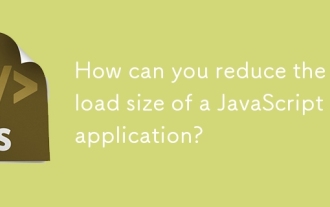 How can you reduce the payload size of a JavaScript application?
Jun 26, 2025 am 12:54 AM
How can you reduce the payload size of a JavaScript application?
Jun 26, 2025 am 12:54 AM
If JavaScript applications load slowly and have poor performance, the problem is that the payload is too large. Solutions include: 1. Use code splitting (CodeSplitting), split the large bundle into multiple small files through React.lazy() or build tools, and load it as needed to reduce the first download; 2. Remove unused code (TreeShaking), use the ES6 module mechanism to clear "dead code" to ensure that the introduced libraries support this feature; 3. Compress and merge resource files, enable Gzip/Brotli and Terser to compress JS, reasonably merge files and optimize static resources; 4. Replace heavy-duty dependencies and choose lightweight libraries such as day.js and fetch






